Scheduling emails in Outlook is a game-changer for anyone looking to communicate effectively and at the right moment. Whether you’re trying to catch a potential client during business hours or simply want to ensure your message is sent at a convenient time, this feature empowers you to take control of your communication. In this guide, we will walk you through the steps to schedule emails in Outlook across different platforms, from desktop to mobile, ensuring you master this useful tool.
With extensive experience in maximizing the efficiency of email clients like Outlook, we’re here to provide you with clear, step-by-step instructions to streamline your email scheduling. Let’s dive in!
How to Schedule Emails in Outlook on Windows, macOS, and Web
The method to schedule emails in Outlook is consistent across Windows, macOS, and the web. Here’s how to do it:
- Open the Outlook app and select New mail to draft a new message.
- Compose your email and then click the small arrow next to the Send button.
- Select Schedule send, and a new pop-up with predefined time options will appear.
- Click Custom time to set your preferred date and time for sending your email.
- Once you’ve chosen your time, hit Send, and your email will be scheduled to be sent at that time.
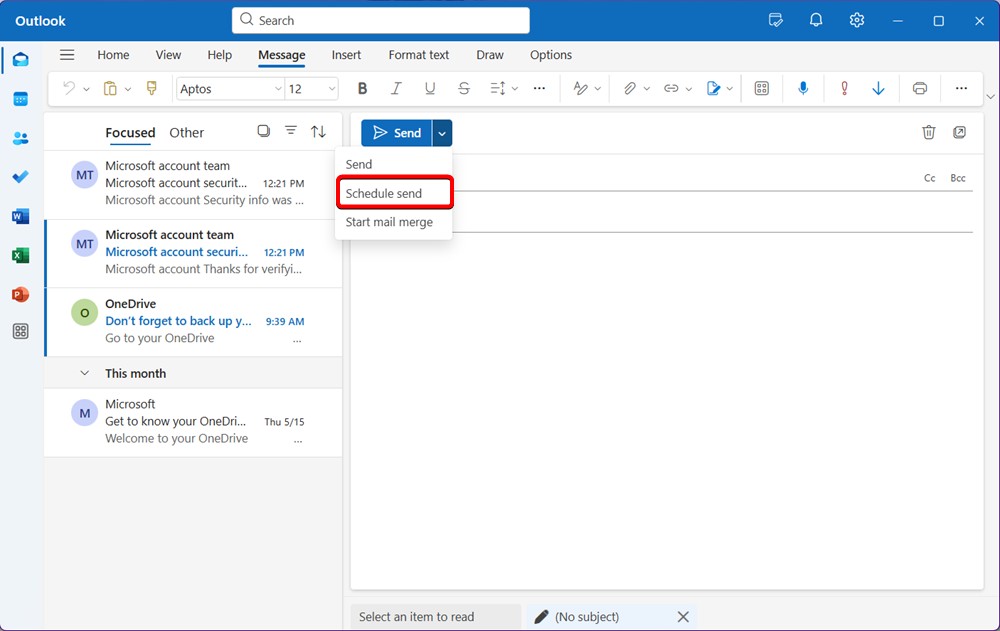
How to Schedule Emails in the Outlook App on Android
If you’re using the Android version of the Outlook app, scheduling emails is quite straightforward. Here’s how you can do it:
- Download the Outlook app from the Google Play Store (Free) and open it.
- Login to your account and tap on New mail.
- Compose your message, enter the recipient’s email address, and hit the + icon.
- Tap on Schedule Send and select the desired time.
- Choose your date and time, then tap Schedule.
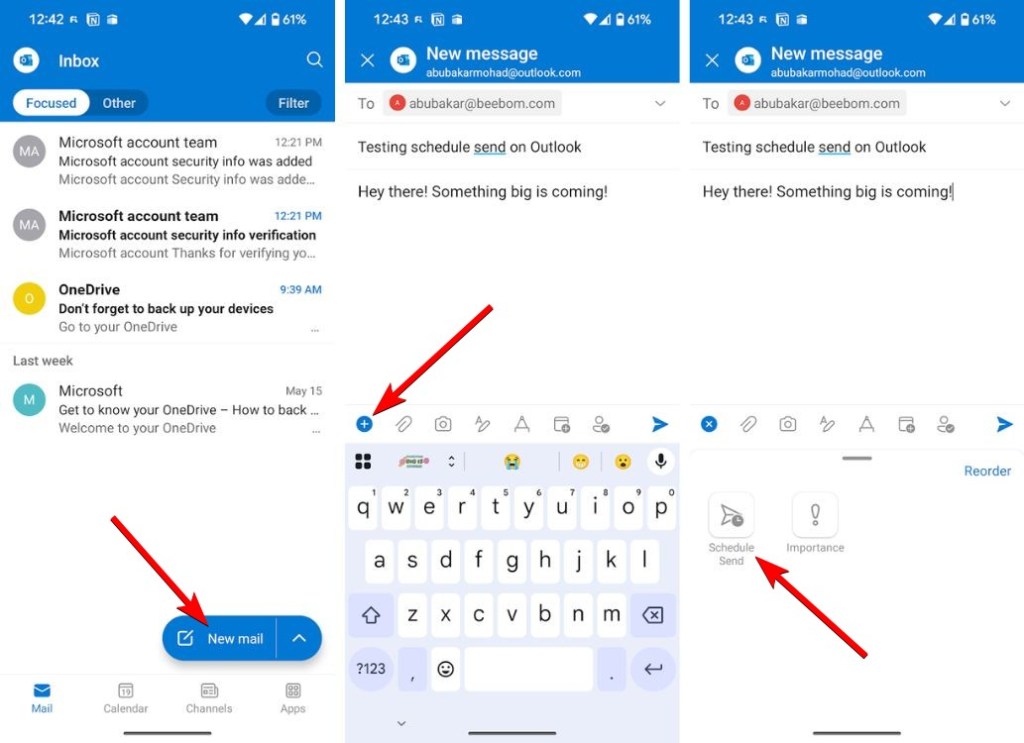
Now, you’re all set! Your email will appear in the drafts until it’s sent, making it easy to manage your scheduled communications.
In conclusion, scheduling emails in Outlook across Windows, macOS, the web, and Android allows you to communicate strategically and efficiently, especially if you are handling clients across different time zones. If you have any questions about the process, feel free to ask in the comments below.
Is there a way to schedule emails? Absolutely! Major email services like Gmail, Apple Mail, and Outlook include this scheduling feature right in their send options.
Will Outlook send a scheduled email if my computer is off? Yes, it will. Outlook is synced with Microsoft 365, meaning your email will be sent regardless of whether your system is running.
Why should you schedule emails? Scheduling emails helps to ensure that your messages reach clients at the best possible time, enhancing the chances of a timely response.
How can I check the status of a scheduled email in Outlook? Simply check the Drafts section; all scheduled emails will remain there until they are sent.
For more tips and tricks on how to optimize your email experience, consider exploring more content at Moyens I/O.
