When you first encounter the Steam Deck, it might seem like just another portable gaming console with a friendly interface. However, this powerful device has some hidden gems, including the innovative Desktop Mode. Thanks to SteamOS, built on Linux, the Steam Deck can seamlessly transform into a full desktop experience. Here’s how you can harness the potential of this feature.
As a versatile and customizable console, the Steam Deck often requires users to switch to Desktop Mode for installing third-party applications, plugins, or extensions. Thankfully, the process is straightforward. Let’s dive into how you can enable and disable Desktop Mode on your Steam Deck.
What is Desktop Mode?
Desktop Mode on the Steam Deck provides access to the Linux Desktop interface of SteamOS. This mode allows you to explore all SteamOS directories and enables the installation of new applications and plugins. Essentially, it transforms your gaming handheld into a fully functional desktop environment, much like what you’d expect from Windows.
How To Enable and Disable Desktop Mode on Steam Deck
Switching between Desktop Mode and SteamOS is a breeze, thanks to Valve’s user-friendly design. To access Desktop Mode, go to the Steam menu, and returning to the main UI is equally simple.
How to Enable Desktop Mode
Follow these steps to enable Desktop Mode on your Steam Deck:
- Press the Steam button on your console or tap the Steam Menu in the bottom-left corner to open the menu.

- Select Power to access the power menu.
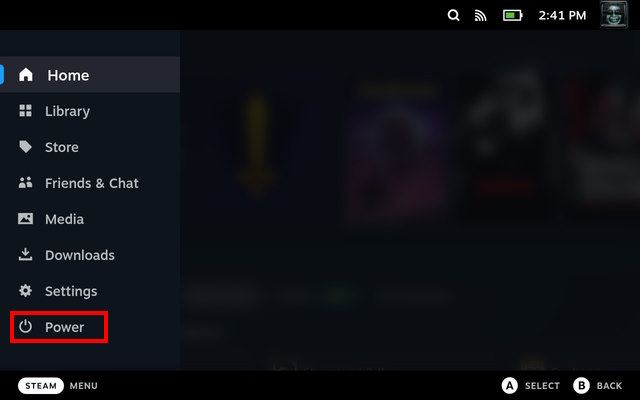
- Click on Switch to Desktop to transition into Desktop Mode.

How to Disable Desktop Mode
If you wish to return to the main SteamOS UI, simply follow these steps:
- On the Desktop, tap the Return to Gaming Mode shortcut to revert to the standard UI.

- Alternatively, tap the Steam icon in the bottom-left corner and select Restart.
- Next, choose Restart Now to reboot your Steam Deck.

- Your Steam Deck will then restart into the Gaming Mode UI.

If the touchscreen isn’t responding, use the right trackpad to direct the cursor to the Return to Gaming Mode shortcut and press R2.
How to Install Non-Steam Game Launchers
One of the benefits of Desktop Mode is the ability to install Linux non-Steam game launchers, enhancing your gaming library. Installing non-Steam games on the Steam Deck is straightforward, especially if you’re looking to bulk install launchers through the NonSteamLaunchers project.
Occasionally, navigating the browser or Desktop interface may require you to bring up the on-screen keyboard. To get started with NonSteamLaunchers, ensure you’ve installed Decky Loader first. Here’s how to proceed:
- Visit the GitHub releases page for NonSteamLaunchers and download the .desktop file.
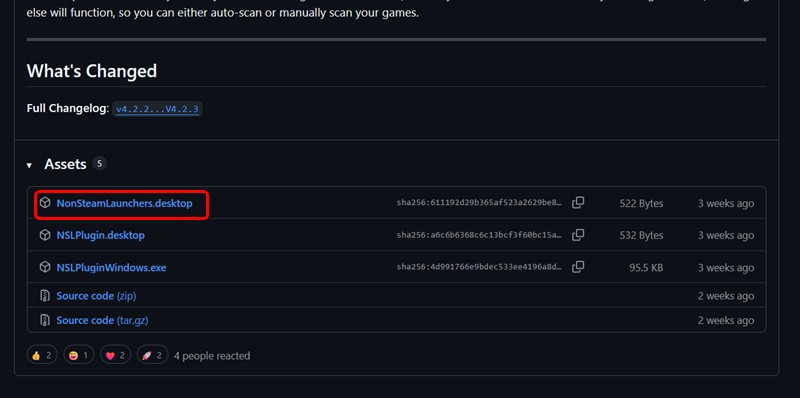
- Access the File Manager from the taskbar.
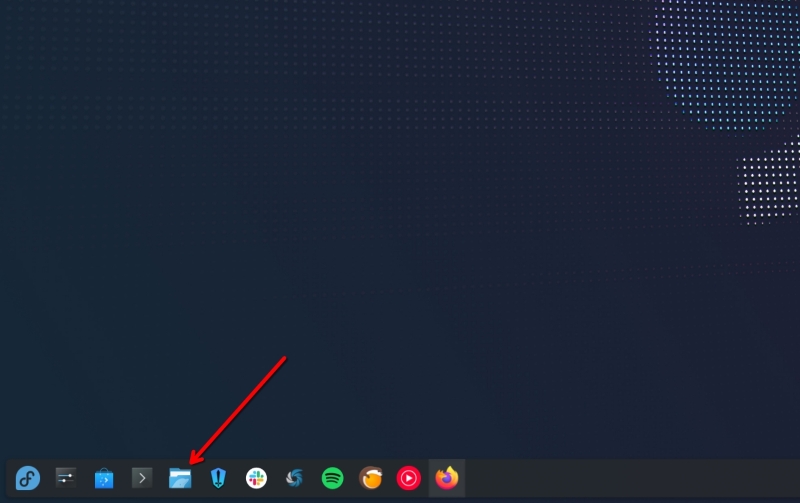
- Double-click the NonSteamLaunchers icon.
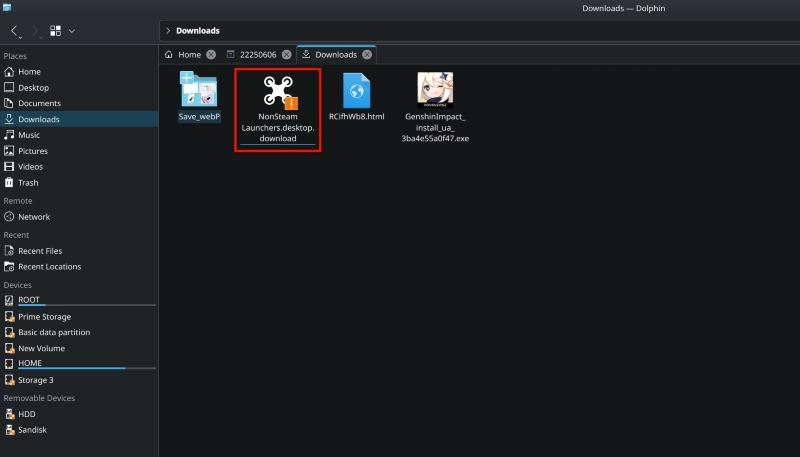
- Then, tap Execute, which will initiate a scan for all installed launchers.
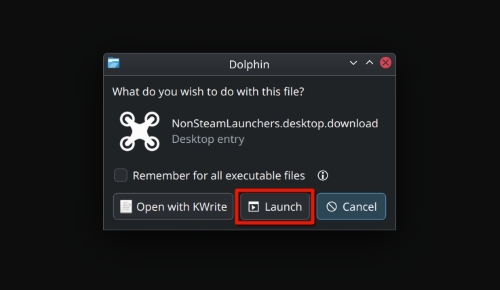
- In the new window, select the launchers you wish to install and click the OK button.
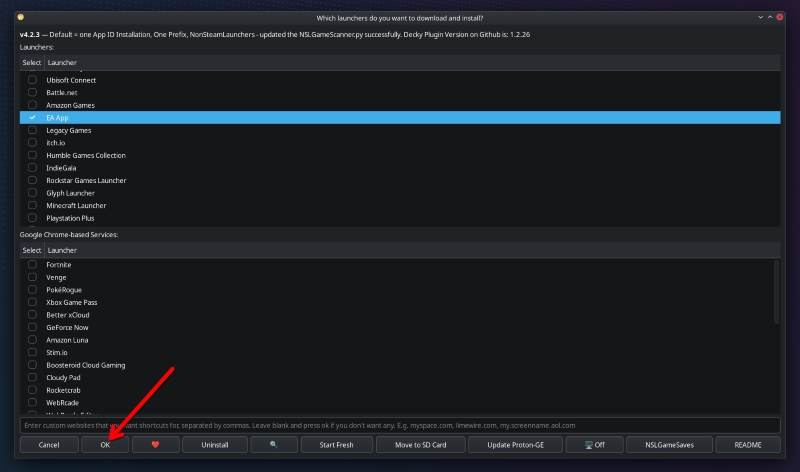
- NonSteamLaunchers will begin installing the selected launchers, which may take some time depending on quantity.
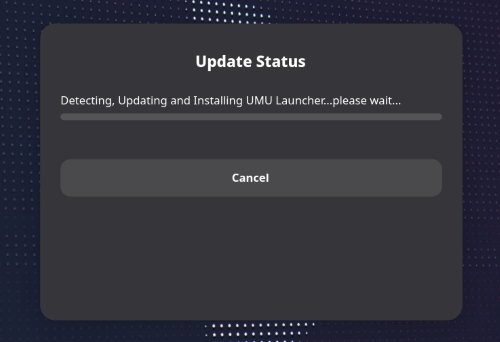
- After installation, switch back to gaming mode to find the new launchers in the Non-steam games section.

- You can now launch these non-Steam games and enjoy gaming like never before.
Important Apps to Install in Desktop Mode
With SteamOS’s Desktop Mode offering a complete OS experience, it’s an excellent opportunity to explore various applications that enhance both Desktop and Gaming Modes. Below are some essential apps every Steam Deck user should consider:
- Heroic Games Launcher: Play games from your Epic Games library effortlessly.
- Lutris: Support for a broader range of Windows games on the Steam Deck.
- ProtonUp-Qt: Manage all your Proton versions easily.
- Decky Loader: Customize and manage plugins for a personalized experience.
- Flatseal: Simplify Flatpak application management.
- GeForce Now: Experience cloud gaming with ease.
- EmuDeck/RetroDeck: Dive into classic gaming with emulators.
- Discord: Stay connected with friends via chat and voice calls.
Why is Desktop Mode Useful on Steam Deck?
The Desktop Mode on your Steam Deck is not just a gateway to more apps; it essentially turns your handheld into a portable mini-PC, allowing you to accomplish far more than gaming alone. This mode might feel challenging at first, but it serves as a perfect introduction to the basics of Linux, one of the most widely used kernels.
Beyond gaming, you can browse the web, stream content, play music, run desktop applications, and even use some Windows apps. It’s a deep dive into functionality that can keep you engaged and entertained for hours. So, what will you do with your Steam Deck’s Desktop Mode? What apps will you explore? Your journey starts here.
Accessing Desktop Mode on the Steam Deck is quite simple and opens up a world of possibilities. By following the steps outlined in this guide, you can unlock the full potential of a Linux-based desktop OS right within your handheld device. Enjoy the incredible performance of the Steam Deck, and for further insights and guides, check out Moyens I/O.
