Have you ever felt frustrated when a storytime reel concludes on a cliffhanger, leaving you scrambling for the “Part 2” in the creator’s profile? If so, you’re in for a treat! Instagram is introducing a new feature that will allow creators to link reels, enabling them to weave their content into a captivating episodic format.
It’s like having a “Next Episode” button on Instagram, and I must say, it’s something I never knew I needed. Now that it’s here, my approach to Instagram reels has completely changed. Let’s dive into how you can start linking your reels.
How to Link a New Instagram Reel
The reel linking feature is now available to everyone! Whether you’ve been an Instagram creator for years or are just starting, you’ll be able to make the most of this functionality. It allows you to link new and existing posts, ensuring your older content gets the attention it deserves. Here’s a straightforward guide on how to link a new reel before you share it:
- While creating a new reel, click on the Link a reel option.
- Select the reel you want to link. Remember, you can only choose one at a time.
- Add a title for the linked reel; something like “Part 2” or “Next reel” works well.
- Tap OK and then press Share.
- If you choose not to include a title, it will default to “Linked Reel.”
- Note that there’s a 15-word limit for your title.
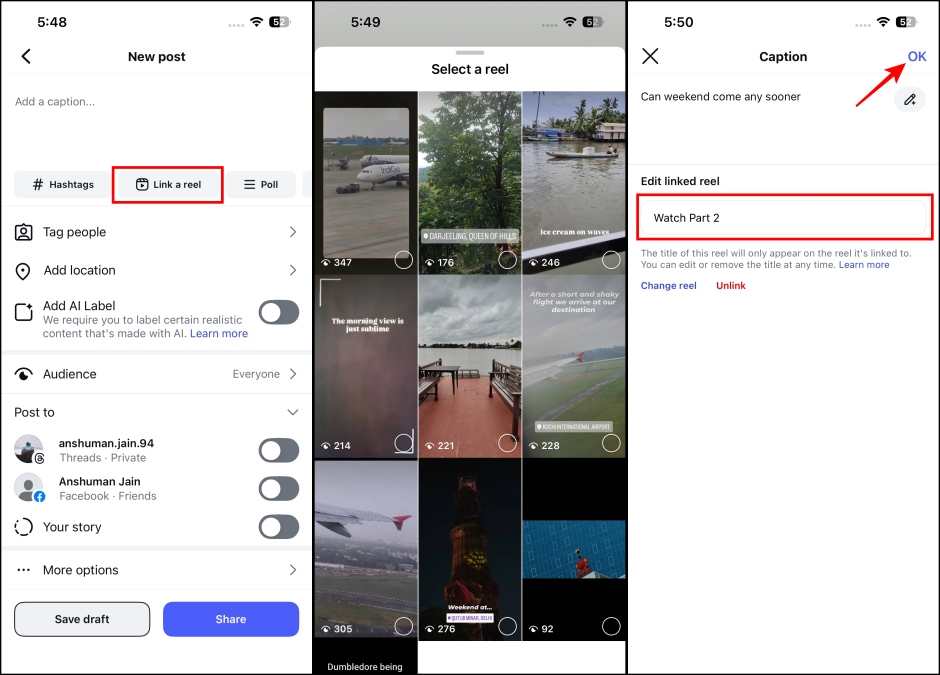
How to Link an Existing Instagram Reel
If you want to incorporate your previously posted content, here’s how to link your existing reels:
- Open the Instagram reel you wish to link and tap on the 3 dots on the right side.
- Select Link a reel.
- Pick the reel you want to link and assign a title.
- Tap OK to finalize the link.
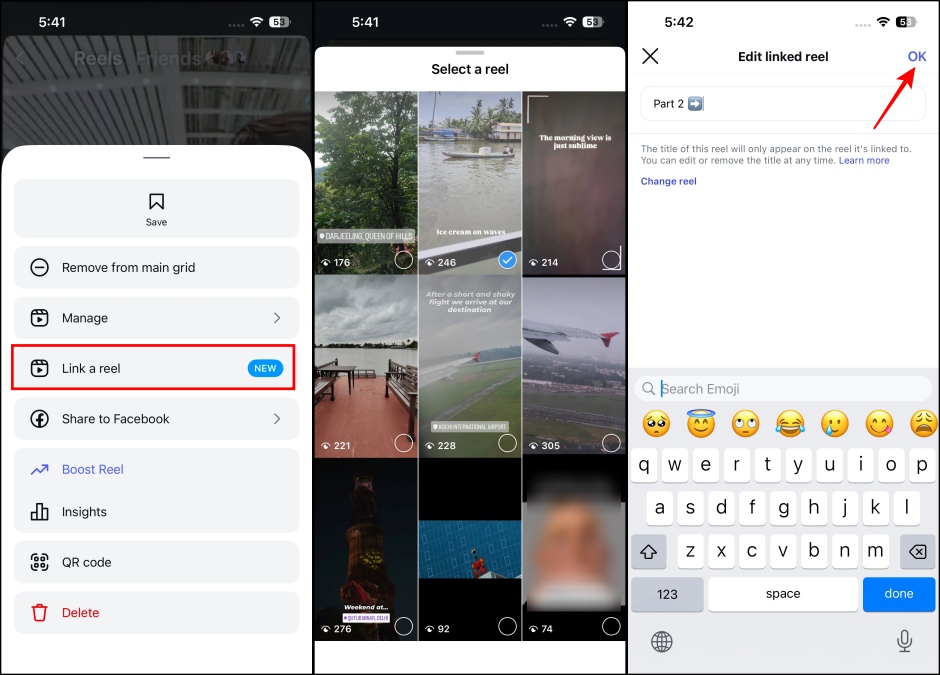
How to Edit a Linked Reel on Instagram
Made an error while linking reels? No worries! Instagram allows you to edit your linked reels. Here’s how to do it:
- Navigate to your linked reel and tap the 3 dots on the right side.
- Choose Edit linked reel.
- Change the title if needed.
- If you want to link a different reel, tap on Change reel.
- Finally, select your new reel and tap OK.
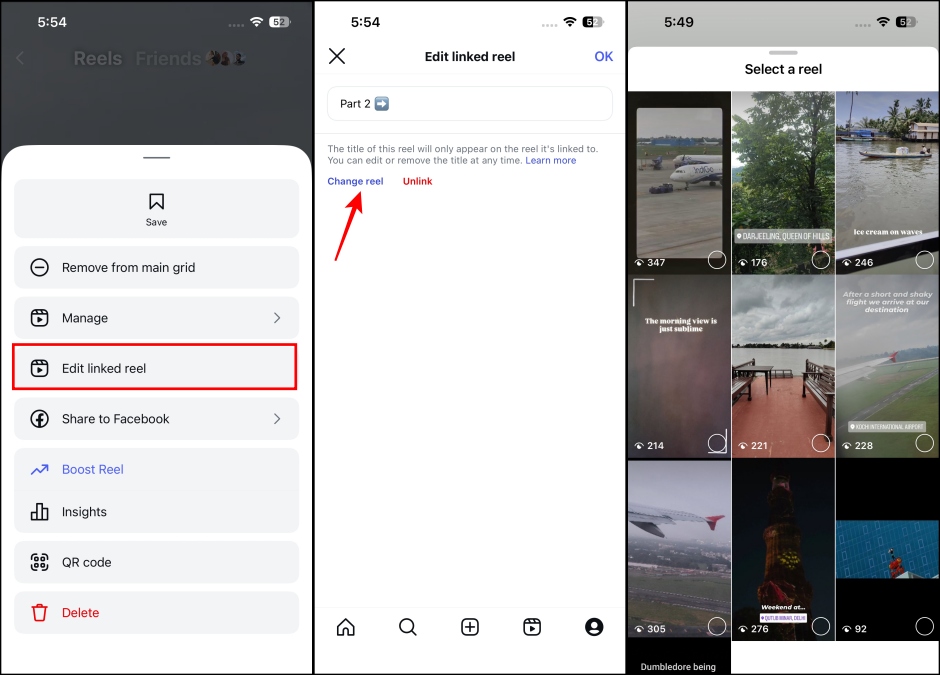
How to Remove a Linked Reel on Instagram
If your linked reels aren’t generating the response you anticipated, you can unlink them at any time. Here’s how:
- Open the reel you want to unlink.
- Tap the 3 dots on the right side.
- Select Edit linked reel and then choose the Unlink option.
- In the confirmation box, tap Unlink again.
- Be aware that once a reel is unlinked, it will no longer appear on the original reel.
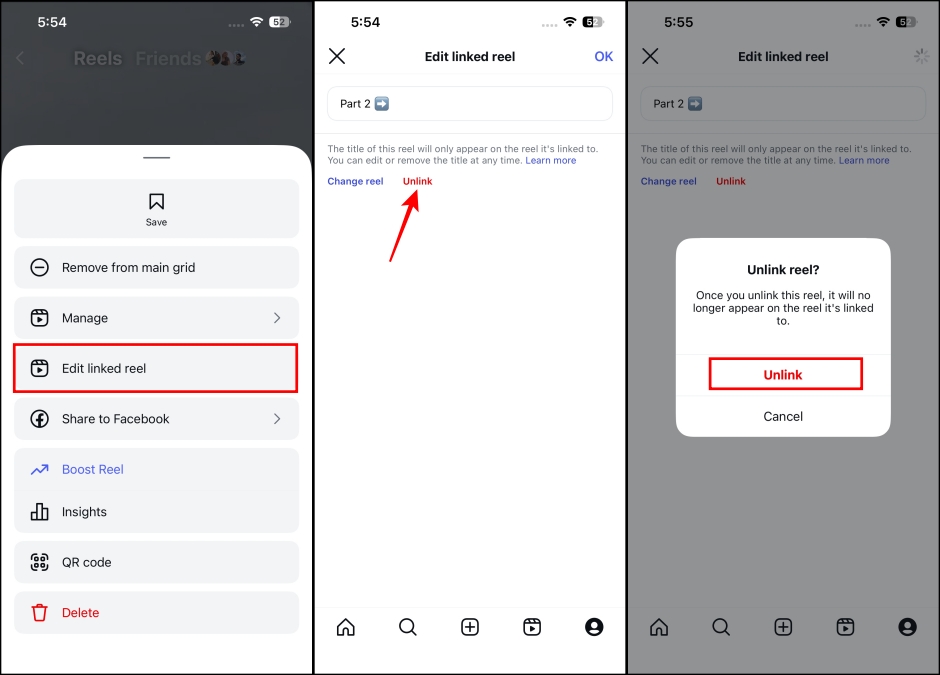
Linking reels has been a much-anticipated feature among Instagram users. With this enhancement, along with the new auto-dub feature, Instagram is certainly carving its niche in the world of engaging short-form content.
Could this development help it compete with established platforms like Netflix, especially as Meta is already working on a TV app for Instagram? Have you tried linking reels yet? If not, give it a shot and share your thoughts in the comments below!
For more engaging content and updates, don’t forget to explore related articles at Moyens I/O.
