Enable Live Voicemail from iPhone Settings
- With iOS 18 running on your iPhone, go to iPhone settings, scroll down, and tap on Apps.
- Here, select the Phone app from the list and then tap on the Live Voicemail option after scrolling down a bit.
- While the toggle is enabled by default, if not, you can turn it on manually by tapping on it.
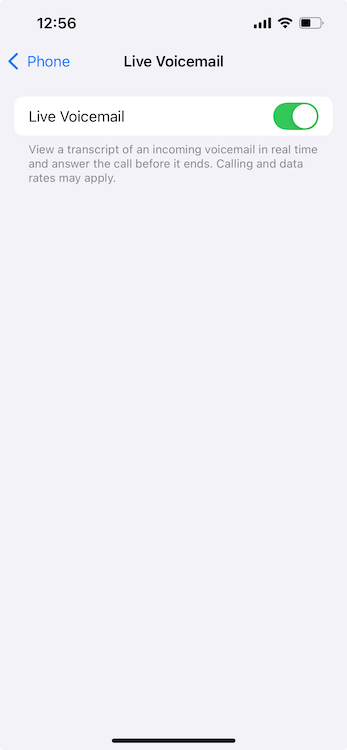
Set up Voicemail Outgoing Message Greeting
You can also change the default outgoing message for voicemails and set up a custom message.
- Open the Phone app, tap on the Voicemail option from the bottom bar, and then tap on the Greeting option from the top of the screen.
- Choose Custom and then tap on Record.
- Record the outgoing voicemail message and tap on save. You can play to listen to the recorded message.
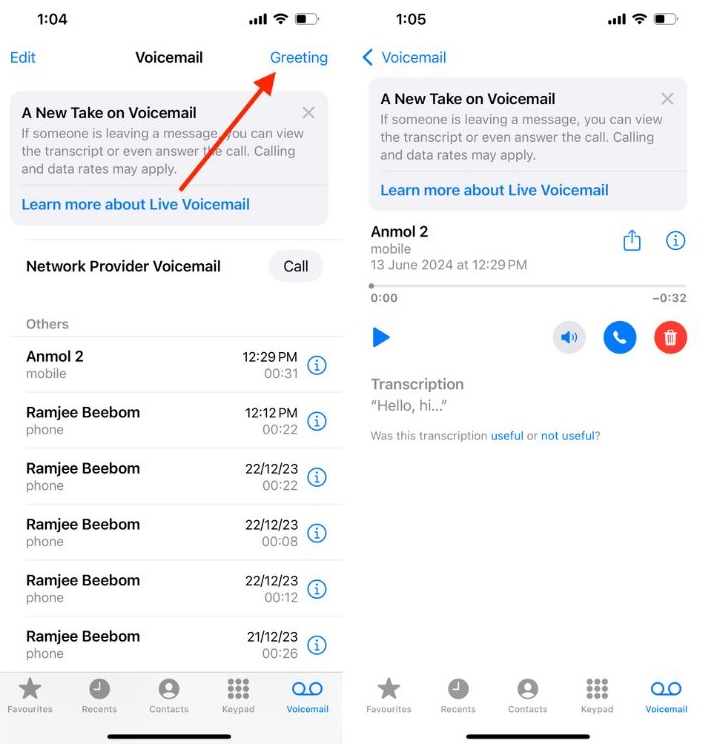
If you’re not sure how the feature works, here’s a rundown.
How to Use Live Voicemail on iPhone in India
It is noteworthy that iOS 18 should be installed on your iPhone to use this feature.
- When someone calls you, you will now get a Voicemail button on the call screen.
- Tap on the Voicemail button if you are unable to attend the call. Also, if you don’t pick up the call, it will be automatically routed to the voicemail.
- Now, you will see a Waiting message, and when the other person leaves the message, you will see the live transcript of the voicemail on the screen.
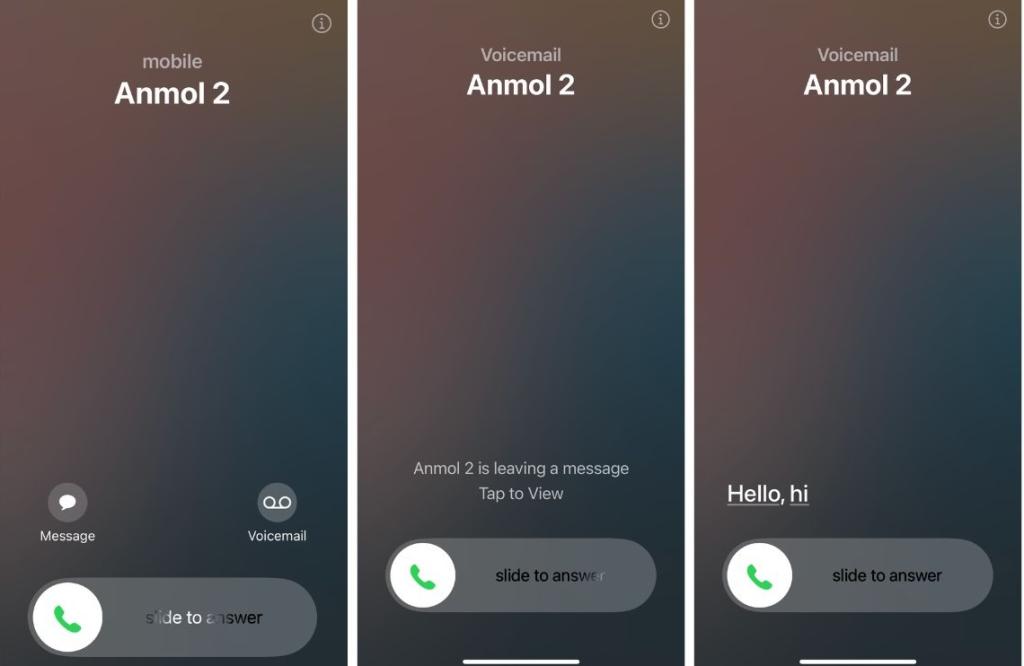
- You can also check the voicemail from the Phone app. Simply tap on Voicemail from the bottom bar in the app and choose the unread voicemail message.
- You can listen to voicemail messages here, read or share the transcript, delete it, or call the contact at your convenience.
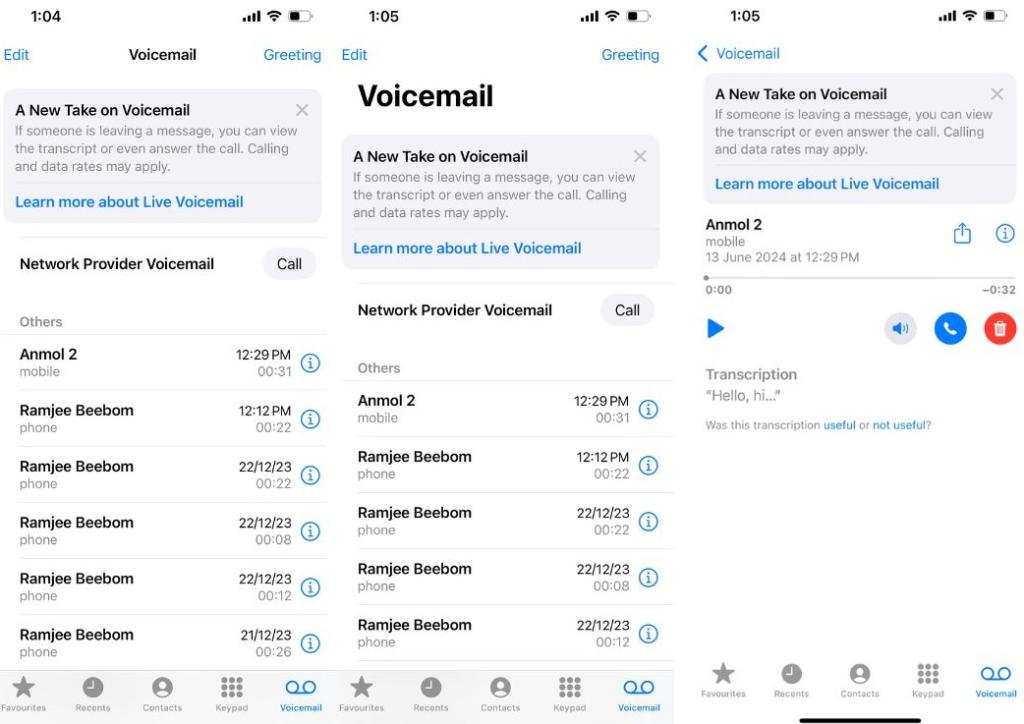
In my usage, the transcript was quite accurate when the message is being spoken in English. For Hindi, the transcript feature does not work with much accuracy as of now.
