If you’re like me and love snapping selfies on Snapchat, you know that sometimes those perfect shots get ruined by unwanted background distractions. Luckily, there’s a way to keep the focus on your face by using portrait mode on your iPhone. It’s simpler than you might think, and I’m going to show you how.
As a seasoned Snapchat user, I’ve mastered the art of capturing picture-perfect moments. Portrait mode is a game-changer, blurring backgrounds just like a high-end camera, so your selfies can shine. Let’s dive in!
What is Portrait Mode on Snapchat?
Have you ever had your photo taken with a DSLR camera? You probably noticed how it gently blurs the background while keeping the subject sharp. This is exactly what Snapchat’s portrait mode aims to achieve. It transforms ordinary snaps into stunning portraits by softening everything behind you.
This feature is available when using your iPhone’s front camera. If you have an iPhone with Face ID—like the iPhone X or later—it may be activated by default. Other iPhone models will require you to switch it on manually. Unfortunately, this feature isn’t available on Android devices; however, some custom lenses can create a similar effect.
How to Enable Portrait Mode on Snapchat
Ready to elevate your selfies? Follow these simple steps on your iPhone:
- Launch the Snapchat camera.
- Swipe down from the top right corner to access the Control Center.
- Look for Snapchat Controls at the top and tap it.
- Tap the Portrait icon so it turns white.
- Your Snapchat camera will now blur the background around your face.
- Adjust the blur effect by tapping the arrow icon and dragging the slider left or right.
- Explore additional features like Studio Lights and Centre Stage using this method.
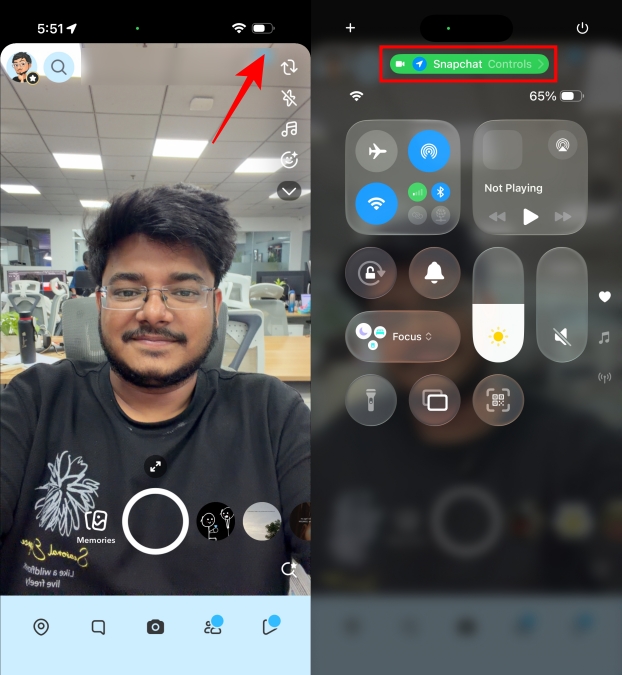
How to Disable Portrait Mode on Snapchat
Not a fan of the portrait effect? Here’s how to turn it off:
- Open the Snapchat camera.
- Access the Control Center by swiping down from the top right.
- Tap on Snapchat Controls at the Control Center’s top.
- Then tap the Portrait icon to deactivate it.
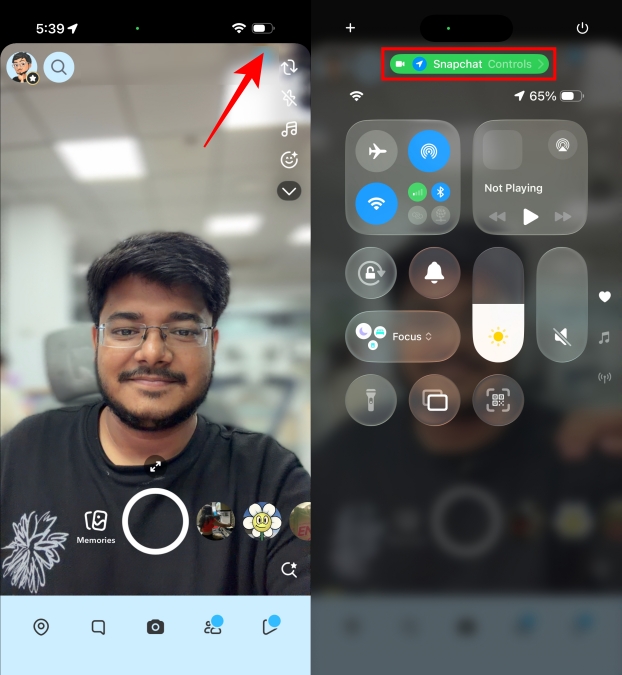
Now, when you open the camera again, you won’t see any blur effect in your snaps.
The portrait effect is an amazing tool to enhance your selfies, especially for Snapchat streaks. I frequently use it to make my photos pop! However, I completely understand that some might prefer to keep it off. I hope this guide has clarified how to manage portrait mode on Snapchat for you.
What if I told you that Android devices could also have their own ways to achieve a blurred background? Unfortunately, portrait mode on Snapchat is exclusive to iPhones, but there are lenses available for Android users that replicate a similar effect.
Have you ever noticed the Snapchat camera looking blurry when you launch it? This could happen if the portrait effect is enabled on your iPhone, adding an artificial blur to the background, affecting your camera view.
Can you permanently disable the portrait effect on Snapchat? For iPhones, especially those with Face ID, the portrait mode can be a default option that needs to be turned off each time through Snapchat Controls.
Will using portrait mode impact your image quality? The answer is no. Although it blurs the background to emphasize the subject, it doesn’t alter the resolution or quality of your images.
And what about using lenses while in portrait mode? Yes, you can use any lenses without affecting the portrait effect; it purely enhances your backdrop while keeping your selfies vivid.
Now that you’re equipped with the knowledge to perfect your Snapchat selfies, why not explore more tips and tricks? Keep diving into the world of social media enhancement by checking out Moyens I/O for more engaging content!
