If you’re fed up with stuttering frames and missed chances to take out opponents in 2XKO, you’re not alone. Many gamers encounter issues that disrupt the experience, even after installation. While 2XKO typically runs smoothly on a wide range of PC devices, hardware limitations, outdated drivers, or high graphics settings can cause sporadic lag. This guide will walk you through effective methods to optimize 2XKO performance on your PC, ensuring high FPS and minimal lag.
Optimal Graphics Settings for 2XKO
If you’re experiencing lag or frame drops during 2XKO’s early access Season 0, your settings might be too high for your system. Even powerful PCs can struggle if graphics settings are pushed too far. Head over to the settings -> videos option and adjust the following recommended values for smoother gameplay:
| Setting | Recommended Value |
|---|---|
| Screen option | Fullscreen |
| Resolution | Low |
| Max Framerate | Uncapped or 60 |
| Shader Quality | Low |
| Self Shadowing | Off |
| Bloom | Low |
| V-Sync | Off |
After making these adjustments, restart your game and check if the FPS has improved. If you’re still facing lags, dive into the advanced optimization methods below.
Advanced PC Optimizations for 2XKO
If adjusting graphics settings hasn’t resolved your lag issues, fear not. Here are numerous other steps you can take to enhance 2XKO’s performance on your PC:
1. Verify System Requirements for 2XKO
Before diving deeper into troubleshooting, it’s wise to ensure your PC meets the minimum system requirements for 2XKO. Incompatible hardware components can lead to lags or crashes during gameplay.
2. Update Your Drivers
If you believe your PC is capable of handling 2XKO, check for updates. Ensure your Windows OS is up-to-date. Don’t forget to visit your graphics driver app or Device Manager to update the GPU driver as well. This could solve frame drops and screen crashes.
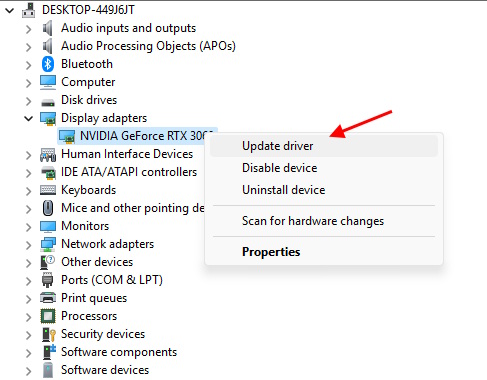
3. Conduct a Clean Boot
If your PC is still having a tough time with 2XKO, consider performing a clean boot. This process can help reset your Vanguard and resolve any issues related to the Riot Client. Follow these simple steps:
- Press Windows Key + R and type msconfig into the text box.
- Click on System Configuration -> Services tab.
- Check “Hide all Microsoft services” then click the “Disable All” button.
- Locate and re-check the vgc service in the list, then restart your computer.
By following these steps, you can effectively optimize your PC for the best 2XKO gaming experience. If lag or frame drops persist, feel free to share your challenges in the comments below. Our community is here to assist you.
How can I fix frame drops in 2XKO? By adjusting your graphics settings, updating your drivers, and checking system requirements, you can significantly reduce frame drops.
What are the recommended graphics settings for 2XKO? For optimal performance, try setting the resolution to low, enabling fullscreen mode, and turning off features like self-shadowing and v-sync.
Is my PC powerful enough to run 2XKO? To determine compatibility, always check the game’s minimum system requirements before diving into gameplay.
How can I update my GPU drivers? Visit your graphics driver app or use the Device Manager in Windows to ensure your GPU drivers are current.
If you’ve found this guide helpful, don’t stop here! Explore more insightful content at Moyens I/O to enhance your gaming experience.
