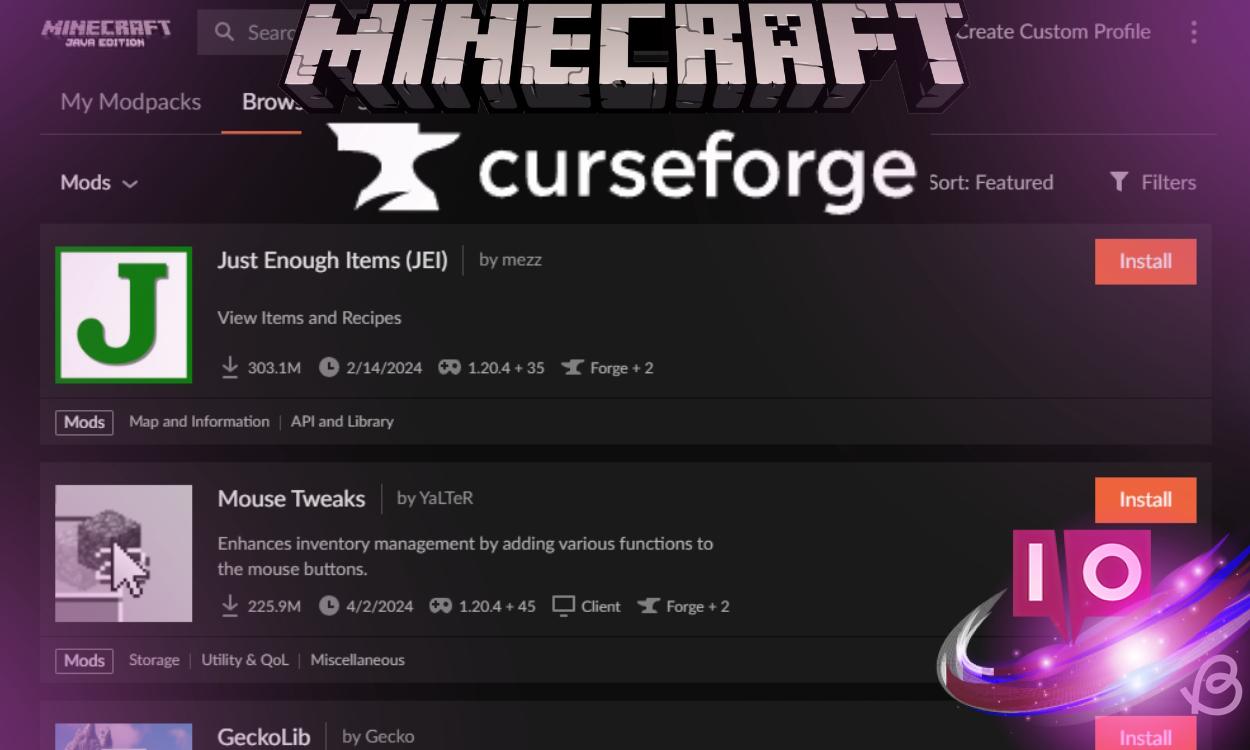Are you ready to take your Minecraft experience to the next level? Installing mods can drastically change the game’s appearance and mechanics, allowing for endless customization and new adventures. One of the easiest ways to start modding is by using Minecraft Forge, a platform that connects the base game with various mods. In this article, we’ll guide you through the steps to download and install Forge, empowering you to enhance your gameplay instantly.
With years of experience and a deep passion for gaming, we understand that many players want to personalize their Minecraft world. Let’s dive into how you can get started with Forge.
1. What are the Minimum Requirements to Run Forge?
Fortunately, Forge doesn’t have strict requirements. If you can run Minecraft smoothly, Forge will function seamlessly on your system. Some heavier mods may require more powerful hardware, but there are mods specifically designed to improve performance on lower-end PCs. Installing Forge can help you make Minecraft run either smoother or more feature-rich, depending on your needs.
2. Difference Between Forge and CurseForge in Minecraft
Forge comes in two main versions, each catering to different needs:
- Classic Forge: This original version installs as Java software and allows for manual mod installation. Although it may involve some extra steps for compatibility checks, we’ll outline the process for this version later on.
- CurseForge: This is the focus of our guide. It’s a standalone mod manager that streamlines the installation, removal, and management of mods with just one click.
3. How to Download and Install CurseForge in Minecraft
Here’s how to get started with CurseForge:
- Head to the official CurseForge website and click “Download Standalone” for Windows. If you’re using Mac or Linux, explore “More Download Options” to find your setup.
- Once downloaded, double-click the CurseForge installer file to begin setup.
- Click “Next” and select your preferred installation location.
- Check the box to proceed and continue with the installation.
- After installation, CurseForge should open automatically. If not, you can launch it via your desktop icon.
- Follow the on-screen introduction or skip it if you wish.
- Navigating to the homepage, select “Minecraft Java Edition,” then decide between “Standard” or “Advanced” folder setups—choosing “Standard” is recommended. Click “Continue.”
Now you can add mods and modpacks by clicking on “Browse Modpacks” or using the “Browse” button at the top. Create a custom profile to store your mods as well. For more on mod installation, check out our dedicated guide.
4. How to Download and Install Forge in Minecraft
If you want to go for the classic Forge version, follow these steps:
- Visit the official Minecraft Forge website. Select the game version from the left sidebar.
- Click the “Installer” button in the center of the page.
Wait for a skippable advertisement, then click “Skip” in the top-right corner to initiate the download. Since this is a .jar file, your browser may issue a warning; just select “Keep.” When done, double-click the Forge Installer.
- Forge will automatically detect your default Minecraft installation, or you can manually select the directory via the button next to the address. Choose “Install Client” and click “OK.”
- Wait for the installation to complete—you’ll see a successful message once done. Just remember to use a clean version of Minecraft for the best results.
- To verify installation, check your game profile in the Minecraft launcher. Transfer any mod files you wish to use into the
%appdata%\.minecraft\modsfolder. - Finally, select “Forge” from the launcher and access the “Mods” button on the home screen.
5. How to Uninstall CurseForge in Minecraft
If you want to revert to a vanilla experience, here’s how to uninstall CurseForge:
- First, back up your Minecraft “saves” and “versions” folders—these contain vital game data.
- Remove profiles from CurseForge using the “delete profile” option in your settings.
- Finally, uninstall CurseForge through the “Programs and Features” section in Control Panel on Windows.
With Forge installed, you can now explore countless mods that can drastically change your gameplay. Don’t forget to try OptiFine, a fantastic mod that enhances performance and allows you to run stunning shaders.
Have you decided which mod you’ll install first? Share your thoughts in the comments!
Is it safe and legal to use Forge? Yes, the developers of Minecraft have no issues with Forge or its users. However, some servers may restrict access to players using Forge to maintain a balanced playing field. Rest assured, Forge is safe and legal for personal use.
What is Fabric, and is it better than Forge? Fabric is another mod running software similar to Forge, but it has a more limited selection of mods. It’s worth exploring if you’re looking for specific features exclusive to Fabric.
Are Minecraft mods free? Yes, community-created Minecraft mods are generally free to download and use unless you’re purchasing add-ons from the Minecraft Marketplace.
Now that you’ve got the basics down, it’s time to explore the thrilling world of mods in Minecraft. Continue your journey with more tips and tricks at Moyens I/O.