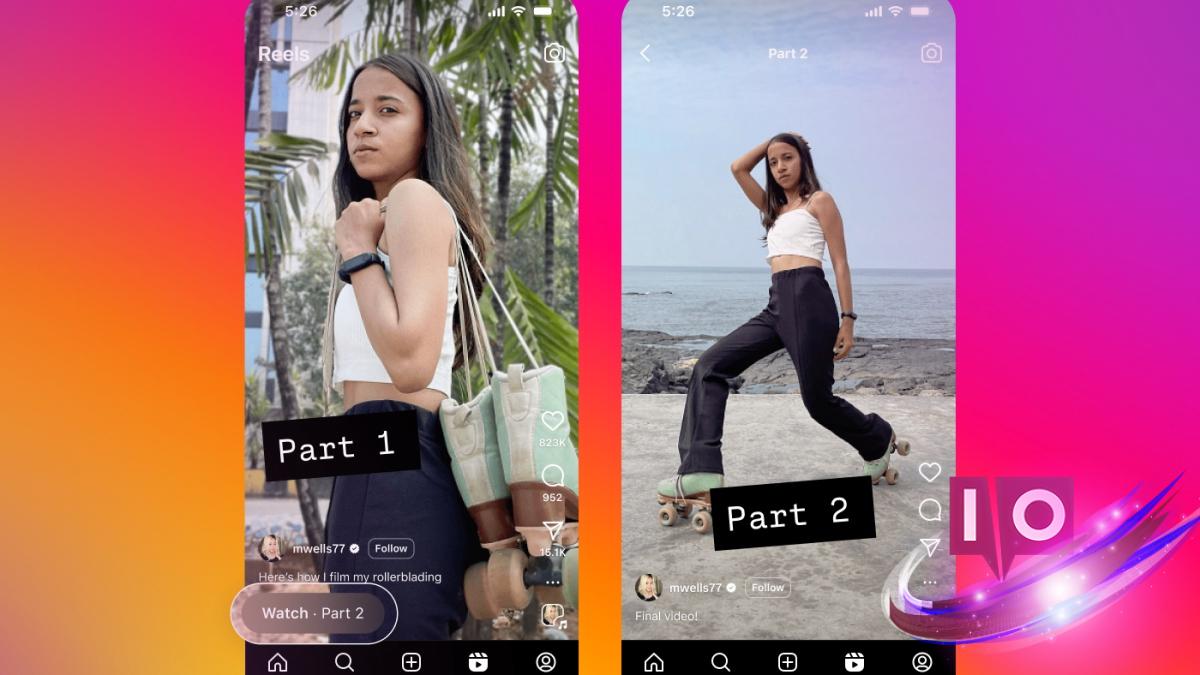Have you ever found yourself eagerly awaiting the next part of a captivating story on Instagram, wishing you didn’t have to scroll through endless profiles to find “Part 2”? Well, your wishes have been answered! Instagram has introduced a game-changing feature: the ability to link reels, allowing creators to present their content in a more connected and episodic format.
This new addition acts like a “Next Episode” button for reels, transforming how you engage with content on the platform. Let’s dive into how this linking feature works and how you can maximize its potential for your creations.
How to Link a New Instagram Reel
The reel linking feature is now available to everyone. Whether you’re an experienced creator or just starting, you can easily connect your new or existing reels. Follow these steps to link your new reel before sharing:
- While creating a new reel, select the Link a reel option.
- Choose the reel you want to link, keeping in mind you can only select one at a time.
- Add a title for the linked reel, like “Part 2” or “Next Reel”.
- Click OK, then hit Share.
- You can edit or remove the title anytime, and if you leave it blank, it will default to “Linked Reel”.
- Remember, there is a 15-word limit for the title.
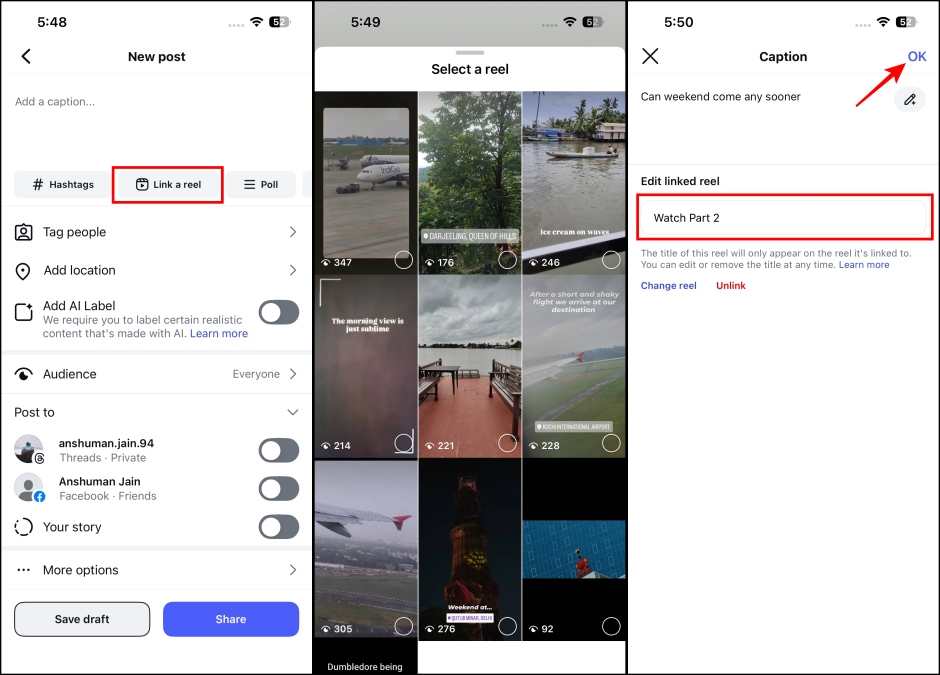
How to Link an Existing Instagram Reel
If you want to connect already posted content, here’s how to link your existing reels:
- Open the Instagram reel you wish to link and tap on the 3 dots on the right side.
- Select Link a reel.
- Choose the reel you want to link and enter a title.
- Hit OK to complete the linking process.
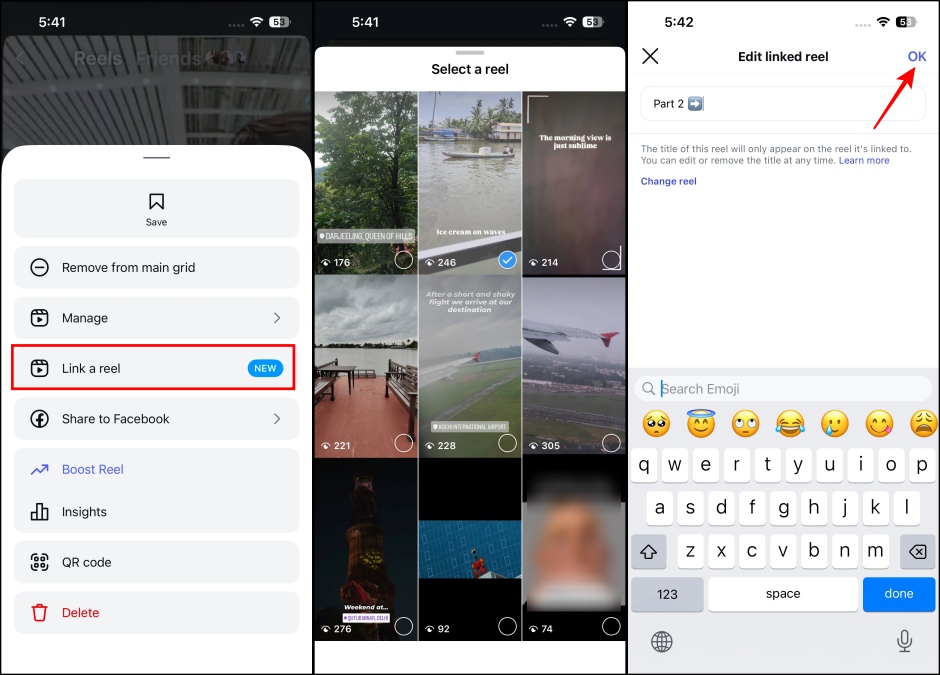
How to Edit Linked Reel on Instagram
Mistakes happen! If you linked the wrong reel, don’t worry. Here’s how to edit your linked reel:
- Go to your linked reel and tap the 3 dots on the right side.
- Select Edit linked reel.
- From here, you can change the title of the linked reel.
- If you want to link a different reel, tap the Change reel option.
- Choose a new reel and tap OK to finalize your changes.
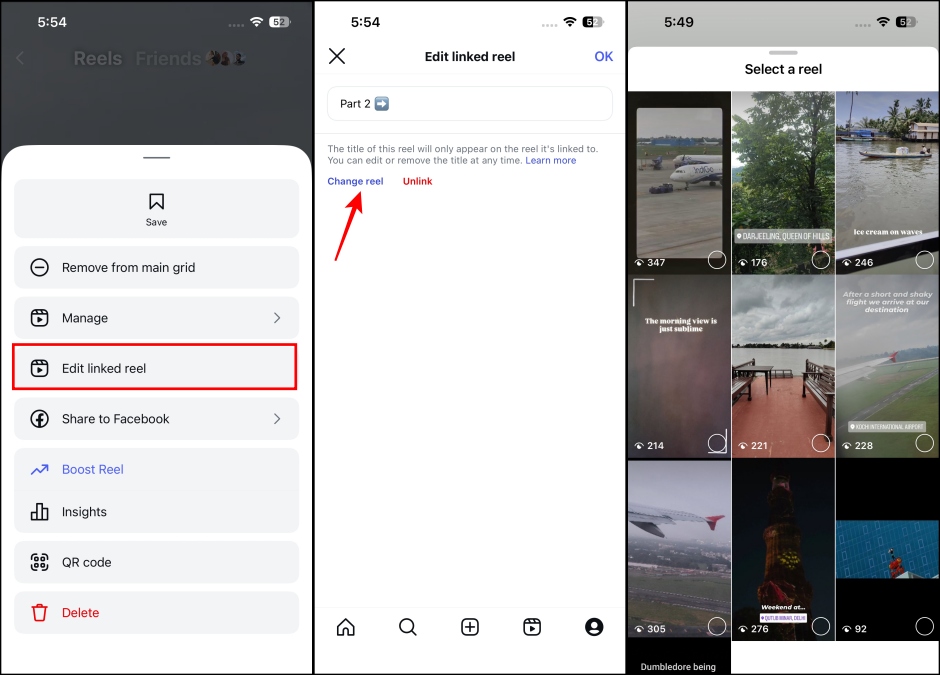
How to Remove a Linked Reel on Instagram
If linked reels aren’t receiving the interaction you anticipated, you can unlink them anytime. Here’s how:
- Open the reel you want to unlink.
- Tap the 3 dots on the right side.
- Select Edit linked reel and then click on Unlink.
- Confirm by tapping Unlink in the pop-up.
- Keep in mind that once unlinked, the reel won’t appear on the original reel.
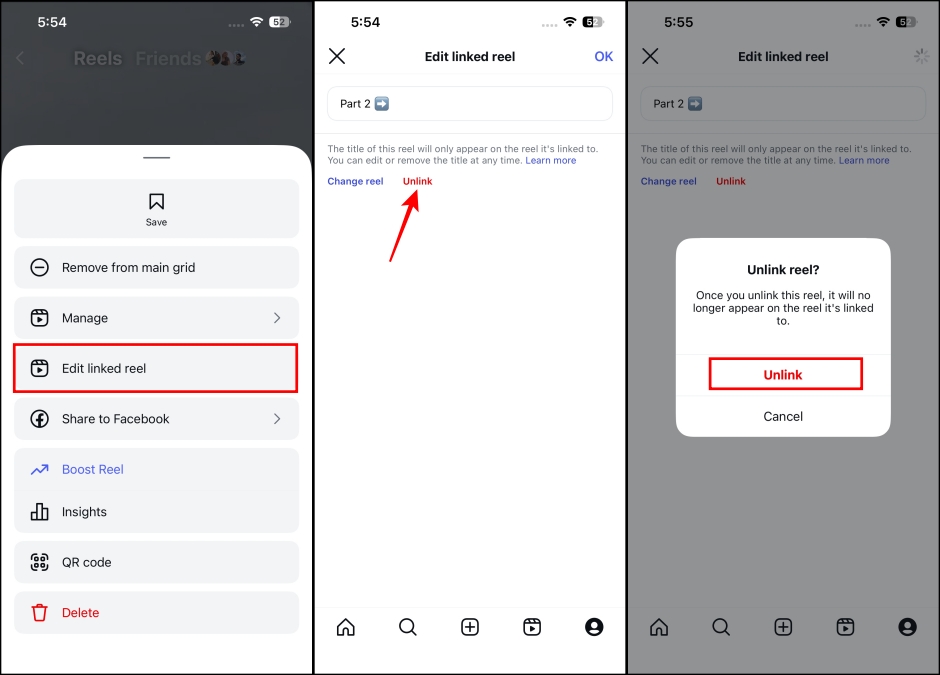
Linking reels is a feature that creators have long sought after. Along with the recent auto-dub option for reels, Instagram is shaping itself into a platform that encourages engaging content in a serialized format. Could this mean competition with streaming giants like Netflix? With Meta developing a dedicated TV app for Instagram, the potential is exciting.
Have you had a chance to explore linked reels on Instagram? Share your experience in the comments below and keep discovering the fantastic features Instagram has to offer.