Money is crucial in The Forge. It allows you to purchase better pickaxes, make upgrades, enchant items, and keep your potion supply stocked. This guide will help you discover the most effective methods for earning money quickly in The Forge, so you can enjoy the game without feeling like you’re stuck in a grind.
Best Way to Make Money Fast in The Forge Roblox
While mining is a central feature of The Forge, just breaking rocks won’t bring in substantial cash. Some ores are hardly worth the effort, selling for as little as five dollars. By following the steps below, you can learn to generate money efficiently in The Forge.
1. Utilize the Quests
Quests are a staple in RPGs, and The Forge offers several that players often overlook. Start by unlocking the Portal Tool quest, which transports you to the Forgotten Kingdom while providing robust XP and cash rewards.
Next, complete quests from NPCs like Masked Strange, Malik, Isaac, and Amber, or find Bard’s Guitar. These provide quick cash without excessive grinding, helping you level up swiftly.
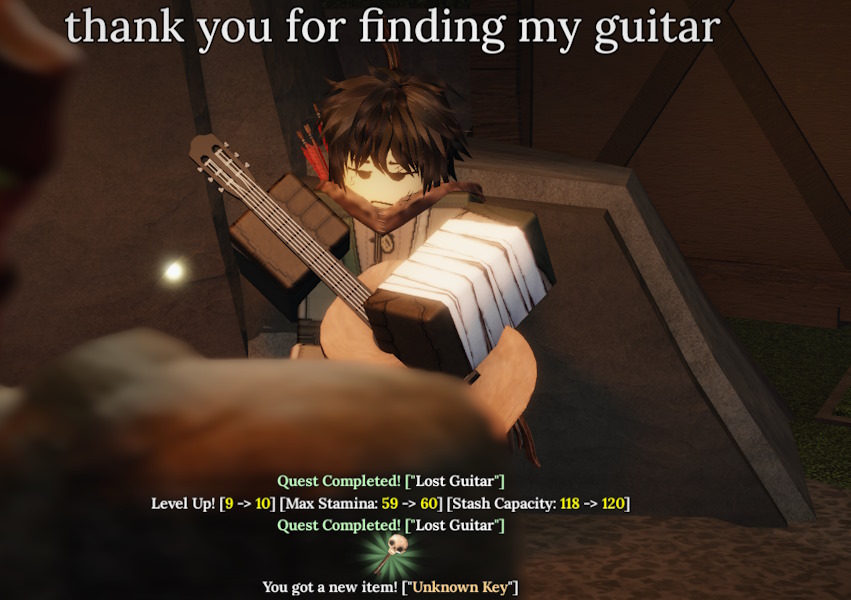
Although limited quests give a nice cash boost, the real moneymakers are the recurring tasks. Three NPCs in the Forgotten Kingdom and two in Stonewake’s Cross cave offer continuous tasks that reward you with decent cash for mining specific ores or defeating particular enemies.

2. Monke Quest
Before diving into forging, the Monke quest is essential. You’ll find the Monke NPC on one of the islands around the Forgotten Kingdom. Accept the 30 Bananites quest, then return to the Stonewake’s Cross cave to gather the required materials. Once you hand them in, you’ll receive $10,000 (€9,500) and 5,000 XP, making it one of the quickest ways to earn money in The Forge without much time investment.
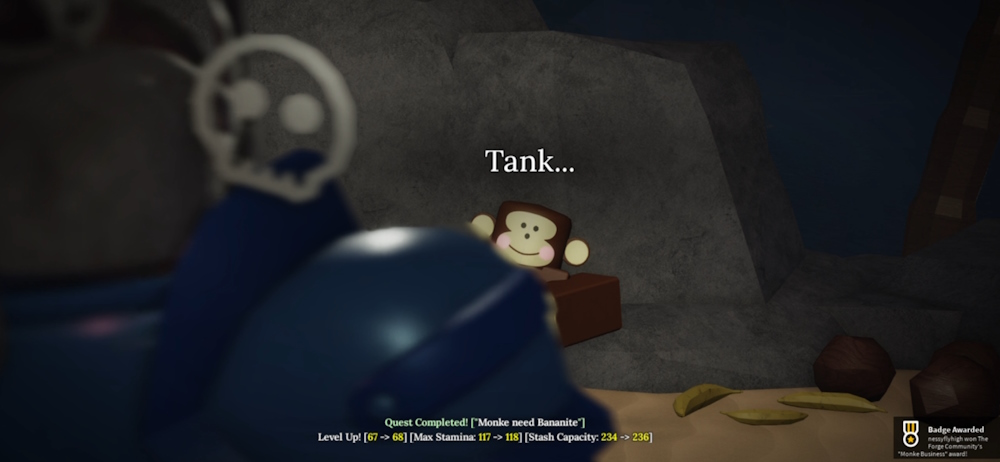
3. Forge Heavy Weapons/Armors and Sell
If quests are the easy avenue for cash, crafting and selling heavy weapons and armor pieces is the shortcut. Start by acquiring a solid pickaxe; check out our The Forge pickaxe progression guide. The Stonewake’s Pickaxe is key to early success, so grab it ASAP and redeem any active The Forge codes for free totems.
Place those totems at the entrance of the Ruined Cave, use a mine potion, and begin breaking Basalt Rocks. You will quickly amass enough materials to create or sell high-weight gear without much delay in your gold accumulation.
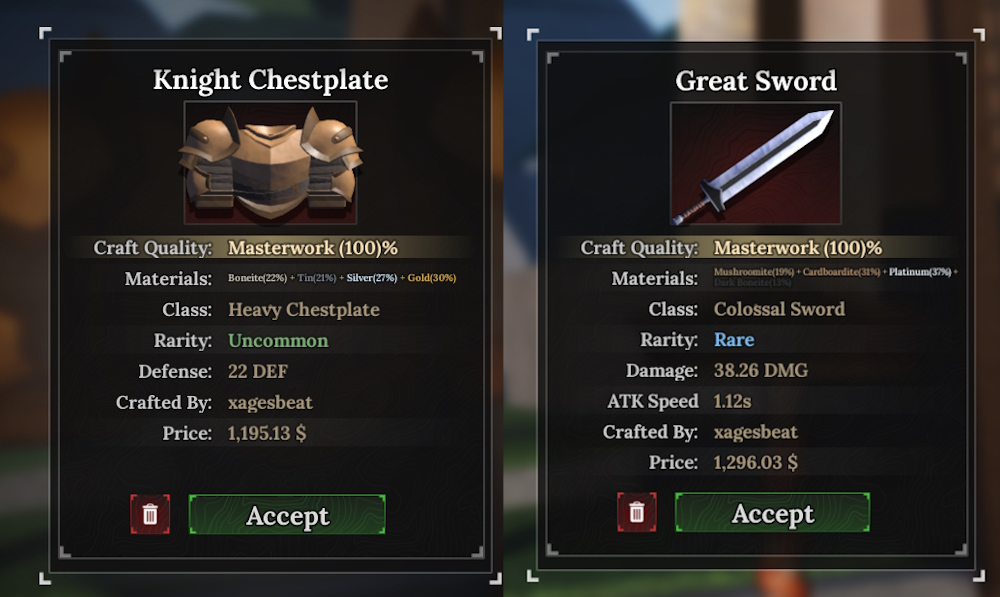
After collecting a good stash of uncommon and rare ores, return to the forging area and start crafting. Focus on creating Battle Axes or Colossal gear items, as these will yield higher returns. Make sure to load the recipe with the same ore type until it reaches at least a medium chestplate or heavy chestplate, since these sell for significantly more without extra effort.
Be wary of high HP rocks as they waste time while dropping the same ore types. Concentrate on stockpiling uncommon and rare materials to watch your gold pile grow quickly.
These methods should set you on the right path to rake in serious cash in The Forge. What’s your current money count? Let us know in the comments!
What is the best item to forge for maximum profit in The Forge? Heavy chestplates and high-class weapons like Battle Axes or Colossal items are your best bets. They utilize the same ores as cheaper items but yield significantly higher returns.
Are rare ores more profitable than legendary ones in The Forge? Generally, rare and uncommon ores provide better, steady income because they can be gathered quickly and in larger quantities. While legendary ores look impressive, they tend to drop slowly and hinder your overall earnings.
Ready to dive deeper into The Forge? Continue exploring related content at Moyens I/O for more tips and tricks to enhance your gameplay.
