Key Takeaways
- First, check the recipient’s number: Mistyped the number? Check for the correct country code if texting abroad.
- You should also check your blocked numbers: Check if the number you want to text is on the blocked list.
- Try the SIM card in another device to check if the SIM port is working properly.
The “Message Blocking Is Active” SMS error on your phone appears for various reasons. Perhaps you mistyped the number; other reasons like a blocked number or a SIM card issue could lead to the error.
No matter the reason, there are several ways to fix the “Message Blocking Is Active” SMS error.
1. Check the Recipient Number
The first check whenever you run into the “Message Blocking Is Active” error is the recipient’s phone number. Mistyping the number means you can’t send the text message, so double check this.
Also, enter the correct country code if the person you want to text is abroad.
2. Go Through Your Phone’s Blocked Numbers
Another reason why message blocking is active on your phone is because you previously blocked the number. Maybe you blocked the number long ago and forgot about it or accidentally added it to your blocked numbers list.
How to Check Blocked Numbers on Android
If you have an Android device, launch the Phone app, tap on the three-dot icon, and select Settings. Then, go to Block numbers and check if the number you want to text is on the list.
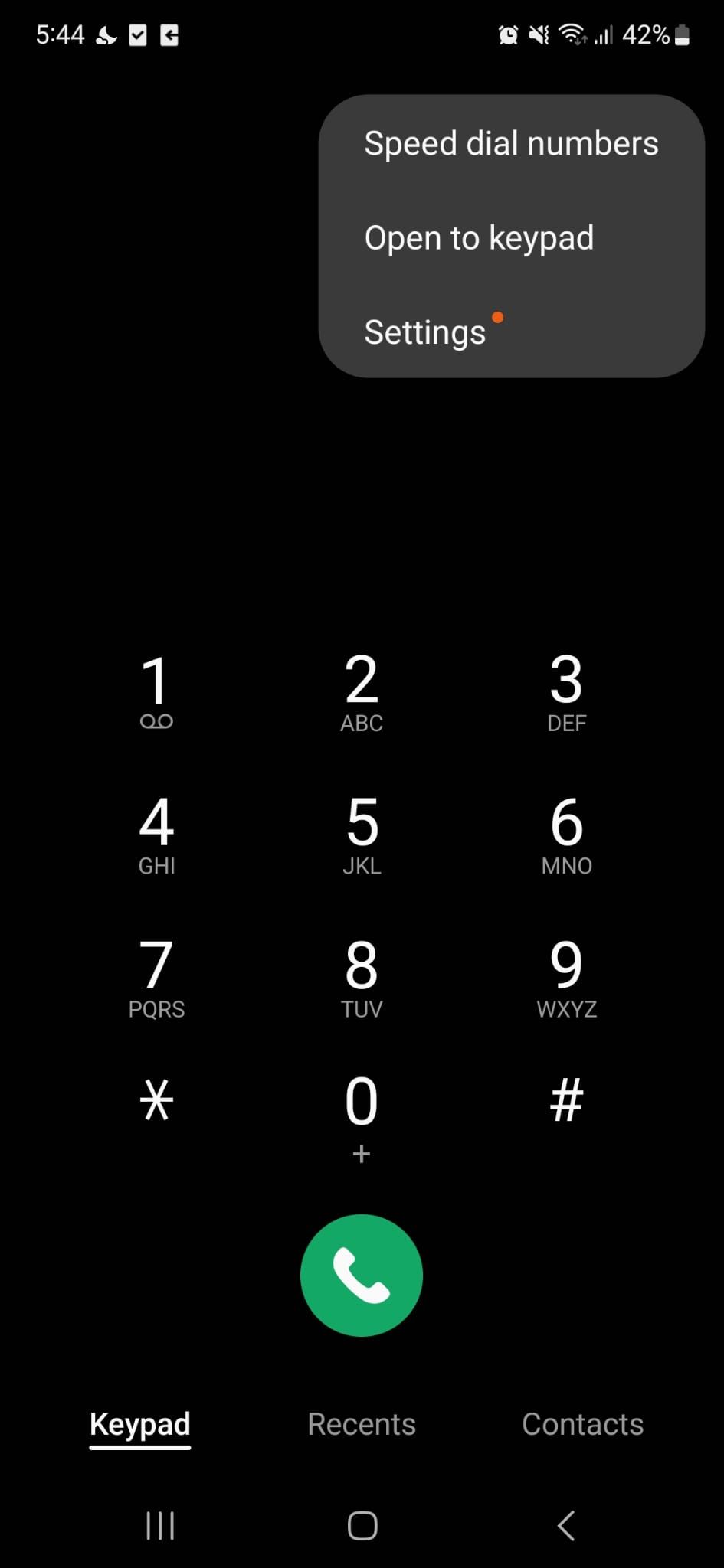
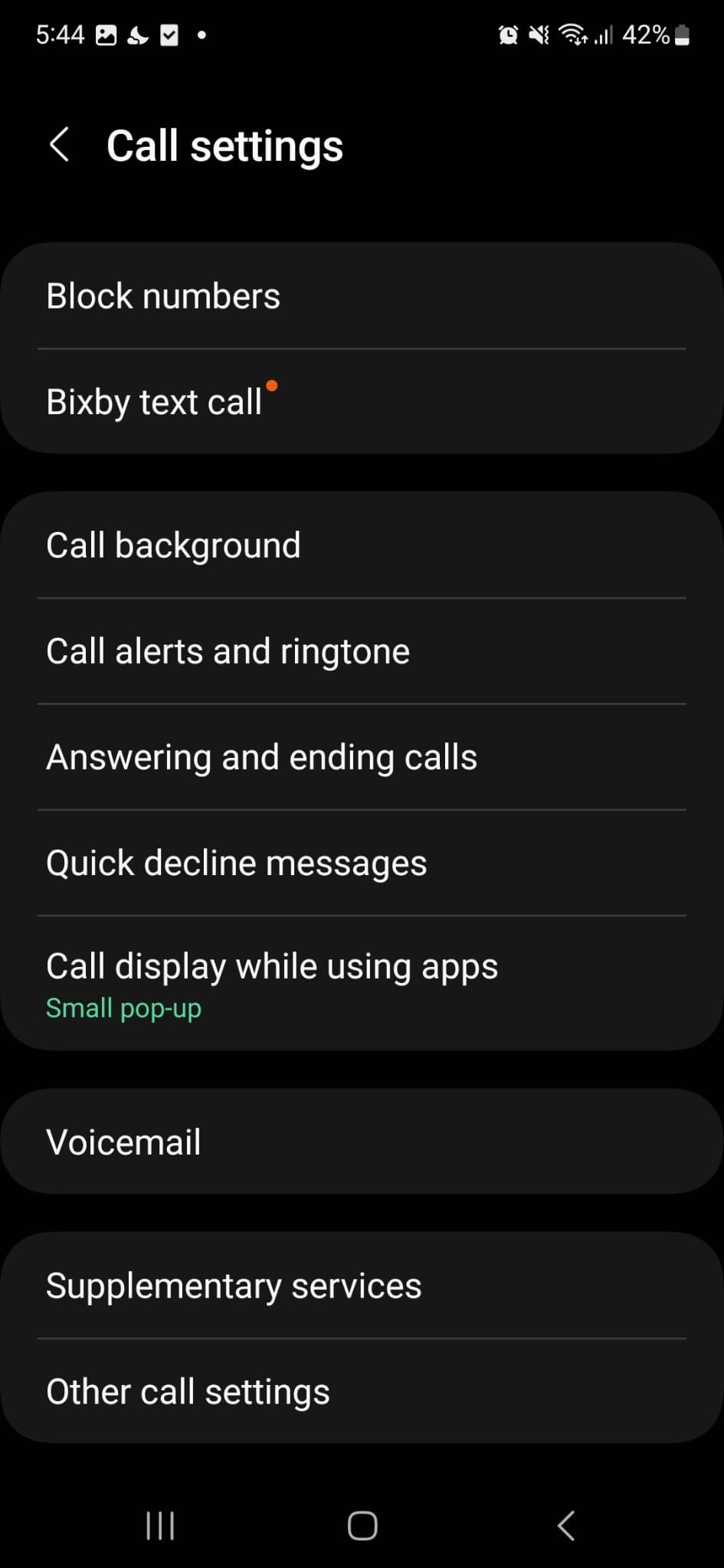
How to Check Blocked Numbers on iOS
On an iOS device, open the Settings menu and go to Phone > Blocked Contacts. There, select Edit and tap the Unblock button next to any phone number you want to unblock.

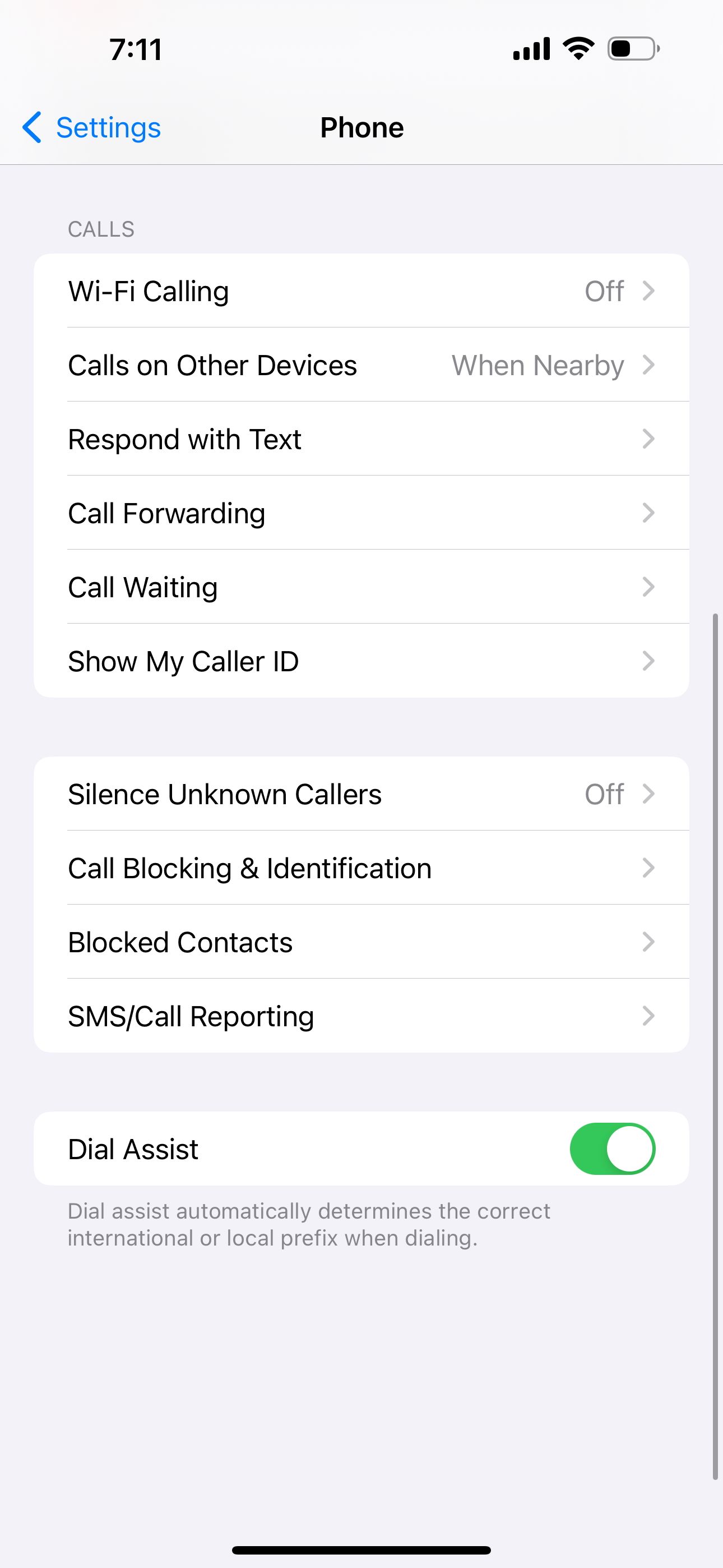
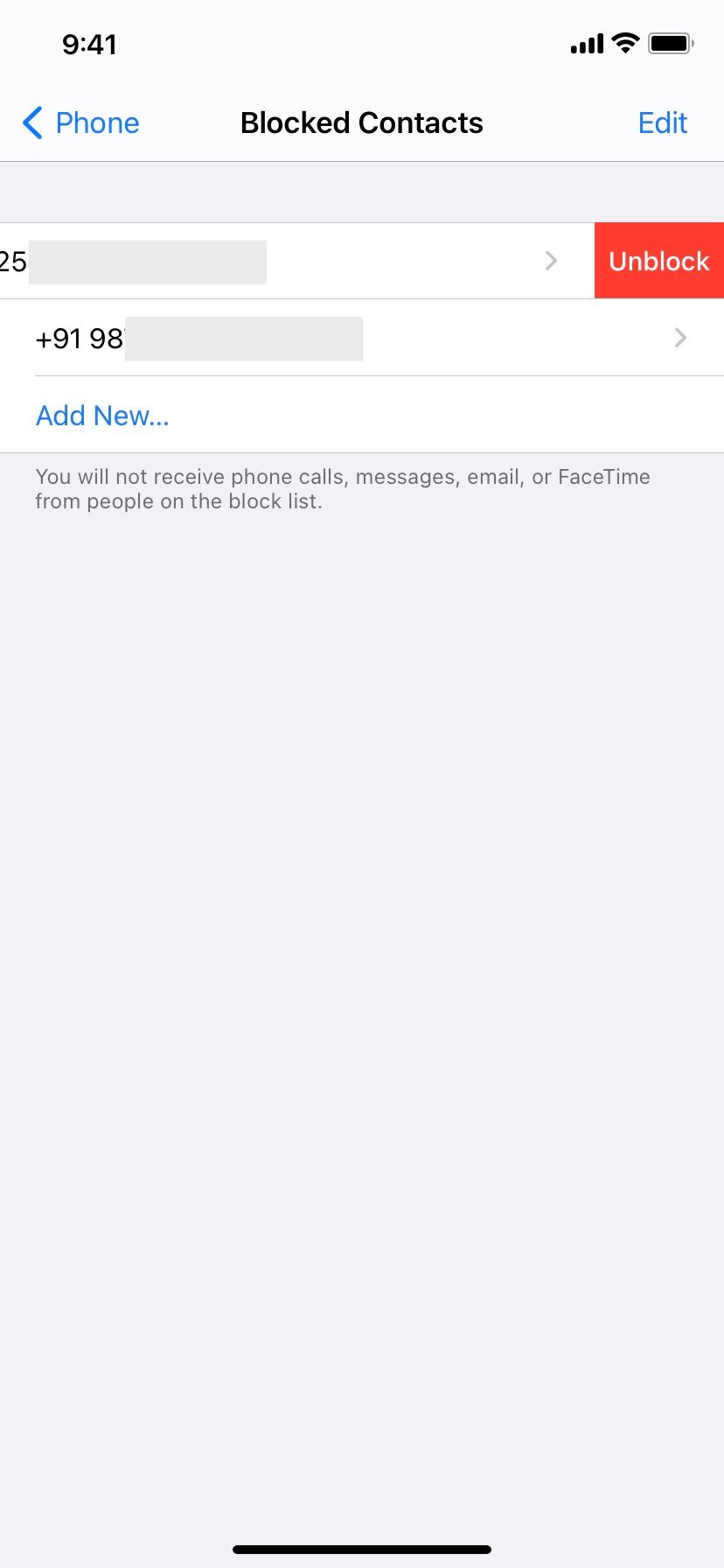
3. Reinsert Your SIM Card
If you can’t make any phone calls either, something might be wrong with your SIM card or SIM card port. Turn off your phone and remove the SIM card. Inspect the SIM card and port to check for visible damages such as stains, scratches, or other visible damage. If there is visible damage, you may need a new SIM card. Trying your SIM card in another device is handy way to check that your device port is the culprit, but this option isn’t available to everyone, unfortunately.
If you own an Android dual SIM phone, check the SIM hasn’t been disabled. Go to Settings > Connections and select SIM Settings. Then, turn on the toggle next to the SIM card you’re currently using.
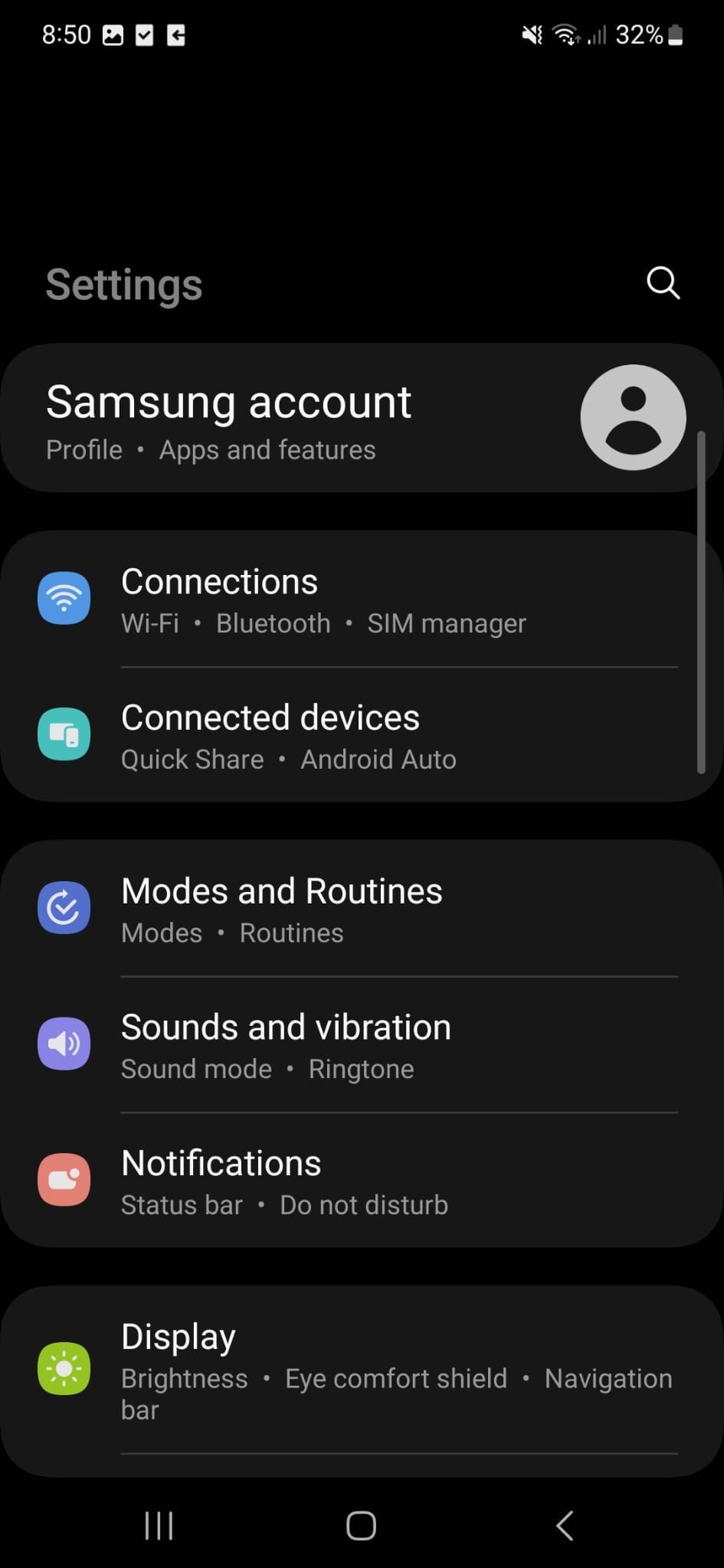
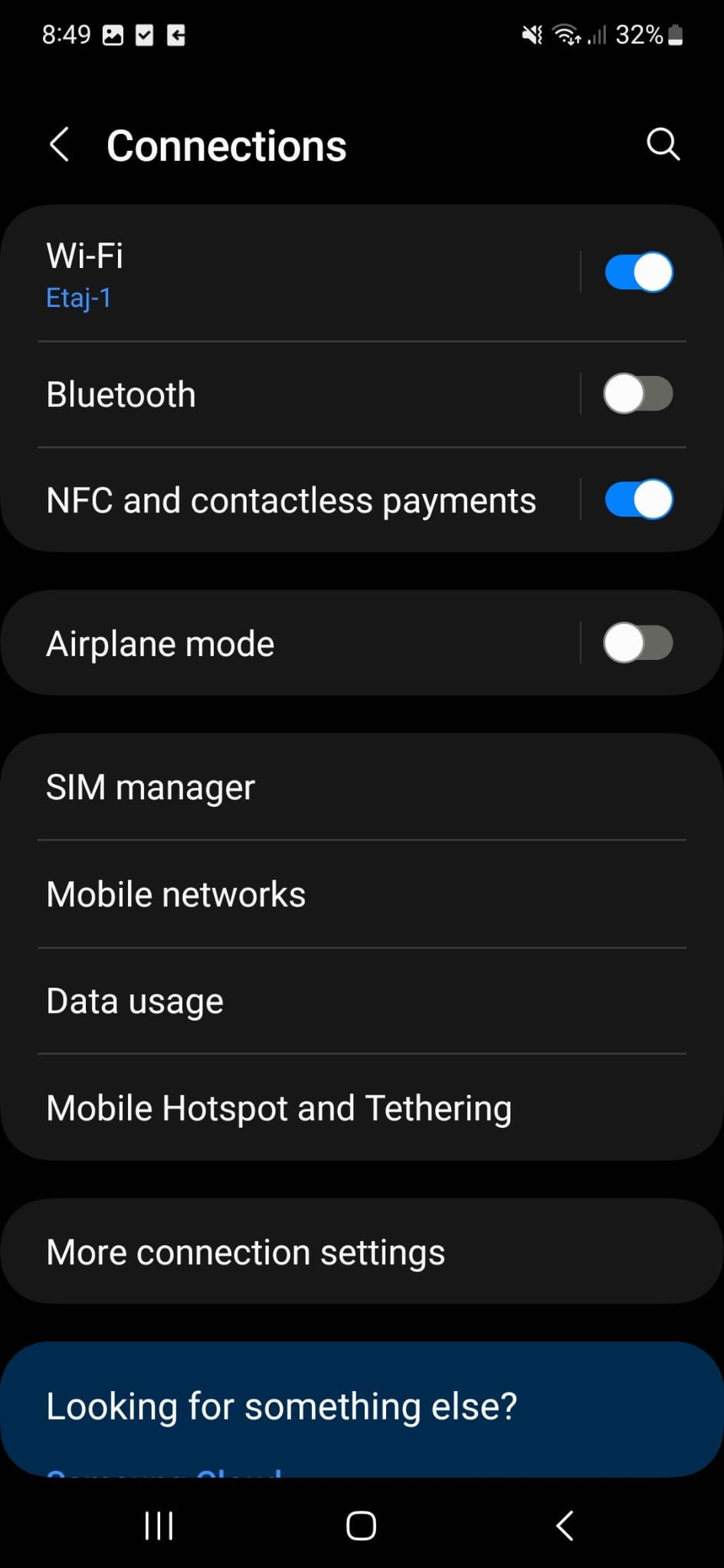
You can also try the same fix for iOS. Open the Settings menu, go to Cellular or Mobile, and tap on your eSIM. Then, disable and enable the toggle next to Turn On This Line.
If tweaking SIM settings didn’t work, you can try turning airplane mode on and off (this works for both iOS and Android). You’ll reset your device’s cellular network connections and fix the issue. If you still get the “Message Blocking Is Active” error, there’s a chance you will need a new SIM card. In this case, contact your carrier and ask for a replacement.
4. Turn On Automatic Date and Time
If your phone shows the incorrect date and time, it may interfere with its ability to send text messages. Most of the time, you have to enable automatic date and time to fix the issue.
Open the Settings menu for Android and go to General Management > Date & time. Tap on Date & time and tap the toggle switch next to Automatic date & time.



On iOS, go to the phone’s settings and select General > Date & Time. Then, enable the Set Automatically option.
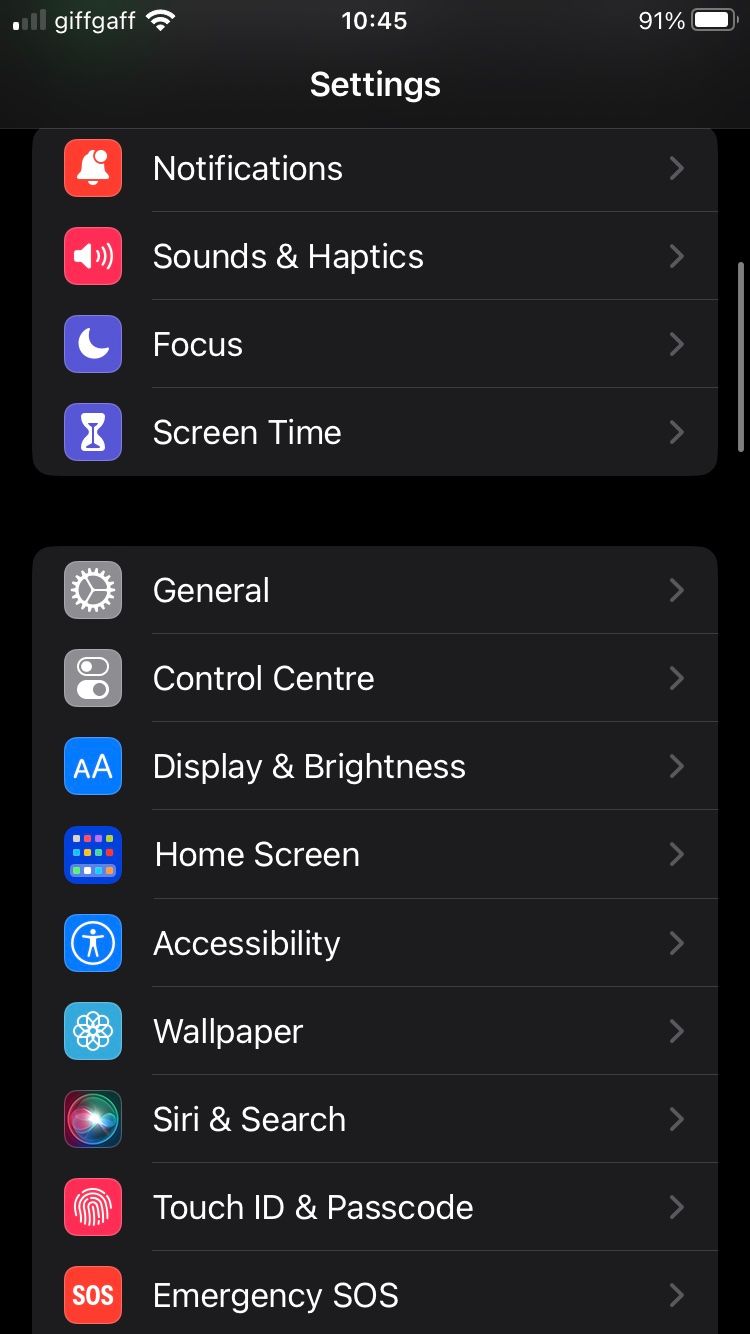
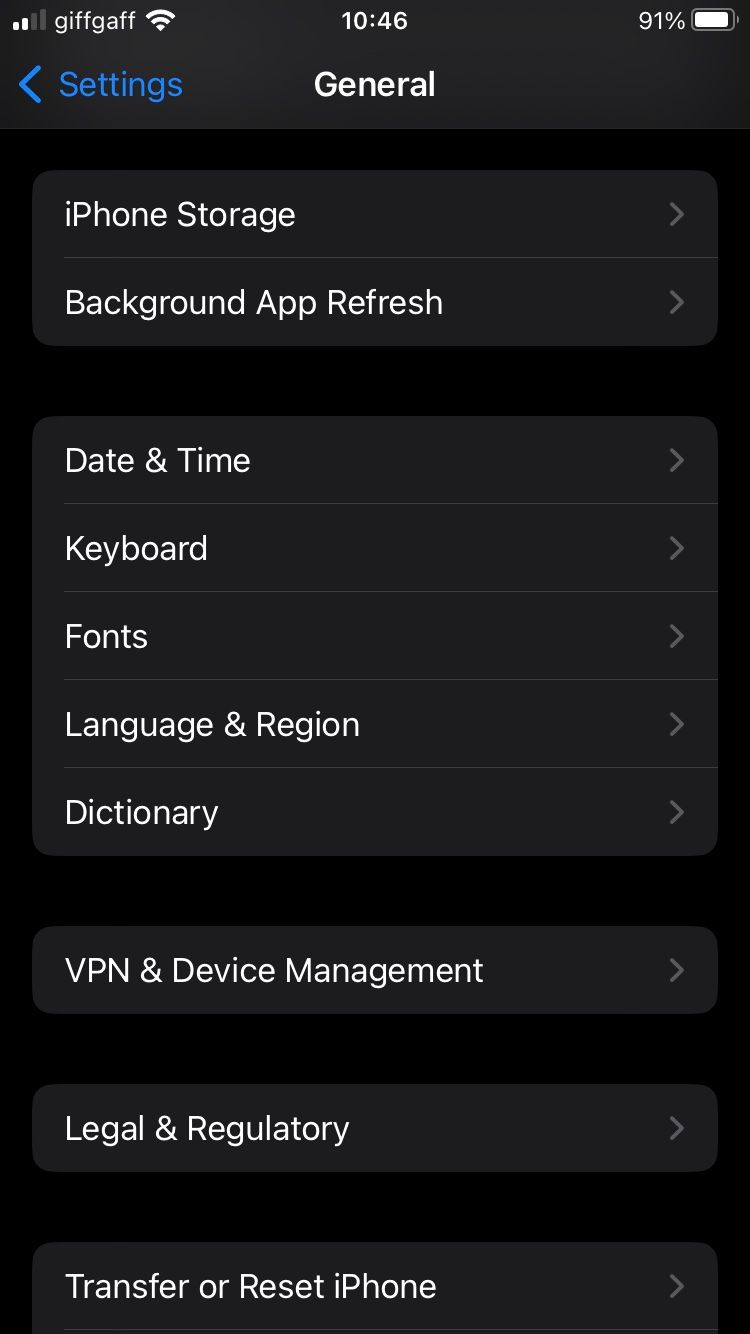
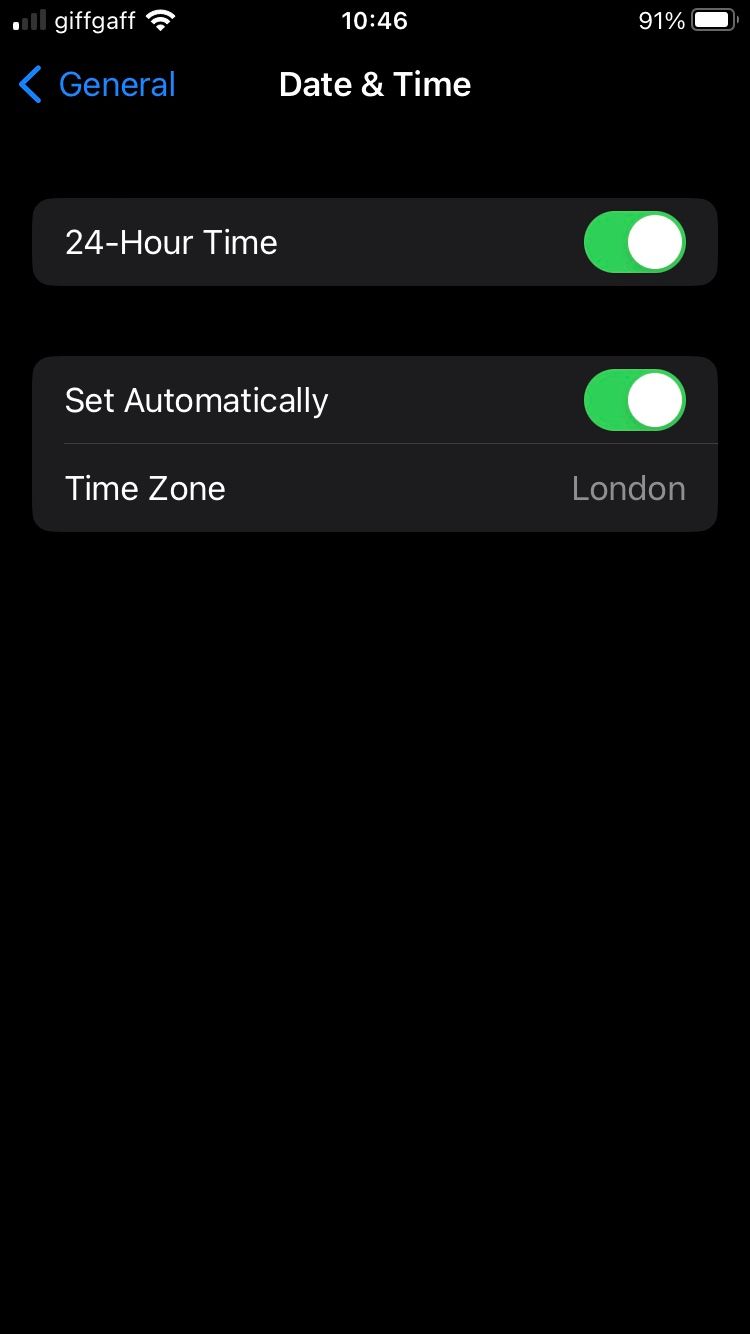
5. Reset Your Network Settings
If you’re still getting the “Message Blocking Is Active” error, there might be something with your device’s network settings. You can reset all network settings on Android and check if the issue is solved. Within the Android Settings menu, head to General Management > Reset. There, tap on Reset network settings.
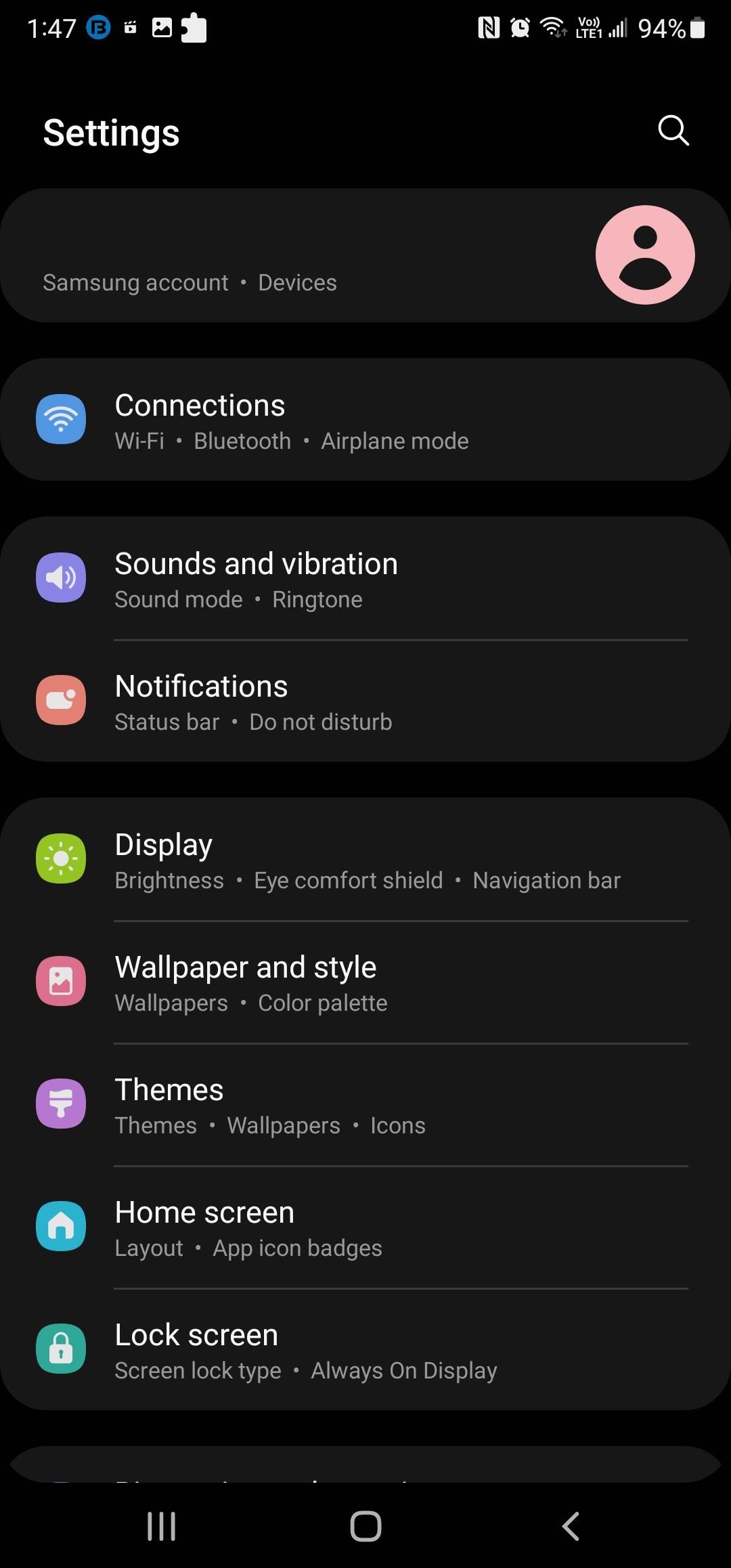
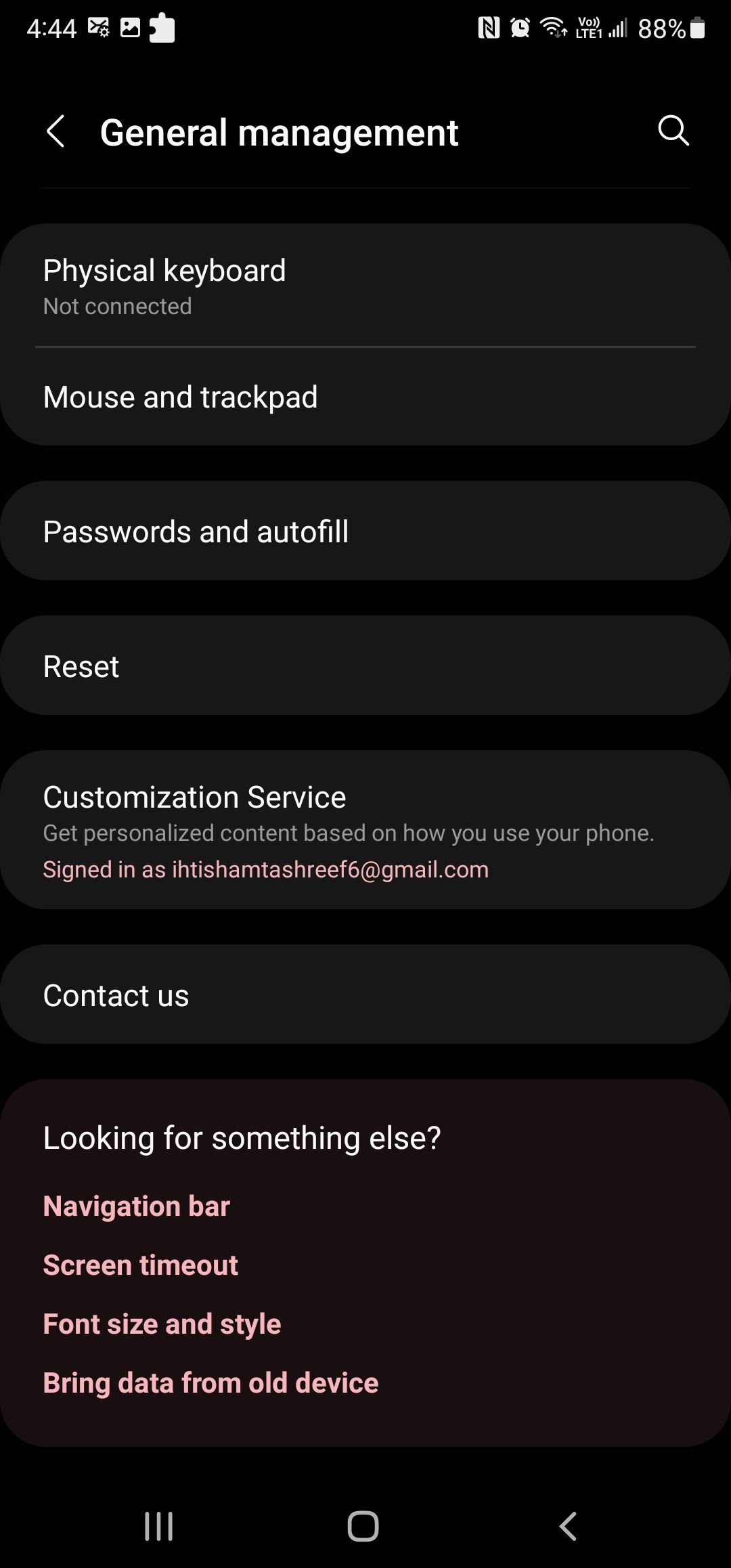
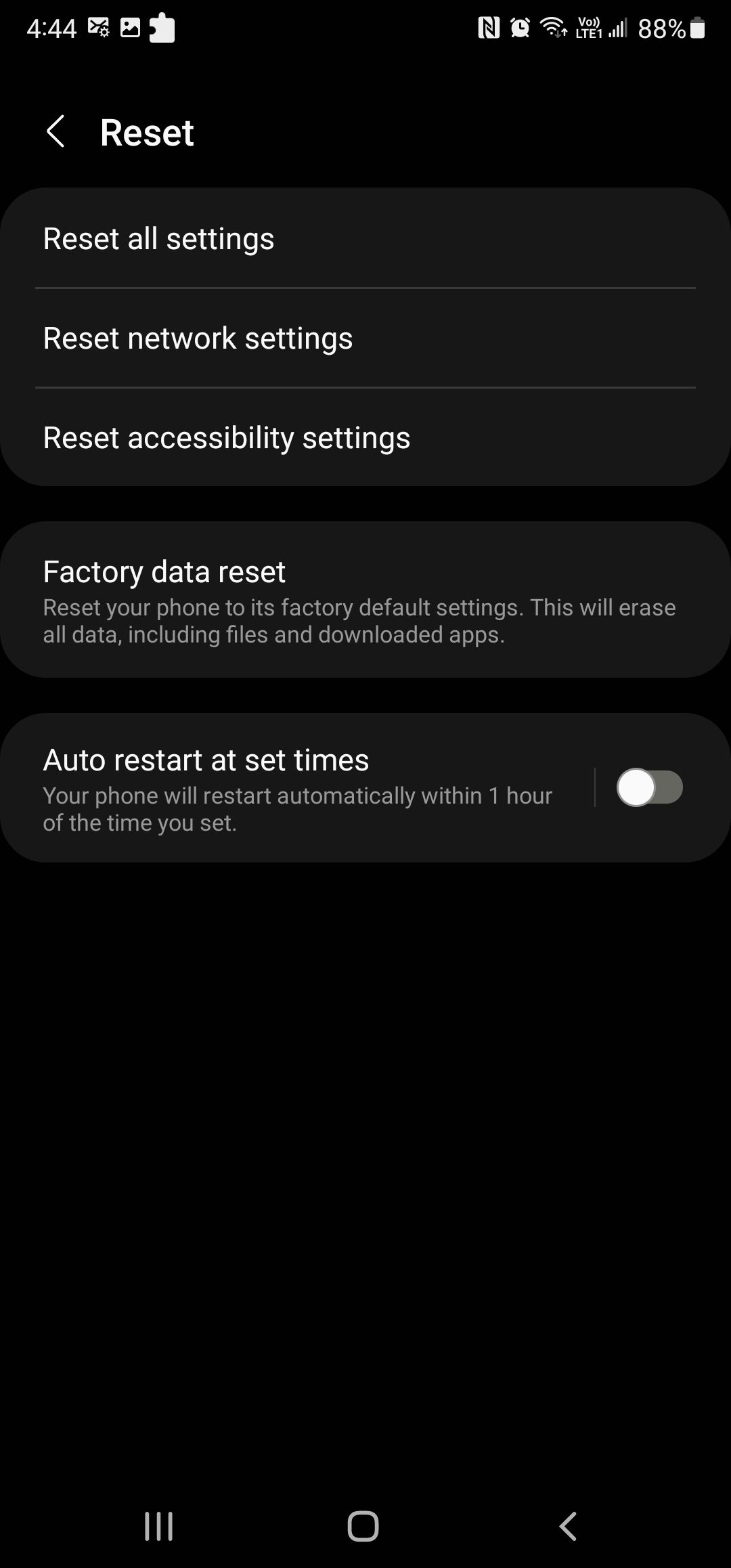
The same goes for iOS; an incorrect network setting might be the reason for the issue. You can reset your iPhone’s network settings with just a few taps.
Open the Settings menu and go to General > Transfer or Reset iPhone. Select Reset and tap on Reset Network Settings.

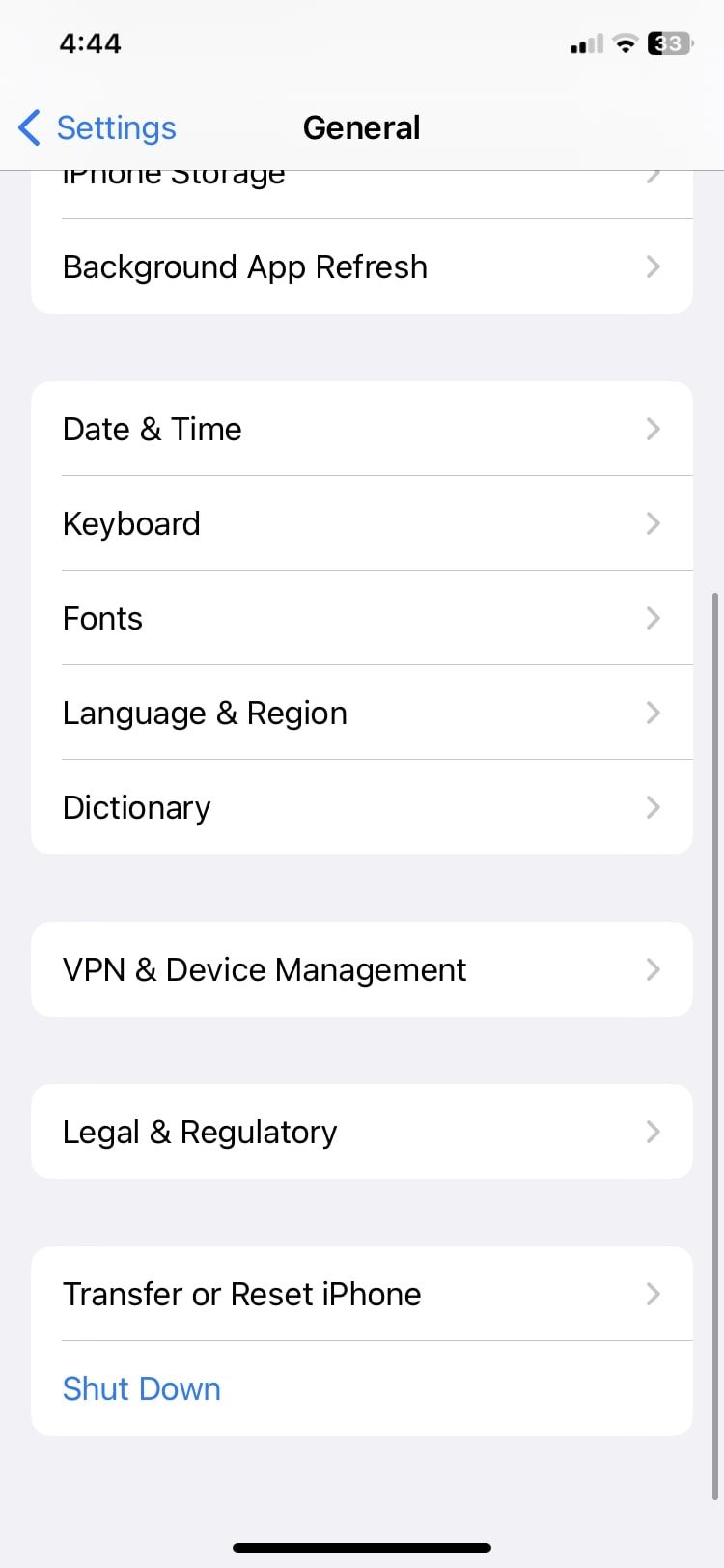

6. Clear the Messages App Cache
If you can’t find anything wrong with your SIM card or port, try deleting the Messages app cache. If the cache exceeds the storage limit or somehow gets corrupted, it might lead to a message blocking error.
How to Clear Messages App Cache on Android
First, know that deleting the Android Messages app cache will not remove any of your messages. Instead, it will delete temporary information that you no longer need. Here’s how you can delete the Android Messages app cache:
- Open the Settings menu.
- Go to Apps.
- Select Messages > Storage.
- Tap the Clear cache button at the bottom of the screen.
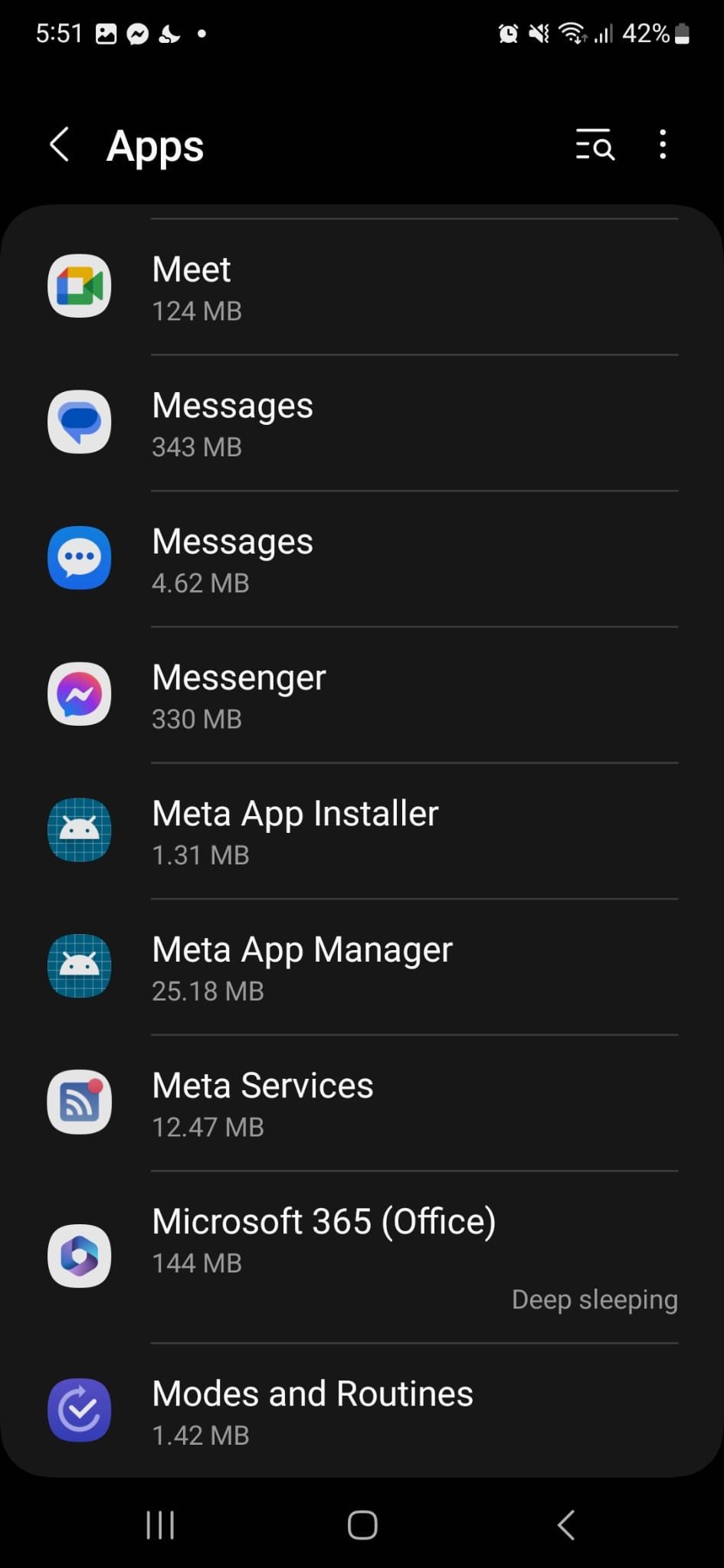
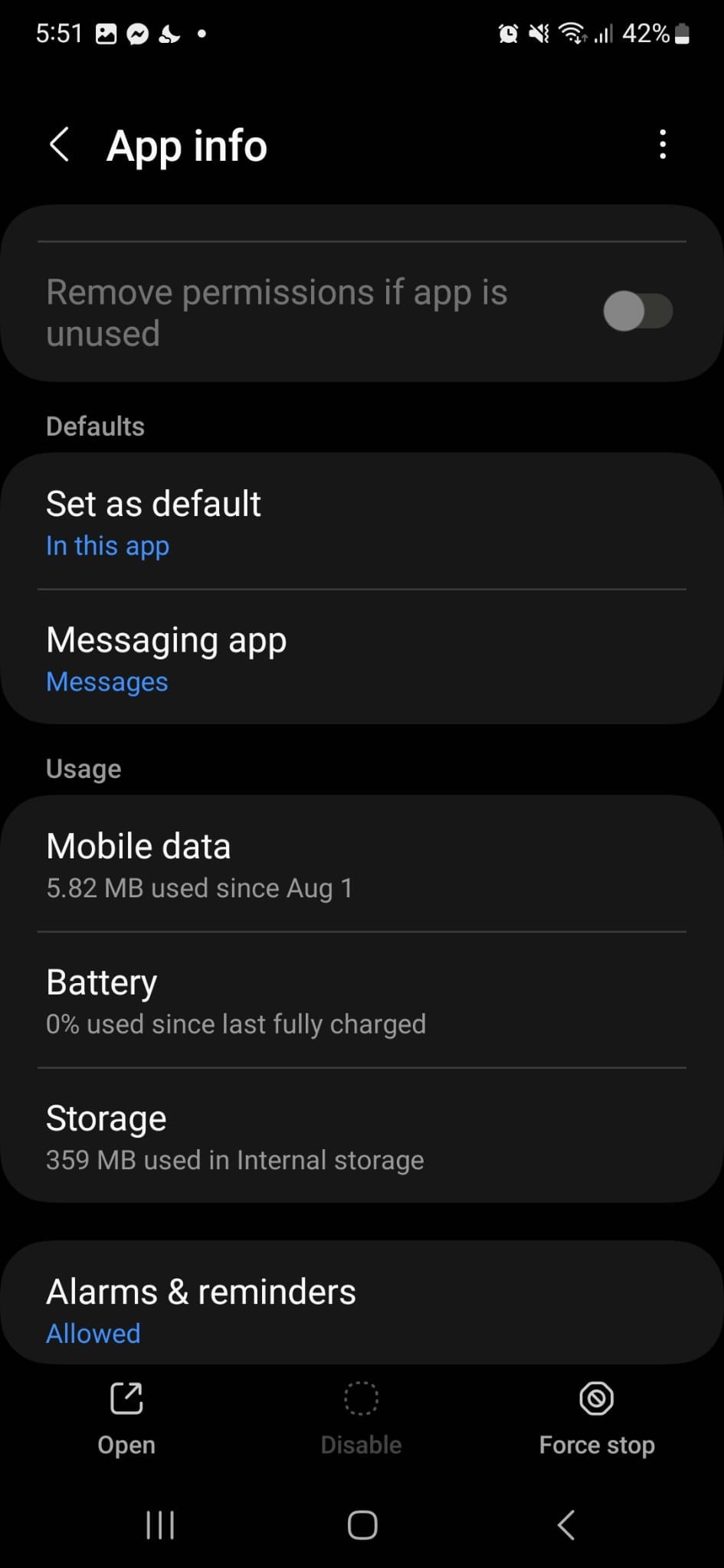
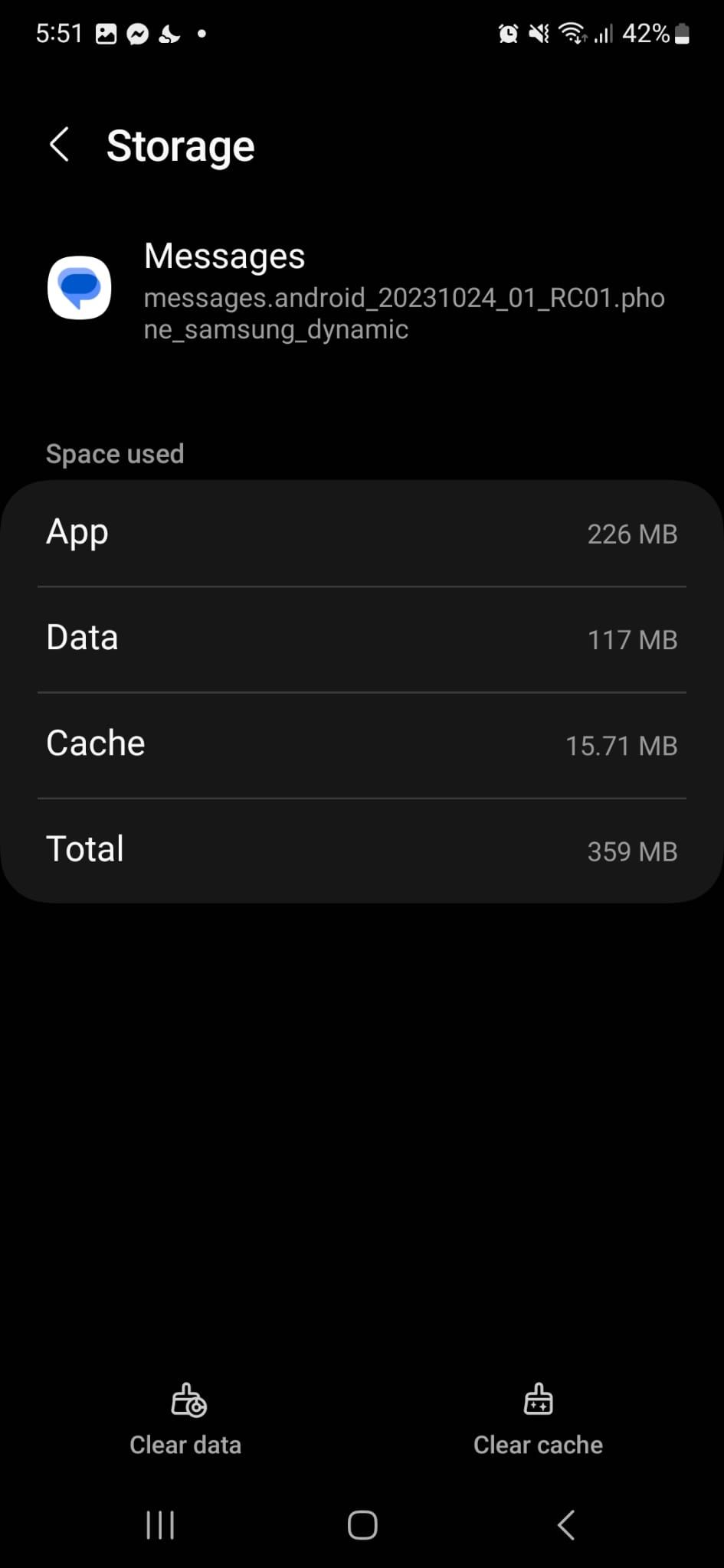
How to Clear Messages App Cache on iOS
While you can clear app caches on iOS and iPadOS, not every app has the option. So, while you can delete the cache for YouTube or Safari, you can’t delete the iOS Messages app cache. However, you can reinstall the Messages app if you think its data is corrupted or too much data is stored.
