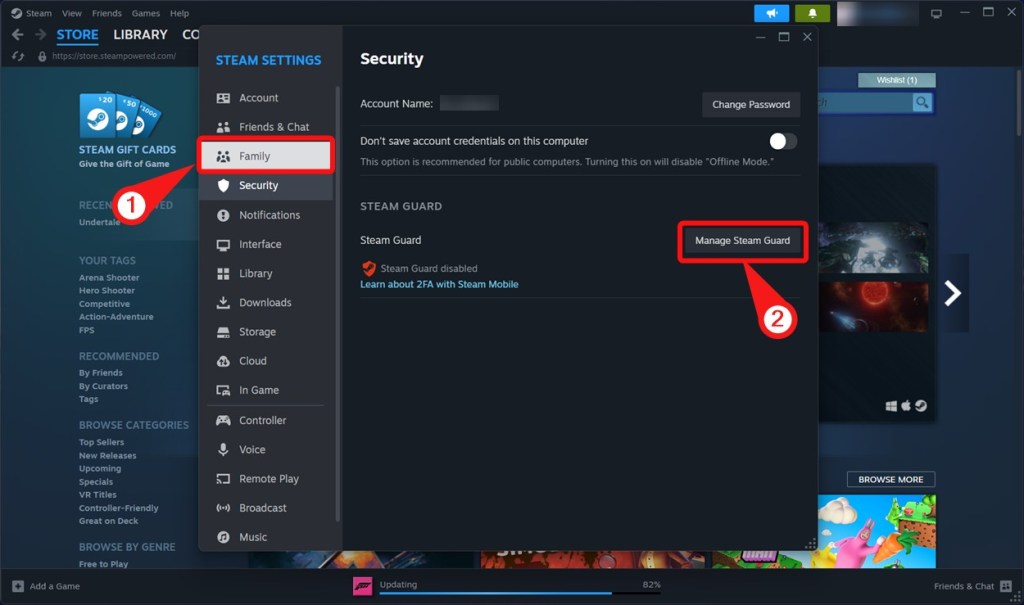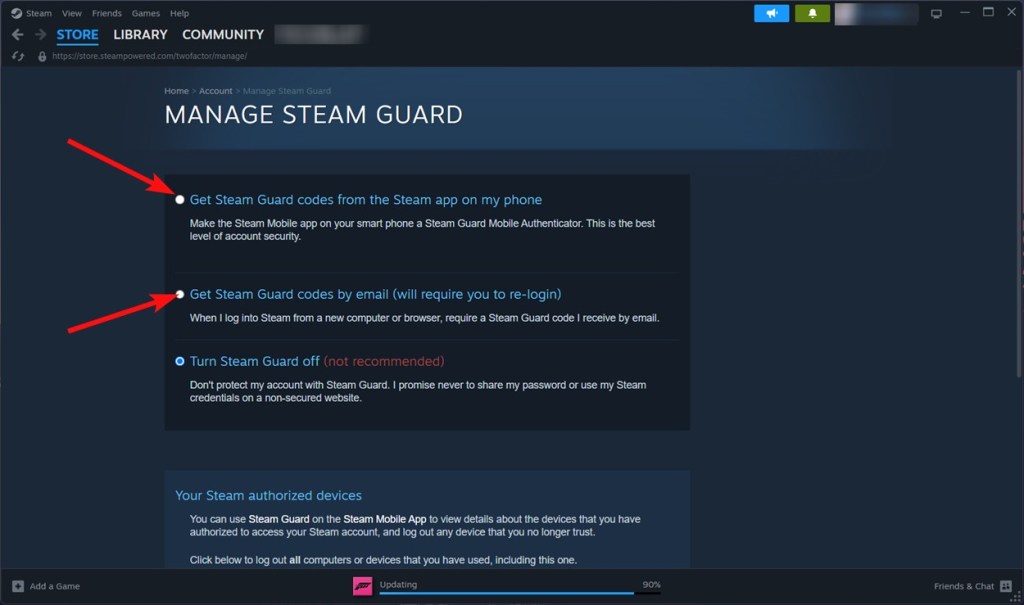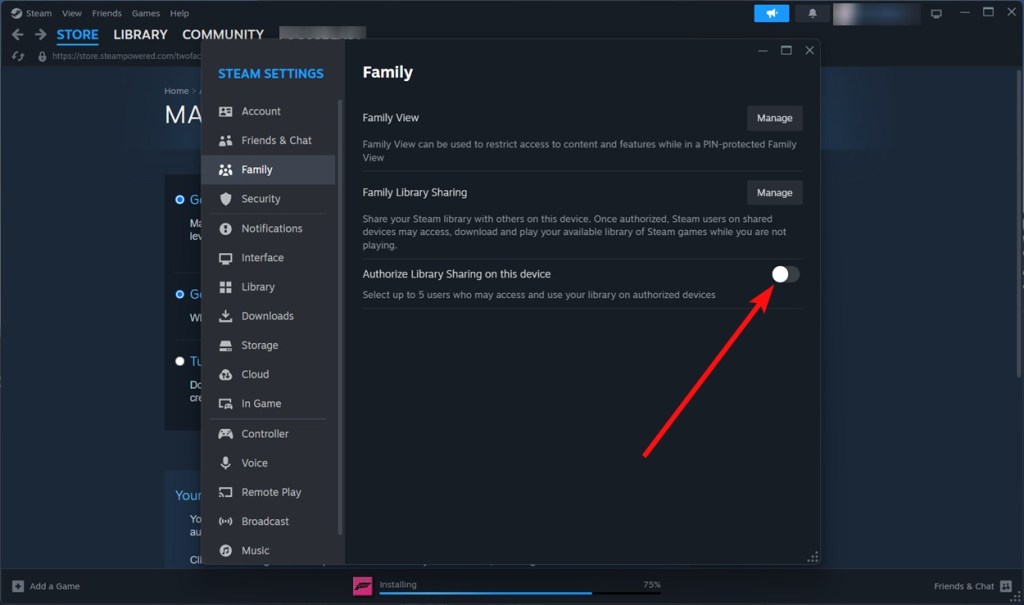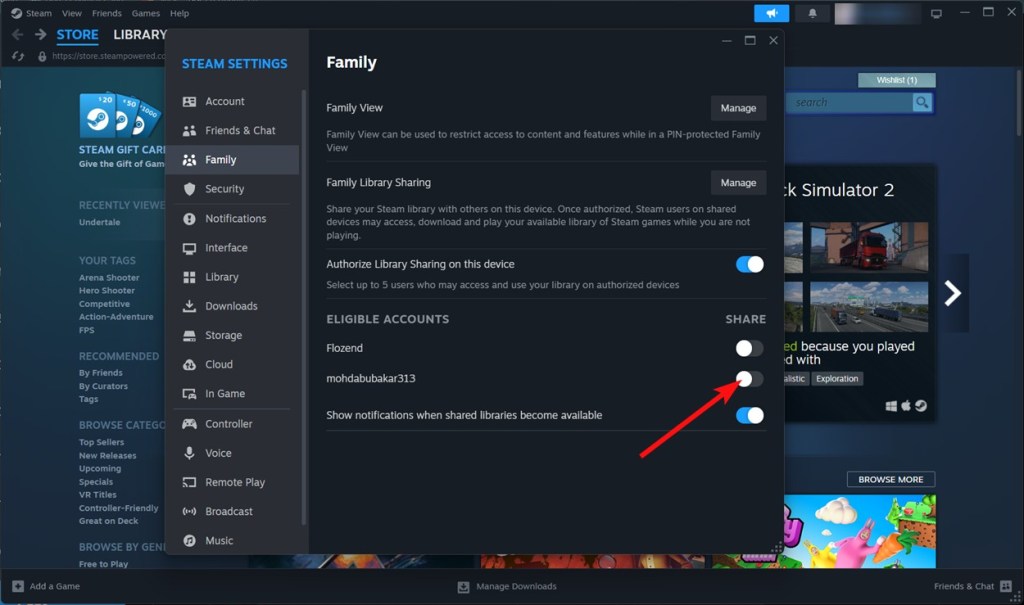Owning and playing games could bring about joy to gamers, but unfortunately, not everyone’s well enough, and the increasing game prices in recent years don’t help either. Digitalization has killed the good old days and habits of borrowing game discs from our friends. But don’t lose hope, as Steam allows you to share games using the Steam Family Sharing feature. Here’s how you can share Steam games with your friends and family.
How to Set Up Steam Family Sharing
Family Sharing on Steam allows your friends and family members to play your games while earning their own Steam achievements and saving their own game progress to the cloud. To use Family Sharing, you need to authorize your friend’s accounts from your Steam account. Once done, they will be able to access your game library on that particular computer. Here’s how to do it.
- Launch the Steam app and log in to your Steam account by entering the credentials.
- Once logged in, hit the Steam menu on the top left and select Settings.
- Before you authorize other accounts, you will need to enable Steam Guard by going to Security > Manage Steam Guard.
- You can choose either Get Steam Guard codes from Steam app on my phone or Get Steam Guard codes by e-mail.
- Once done, go to Settings > Family and turn on the Authorize Library Sharing on this device toggle.
- The eligible accounts that can access your game library will show here. You can enable/disable Family Sharing for each account by switching the toggles under “Eligible Accounts”.
Note:
In order to make the eligible accounts appear in the window, the accounts you’re sharing games with need to be logged in at least once from the same PC you enabled family sharing on.
Once you’ve enabled and authorized access to your game library for a particular Steam account, the user has to log in to Steam. The shared games will show up in the Library, under the name of the person who shared the games with you.
Family Sharing: Limitations
Now that you’ve set up and started playing your friend’s games without paying any money, let’s take a look at some of the limitations that this feature has:
- You can only authorize family sharing for up to 5 Steam accounts on up to 10 devices at a given time.
- You can either share your whole library or don’t share anything.
- Some of the Steam games may be unavailable for family sharing, due to technical reasons. So, not all Steam games support family sharing.
- If you’ve shared your library with multiple users, only one of them can access it and play the games at any given time.
- The account that’s sharing holds the first priority. If you start playing a game and someone else is playing the same game, then they will be given a few minutes to save their progress and quit playing.
- Your Family Library Sharing privileges may be revoked, and your account may also be VAC banned (Valve Anti-Cheat) if your library is used by others to conduct cheating or fraud. Additionally, VAC-banned games cannot be shared.
- Region restrictions will remain in place when lending or borrowing content.
Even with all the limitations in place, you’re still able to share your game library with your friends and family members, so that they can play the games without even having to actually pay for it. This is something that other digital distribution services should also consider. What are your thoughts on Steam sharing? Let us know in the comments.