Are you trying to boot up Roblox and chill out, but it isn’t going well? One error code you might be getting is 280 (Your version of Roblox may be out of date. Please update Roblox and try again). If this is happening to you, here is how to fix Roblox Error code 280 and get back to gaming.
What is Roblox Error Code 280?
Error Code 280 means that the version of Roblox you’re currently running is out of date. The exact description of Error Code 280 is: “Your version of Roblox may be out of date. Please update Roblox and try again.” So, the most obvious solution is to update your Roblox client and retry. But doing that isn’t as simple as you might think. Follow the steps below to fix the Roblox Error 280 on PC, mobile, and console.
How to Update Roblox & Fix Error Code 280 on PC
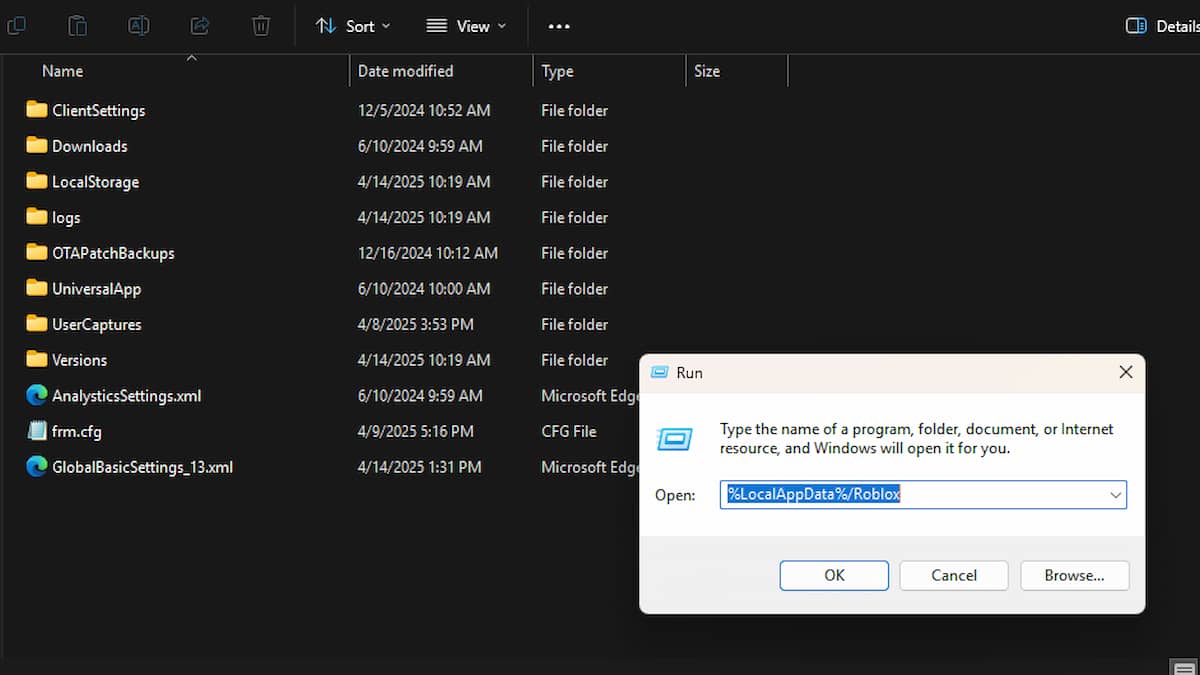
- Uninstall the Roblox Player on your PC.
- Windows 10/Windows 11:
- Go to Add or Remove Programs > Roblox Player > Uninstall.
- Click Windows + R, copy-paste %LocalAppData%/Roblox, hit Enter, and delete everything from the Roblox folder.
- Mac:
- Go to Finder > Applications.
- Drag the Roblox icon into the trash.
- Windows 10/Windows 11:
- Clear all the Roblox cache files on your PC.
- Windows 10/Windows 11:
- Click Windows + R, copy-paste %Temp%Roblox, hit Enter, and delete everything from the Roblox cache folder.
- Mac:
- Go to Finder > Go (at the top of the screen) > Go to Folder… > ~/Library/Caches
- Delete everything from the com.roblox.roblox folder.
- Windows 10/Windows 11:
- Restart your PC.
- Download and reinstall Roblox from the official Roblox website.
- If you’re still getting the Error Code 280, try opening the Roblox Player and starting the game there instead of launching the game from your browser.
How to Update Roblox & Fix Error Code 280 on Mobile
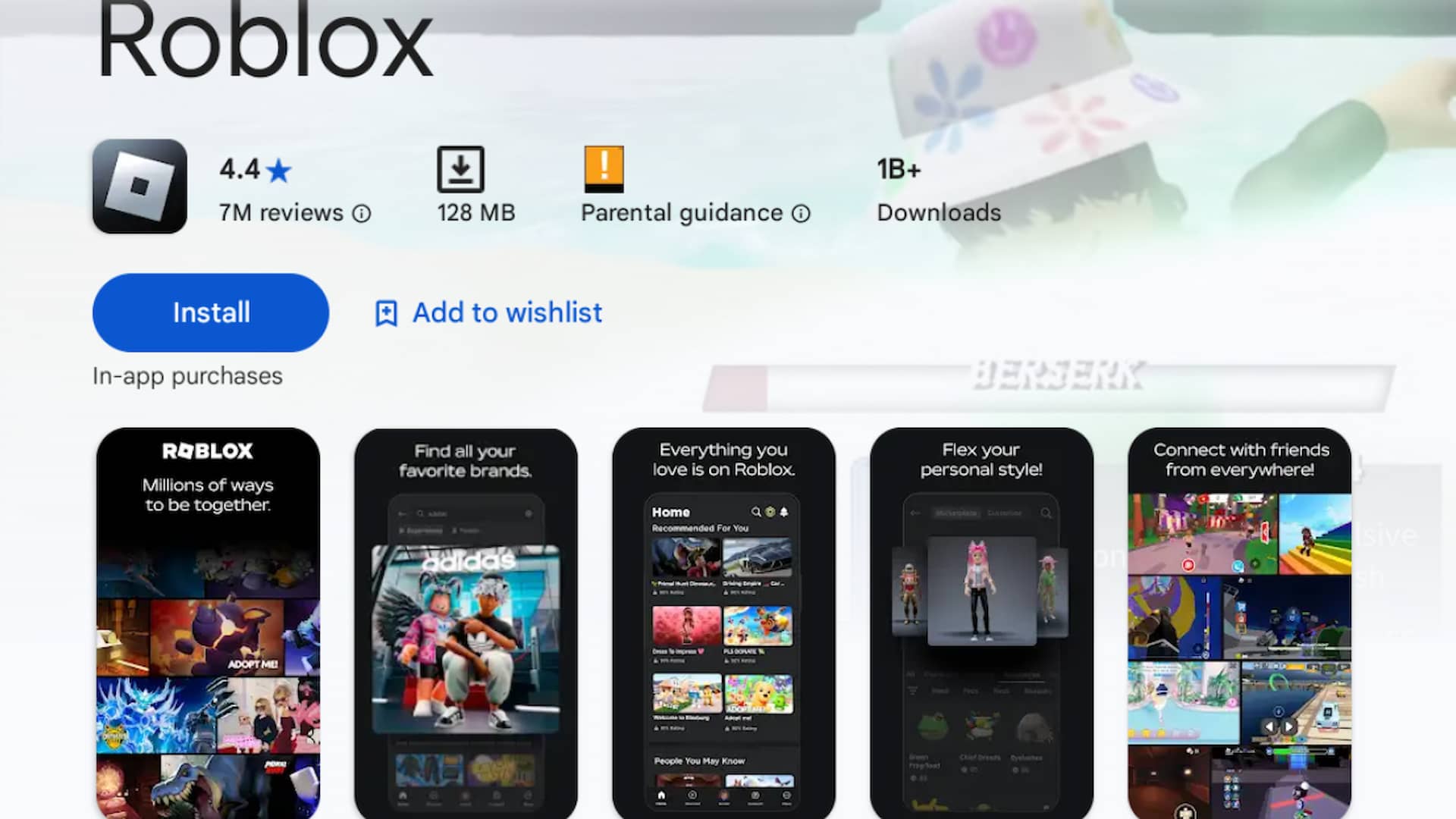
- Uninstall Roblox on your mobile device.
- Android:
- Go to Settings > Apps > Roblox > Uninstall
- iOS:
- Go to Settings > General > iPhone Storage > Roblox > Delete App
- Android:
- Clear all the Roblox cache files on your mobile device.
- Android:
- Go to Settings > Apps > Roblox > Storage > Clear Data/Cache
- iOS:
- Uninstalling Roblox on your iPhone, as mentioned in the previous step, will delete the cache as well.
- Android:
- Restart your mobile device.
- Download and reinstall Roblox from the Google Play/App Store.
How to Update Roblox & Fix Error Code 280 on Console
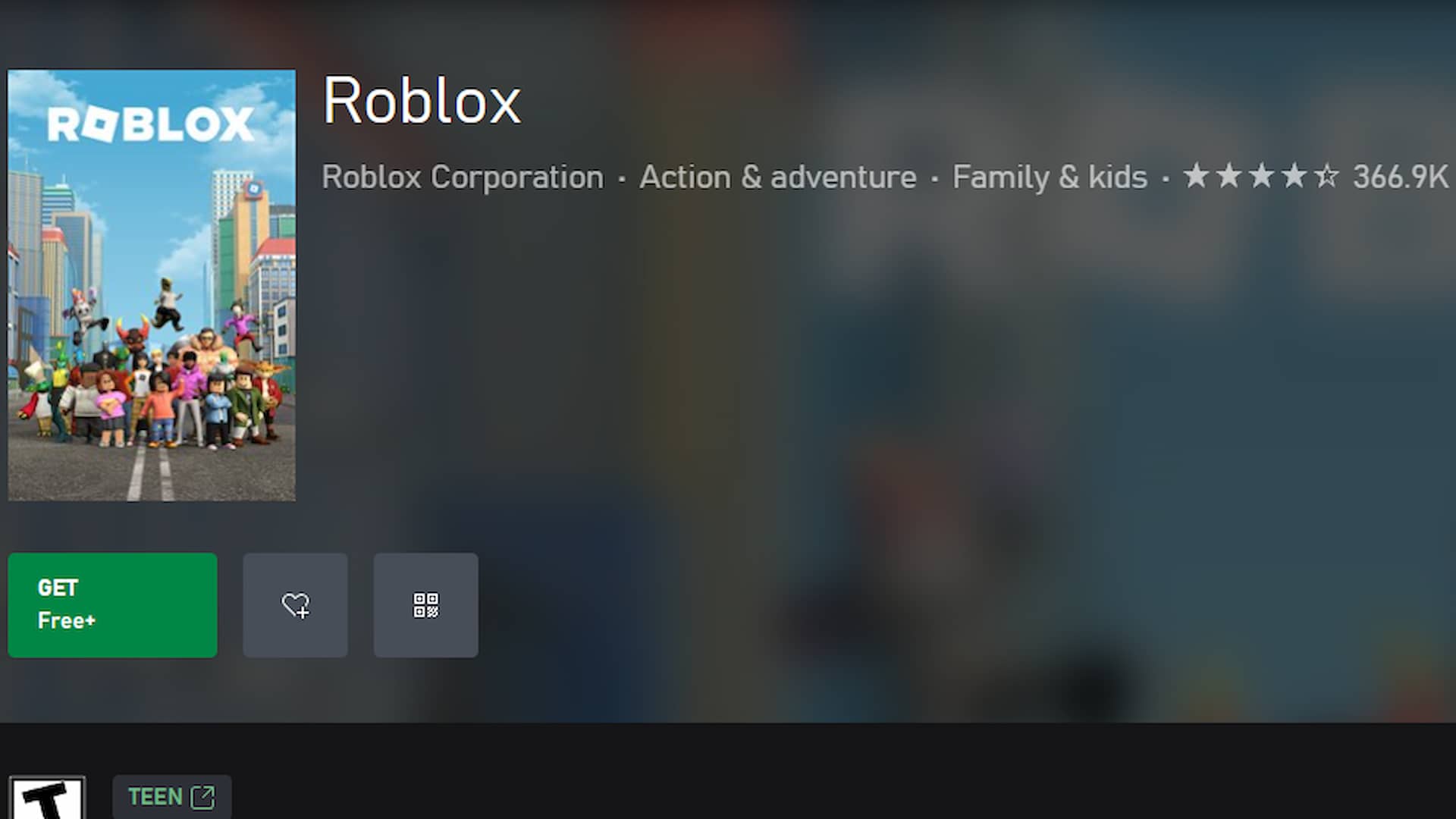
- Uninstall Roblox on your console.
- PlayStation:
- Go to Settings > Storage > Console Storage > Games and Apps > Roblox > Delete
- Xbox:
- Go to My Apps & Games > Games > Roblox > Menu Button > Uninstall
- PlayStation:
- Clear all the Roblox cache files on your console.
- PlayStation:
- Turn off your PlayStation console.
- Press and hold the power button until you hear the second beep (~7 seconds) to enter Safe Mode.
- Connect your controller using a USB cable.
- Go to PS Button > Clear Cache and Rebuild Database > Clear System Software Cache > OK.
- Xbox:
- Turn off your Xbox and unplug it.
- Leave the console unplugged for two minutes.
- Press and hold the power button (~10 seconds) while the console is unplugged.
- Reconnect the power cord and turn on your Xbox.
- PlayStation:
- Boot up your console.
- Download and reinstall Roblox from the PlayStation Store/Microsoft Store.
If none of these methods work and you’re still experiencing Error Code 280 on Roblox, be sure to contact Roblox Support. It could be that the servers are just down or that there is a game-breaking bug in the current Roblox version.
Also, if you’re in need of more Roblox help, check out our How much have I spent on Roblox? How to check purchase history and Roblox Error Code 103 – How To Fix guides here at Moyens I/O.

We have upgraded our commenting platform! Existing comments will be imported over the next few weeks.