Streaming your favorite films and shows on Netflix is an absolute joy, but encountering buffering issues can quickly ruin the experience. While an unstable internet connection is often the culprit, other factors might also cause Netflix to buffer. If you find yourself constantly frustrated with buffering on Netflix, keep reading to discover effective solutions tailored for your device.
Buffering occurs when the video takes longer to load than the playback speed, often resulting in a frozen screen or a red circle with numbers indicating the buffering progress. If you notice the counter stuck at zero or unable to reach one hundred, you’re likely experiencing a buffering issue.
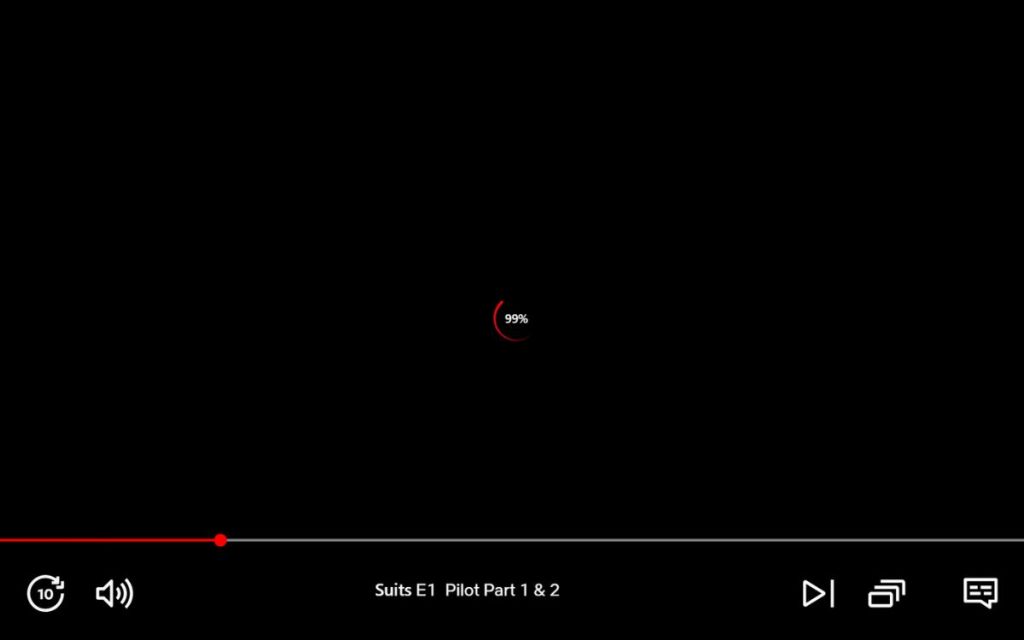
Normally, the red timeline bar at the bottom depicts your viewing progress, turning gray for preloaded segments. A larger light gray line means less buffering. It’s worth noting that a device malfunction could also freeze your screen, which isn’t technically buffering. Typically, restarting the app or device resolves such hiccups.
How to Fix Netflix Buffering Issues
Whether you’re watching on a smartphone, laptop, smart TV, or a dedicated streaming device, the solutions below can help tackle the highly frustrating buffering problem. Here are the most effective steps to enhance your Netflix experience:
1. Verify Your Internet Connection
The leading cause of Netflix buffering is often a slow internet connection. Ensure your internet speed meets Netflix’s requirements. According to Netflix, you need at least 3 Mbps for Standard Definition (SD), 5 Mbps for High Definition (HD), and 25 Mbps for 4K/Ultra HD content. Use Fast.com to check your speed and see if it meets these criteria.
2. Restart Your Wi-Fi Modem
A simple reboot can revive a sluggish internet connection. Switch off your router, unplug it, wait for roughly ten minutes, and then turn it back on. This often resolves connectivity issues and can restore your internet speed.
3. Switch to a Wired Connection
If your Netflix experience is buffered on a laptop or computer, consider using a LAN cable. This will likely offer a faster and more reliable connection compared to Wi-Fi. Modern smart TVs and gaming consoles also support wired connections for enhanced streaming quality.
4. Rearrange Your Wi-Fi Router
Believe it or not, the physical placement of your router can significantly affect your internet speed. Move your router closer to your streaming device and eliminate any obstacles that might be blocking the Wi-Fi signal, such as walls or large furniture. While it may not be a miracle solution, this can indeed yield positive results.
5. Get in Touch with Your ISP
If your internet isn’t performing as promised, consider reaching out to your Internet Service Provider (ISP). They can help diagnose any outages or issues affecting your speed. Unforeseen circumstances, like bad weather, could also impact your connection, so don’t hesitate to see what they can do for you.
6. Adjust Video Stream Quality on Netflix
If your internet connection is slow, lowering the streaming quality might help. Netflix should automatically select the best video quality for your speed, but you can change it manually if needed. Consider opting for a lower quality to minimize buffering at the expense of resolution.
- Visit the Netflix website and log in to your account.
- Click on the profile icon and select “Account.”
- Scroll down to “Manage Profiles” and select the relevant profile.
- Click on “Playback settings” and choose “Medium” or “Low” for lower video quality.
- Be sure to save your settings.
Note:
The methods listed here primarily address internet-related issues. However, sometimes the buffering could stem from device performance problems.
7. Clear Your Browser Cache
Buffing issues on a browser can often be resolved by clearing cached data. To maintain a smooth experience, this is a quick and effective troubleshooting step.
Warning: You will be logged out of websites you are currently signed into.
- Open your web browser and hit Ctrl + Shift + Delete (or Shift + Command + Delete for Mac).
- In the “Advanced” tab, set the Time Range to “All time,” check all boxes (except for passwords), and click “Clear data.”
8. Clear App Data on Android
If you’re dealing with buffering on the Netflix app for Android, consider clearing the app data. Here’s how to do it:
Note:
This step will log you out of Netflix, requiring you to log back in.
- Long-press the Netflix app icon and select ‘App Info’.
- Tap on ‘Storage’, then ‘Clear Storage’ and ‘Clear Cache’.
9. Reinstall Netflix on Your Device
Sometimes, simply removing the app and reinstalling it can eliminate any underlying issues. This is especially relevant for iPhones since iOS doesn’t allow manual data clearing.
Uninstall and Reinstall Netflix on Android
- Long-press the Netflix icon and select ‘Uninstall’.
- Once uninstalled, download the Netflix app again from the Play Store.
Uninstall and Reinstall Netflix on iPhone
- Press and hold the Netflix app icon, then tap on ‘Remove App’ followed by ‘Delete App’.
- Re-download the app from the App Store.
10. Restart Your Device
A simple restart can refresh everything. Long-press the power button and select the restart option to close any unnecessary background processes that might be draining your device’s performance.
11. Close Unused Applications and Tabs
If restarting isn’t an option, make sure to close any applications or tabs you have open that aren’t in use. Heavy applications running in the background might slow down your Netflix performance.
Netflix’s buffering can often be easily resolved with the right approach. We hope one or more of these solutions have enhanced your streaming experience. If there’s anything we missed, share your thoughts in the comments below, and let the discussion continue.
Why does Netflix keep buffering? Netflix can buffer for various reasons, including slow internet, problematic updates, or device limitations.
Why might Netflix lag on my smart TV? If Netflix lags specifically on your smart TV, it could be due to a slow internet connection or an outdated app. Restarting the TV and checking your connection speeds can help resolve this.
What is the best internet speed for streaming Netflix? For seamless streaming, Netflix recommends a minimum of 3 Mbps for SD, 5 Mbps for HD, and 25 Mbps for UHD content. Allocating sufficient bandwidth for your network is essential.
Explore more about ways to enhance your Netflix experience and stay updated with Moyens I/O for diverse tips and insights.
