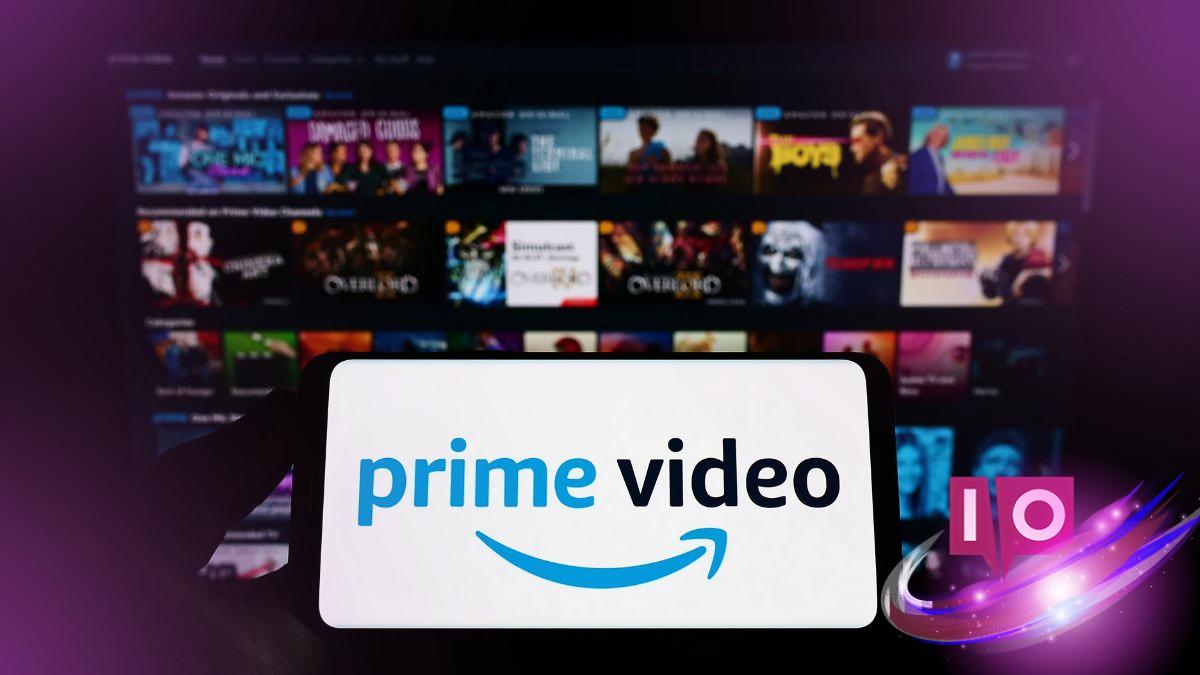Have you ever settled in for a cozy movie night on Amazon Prime Video only to be met with the frustrating message, “this video is currently unavailable”? This issue can stem from various factors, including streaming rights or temporary technical hiccups. Fortunately, there are several straightforward fixes to help you resolve it. Let’s dive into effective methods to overcome this pesky problem and get back to your movie marathon.
How to Fix the Amazon Prime Video Currently Unavailable Issue
If a video isn’t available, don’t fret! Here are ten effective methods to help you access your desired content.
1. Check If Amazon Servers Are Down
Start by checking if there’s a server outage affecting Amazon Prime Video. You can use IsTheServiceDown to see if users in your area are reporting issues. If server problems are the culprit, there’s little you can do but wait for Amazon to resolve the issue.
2. Restart Your Device or System
Sometimes, a simple restart does wonders. Turn off your device and unplug your modem/router for a minute. Plug everything back in and relaunch the Prime Video app. This often clears up minor glitches.
- Shut off your streaming device.
- Unplug your modem/router.
- Wait for 1-2 minutes before plugging them back in.
- Launch only the Prime Video app afterward.
3. Enable/Disable VPN Connection
If you use a VPN, it may prevent access to certain videos. Disabling the VPN can often remedy this issue, allowing Prime Video to recognize your actual location. If you want access to region-restricted content, ensure you’re using a reliable VPN.
- Open your VPN app.
- Disconnect the VPN.
- Clear browser data or app data for Prime Video.
- Reconnect to the internet and try again.
4. Add a Show to the Watchlist
Sometimes the app encounters minor glitches that can be bypassed. Try adding the desired show to your watchlist and then access it from there.
- Open the Prime Video app.
- Search for the show and click “Add to watchlist.”
- Access your watchlist through the profile icon and start streaming.
5. Disable Hardware Acceleration
If you’re using the Prime Video app on your phone, hardware acceleration might be causing issues. Disabling this feature can sometimes resolve streaming errors.
- Open the Prime Video app.
- Tap your profile icon and select the settings gear.
- Navigate to “Stream and download.”
- Toggle off “Hardware Acceleration.”
- Confirm your settings.
6. Update Your Browser to the Latest Version
An outdated browser could lead to streaming issues. Ensure your browser is updated to the latest version for optimal performance. If problems persist, try accessing Prime Video from a different browser.
7. Clear Browsing Data
Repeated video unavailability could be due to problematic cookies. Clearing your browsing data may resolve this issue. Remember, this will log you out of most sites, so be prepared!
- Open your browser.
- Press Ctrl + Shift + Del (or Command + Shift + Delete on Mac).
- Select cookies and cached images to delete.
- Re-login to Prime Video.
8. Verify HDMI & Device Limits
If you’re streaming via a TV or external monitor, ensure you’re using a compatible HDMI cable. An incompatible cable may block playback entirely.
- For HD content, ensure the HDMI supports HDCP 1.4.
- For UHD/4K, use HDCP 2.2 for proper playback.
- Remember, you can stream on only two devices at a time.
9. Update Location Settings (For Travel or Relocation)
If you’ve recently moved or are traveling, update your location settings. Misconfigured settings could block access to certain content.
- Go to “Manage Your Content and Devices” on Amazon.
- Navigate to “Preferences” and then to “Country Settings.”
- Click “Change,” enter your new address, and select “Update.”
10. Check Internet Connection & Bandwidth
A weak internet connection is often a primary culprit. Prime Video recommends the following speeds: 3 Mbps for SD, 5 Mbps for HD, and around 25 Mbps for 4K content.
- Test your internet speed using a reliable service.
- Consider moving your router for better coverage.
- Use Ethernet for more stable connectivity.
- Avoid bandwidth-heavy activities while streaming.
What Causes the Amazon Video Is Currently Unavailable Error?
The “this video is unavailable” message can be the result of several factors. Here are some common reasons:
Server Outage
Sometimes, server outages cause service interruptions. If this is the case, the issue is usually resolved fairly quickly.
Domain Extension Issue (TLD)
Depending on your region, there may be issues with domain extensions. If you’re not redirected correctly, try opening the “.com” version of Prime Video directly.
Show Taken Down
Content may be unavailable due to changes in streaming rights. If a contract expires, the show may be removed from the platform.
Cookie Permission
Cookies need proper permissions in your browser for streaming to function smoothly. Ensure you’ve enabled cookies.
Using VPN/Proxy
If you’re using a VPN or proxy, it may limit access to global titles. A reliable VPN is recommended if you want to access region-specific content.
Antivirus/Firewall
Sometimes security software may block streaming services, mistaking them for threats. Adjusting your settings might be necessary.
Hardware Acceleration
If you’re experiencing issues, it could be due to hardware acceleration settings. Disabling this feature might reduce video unavailability errors.
By following these troubleshooting steps, you should be able to resolve the “video currently unavailable” error on Amazon Prime Video. We hope this guide has been helpful! If you have additional tips or experiences, feel free to share them below.
Keep exploring related content to enhance your streaming experience. For more insights and solutions, visit Moyens I/O.