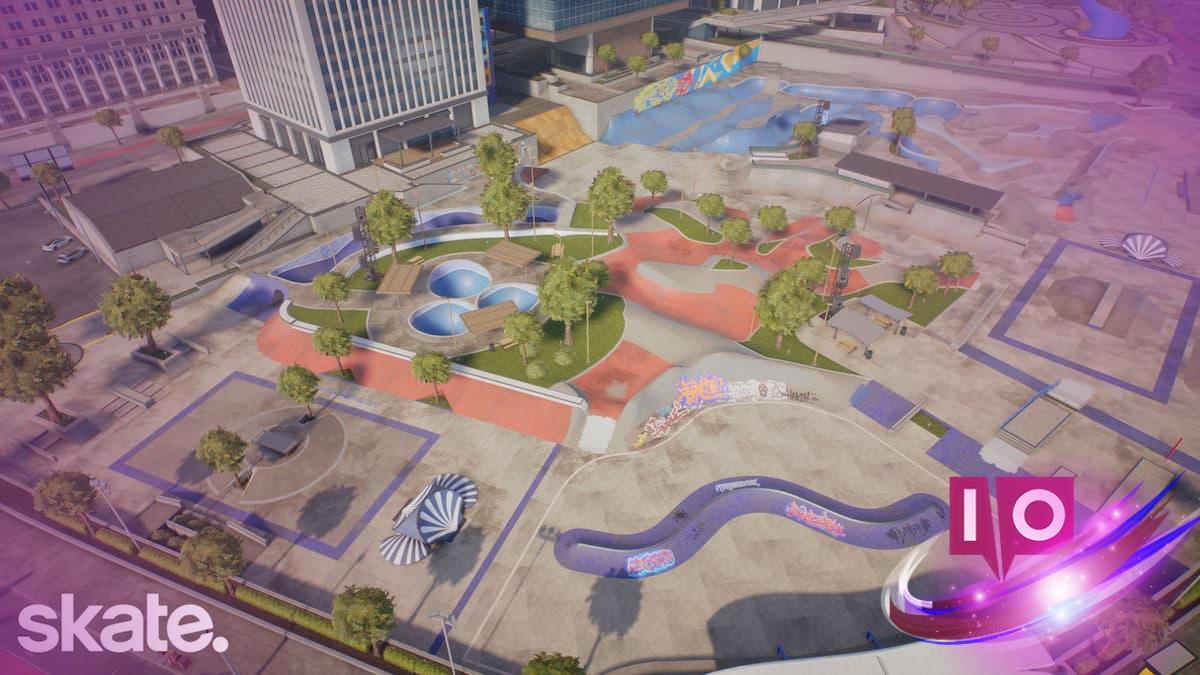The long-awaited early access build of Skate is finally here for both PC and console users. This is your chance to dive into a unique skating experience, and adjusting in-game settings can really enhance your gameplay on whatever platform you’re on.
Although the game is in its early access phase and has some rough edges, server performance has markedly improved. This evolution makes it easier for more players to enter the game world. However, for those tricks you want to nail perfectly, keeping lag to a minimum is crucial.
1. Best Tips for Smooth Gameplay in Skate
When compared to console versions, the PC offers richer graphics settings to fine-tune. While I’ll share my recommended settings to minimize lag shortly, let’s cover some essential basics first.
- Update your graphics drivers: If you haven’t updated recently, your graphics driver from Nvidia or AMD may have a new version available. Use the respective app to automatically check for updates, download, and install them. This simple step can resolve minor stutter and optimization issues.
- Disable V-Sync: Only necessary for older hardware, disabling this option can free up resources elsewhere, leading to a smoother gaming experience.
Once you’ve tackled these basics, you can adjust the finer details for optimal gameplay.
2. Optimal Graphics Settings for Skate
Based on my experience with the early access build, here are the graphics settings I have found effective. I’m running an AMD Ryzen 5600G, an Nvidia RTX 3060 12 GB GPU, and 16 GB of DDR5 RAM.

- Window Mode: Borderless Fullscreen
- V-Sync: Off
- Brightness: Personal preference
- Dynamic Resolution: Off
- Upscaling: XeSS/FSR (if needed)
- Anti-Aliasing: Not localized
- Global Graphics Quality: Medium
- Texture Filtering: Medium
- Texture Quality: Medium
- Global Illumination: Static
- Static Global Illumination Quality: Medium
- Lighting Quality: Medium
- Shadow Quality: Low
- Mesh Quality: Low
- Visual Effects Quality: Medium
- Post Processing: Medium
- Ambient Occlusion Quality: High
- Depth of Field Quality: Low
- Motion Blur Quality: Off
At the moment, there’s no option to cap or adjust max FPS, but the settings provided here should ensure a smooth experience. If you’re running older hardware, consider switching the Global Graphics settings to Low instead of Medium to boost performance.
Are the graphics in Skate optimized for PC gaming?
Yes, the PC version of Skate allows for extensive graphical adjustments, giving players a chance to tailor the experience according to their hardware capabilities.
Can updating my graphics drivers really affect my gaming experience?
Absolutely! Updated drivers can fix bugs, improve performance, and optimize the game for your specific hardware, significantly enhancing your gameplay.
What settings should I focus on for the best experience in Skate?
Pay attention to settings like Texture Quality, Global Graphics Quality, and disabling V-Sync if you’re on older hardware for smoother gameplay.
Ready to level up your gaming experience? Keep experimenting with your settings, and discover what works best for you in Skate. For more tips and enhanced content, visit Moyens I/O and keep your gaming skills sharp!