If you’ve ever doubted whether a Mac could handle a game like Cyberpunk 2077, you’re not alone. This open-world experience is notorious for pushing even top-tier gaming rigs to their limits. However, after diving into Night City on an M4 Mac, I was pleasantly surprised by the performance. Let me take you through my experience and what you can expect.
As an avid gamer and tech enthusiast, I’ve been closely following Cyberpunk 2077 since its release. Despite the initial hiccups, the game has made a significant impact, and its arrival on Mac gives a whole new audience the chance to engage with its vibrant world.
Cyberpunk 2077: An Overview
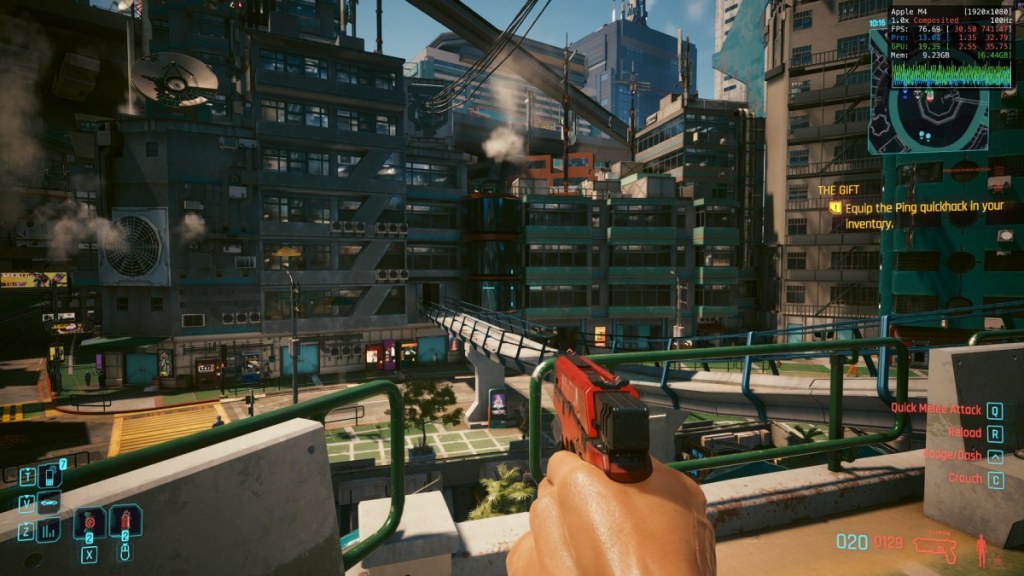
In case you’re unfamiliar, Cyberpunk 2077 is an immersive first-person RPG set in a dystopian future within the sprawling metropolis of Night City. The protagonist, V, aims to make a name for themselves amid lawlessness, often engaging in morally questionable “jobs” alongside Johnny Silverhand—a character that even fans of franchises like GTA will recognize.
And let’s not forget about the substantial expansion, Phantom Liberty, that adds layers to this already rich narrative.
Cyberpunk 2077 Performance on M4 Mac
Even after seeing the official system requirements, I remained skeptical about enjoying Cyberpunk 2077 on a Mac, especially considering its rocky launch. I initially tried it on a PlayStation 4, and the experience was akin to watching a high-definition movie on a retro screen.

For this test, I transformed my simple office setup into a gaming hub. Here’s what I used:
Test Setup:
System: M4 Mac Mini (10 core CPU + 10 core GPU)
RAM: 16 GB unified memory
Storage: 256 GB SSD
Display: Lenovo 1080p IPS monitor with 120 Hz refresh rate
I kicked off the game at 1080p resolution, exploring different graphic settings, including turning ray tracing on and off. Here’s what I discovered during my time in Night City.
Settings for Cyberpunk 2077 on M4 Mac: 1080p
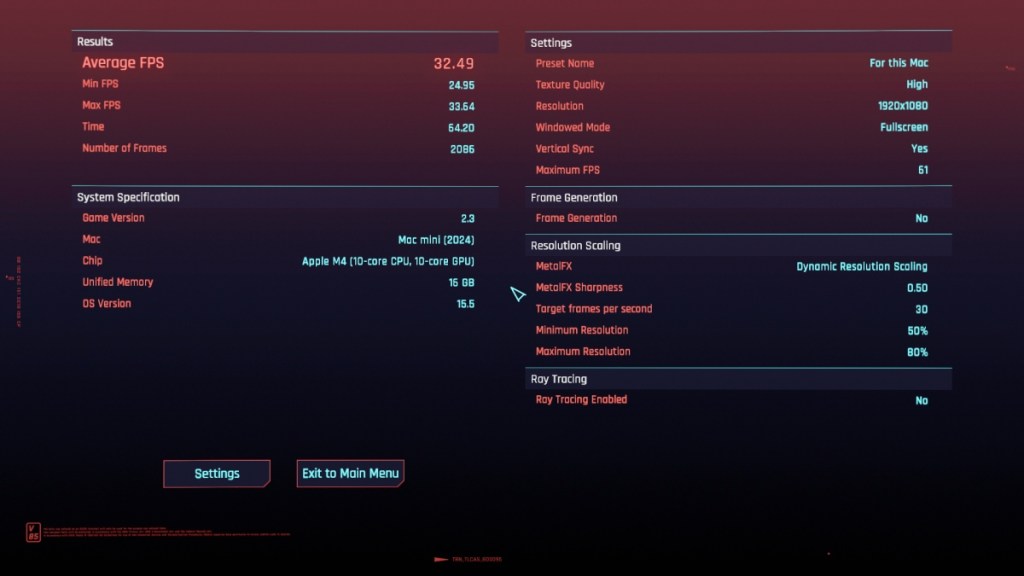
Without any upscaling, the game struggled to reach 20 FPS. Switching to the “For This Mac” setting, which optimizes configurations for your hardware, I found the experience to be much more enjoyable—locked at 30 FPS. In high-octane moments and busy streets, the performance remained stable.
| FPS | For this Mac Preset (Target FPS 30) | For this Mac Preset (Target FPS 120) |
|---|---|---|
| Average | 32 | 33 |
| Maximum | 33 | 37 |
| Minimum | 24 | 30 |
With a target FPS of 30 for this setup, I was curious if raising it to 120 would make a difference. Unfortunately, the gains were minor—only adding 3-4 FPS. Still, I appreciated the overall stability provided in busy scenarios.
Cyberpunk 2077 on M4 Mac: 1080p with AMD FSR Upscaling
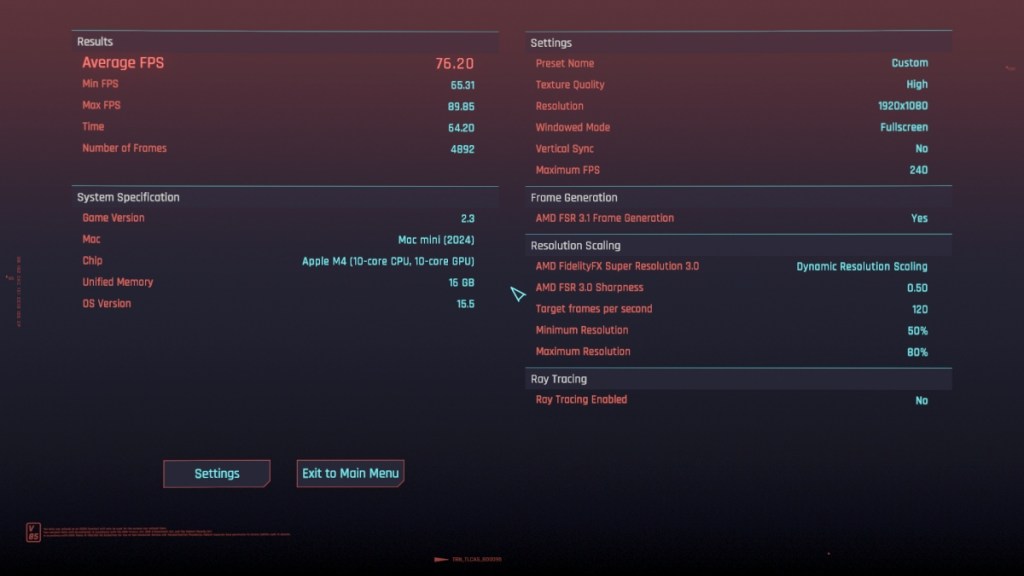
Opting for AMD’s FSR 3.0 upscaling set to Quality and enabling frame generation resulted in a smoother experience—averaging around 65 FPS and peaking at 77 FPS. The visual quality was indeed impressive, rivaling MetalFX.
| FPS | AMD FSR 3.1 Quality Upscaling | AMD FSR 3.1 DRS Upscaling |
|---|---|---|
| Average | 65 | 76 |
| Maximum | 77 | 89 |
| Minimum | 56 | 65 |
Switching to FSR dynamic resolution scaling provided a slight performance boost, averaging 77 FPS and even hitting 90 FPS occasionally, but the visual fidelity suffered. While enabling frame generation did add a minor delay, it wasn’t substantial enough to detract from the gameplay quality.
Cyberpunk 2077 on M4 Mac: 1080p with Ray Tracing
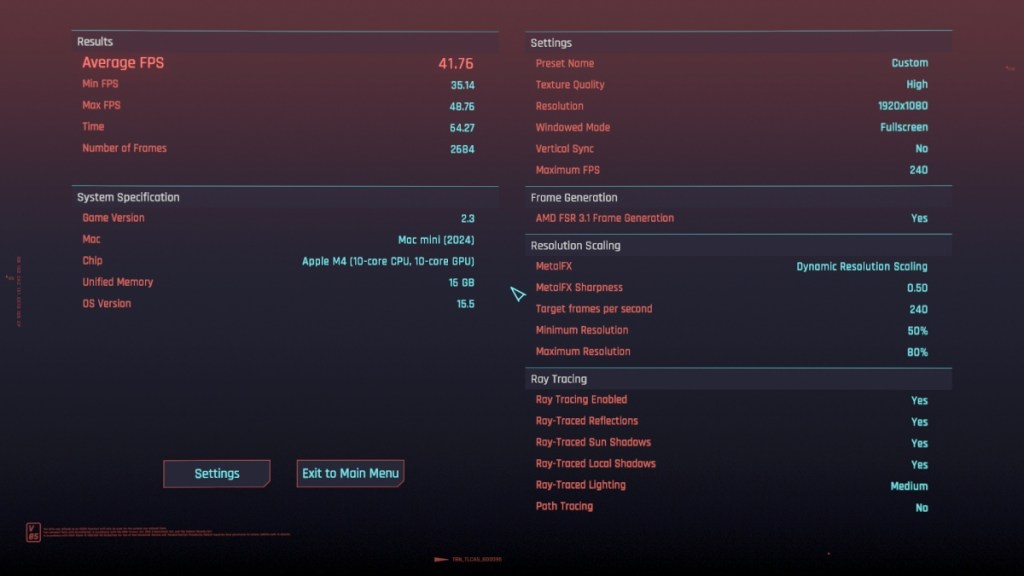
Trying ray tracing on Medium settings was intriguing. Initially, with just MetalFX dynamic resolution upscaling, gameplay averaged poor performance at around 20 FPS, reaching up to 30 FPS. The visuals, while clearer, suffered from smudginess.
| FPS | Ray Tracing (Medium) without Frame Generation | Ray Tracing (Medium) with Frame Generation |
|---|---|---|
| Average | 23 | 41 |
| Maximum | 33 | 48 |
| Minimum | 19 | 35 |
Turning on frame generation improved the experience, raising averages to around 40 FPS, including ray-traced reflections. However, the soft visuals were noticeable, especially in intense moments when performance could dip to 35 FPS.
Best Playable Settings for Cyberpunk 2077 on Mac
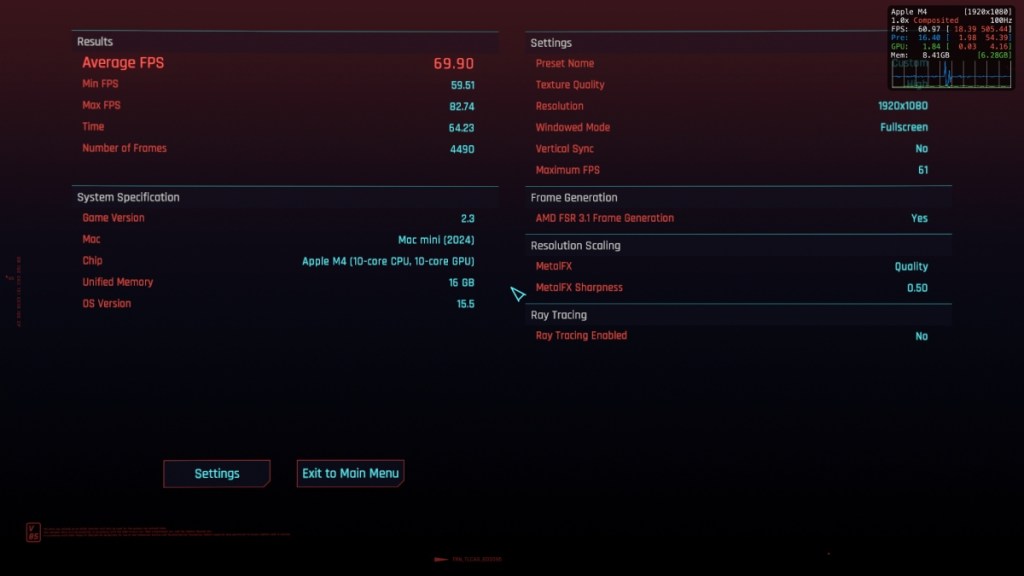
After experimenting with various configurations, I found a sweet spot: play at your native resolution with MetalFX set to Quality and enable FSR 3.1 frame generation. This setup provided smoother gameplay that can comfortably average 60 FPS or higher.
| FPS | MetalFX Quality Upscaling with Frame Generation |
|---|---|
| Average | 69 |
| Maximum | 82 |
| Minimum | 59 |
With these settings, I experienced minimal delays or artifacting, allowing me to enjoy substantial gameplay without major hiccups. If your machine boasts more than 16 GB of RAM, you might even achieve this frame rate at higher resolutions.
Should You Play Cyberpunk 2077 on Mac?
Surprisingly, my time playing Cyberpunk 2077 on a Mac was enjoyable—much better than anticipated for a device that costs around $600. CD Projekt Red has done a commendable job optimizing the game for Apple hardware, particularly for those with limited resources. If you prioritize visuals, MetalFX optimization tends to outshine FSR 3.1.

Interestingly, I didn’t report on temperatures during the gameplay because I lacked a reliable FPS meter for Macs. However, I found an app called Macs Fan Control, which allowed me to monitor CPU and GPU temperatures. After an hour of gaming, both stabilized around 70 degrees, which is quite reasonable given the fan operated quietly throughout.
While it may not be the ideal way to experience Cyberpunk 2077, it certainly provides a worthy alternative. In fact, I’d compare it to the experience of playing on an Xbox Series S. This experience has positively reshaped my understanding of gaming on a Mac. If you’ve been hesitant about playing Cyberpunk 2077 on your Mac, I encourage you to dive in—you might enjoy it more than you thought.
For more insights, tips, and reviews, feel free to explore more at Moyens I/O.
