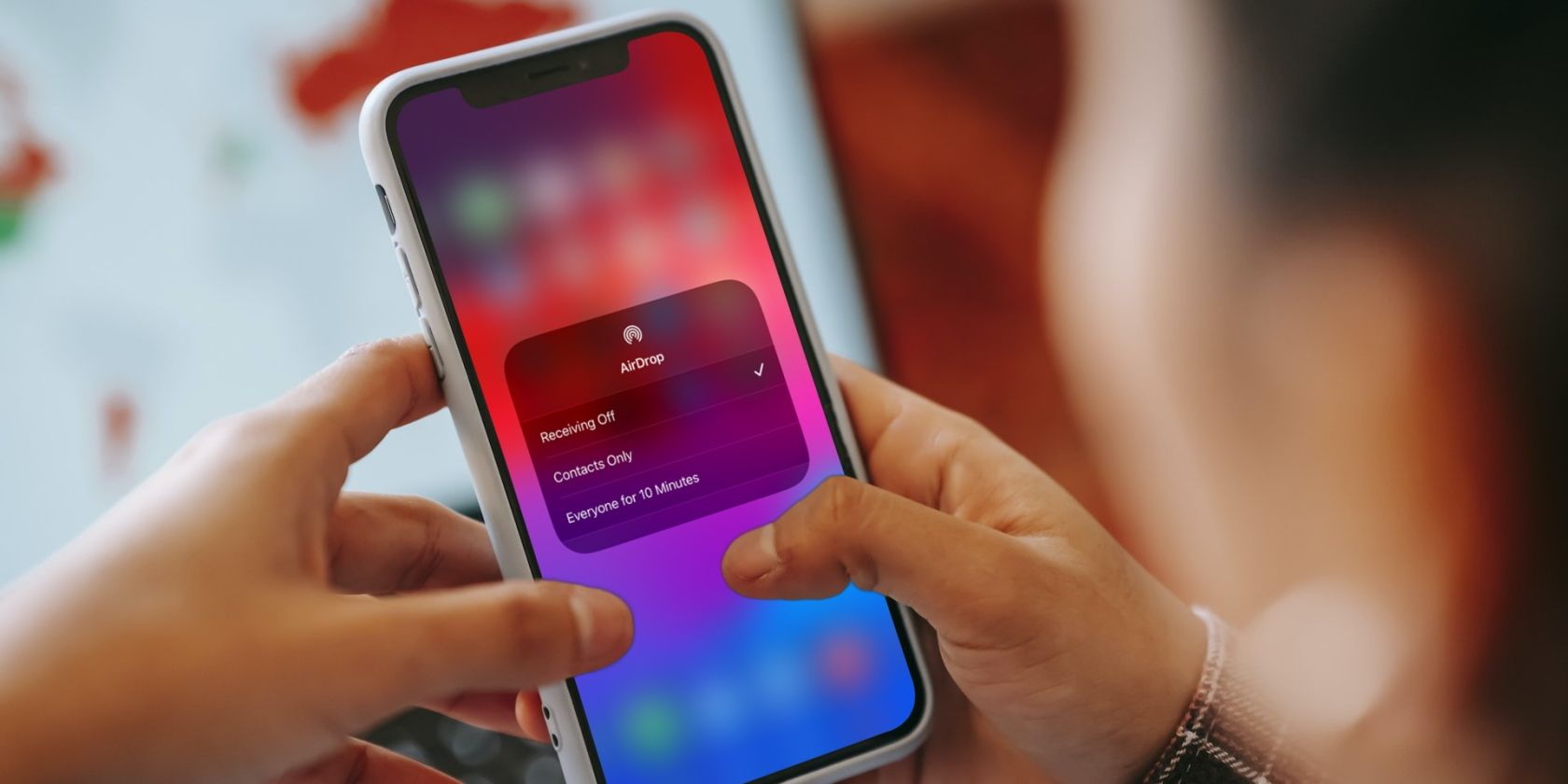
AirDrop makes it easy to transfer data from one Apple device to another. But it’s far from perfect, so you may occasionally face issues initiating or finishing an AirDrop transfer. Below, we list some troubleshooting steps to help you fix these problems.
1. Change Your AirDrop Visibility Settings
AirDrop gives you three visibility options: Everyone, Contacts Only, or Receiving Off. If your device isn’t showing up on AirDrop, it might be on Receiving Off. Therefore, switch to Everyone or Contacts Only, depending on the recipient.
Open Control Center on your iPhone or iPad, then tap and hold in the top-left section to reveal an AirDrop button. Choose your preferred option.
