Nadeem Sarwar / Moyens I/O

This fall, Apple will release iPadOS 18, the next big update for its tablet lineup that will introduce some fun productivity features like Math Notes and Smart Script along with exciting new Apple Intelligence capabilities.
While we’ll still have to wait a few more weeks for the final release of iPadOS 18, early adopters can jump in now, thanks to Apple’s public beta program.
Apple has been running a developer beta program for iPadOS 18 for the past month or so, but those were only intended for installation on devices dedicated to testing apps and other features. This week’s public beta is ready to go onto your everyday iPad, although it’s important to remember that it’s still a beta, so not everything is fully polished up yet.
As Apple notes, the iPadOS 18 beta “may contain errors or inaccuracies and may not function as well as commercially released software,” but if you’re willing to live with those problems, here’s how you can install it on your iPad.

Nadeem Sarwar / Moyens I/O
iPads that can run the iPadOS 18 beta
The situation is a bit tricky this time around. All compatible iPads will technically be able to run iPadOS 18, but not all of them will get the full experience. For example, the whole suite of Apple Intelligence features will require an iPad with at least an M-series processor, which means every iPad that packs in A-series silicon is out of luck, including the current iPad mini. Only iPad Air and iPad Pro models released in 2021 or later qualify.
For greater certainty, here’s the full list of tablets that support iPadOS 18. The ones that can handle Apple Intelligence noted with an asterisk (*).
- iPad Pro (M4)*
- iPad Pro 12.9-inch (5th and 6th generation)*
- iPad Pro 12.9-inch (3rd and 4th generation)
- iPad Pro 11-inch (3rd and 4th generation)*
- iPad Pro 11-inch (1st and 2nd generation)
- iPad Air (M2)*
- iPad Air (5th generation)*
- iPad Air (3rd and 4th generation)
- iPad (7th generation and later)
- iPad mini (5th generation and later)
Note that Apple Intelligence features aren’t yet available in the public beta. Apple says they’ll show up later this summer.
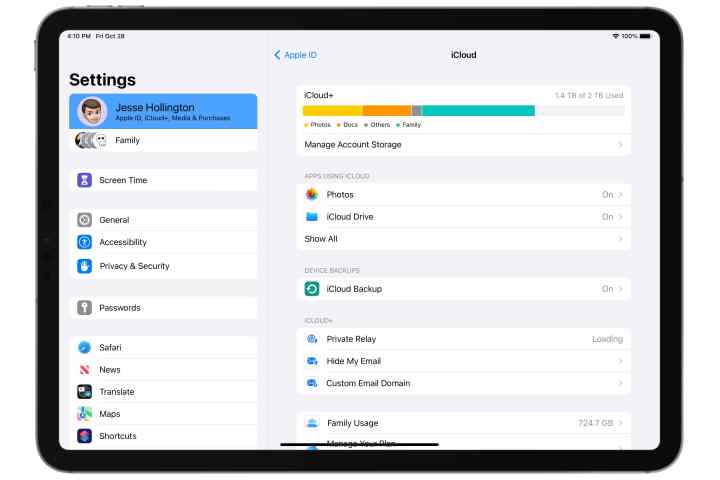
Jesse Hollington / Moyens I/O
Back up your iPad
It’s a very good idea to ensure you have a good backup before installing any major iPadOS release, and that’s even more true when playing with beta software.
While the public betas are pretty stable, they’re not problem-free, so you may want to revert back to iPadOS 17 if anything doesn’t work the way you expect. Plus, Apple won’t service any devices running beta software — even a public beta — so if you need to take your iPad into an Apple Store or Apple Authorized Service Provider (AASP), you’ll need to wipe it and restore it back to the latest iPadOS 17 release.
You can find the instructions on how to do this in our article on how to back up an iPad.
Note that you can’t restore a backup made from a newer version of iPadOS onto an iPad that’s running an older version, so you may want to make an extra backup while you’re still running iPadOS 17 to your Mac or PC and put it aside in case you need to restore your tablet. If you’re automatically backing up to iCloud, it won’t take long for your iPadOS 17 backup to be overwritten by a backup made from the iPadOS 18 beta.
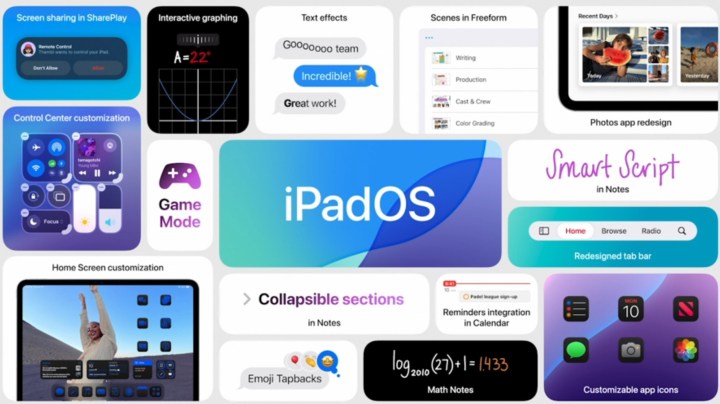
Apple
Register for the iPadOS 18 Beta
Although Apple makes the iPadOS 18 public beta freely available, you still need to sign up and register your Apple ID before you can get it. After all, Apple wants to make sure you have some idea of what you’re getting yourself into before it gives you access to the betas.
Fortunately, the process for this is very straightforward, and you can use your existing Apple ID. Note that if you’ve already registered for the iOS 18 public beta, or you participated in last year’s public beta program, you don’t need to register again, so you can continue to the next section.
Step 1: Visit the Apple Beta Program website at beta.apple.com.
Step 2: Select the blue Sign Up button.
Step 3: On the next screen, sign in with your Apple ID and password. This should be the same Apple ID that you use on your iPad to sign into iCloud.
Step 4: Respond to any other normal prompts during the sign-in process. When you reach the Apple Beta Software Agreement page, read it and select the blue Agree button.
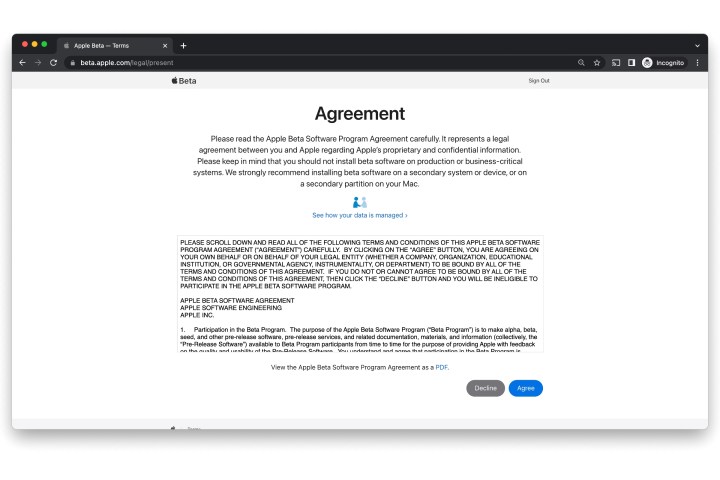
Jesse Hollington / Moyens I/O
Step 5: Once you’ve agreed, you’ll be taken to the beta software program home page. You can read through the information on the beta site, but there’s nothing else you need to do here, so you can close your browser and proceed to the next section.
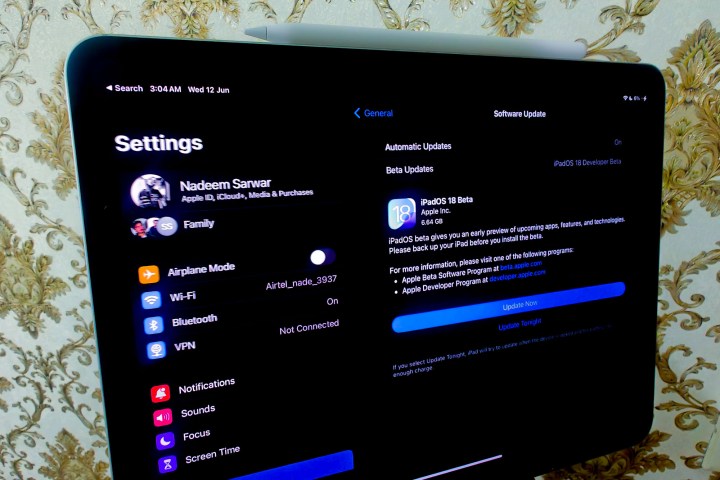
Nadeem Sarwar / Moyens I/O
Enable and install the iPadOS 18 beta on your iPad
Once your Apple ID is registered for Apple’s beta program, you can install the public beta like any other update just by flicking the appropriate switch in your Settings app.
Step 1: Open the Settings app on your iPad.
Step 2: Select General.
Step 3: Select Software Update.
Step 4: Select Beta Updates. This option will only appear if the Apple ID you’re using on your iPad has been registered for one of Apple’s beta programs. If it doesn’t appear, return to the previous section and ensure that you registered with the same Apple ID you’re using to sign into iCloud on your device.
The next screen will show a list of betas that your Apple ID is eligible to download. You may see both developer and public betas here if you’ve registered for both programs.

Jesse Hollington / Moyens I/O
Step 5: Choose iPadOS 18 Public Beta.

Jesse Hollington / Moyens I/O
Step 6: Select Back. You’ll be returned to the main software update screen, and the iPadOS 18 Public Beta should appear after a moment or two.
Note that if you’ve previously installed an iPadOS 18 developer beta, the public beta will only appear here if it’s a newer build than the developer beta that you’re running. Apple’s public betas are typically the same betas that developers get, delayed by a couple of days to make sure there are no serious problems before releasing them to a wider audience.
This means that if you were on the developer beta program and want to switch tracks to the public beta program, you’ll need to change the setting to the public beta now and wait for the public beta that follows the next developer beta release.

Jesse Hollington / Moyens I/O
Step 7: Select the blue Update Now button, enter the device passcode, and iPadOS 18 Beta will be installed on your tablet.
Depending on your iPad model, it can take up to an hour or more to download, prepare, and install the iPadOS 18 beta. Once that process completes, your device will restart and take you through the usual series of welcome and setup screens.
Once you’ve opted into the iPadOS 18 public beta, you’ll remain on track to get future iPadOS 18 beta updates. They’ll show up in Software Update like any other iPadOS release, so you can download and install them from there as they become available.
You can also switch the Beta Updates setting in Software Update to Off if you want to stop receiving future iPadOS 18 betas. Note that this won’t revert your iPad back to iPadOS 17, it will merely disable future beta updates from being installed, leaving you on the current iPadOS 18 beta until the final release shows up in the fall. If you want to back to iPadOS 17, you’ll have to wipe and restore your device using a Mac or PC.
However, since betas generally improve things as they get closer to the final release, we don’t recommend switching this off unless you hear that a new beta has a severe problem and you want to temporarily skip that release to avoid it.
It looks like iPadOS 18 is shaping up to be a meaningful refresh of the tablet experience, one that puts more focus on functional benefits than a visual overhaul. It finally brings a calculator to Apple’s tablet portfolio. For the first time, third-party apps will integrate with Control Center. You can also now customize the lock screen shortcuts, such as the Flashlight and Camera, with your preferred default apps.
Additionally, a new floating tab bar is being introduced in some apps to enhance navigation. SharePlay is adding a screen-sharing feature that lets you tap and draw on another person’s screen and remotely control their iPad for tech support. One of the most innovative new features is Smart Script, which comes to life courtesy of machine learning wizardry.
As impressive as some of these features are, remember — iPadOS 18 is still in the early stages right now, and not everything is even here yet. Still, the public beta is reasonably stable if you want to give it an early try and you’re willing to live with some bugs, but Apple still recommends you avoid installing it on a device you rely on for anything important.
