Mastering each move in Project Egoist should be your top priority upon entering the pitch for the first time. To assist you in this endeavor, we’ve crafted an extensive guide on Project Egoist controls for all device types and controllers.
Project Egoist Controls Overview
In Project Egoist, you can access a variety of default moves and Style skills. Most actions come with a cooldown, while certain moves grant you iFrames for their duration. Note that specific Style skills have additional activation requirements, such as ball possession. Below is a concise list of Project Egoist controls and their effects:
| Move | Details | Cooldown | iFrames |
|---|---|---|---|
| Shoot (M1) | • Hold to charge a shot, then release to shoot the ball. | None | No |
| Dribble (Q) | • Carry the ball while ankle-breaking opponents who tackle you. | 3.5s | Yes |
| Goalkeeper Dive (Q) | • Dive in a direction to catch the incoming ball. | 0.25s | No |
| Tackle (E) | • A sliding tackle that can steal the ball from an opponent. | 5s | No |
| Header (Space) | • Head the ball forward. | 0.5s | No |
| Flick (Space) | • Perform a rainbow flick that sends the ball soaring. | 0.5s | No |
| Super Dash (R) | • Execute a burst of speed, dashing forwards. | 7.5s | No |
| Run (Ctrl) | • Toggle between walking and sprinting modes. | None | No |
| Flow (F) | • Enter the Flow state lasting 1 minute and activate your Style’s V skill once. | None | Yes |
| Style skills (Z, X, C, V) | • Execute skills specific to your Style. | Skill-specific | Skill-specific |
Project Egoist Keyboard and Mouse Controls

The keyboard and mouse controls in Project Egoist are reminiscent of layouts in other Roblox titles like Blue Lock: Rivals and Azure Latch. Besides the keyboard controls shown above, you can utilize the M1 (Shoot) and M2 (Pass) buttons on your mouse.
Project Egoist Mobile Controls
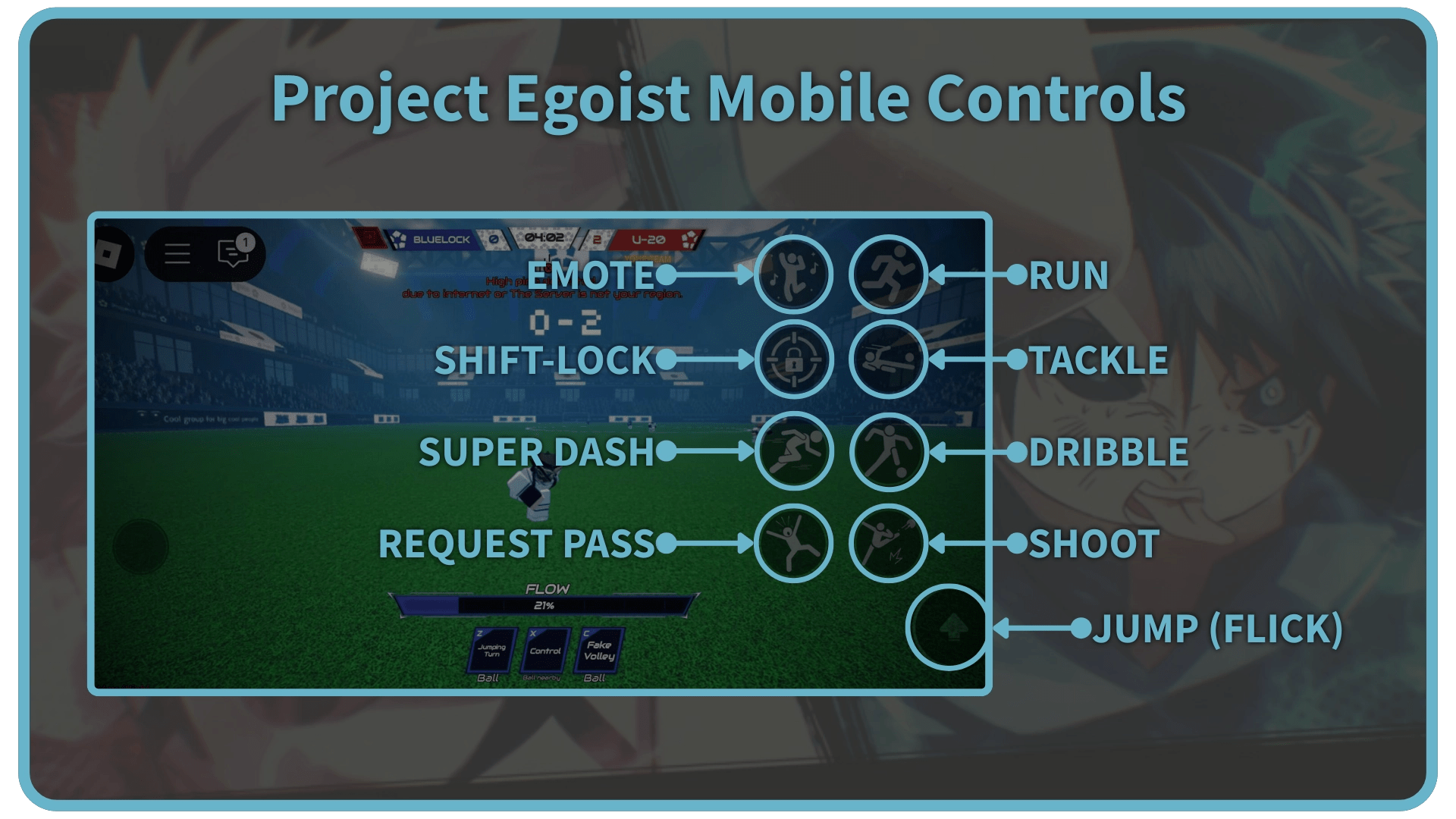
Mobile controls are user-friendly, featuring regular moves on the right side of the screen and Style skills at the bottom. You can navigate using the joystick in the bottom-left corner. Rotate the camera by holding the screen and moving your finger.
Project Egoist Controller Controls
Controls for Xbox and PlayStation controllers in Project Egoist are nearly identical. Be aware, however, that using the D-pad for some Style skills can feel a bit awkward since the left stick is primarily used for character movement.
PlayStation Controller Layout
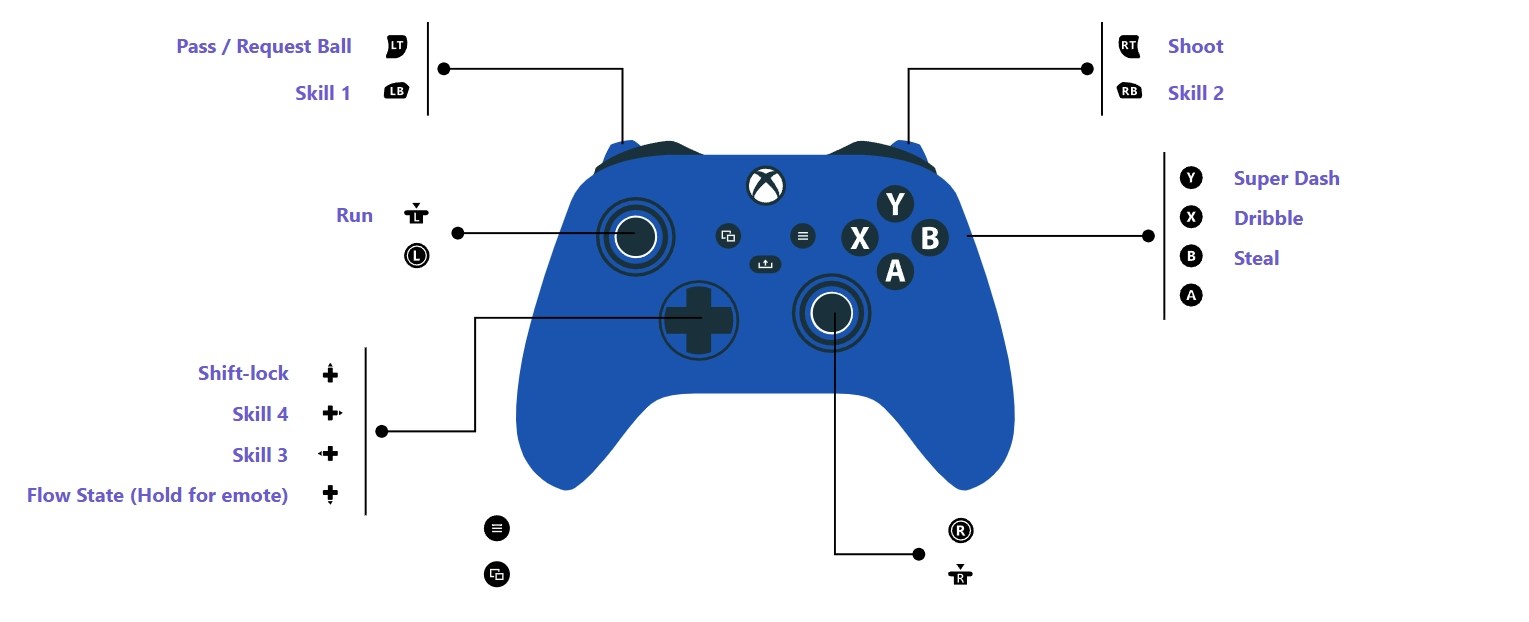
Xbox Controller Layout

How to Rebind Controls in Project Egoist
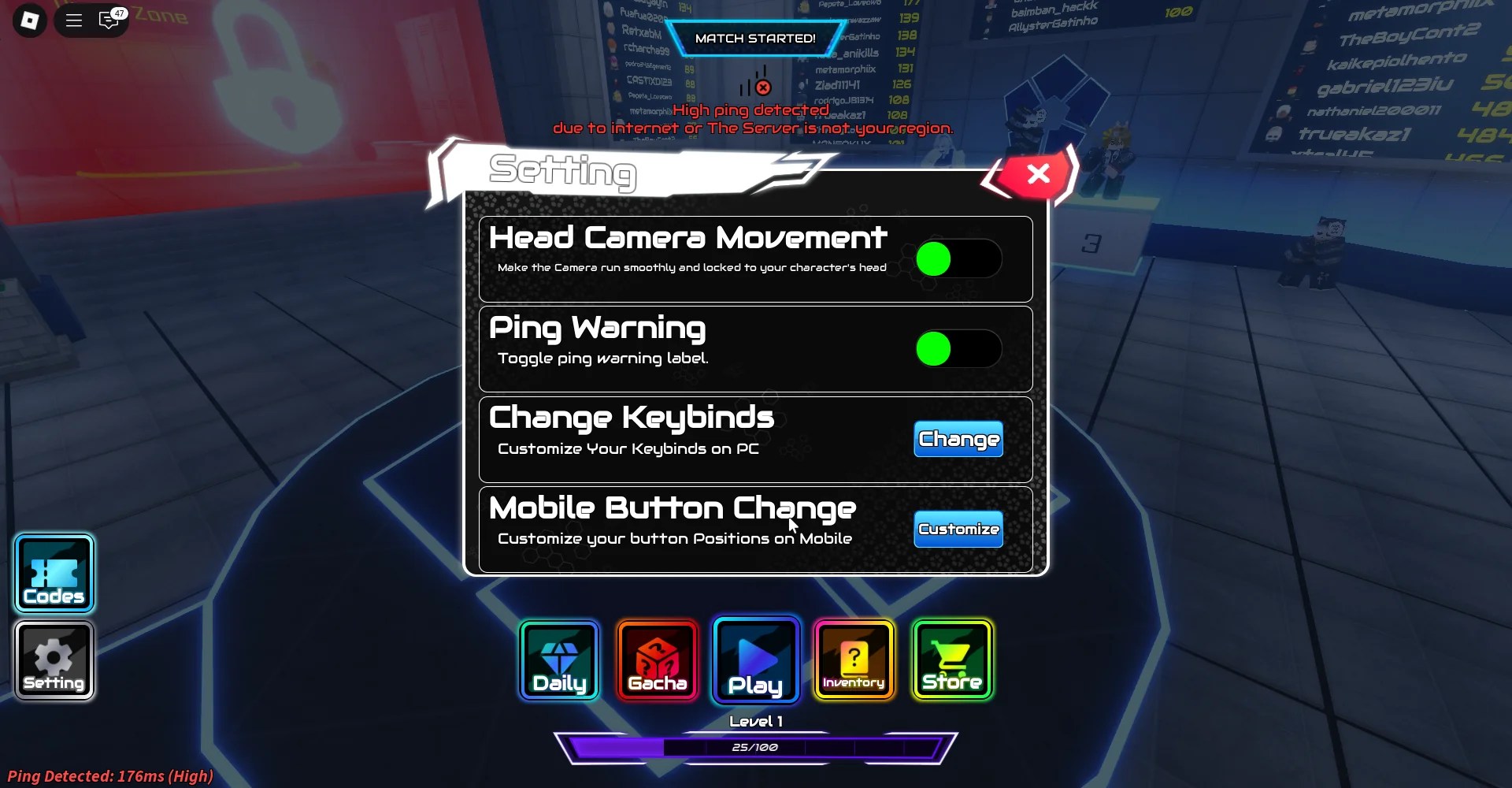
To rebind controls in Project Egoist, visit the Settings menu while in the main lobby. The rebind feature is currently available only for keybinds on PC and mobile. On mobile, you can reposition individual buttons across your screen. As of this writing, controller controls cannot be rebound, although this feature may be available in future updates.
How to Enter the Flow State in Project Egoist
To activate the Flow State in Project Egoist, press the designated Flow key while your Flow bar is full. The Flow bar fills gradually and can be expedited by shooting the ball, dribbling, tackling, and more. While in the Flow state, you can use your Style’s ultimate skill once. The Flow state concludes after 1 minute or once you utilize the ultimate skill, resetting your Flow bar to 0% in either case.
That wraps up our comprehensive Project Egoist controls guide. Be sure to check out our Project Egoist codes for some free in-game perks!
Project Egoist Controls Guide FAQs
Currently, you cannot rebind controller controls.
Yes, Project Egoist supports controllers fully.
No, the Flow bar must be entirely full to enter the Flow state.
