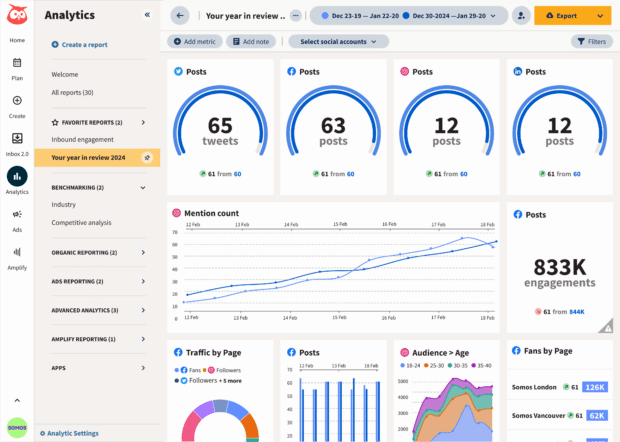Find out how to schedule Tweets (one at a time or in bulk) so you can save time and focus on creating great content instead.
Ever wonder how other X/Twitter accounts seem to come up with witty one-liners, hot takes on current events, or smart replies on a regular basis? We’ll let you in on a secret – they’re scheduling their X (Twitter) posts ahead of time and sending out posts for days (or weeks) without lifting a finger.
By auto-scheduling your X posts in advance, you can maximize your engagement, drive traffic, and grow your audience with ease. Less work, more reward? Sign us up!
Keep reading to learn three easy ways to schedule posts on X. Plus, we’ve got pro tips for ensuring that your scheduled posts are doing the heavy lifting for your brand.
How to schedule Tweets: 3 methods
There’s more than one way to bake a cake, and the same is true for scheduling Tweets.
Method 1. How to schedule Tweets using X (formerly Twitter)
Scheduling an X (Twitter) timed post is pretty straightforward — but heads up, if you want to schedule posts using the X platform, you can only do so on desktop.
Here’s how to get started.
Step 1. Head to the X/Twitter homepage.
You’ll see the composer box at the top:
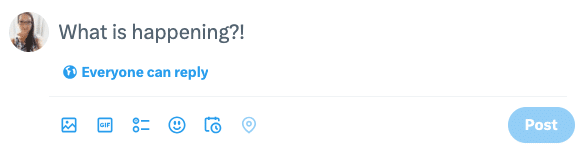
Step 2. Create your X (Twitter) post.
This is your chance to add photos, gifs, or links. When you’re done, click the calendar icon in the toolbar.
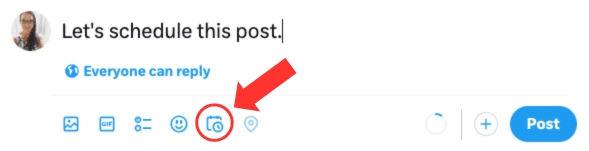
Step 3. Launch the Schedule tab.
Select the date, time, and timezone when you’d like your post to go live, then click Confirm at the top.
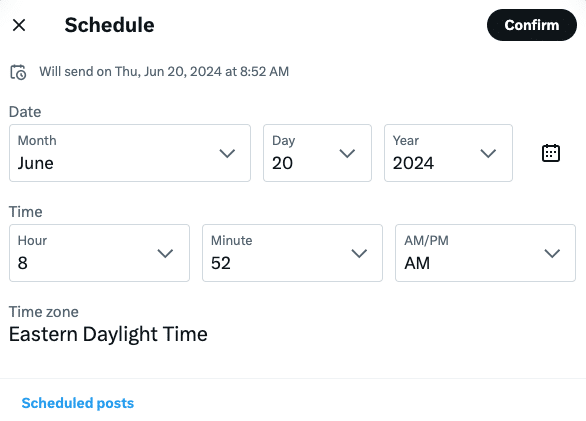
The date and time will be displayed above your post. When you’re finished composing, click Schedule.
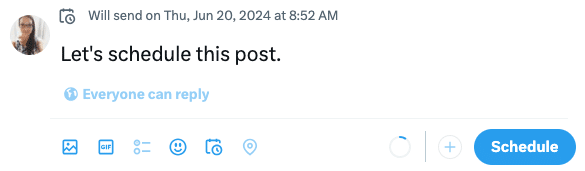
That’s it!
But wait, what if you want to change a scheduled post on X?
Don’t worry; that’s easy too.
Bonus: Reschedule an X post or edit a scheduled post.
If you want to reschedule a scheduled post or edit the content of your post, click the calendar icon again:
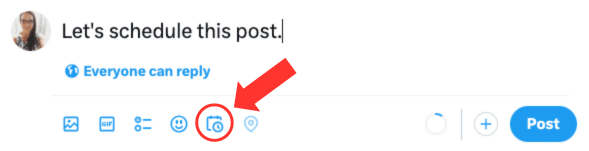
The Schedule tab will open.
Now, click Scheduled posts at the bottom to open your Drafts folder. (You can also click here to go directly to your X/Twitter Drafts folder.)
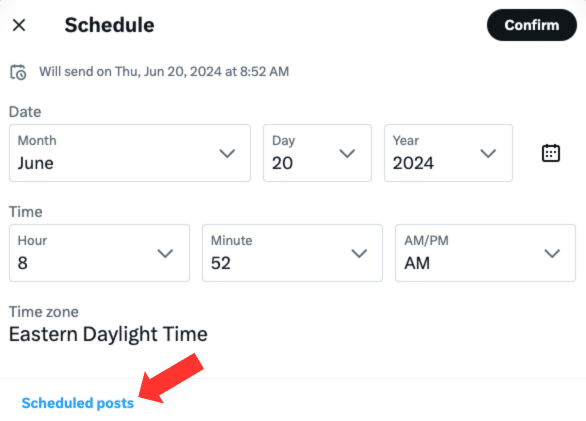
From the Drafts folder, you can see your unsent and scheduled posts. Click on the scheduled post you want to edit:
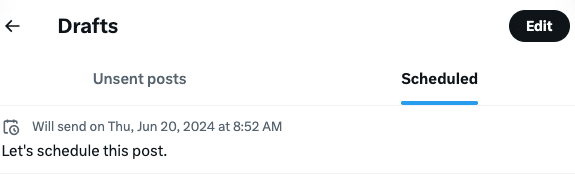
The composer box will pop up so you can make your edits.
Click the date at the top of the window to make changes to the date and time. When you’re finished, click Schedule.

To delete an existing post, click Edit in the top-right corner of the Drafts page:
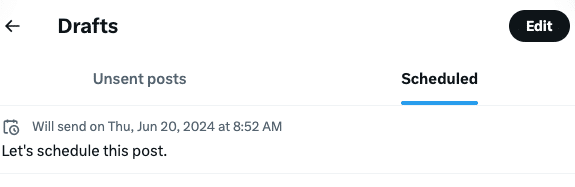
Check off the post (or posts) you want to delete, then click Delete.
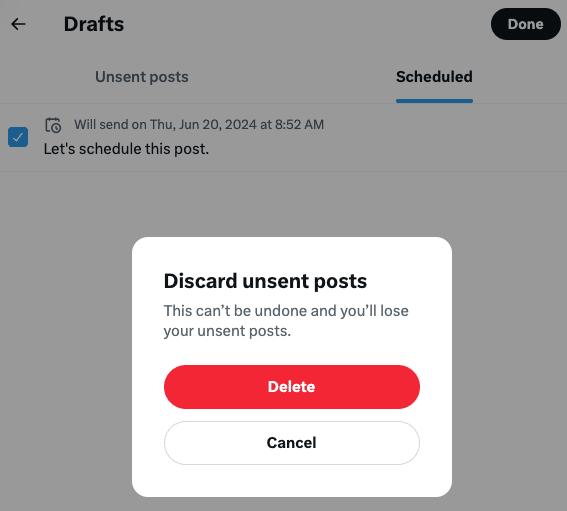
That’s it! You’ll return to the Scheduled tab in your Drafts folder. If you have no scheduled posts, this section will be empty.
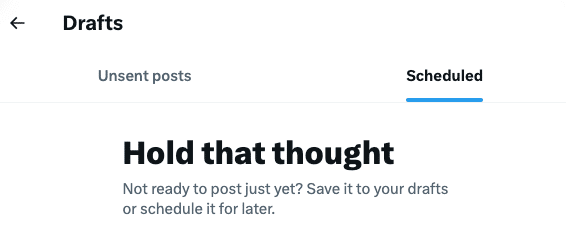
Method 2. How to schedule Tweets using Moyens I/O (desktop)
Step 1. Click the Create button.
Step 2. Create your post.
Once you’ve created your post, select which account(s) to post to, and add your tags and campaigns.
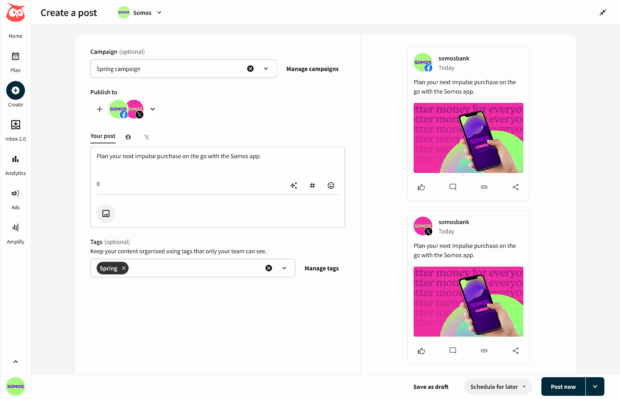
Step 3. Schedule your post!
Click Schedule for later to pick a date and time for your post to go live.
To edit a scheduled post, click Plan in the left-hand menu. Locate and click the post you want to edit to make your changes.
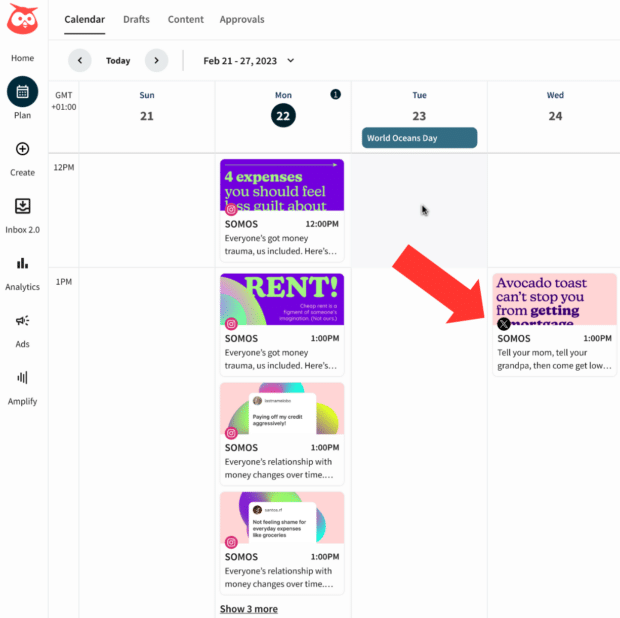
That’s it!
The Calendar view makes it easy to see when each X (Twitter) post will go live, so there’s no confusion or hunting for your Drafts folder.
Method 3. How to schedule Tweets using Moyens I/O (mobile)
Step 1: Click the Compose button.
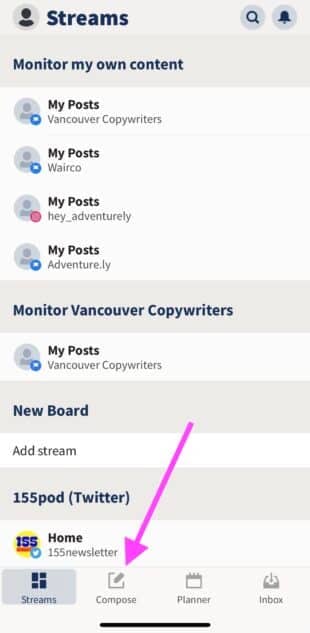
This is where you’ll draft your X (Twitter) post.
Step 2: Draft your post.
Select the X (Twitter) account you’d like to post to, then start drafting your post. Add copy, links, photos, videos, and more.
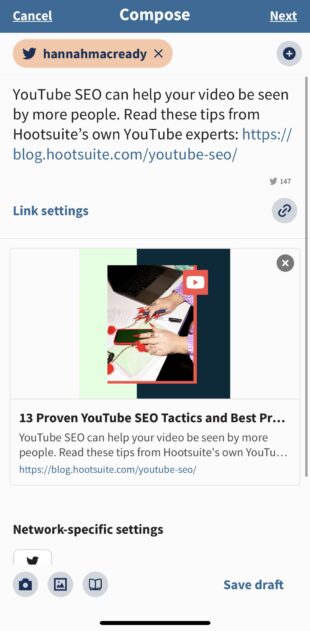
When you’re done composing the post, tap on Next in the top right of your screen.
Step 3: Schedule your post.
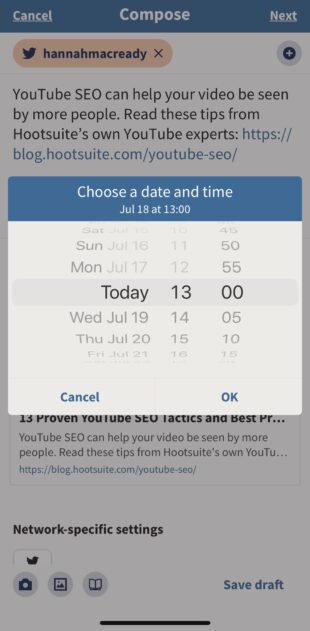
Once you’ve made your selection, click Ok, and that’s it! Your post is now scheduled to go live at the specified time.
Why should you schedule your Tweets?
Scheduling X (Twitter) posts saves you time, so you can focus on creating content and engaging with your followers, but that’s not all!
Here are a few more reasons why you should be scheduling your X (Twitter) posts:
- Engagement. Ensure your content reaches the largest audience possible by setting it to post during peak engagement times.
- Consistency. Scheduling X posts is a great way to establish trust with followers and maintain consistency in your brand.
- Targeting. Got a large, global audience? Scheduling X posts is key for targeting customers in different time zones and countries.
- Productivity. It’s easier to stay inspired, organized, and productive with a batch-scheduling system that lets you work on X posts in advance and let them post at the optimal times.
3 best practices for scheduling Tweets (+ a free tool!)
1. Post at the best time
Armed with this information, you can use those insights to optimize your posting schedule and get the most out of every post.
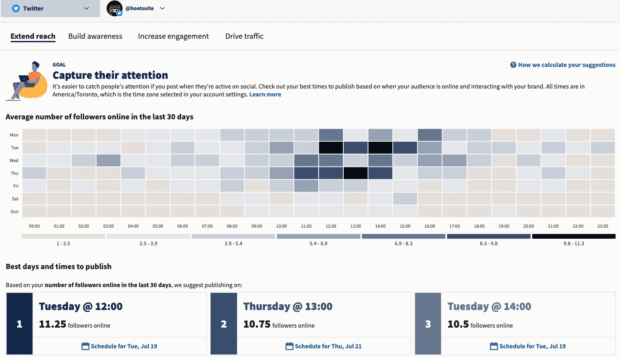
2. Balance scheduled content with real-time engagement
Social media moves fast, and sometimes, the X posts you scheduled days ago can be out of touch by the time they go live.
Set aside time each week to review any upcoming scheduled X (Twitter) posts and make any necessary edits. This way, you can be sure that your content is always as accurate and fresh as possible.
3. Nail the hashtag game
Hashtags have been around on X (Twitter) since 2007. They’re a great way to group social conversations around a certain topic, making it easy for people to find content that interests them.
But look, it’s not enough to throw a random hashtag at the end of your post, or to add a hashtag to a generic word in the middle of a sentence. A good social media strategy should include a mix of popular, relevant, and branded hashtags. #TheMoreYouKnow
Hashtag basics
- They always start with # but they won’t work if you use spaces, punctuation, or symbols.
- Make sure your accounts are public. Otherwise, the hashtagged content you write won’t be seen by any non-followers.
- Don’t string too many words together. The best hashtags tend to be relatively short and easy to remember.
- Use relevant and specific hashtags. If a hashtag is too obscure, it will be hard to find and it won’t likely be used by other social media users.
- Limit the number of hashtags you use. More isn’t always better. It actually looks spammy.
Hashtag generator: free tool
No time to come up with your own hashtags? Our free hashtag generator creates hashtag suggestions in 5 languages. Give it a try!
6 pro tips to level up your X/Twitter strategy
Now that you know the ins and outs of scheduling X (Twitter) posts are some bonus tips to make sure you get the most out of your X/Twitter presence:
1. Write great copy with Hootuite’s OwlyWriter AI
Want to craft X posts that resonate with your audience? Hootuite’s OwlyWriter AI is integrated right into Composer, so that you can leverage our 14+ years of social media expertise with a single click.
Here are a few things that you can do with OwlyWriter AI:
- Instantly generate social media captions
- Get content ideas and beat writer’s block
- Fill your content calendar fast
- Grow reach and boost engagement
- Stay safe and protect your brand
2. Save time with Moyens I/O’s Bulk composer
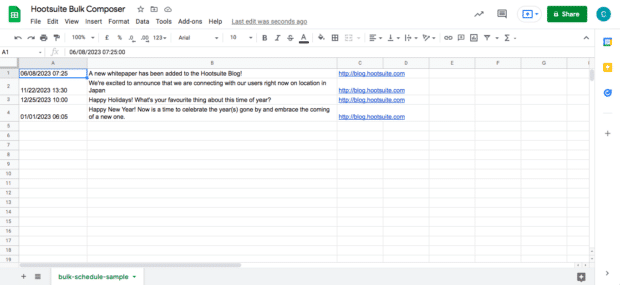
Bulk message upload is a great way to populate your X (formerly Twitter) content calendar quickly and easily. After you upload your CSV, you can add images and videos to your posts and customize link previews before scheduling.
3. Easily collaborate with your team
Collaboration is a cornerstone of effective social media management. This is especially true for large teams, or those working in highly regulated industries.
Learn more about social media for healthcare, legal, education, and banking teams here.
4. Use tagged links to drive traffic to your website
Want to drive even more traffic back to your website? Or see how popular your latest influencer-driven X/Twitter campaign is with new fans?
The Ow.ly link shortener takes posts from this…
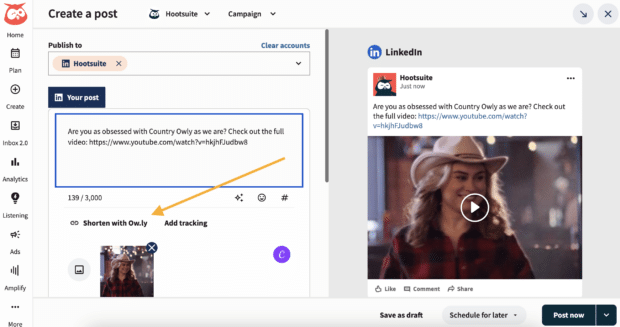
…to this! So much cleaner, right?

Plus, with clean, shortened links, you’ll have more character count to work with when crafting your X (Twitter) post copy.
5. Turn off scheduled posts during emergencies
This way, you won’t have to worry about outdated or irrelevant content going out during a difficult time—giving you one less thing to worry about in an emergency.
6. Track, analyze, and optimize