Want to know the best way to schedule posts for TikTok? Here’s how to create and schedule a TikTok content calendar that works for you.
Want to plan your content ahead of time and have it go live when your audience is most active? Sounds like you need to learn how to schedule TikTok posts (yes, you can do it on mobile and desktop).
A TikTok scheduler is perfect for anyone who wants to post content consistently but also has other things going on with their day or maybe even dares to dream about going on vacation occasionally.
Luckily, there are a few tools you can use to get your content out there and seen by the people who matter most, even when you’re sipping a Mai Tai by the pool.
So what are you waiting for? Read on to find out three different ways to schedule TikToks in 2024.
(Or watch the video below for a super-fast tutorial on how schedule TikToks on mobile specifically.)
How to schedule TikTok posts up to 10 days in advance with TikTok’s Video Scheduler
Looking for a free TikTok scheduler? We’ve got you covered.
Step 1: Log in to TikTok on your desktop
Currently, you can’t schedule TikTok posts via the TikTok mobile app. You’ll need to log in to your TikTok account via a web browser to do any scheduling.
Log into your account at TikTok.com, then tap the Upload button by the search bar at the top.
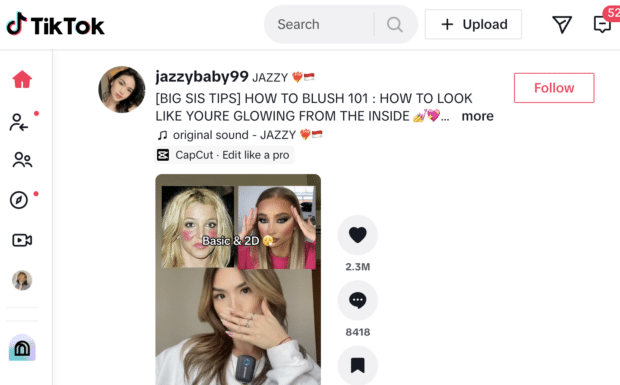
Step 2: Upload your video
Click the Select File button to choose your video. It can be up to 10 minutes long and needs to be less than 10GB and 720-1280 resolution or higher. (Here’s a cheat sheet to specs for all social media content here, in case that’s helpful!)
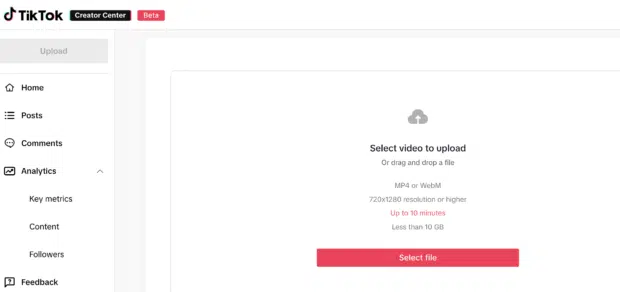
Step 3: Add a caption and adjust upload details
Once you’ve uploaded your video, you can add a description, hashtags and mentions. You can also change the cover image and privacy settings. (Can everyone watch this video, just your friends, or just you?)
This is also the part of the upload process where you can run a copyright check if necessary. For more options, tap See More to reveal the content disclosure toggle and other advanced settings.

Step 4: Choose your posting time and date
Importantly, you’ll also see the When to Post option. Select Schedule, then tap Allow when the confirmation comes onto the screen.
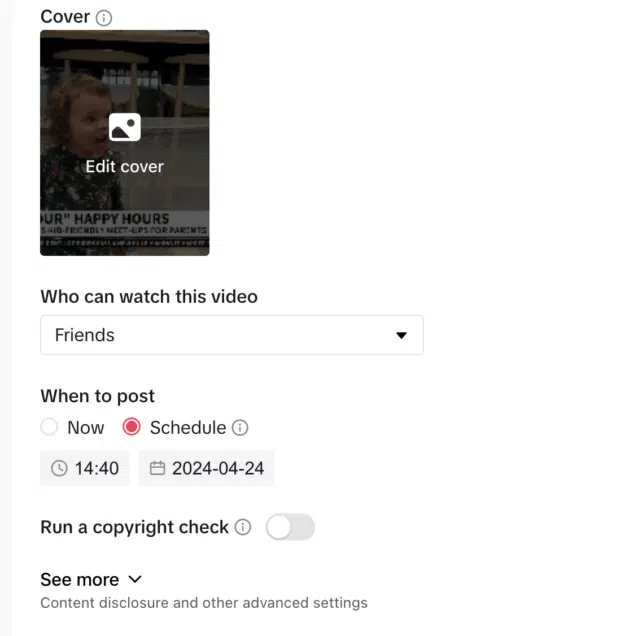
Change the time and date to your preferred posting. Posts can only be scheduled up to 10 days ahead.
Hit Schedule, and you’re done! Unless, of course, you need to manage your drafts. In that case, navigate to Posts on the left-hand side of the screen.
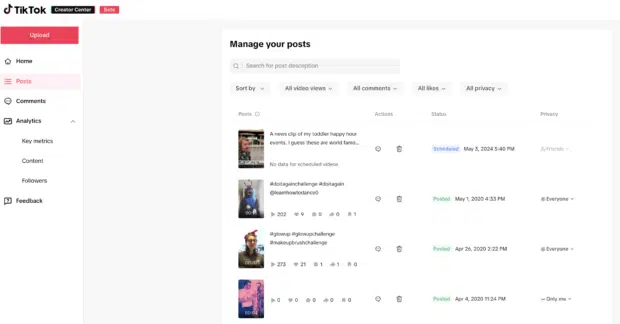
How to schedule TikTok posts for any time using Moyens I/O
Can you schedule TikTok videos further in advance? Yup!
The trick is just to either:
- Make your video in Tiktok, then publish it as private (it will save to your phone’s gallery with the watermark) and download. (You can’t download drafts, unfortunately!)
- Make your video in a third-party app (or even Instagram Reels) and then save it to your phone’s gallery.
Scheduling TikToks with Moyens I/O via desktop
Step 1: Log in to Moyens I/O on your computer
Use the drop-down Publish to menu to select your TikTok account.
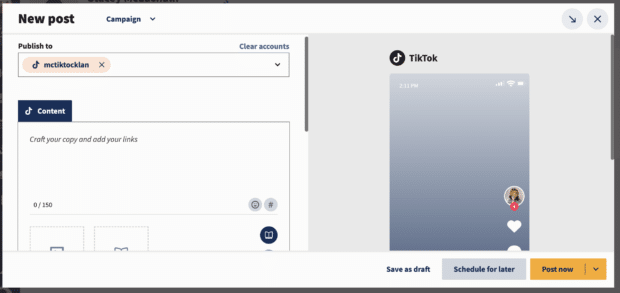
Step 2: Upload your video and write your caption
Then, draft your caption and add any tags or hashtags you want. (Hot tip: tap the sparkles icon to get some writing help from OwlyWriter AI.)
Below the Content box, you’ve got some options to toggle on or off here: Do you want to allow comments? How about Duets? Are Stitches welcome? Your TikTok, your choice.
Step 3: Schedule your TikTok post
When everything is perfect, tap the Schedule button.
(Yes, there are universal suggestions for the best time to post to TikTok, but your unique audience will impact the best time for you personally.)
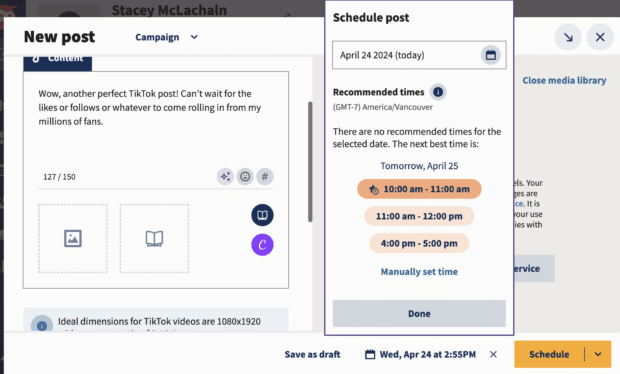
Once you’ve selected your time, just tap the Schedule button and it’s good to go!
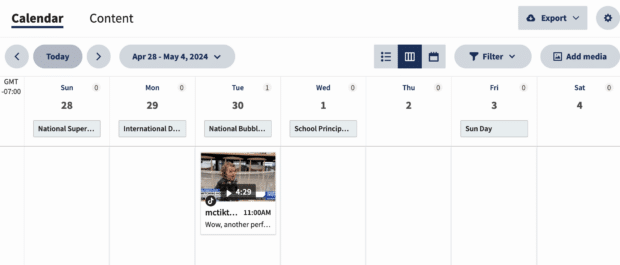
Scheduling TikToks with Moyens I/O via the mobile app
Step 1: Open the Moyens I/O app on your phone
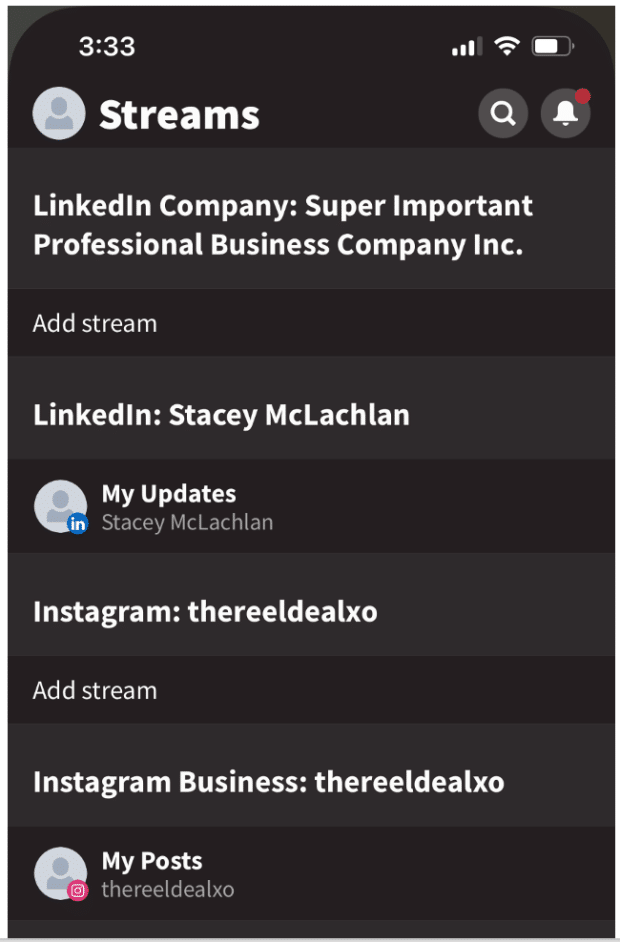
Schedule tiktok 09.png
Step 2: Upload your video and write your caption
Tap the plus icon next to Select Social Account to choose your TikTok handle.
Write your caption and include any relevant hashtags or usertags. You can also toggle comments, Duets or Stitches on or off here.
At the bottom of the screen, tap the camera or photo icon to film a video or upload one from your camera roll.

Schedule tiktok 10.png
Step 3: Autoschedule or custom schedule your TikTok post
Tap Next (top right-hand corner) when you’re ready to schedule, and a menu will pop up with some options:
If you choose Custom Schedule, you can pick the time and date this video will post.
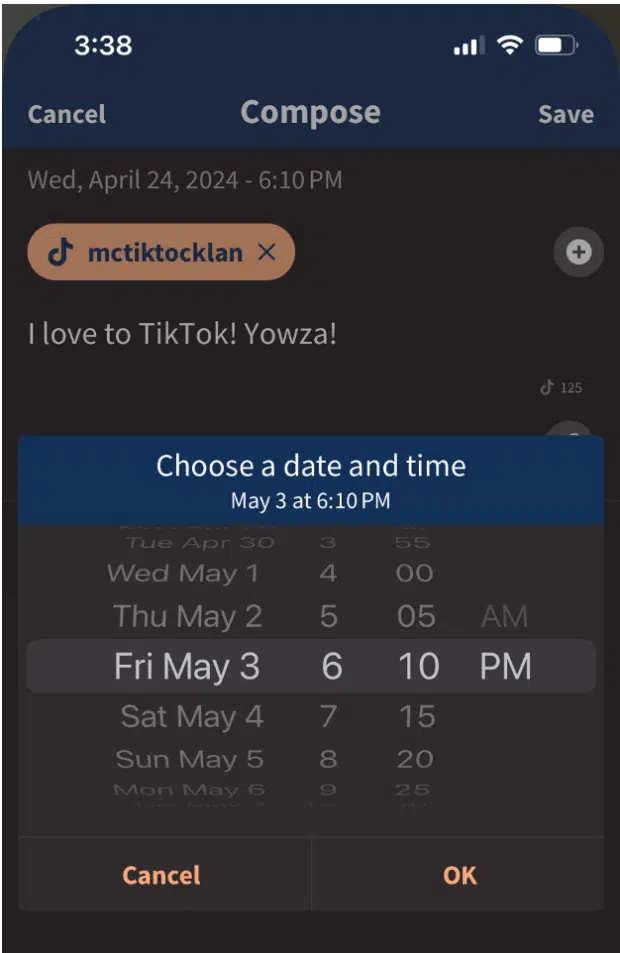
Whatever you pick, tap Planner at the bottom of the screen to view your upcoming posts and edit or change the posting date or time if necessary.
How to optimize your TikTok post schedule
You want to get your videos seen by as many people as possible, right!? (Rhetorical trick question: you wouldn’t be on TikTok otherwise.)
To ensure your scheduled TikTok content has optimum reach, follow these quick tips.
Post when your audience is online
It’s one of those common-sense rules of thumb, but we’re gonna say it anyways: schedule your posts for when your audience is most active.
Just like any social platform, there are good times to post on TikTok, bad times to post on TikTok, and the best times to post on TikTok.
For maximum reach, our studies show you should post your TikToks…
- Tuesday at 7 am
- Thursday at 10 am
- Friday at 5 am
(That’s just the Cliffs Notes version, of course. Learn more about the best times to post on TikTok in our complete guide.)
Those are good times and dates to start with. Still, you’ll want to tweak your personal schedule to take into account your specific audience’s behavior.
Craft a TikTok content calendar
Content calendars are a social media manager’s best friend: a tool to help you plan your posts in advance so you’re not scrambling to come up with ideas at the last minute.
Crafting your posts in advance can also prevent spelling or tone mistakes and help you time your content to reach the largest possible audience.
To build a content calendar with TikTok ideas, you can use a template like the ones found in this blog or create your own using a spreadsheet or calendar app.
If you’re building your own content calendar, make sure to fill in all the relevant information for each post, including:
- The date and platform you want the post to be published on
- Any relevant KPIs
- Platform-specific criteria like Stories, Reels, or Feed posts
- A brief description of the content
The more detailed your calendar is, the easier it will be to populate it with content.
Consider time zones
Time zones matter! If your TikTok uploads are scheduled for Tuesday mornings, but the majority of your audience lives halfway across the world, your hilarious videos might be hours old by the time they roll out of bed and check their phones.
To access TikTok’s analytics, go to the menu (top right corner) and tap Business Suite or Creator Tools, and then Analytics.
Here, you can learn about your audience’s behavior and also see how many views and likes your videos received during different hours of the day.
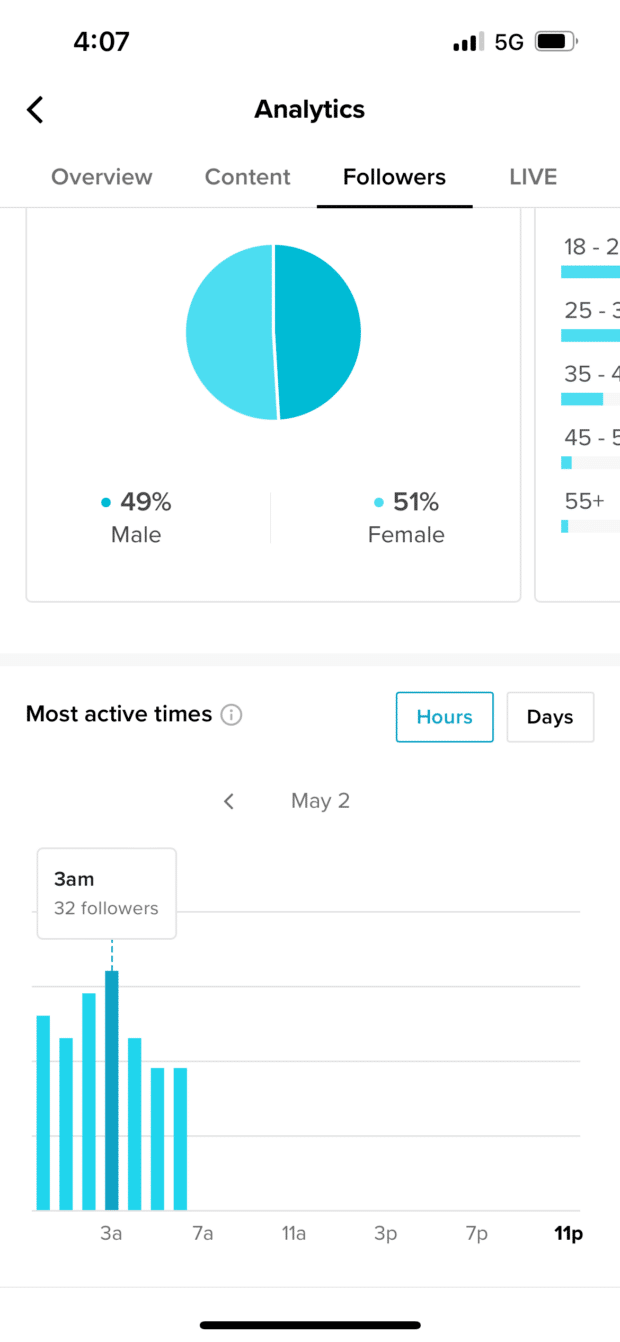
Use past posts to inform your schedule
When in doubt, review your best-performing posts to see when they were published. Chances are, your audience is more active at those times.
You can use TikTok Analytics to see how individual posts are performing. This includes data on views, likes, comments, and posting times.
Go to the menu and select Business Suite or Creator Tools, then Analytics. From the top menu bar, choose Content and click individual posts to see how they performed.
Check out our guide to TikTok analytics to learn how to analyze your TikTok performance.
Post on TikTok 3–5 times per week
We all know consistency is key when it comes to social media. If you want to build a following on TikTok, you need to post content regularly. But what’s the best way to do that?
While TikTok has recommended posting 1-4 times per day (!), that may not be realistic for everyone. If you’re just getting started, try 3-5 times per week.
Yes, the TikTok algorithm can be tricky, but the more consistently you post, the more likely you are to get in front of a larger audience… and that’s where you’ll see what works well.
Post several times per week so that you’re regularly in front of your followers, and track engagement, views and retention time for each video to understand just how effective it is.
But don’t post for the sake of posting
So yeah, can you schedule posts on TikTok? Absolutely! But now that you have a TikTok scheduler, you may be tempted to schedule large swaths of content all at once. But don’t forget, authenticity is key on TikTok.
Businesses succeeding on TikTok create authentic content that closely aligns with the community and the native TikTok experience.
One way to make sure your videos are top-notch is to keep an eye on the trends. Pay attention to what’s popular on TikTok at the moment, and take advantage of platform-specific features like Duets, Stitches, and music.
That way, when new users discover your content, they’ll be more likely to stick around and engage.
TikTok’s scheduling tool is an exciting addition to an already powerful social app. By combining strategy with spontaneity, you can create even better content and reach new audiences.
Ready to launch your business into the TikTok marketplace? Check out our guide to using TikTok for business here.
