Facebook allows users to like a page, follow it, or do both at once. Liking a page demonstrates your support for it, but you won’t see the content posted by the page admin in your feed. If you follow a page, Facebook will show you posts, events, and other activities posted from that page in your news feed.
Those who don’t want to see the content of any particular page in their feed can unfollow it. We’ll show you different ways to unfollow a Facebook page on the web and your mobile device.
How to Unfollow a Facebook Page on the Web
Facebook’s “Suggested for You” content and other suggestions are directly influenced by the type of pages you follow. Therefore, it is imperative to keep the list of liked pages clean. The Facebook website offers four main ways to unfollow a page. Some are convenient for unfollowing a single page, while others are helpful for unfollowing pages in bulk.
1. Unfollow a Facebook Page From Your News Feed
The quickest way to unfollow a Facebook page is directly from your news feed. When you see a post from a page you no longer want to receive updates from, this method comes in handy.
To unfollow a Facebook page from your news feed, click the three horizontal dots in the post’s top-right corner and click Unfollow <pagename> from the context menu.
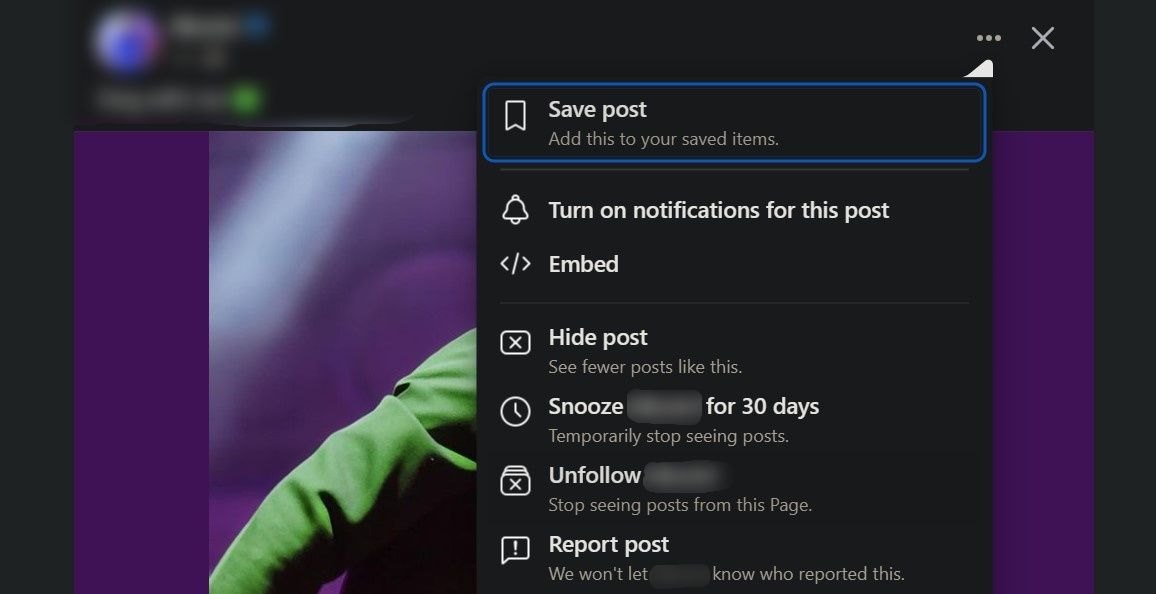
2. Unfollow a Facebook Page Directly From the Page
Unfollowing a page directly from the page itself is another option you have at your disposal. This method is suitable if you know the page’s name and want to unfollow it directly.
Here’s how to unfollow a Facebook page using this method:
- Use the search box at the top-left to search the page by name.
- Open the page once it appears in the search results.
- If you see the Following button, click it to open the Follow settings window. If you don’t see it, click on the three horizontal dots below the Search button and select Following.
- In the Follow settings window, check the circle next to Unfollow.
- Finally, click Update.

3. Unfollow Facebook Pages From the Pages Tab
If you want to unfollow multiple pages simultaneously, unfollowing them from the Pages tab is a great option. To unfollow Facebook pages in bulk: first select the Pages tab on the left. If you don’t see it, expand the See More menu and select the Pages tab.
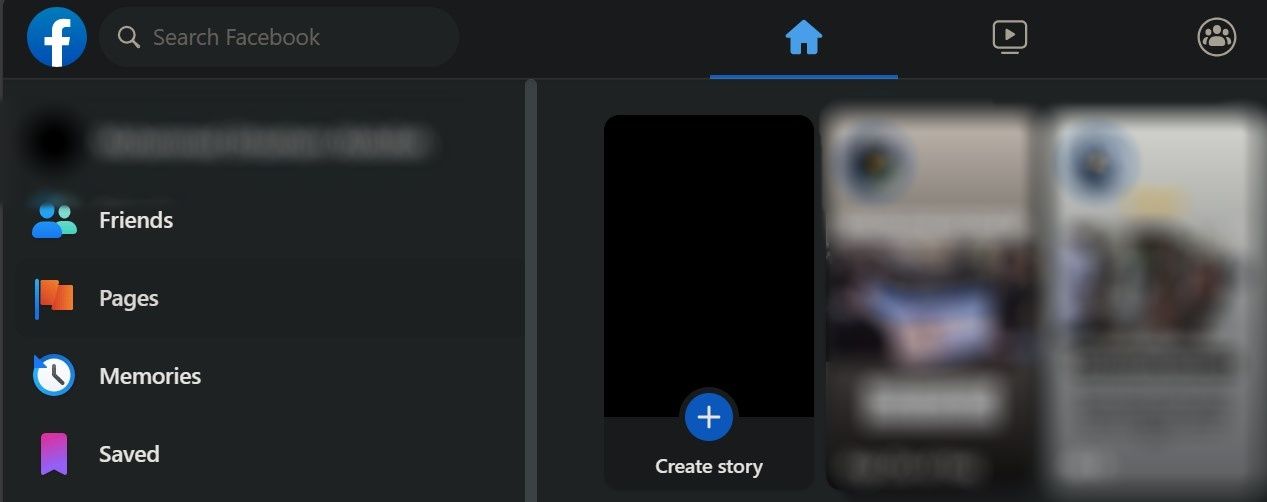
Now:
- Navigate to Liked Pages on the left.
- In the All Pages You Like or Follow section, you’ll see a list of all the pages you currently follow or like.
- Locate the page you want to unfollow.
- Tap on the Following button to unfollow it.
- Alternatively, click the three horizontal dots below a page to open the Follow settings window.
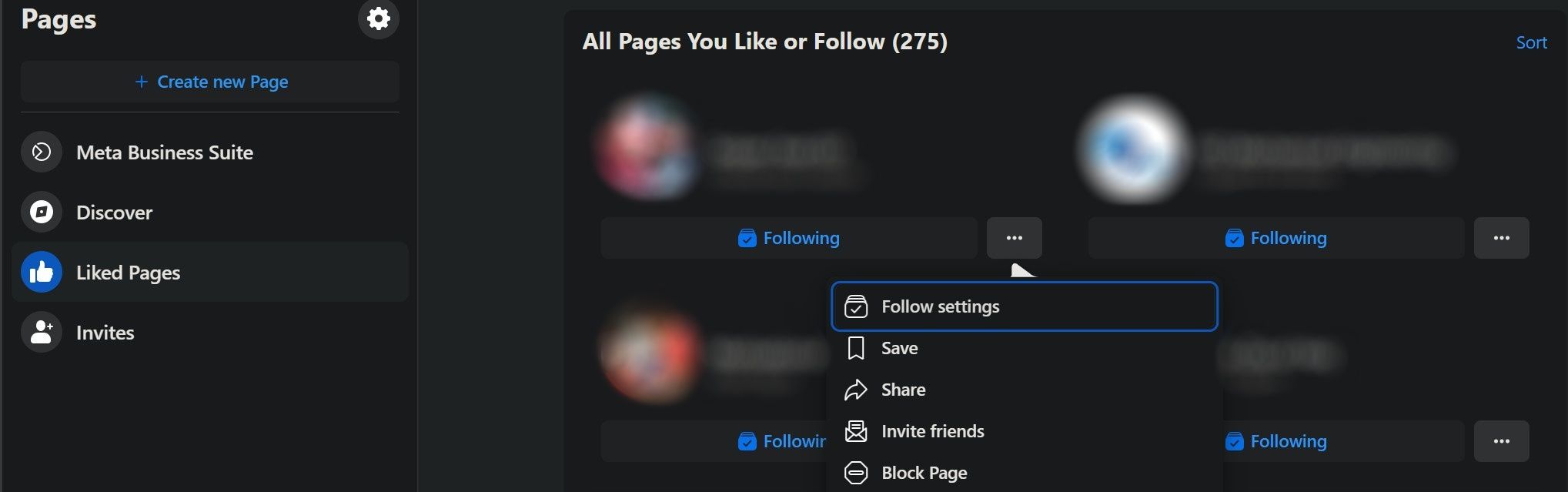
From there, turn on the toggle next to Unfollow this page and click the Update button to unfollow the page successfully.
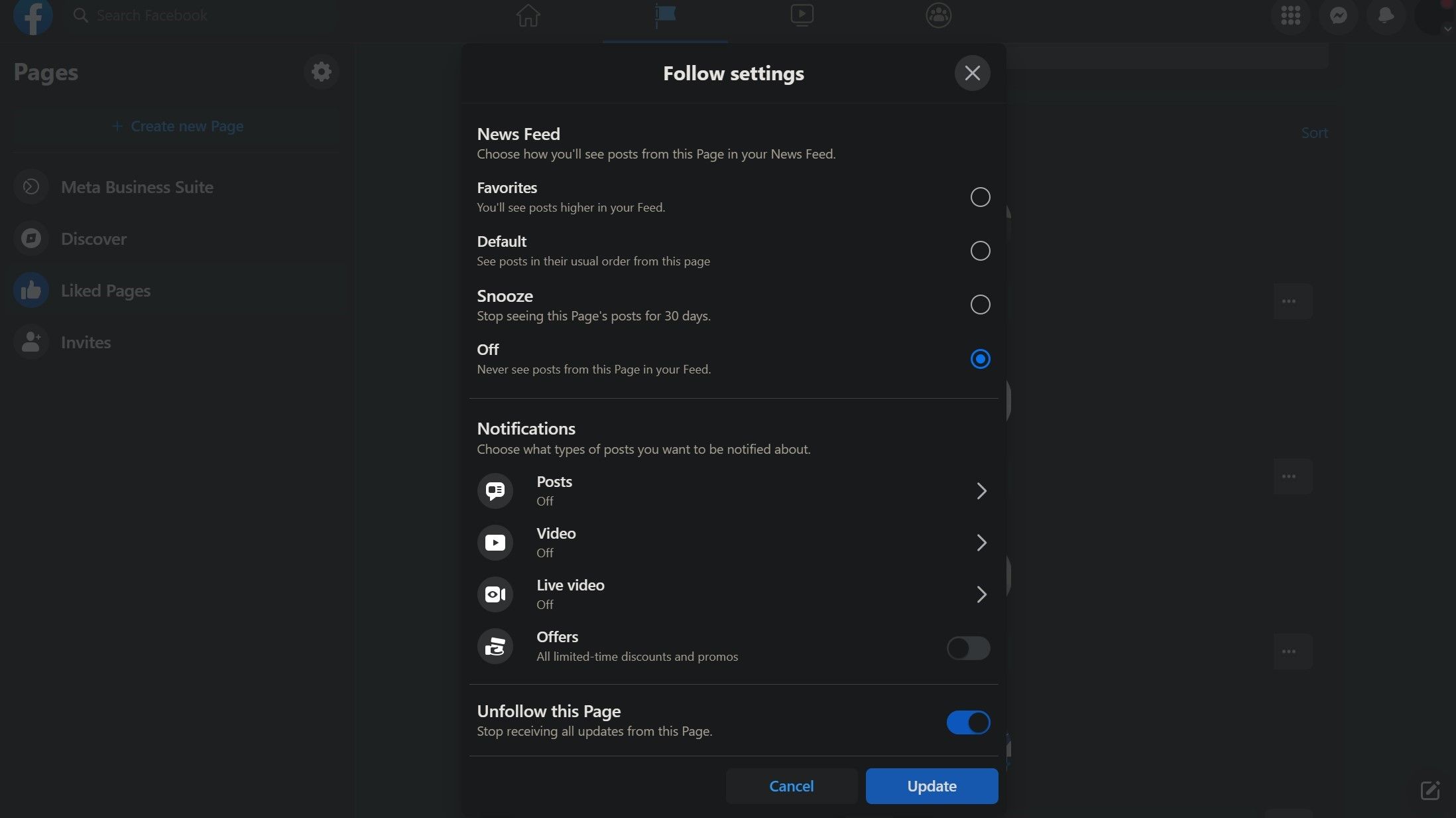
Follow the same procedure for all the pages you want to unfollow.
4. Unfollow Facebook Pages From Your Feed Preferences
This method also allows you to unfollow pages in bulk to clean up your Facebook account. However, compared to the above, unfollowing several pages at once is faster with this method. Follow these steps to unfollow pages using this method: first, click your profile icon in the top right corner. Go to Settings and Privacy and select Feed to open the Manage Your Feed window.
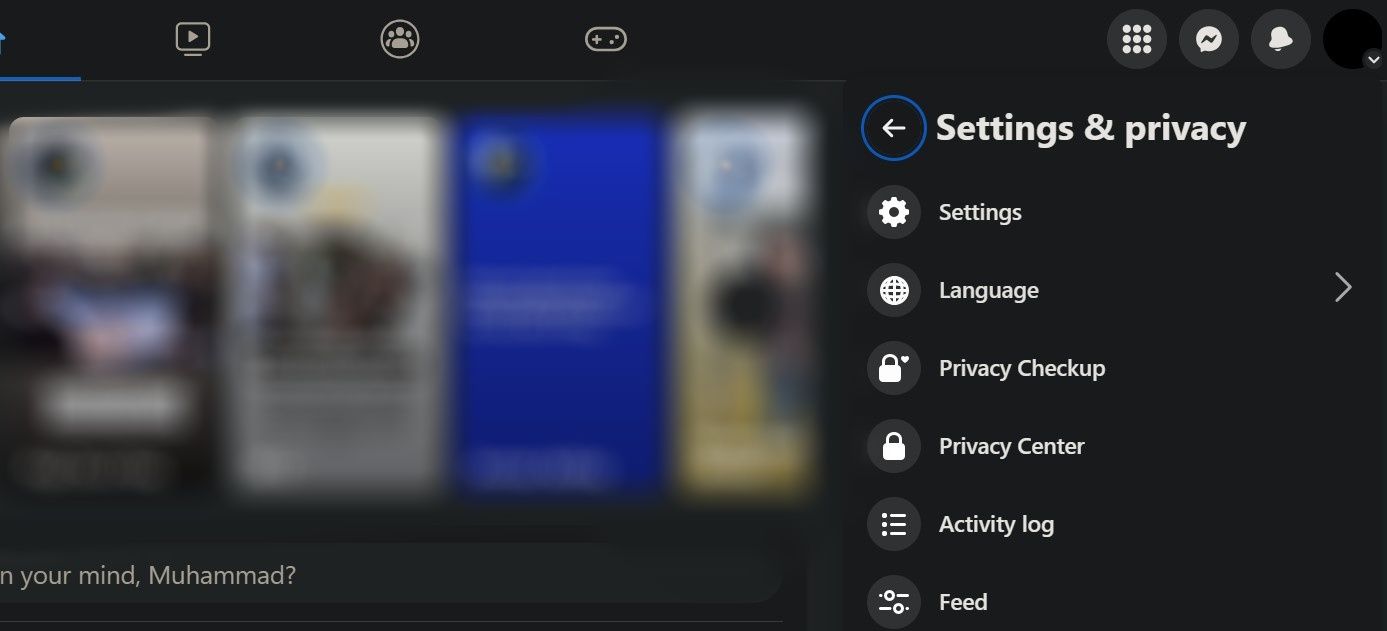
From there, select Unfollow people and groups.
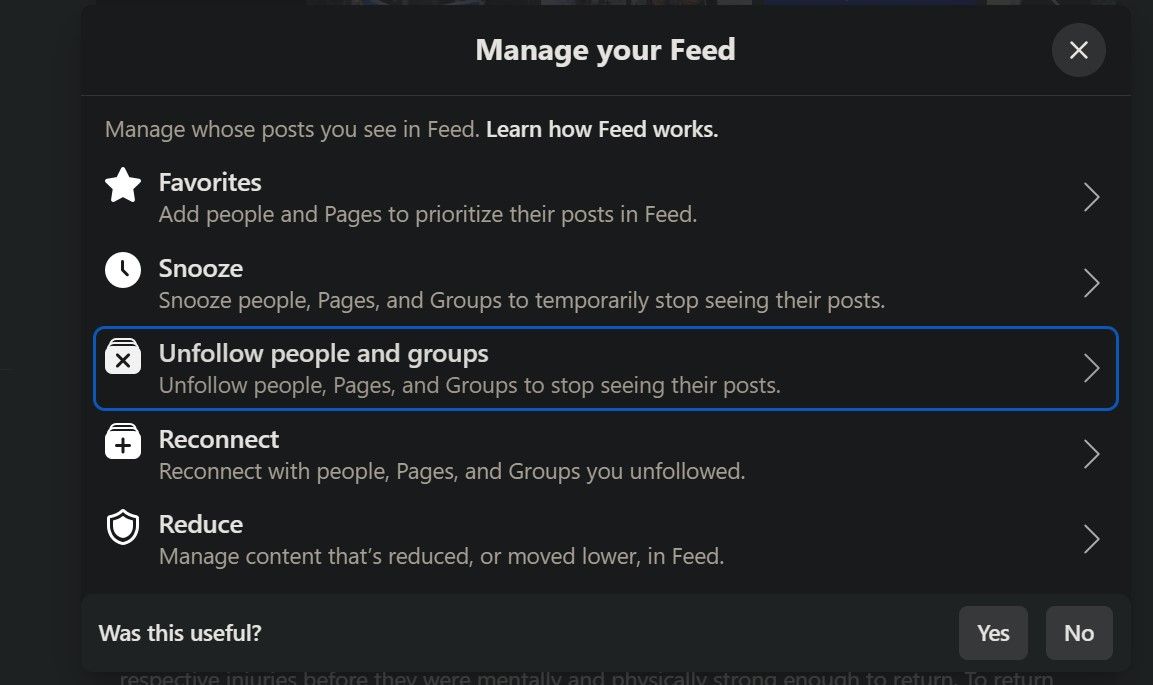
Select Pages Only from the sort menu in the top right to see only the pages you follow. Click the Following icon next to the pages you want to unfollow.
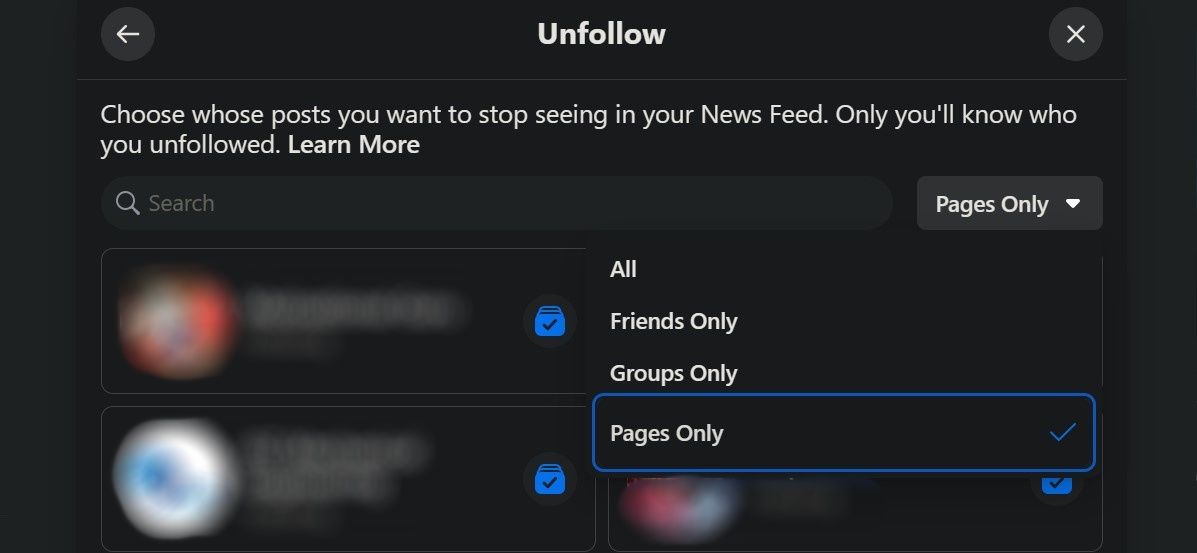
How to Unfollow Facebook Pages From the Mobile App
Similar to the Facebook website, unfollowing a page from Facebook’s mobile app is also straightforward. There are four ways to unfollow a Facebook page from your phone, all of which work the same for Android and iOS devices.
1. Unfollow a Facebook Page From Your News Feed
To unfollow a Facebook page directly from your news feed, follow the below steps:
- Tap the three horizontal dots in the post’s top-right corner.
- Select Unfollow <pagename> from the menu.
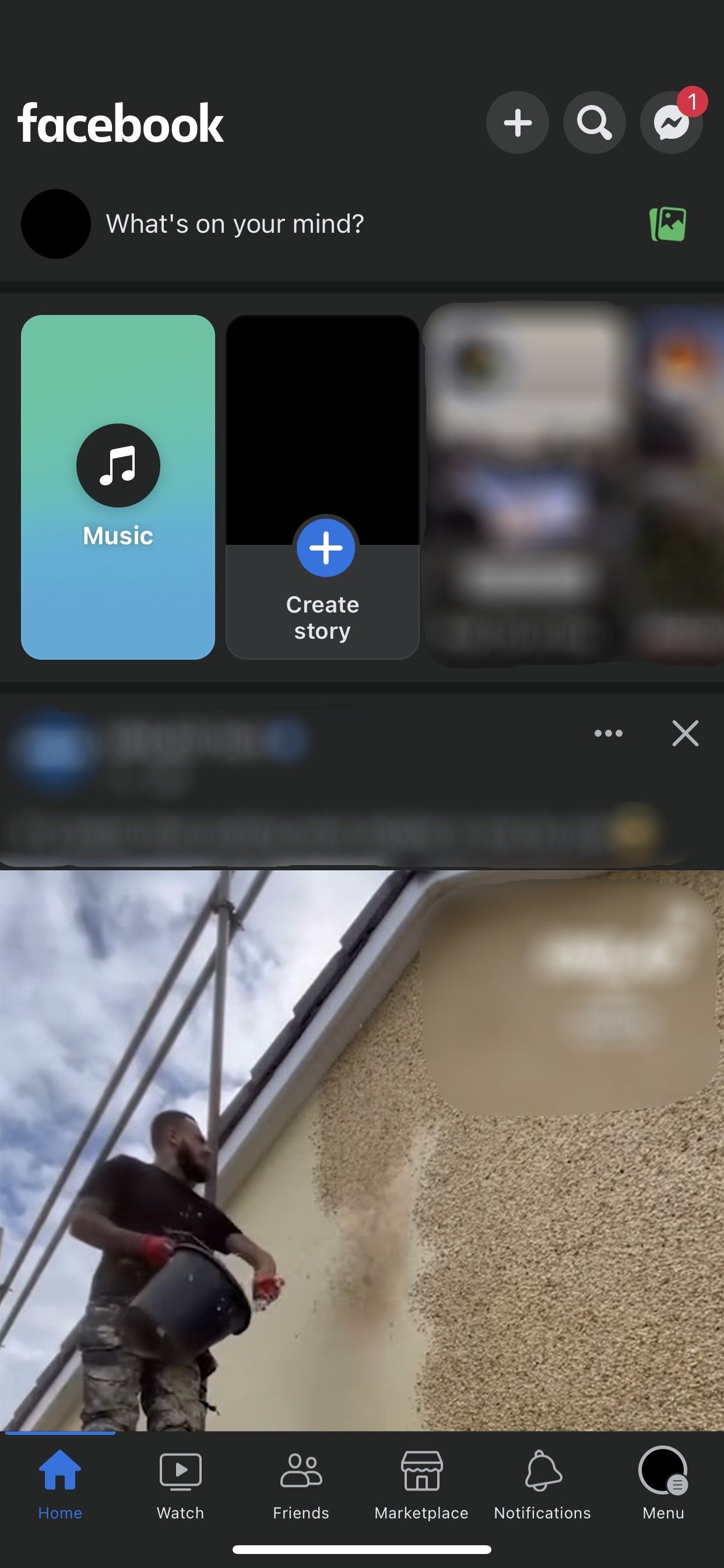
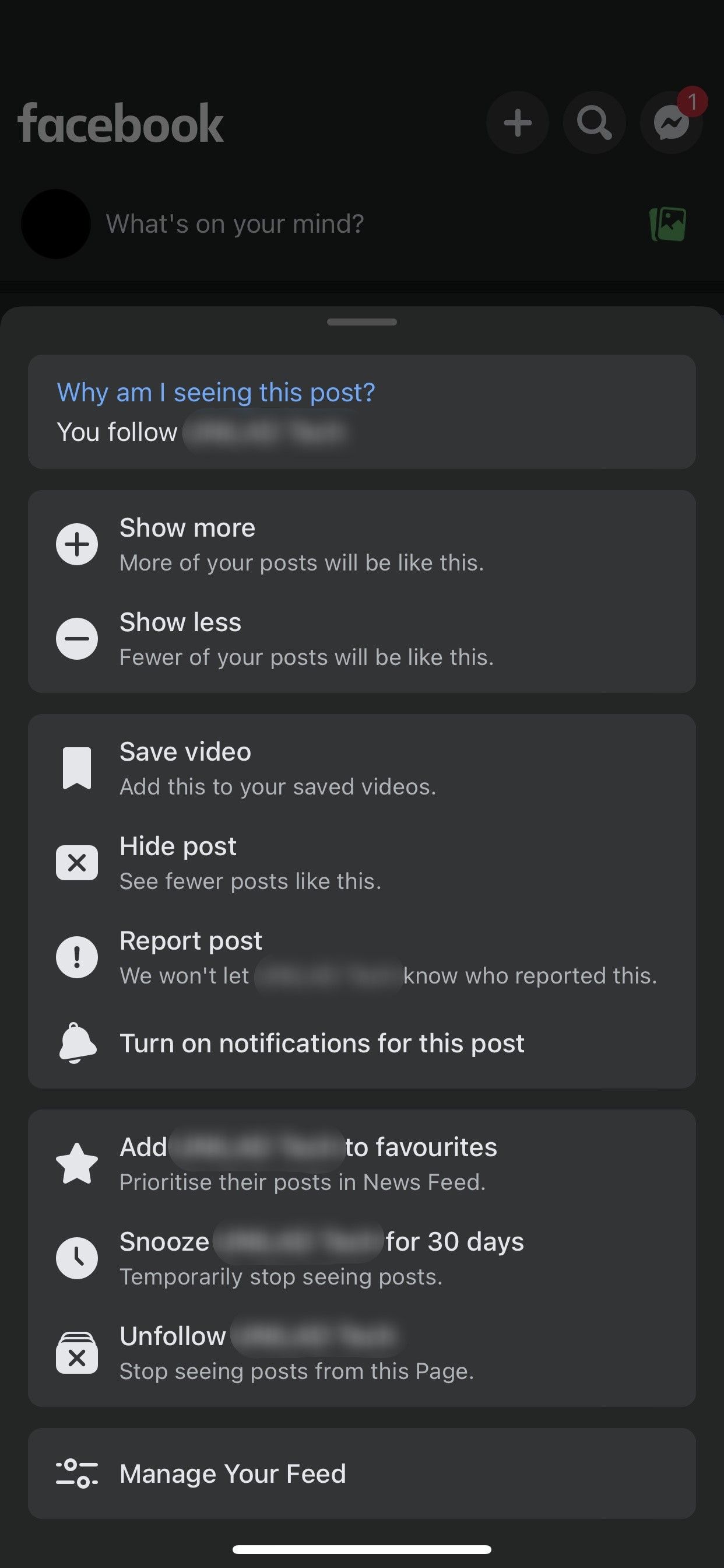
2. Unfollow a Facebook Page Directly From the Page
To unfollow a Facebook page directly from the page, follow the below steps:
- Search in the top-right corner to find the page you want to unfollow.
- Open up the page from the search results.
- Tap the three horizontal dots below the Facebook page.
- Tap the Following option and select Unfollow from the In Your News Feed window.
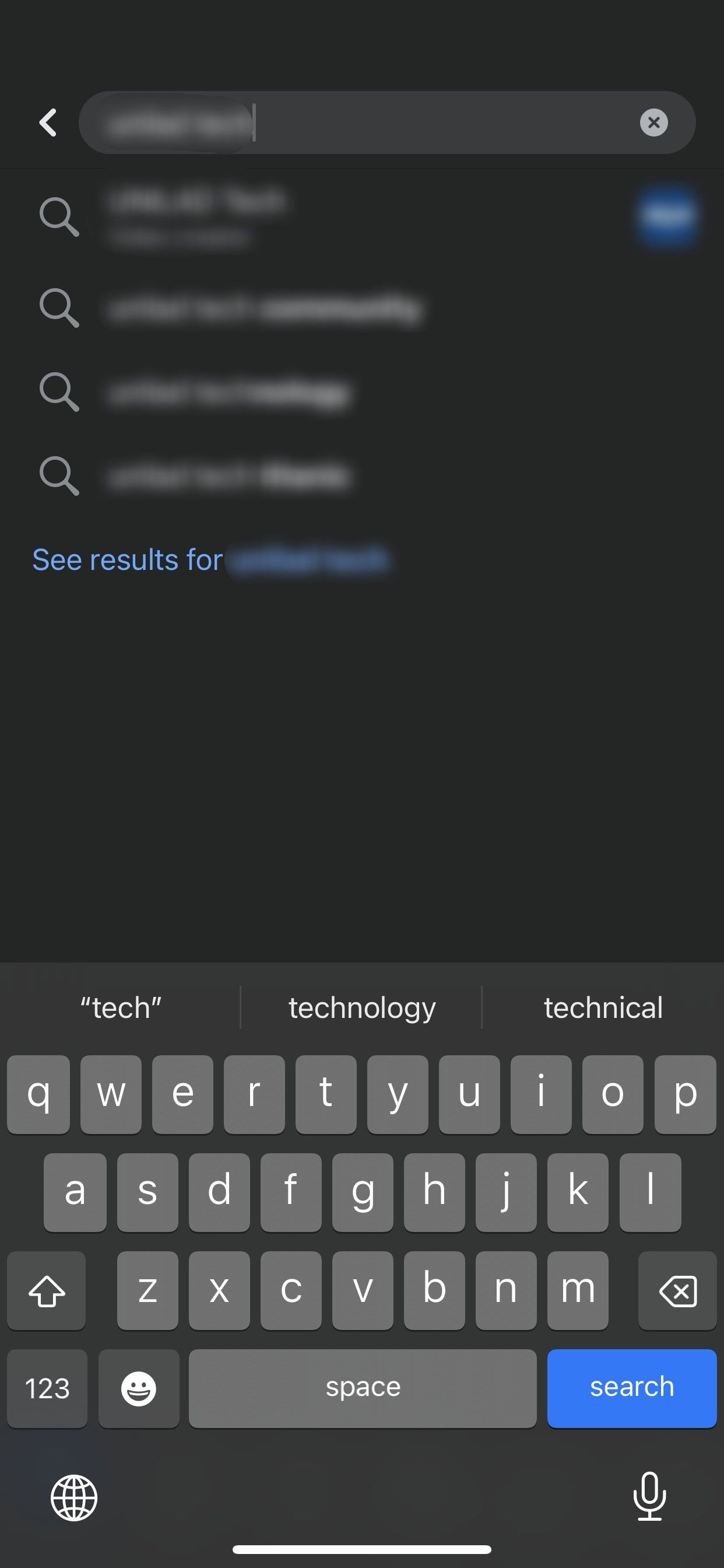

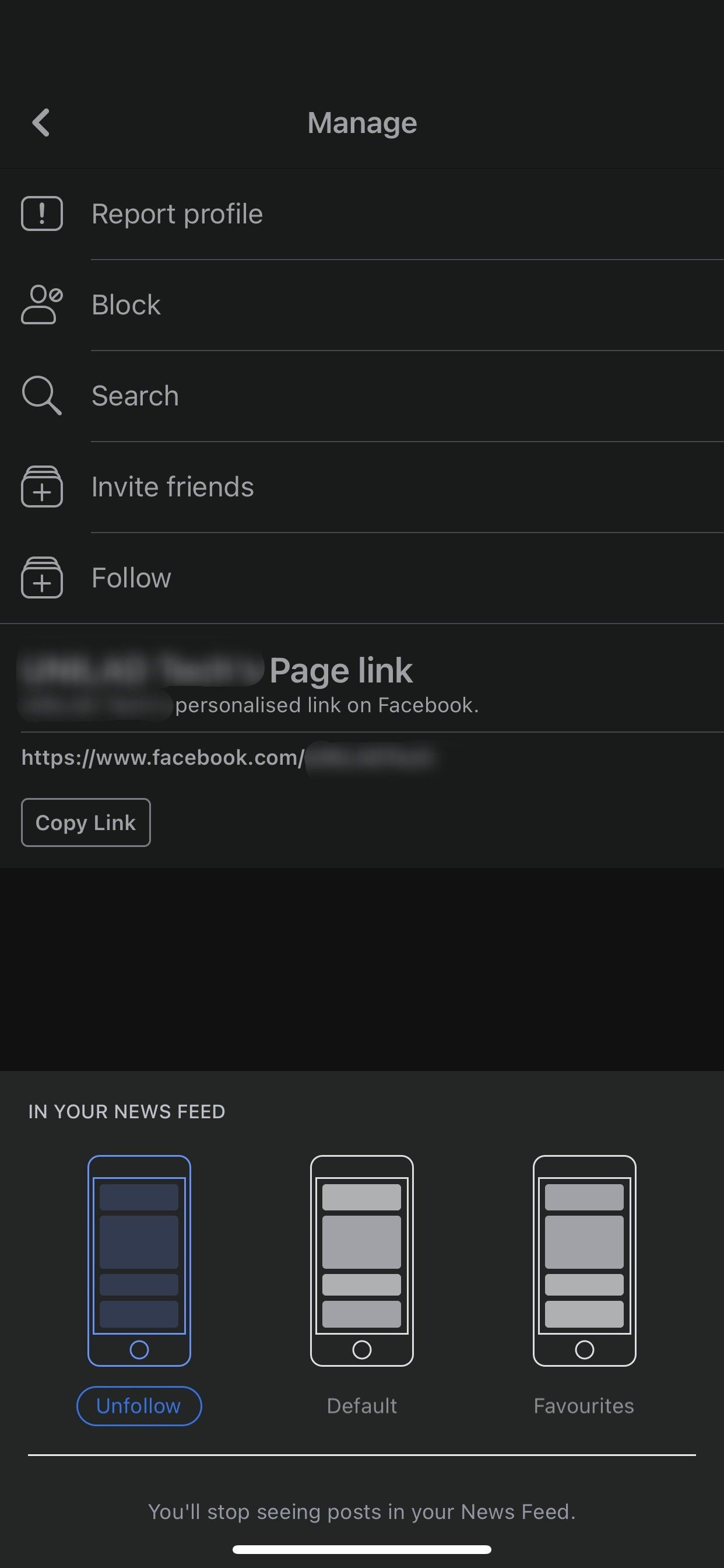
3. Unfollow a Facebook Page From the Pages Tab
If you’d like to unfollow multiple pages at once through Facebook’s mobile app, follow the below steps:
- Tap the three horizontal lines in the top-right corner (Android) or bottom-right corner (iOS).
- Tap on Pages from the shortcuts. If the shortcut doesn’t appear, expand the See more menu to reveal the remaining shortcuts and open the Pages section from there.
- Select Liked Pages at the top.
- Locate the page you want to unfollow and tap the Following button.
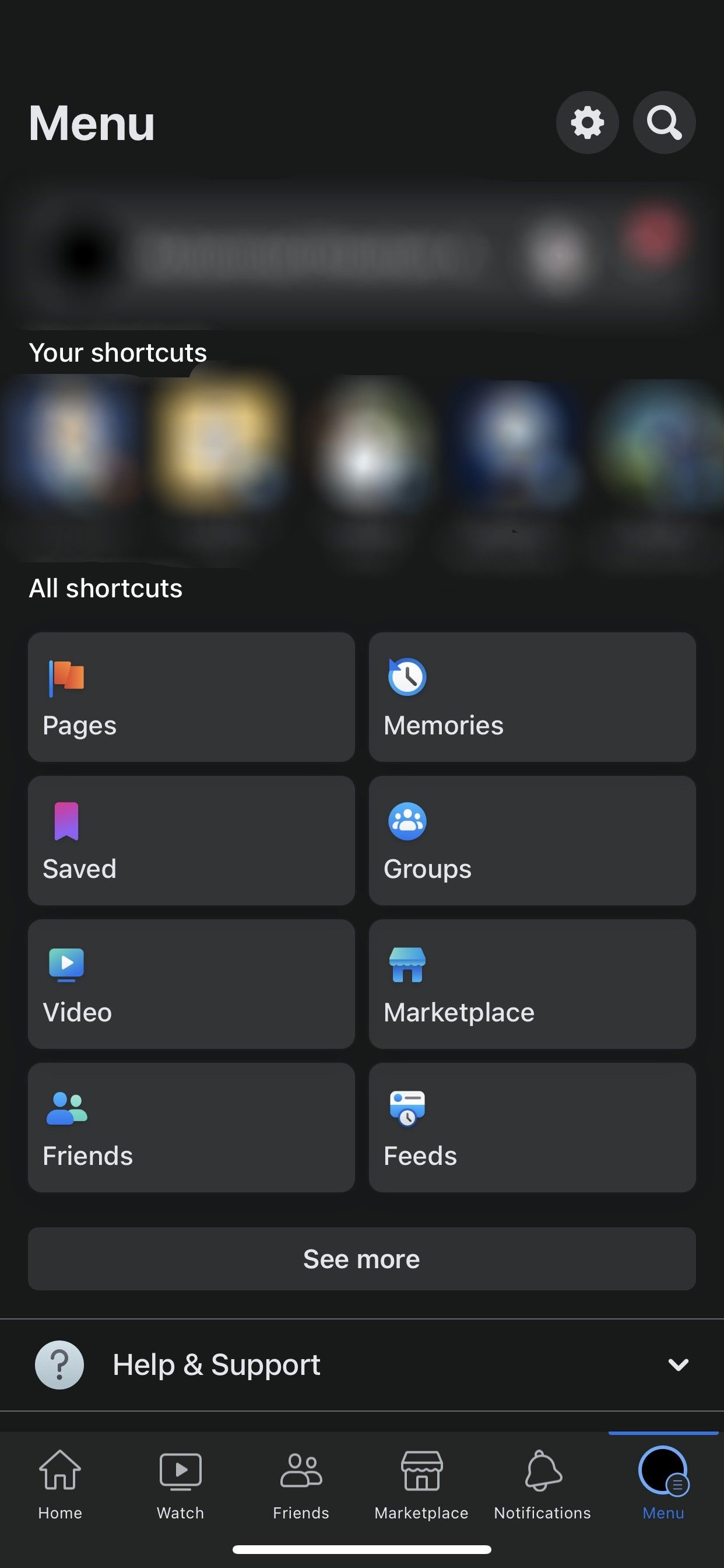
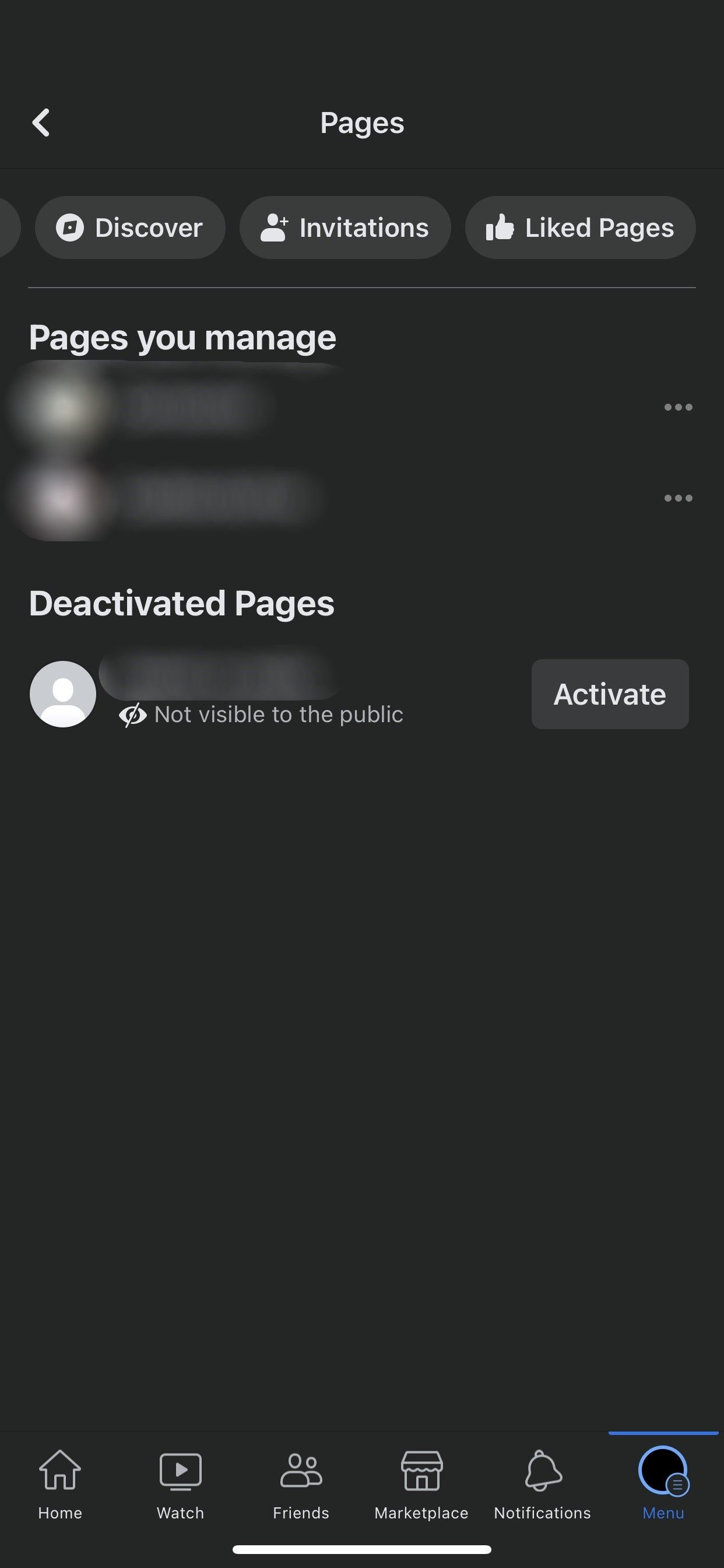
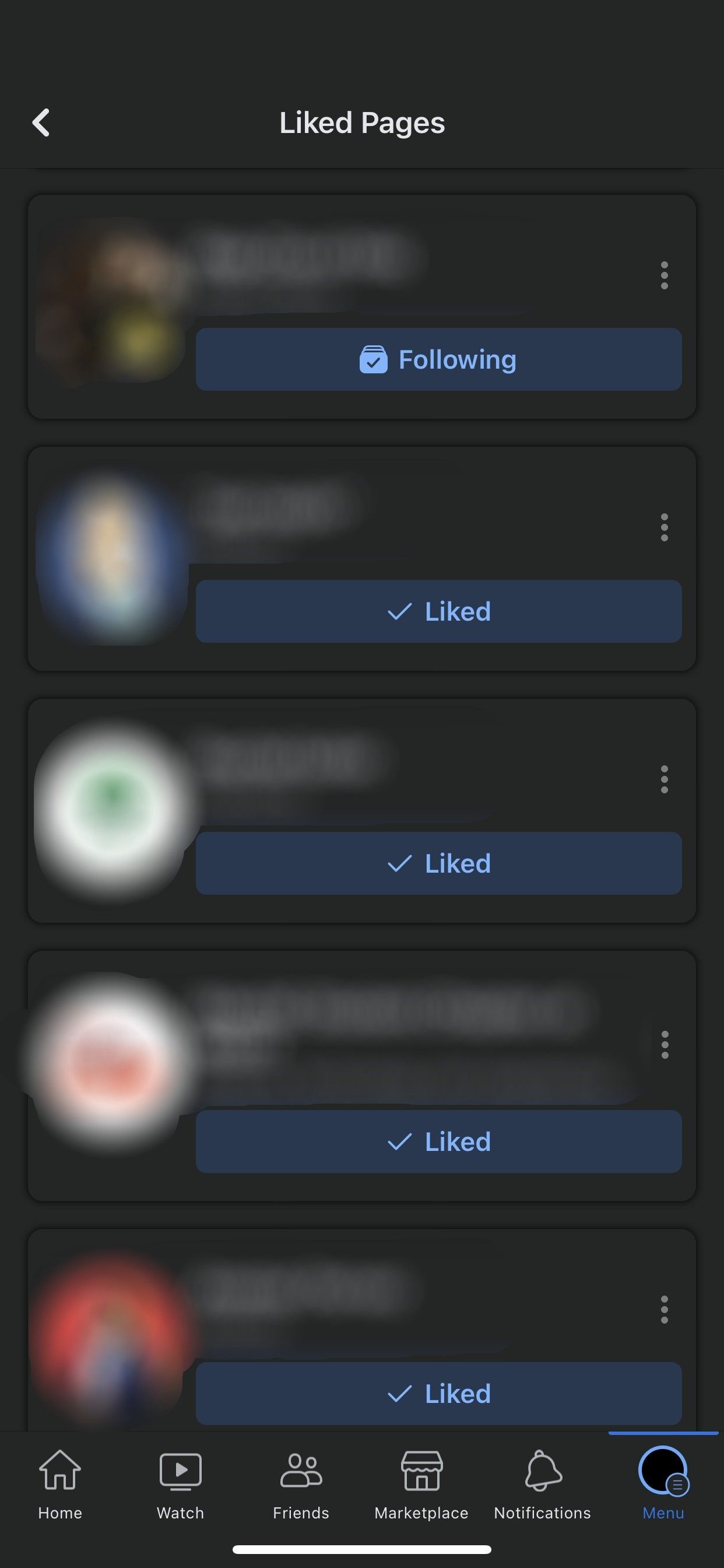
If you only see the Liked button and no Following button for a particular page, you can’t unfollow it using this method. In this case, you will need to open the Facebook page and unfollow it from there.
4. Unfollow Facebook Pages From Your Feed Preferences
To bulk unfollow Facebook pages from your News Feed preferences, follow the below steps:
- Tap the three horizontal lines in the top-right corner (Android) or bottom-right corner (iOS).
- Expand Settings and Privacy and select Settings.
- Tap the News Feed option under Preferences. Then, tap Unfollow.
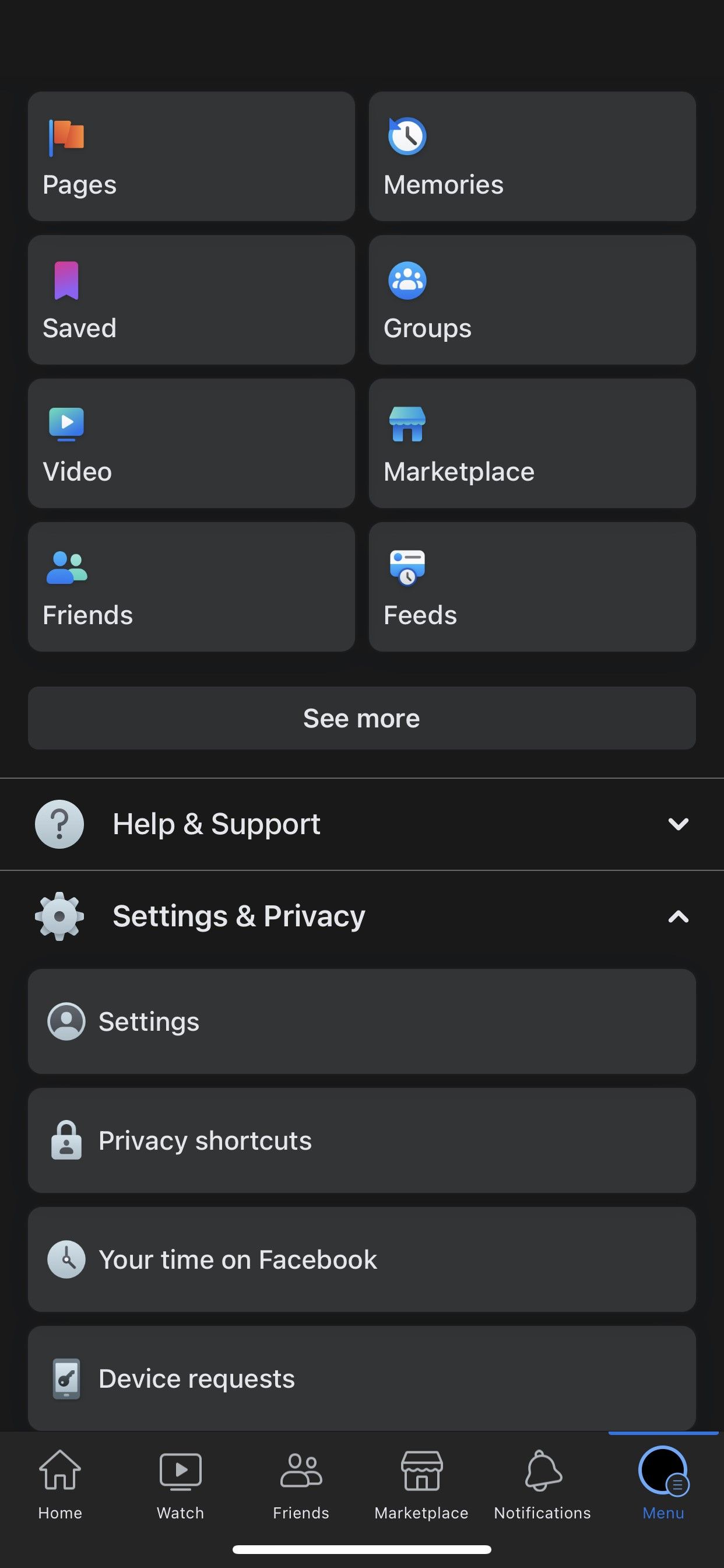
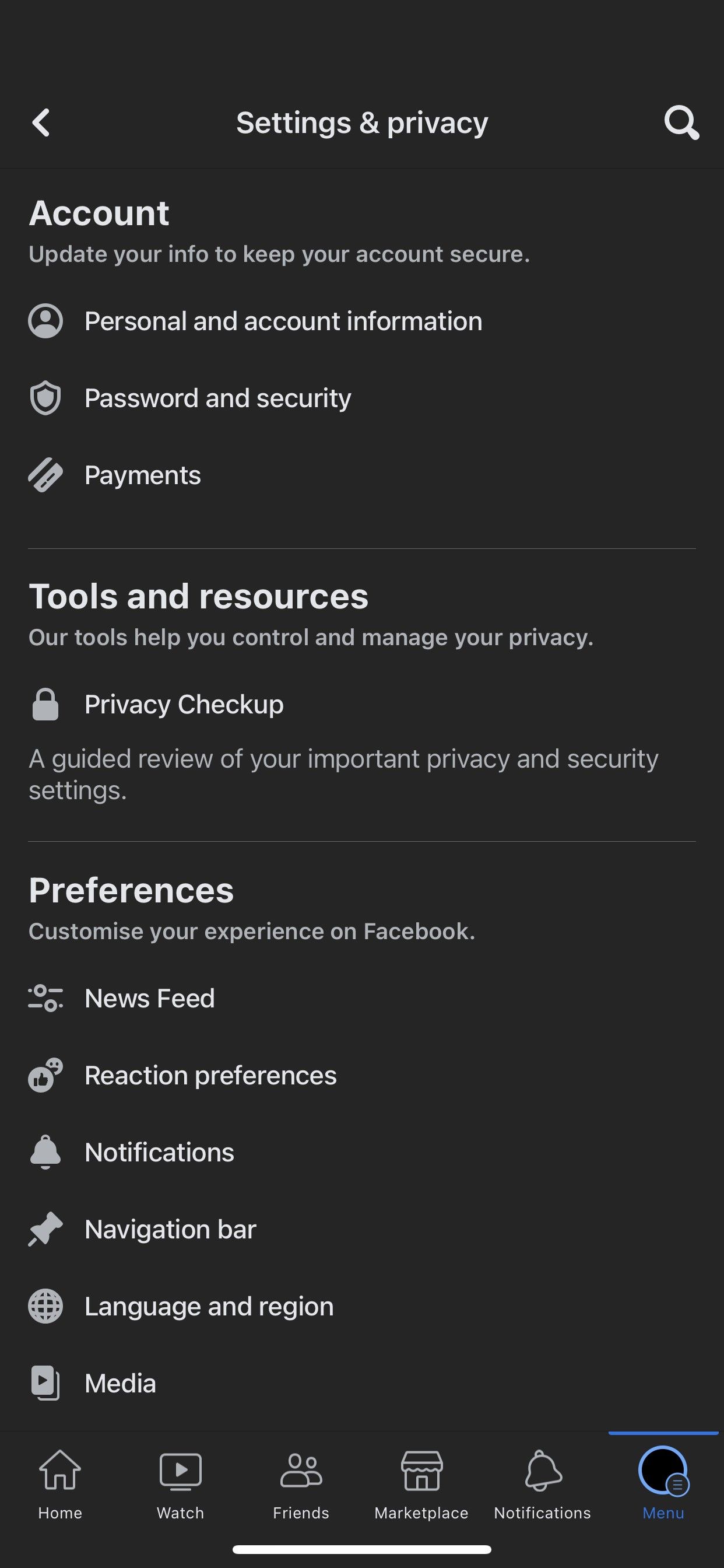
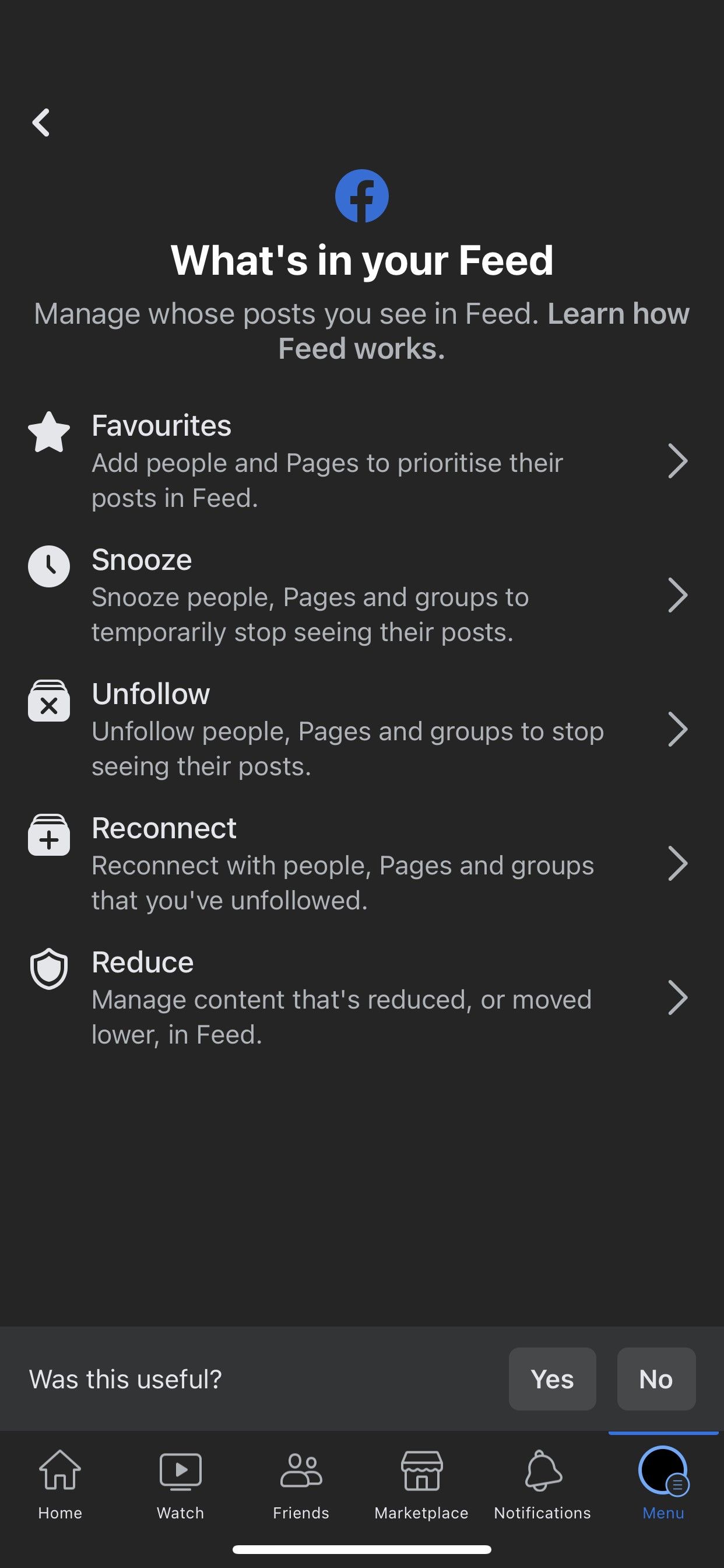
Scroll down until you see a menu at the top. Then, tap Sort in the top-left corner and select Pages Only. Tap on the pages you want to unfollow quickly.
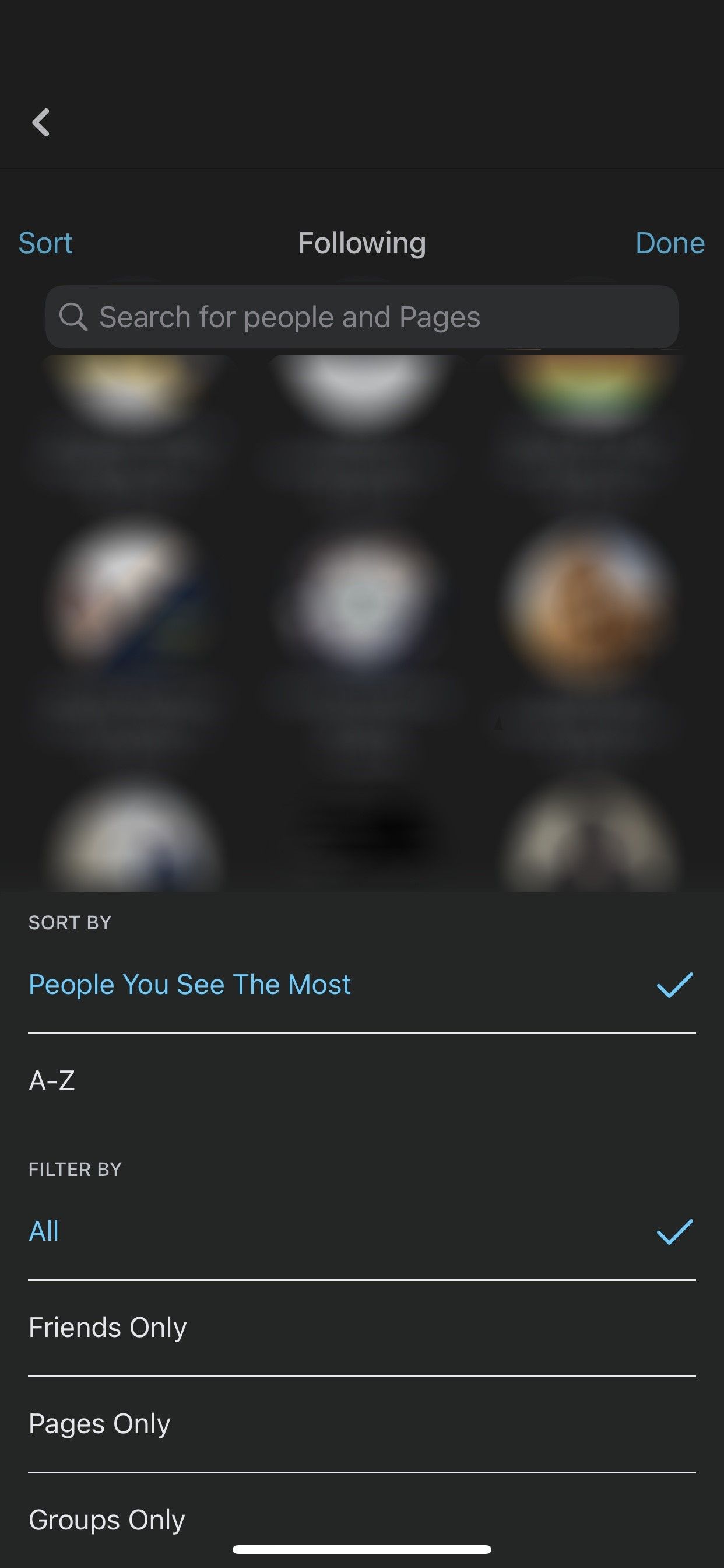
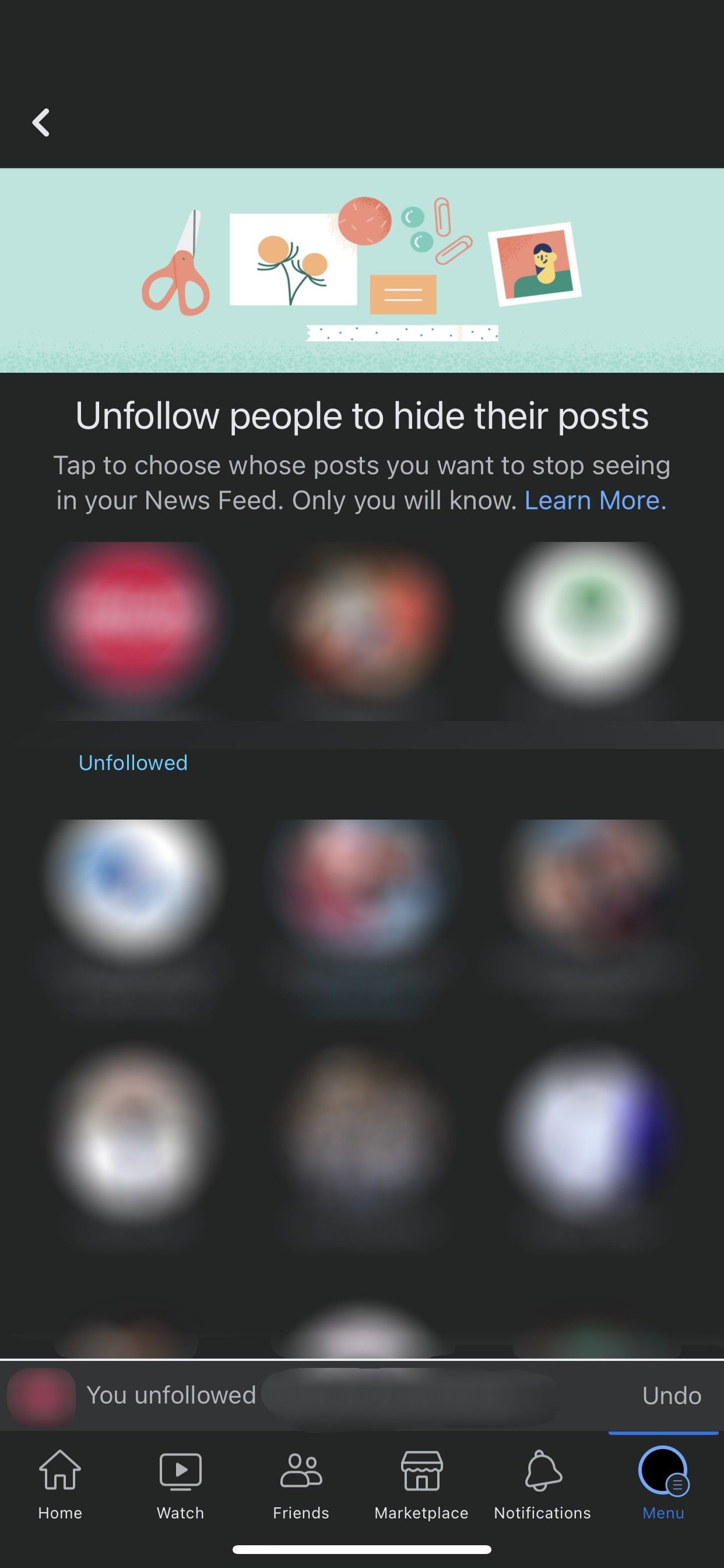
Using Facebook’s News Feed Preference tools, you can filter out annoying posts and prioritize content from important pages and friends.
Unfollow a Facebook Page You No Longer Like
Unfollowing a Facebook page is easy if you no longer wish to associate yourself with it for any reason. Hopefully, you now have a better understanding of the different ways to unfollow a page on Facebook. So, unfollow pages you no longer like using the method that is most convenient for you.
