Microsoft has finally launched the much-anticipated refreshed Start menu for Windows 11 with the latest KB5067036 update. This update introduces a streamlined menu that features a single-page layout with a scrollable ‘All’ section, allowing users to categorize apps in various formats, like app folders or a simple list. If you’re excited about these enhancements, you’re not alone!
Back in April, Microsoft teased the new Start menu, and now it’s available for you to integrate into your operating system. A noteworthy improvement is the ability to disable the Recommended section without the need for third-party applications. If you’re eager to try the new Start menu on Windows 11, follow our concise guide below.
1. Check Your Windows Version
- Ensure your Windows 11 PC is updated to build 24H2 (26100.7019) or 25H2 (26200.7019).
- If you want to receive the update ahead of others, navigate to Windows Settings and then to Windows Update.
- Toggle on the “Get the latest updates as soon as they’re available” option.
- Now, check for updates; you should see the latest update ready for you.
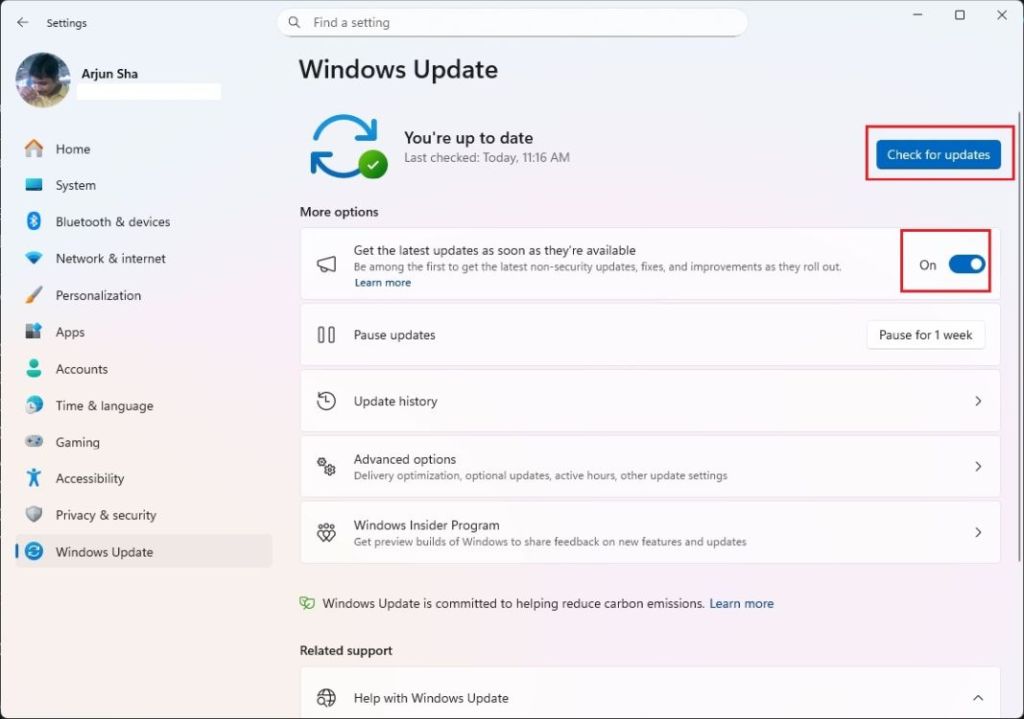
2. Download ViVeTool
- Next, download ViVeTool from this link and extract it on your PC.
- Navigate to the extracted ViVeTool folder, right-click in blank space.
- Press and hold “Ctrl” and “Shift” simultaneously, then select “Open in Terminal.”
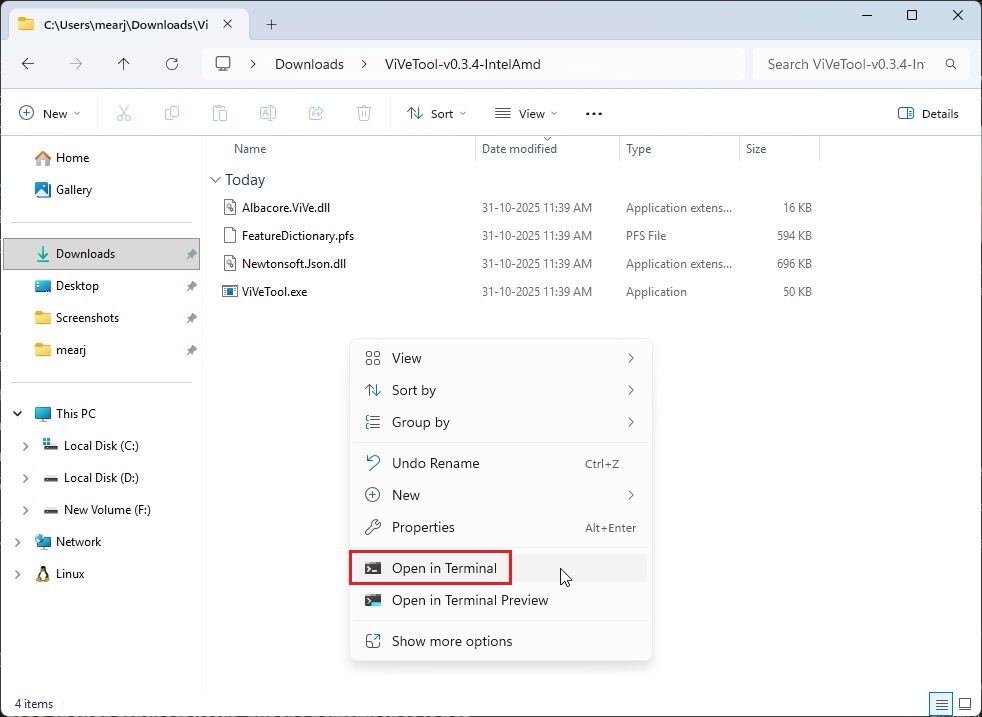
3. Enable the New Start Menu
- This action opens the Command Prompt with administrative privileges. Enter the following command and press Enter:
vivetool /enable /id:47205210
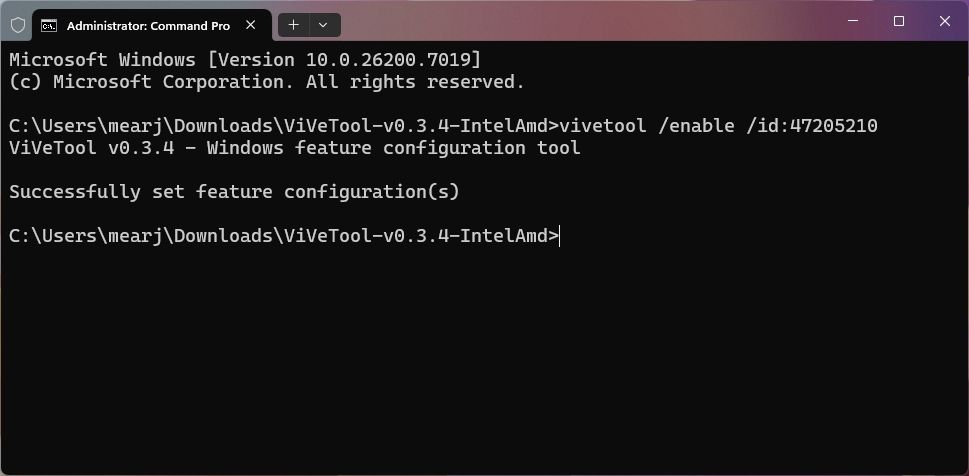
4. Restart Your Computer
- Once the command has been executed successfully, restart your PC. You will now have access to the updated Start menu on Windows 11.
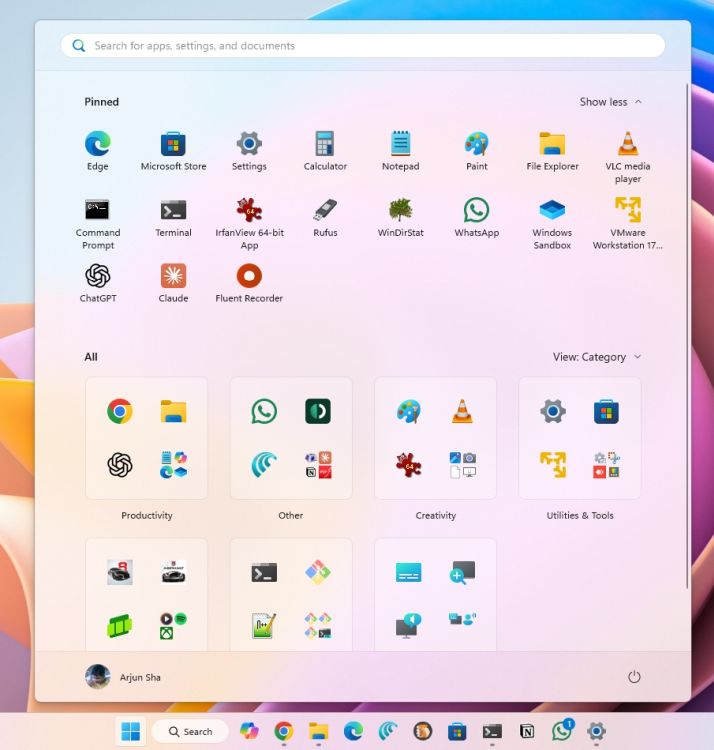
In conclusion, I believe the new Start menu is designed to enhance user experience, although some might find the performance slightly sluggish. If you’re keen on further customizing your Start menu for speed and personalization, check out our additional guide. Feel free to share any questions in the comments below.
What exciting features does the new Start menu come with?
The updated Start menu offers an organized layout with scrollable sections and the option to customize app categories, aiming for a streamlined user experience.
How can I disable the Recommended section in the Start menu?
You can easily disable the Recommended section without third-party applications by following straightforward settings adjustments in the Start menu.
Is there a way to get the update faster than the general rollout?
Yes, you can receive the update earlier by changing settings in your Windows Update options, allowing you immediate access to the latest features.
If I encounter issues with the update, what should I do?
In case of problems, consider checking Microsoft’s support resources, or feel free to reach out in the comments for community assistance.
Continue exploring more about Windows 11 and its updates at Moyens I/O.
