You can join a private server on Discord using an invitation link provided by the server administrator. Unless the admin customizes the invite link to never expire, it remains valid for 24 hours only.
If you encounter the “unable to accept invite” error when joining a Discord server through an invitation link, the link may have expired, or something else may have gone wrong.
Here are the possible reasons behind this error and what you can do to resolve it to join the server successfully.
What Causes the “Unable to Accept Invite” Error on Discord?
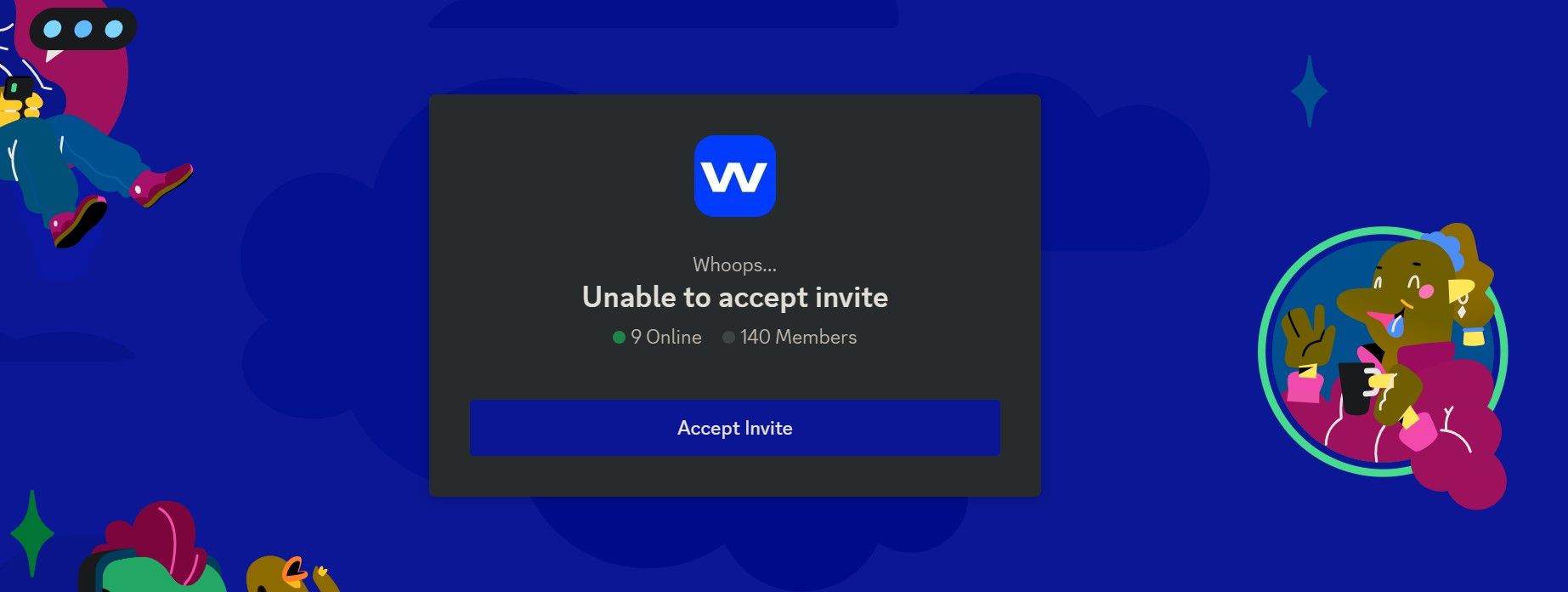
Discord displays the “unable to accept invite” error when the invitation link expires, the link has already been used by the maximum number of users permitted, or the server admin has revoked it manually. You may also be unable to join a server if Discord servers go down or your device loses connection to the internet.
Likewise, joining a Discord server where you’ve been banned before or trying to join a server without an internet connection can also prevent you from joining it and lead to the error message. Having identified the possible causes, let’s take a look at the steps to resolve the issue and join the server of your choice.
How to Fix the “Unable to Accept Invite” Error on Discord
Here some fixes you should apply to resolve the error and join the server successfully…
1. Look for Issues With the Invitation Link
You won’t be able to join a Discord server if the invitation link expires, the admin revokes it, the link itself is invalid or hasn’t been appropriately copied, or the link gets used for the maximum number of times it is configured to be used. To ensure that there are no issues with the invitation link, you can request the server admin to send you a new link.
If you encounter the “unable to accept invite” error when joining the server with a new link also, you may have an issue with your Discord account. So, you should rule out that possibility next.
2. Ensure the Issue Isn’t Profile-Specific
The number of Discord servers you can join from one Discord profile is limited to 100. Therefore, check to see if you have joined the maximum number of servers. If you already have, leave any Discord server you rarely use and attempt to join the server again.
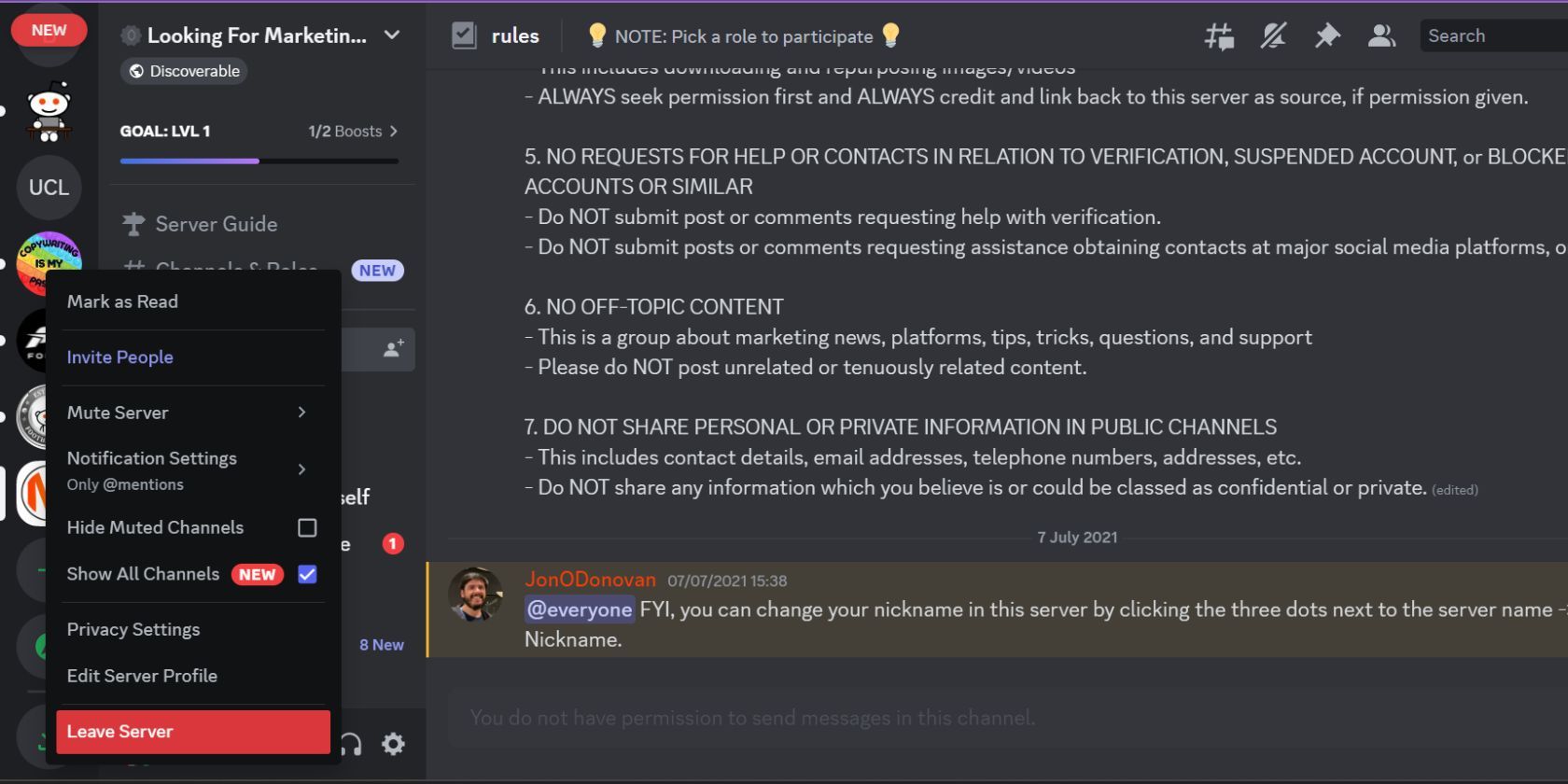
Likewise, if you have been banned from the same server in the past, you won’t be able to join it. Therefore, request a friend to join the server using the same invitation link. If they manage to join it, you might have been banned.
If this is the case, you won’t be able to rejoin the server using the invitation link until the admin unbans you.
3. Look for Issues With Your Internet Connection or Discord Servers
If you attempt to join a Discord server without an active internet connection or when the Discord servers are down due to technical difficulties, you may encounter an error. Therefore, it’s imperative to rule that out.
Make sure your device is connected to the internet. If it’s connected and stable, check the Discord Status website to ensure all its systems are working correctly.
If you are no longer connected to the internet, troubleshoot the internet connection and get it working again. If Discord’s servers are down, wait for the backend issue to be resolved.
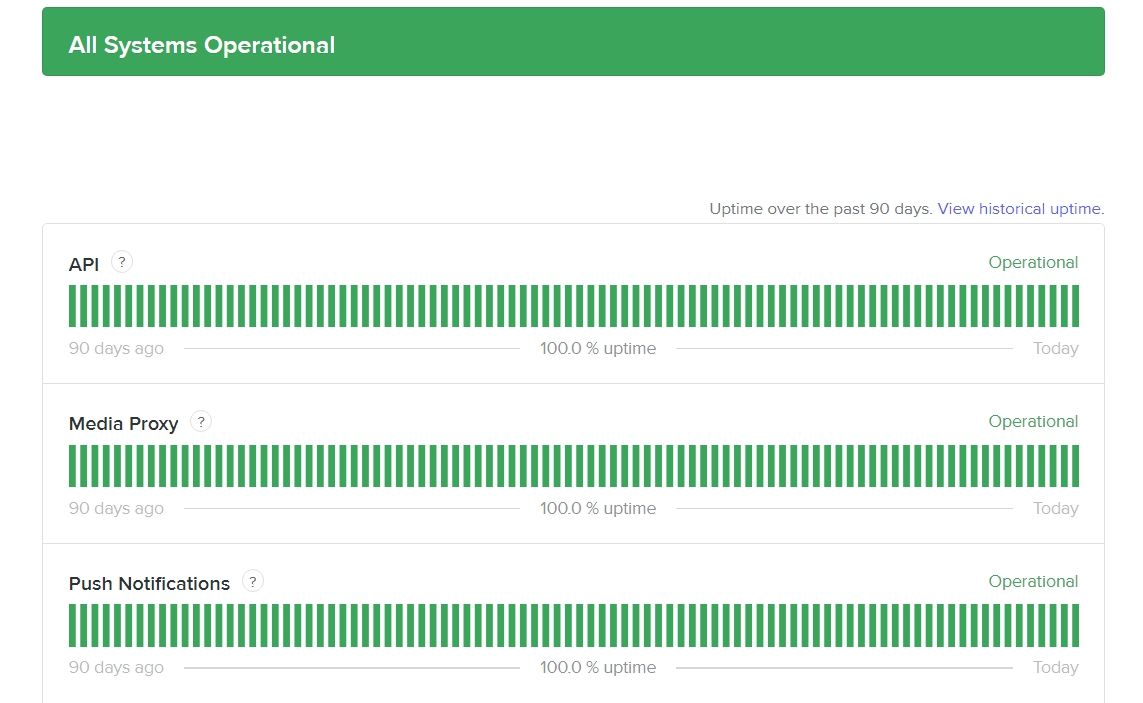
Successfully Join a Discord Server
Encountering the “unable to join server” error when trying to join a server can be very frustrating. Hopefully, you now have a clearer understanding of why this error occurs. If you apply the fixes listed above, you can identify the primary cause, resolve the root issue, and successfully join the Discord server.
