Instagram’s collaboration feature allows two or more users to share posts or reels on their feed as co-authors. Collaborating on a post with someone is a great way to get more views on your posts, expand your outreach, and increase engagement on your account.
The Invite Collaborators option is easily accessible, but you must meet a few requirements before you can use this feature. If you’re unable to invite a collaborator on Instagram, you’re probably not following these requirements, or there’s a problem with your Instagram app. This guide will help you troubleshoot issues with inviting collaborators on Instagram.
Make Your Instagram Account Public
Whether you can or cannot collaborate with someone on your Instagram posts depends on your account’s privacy settings. Both public and private accounts can invite a collaborator on Instagram; however, private accounts can only invite accounts that are following them.
Therefore, if you have a private account and want to collaborate with an account that doesn’t follow you back, you will need to change your account’s privacy settings to a public account. Follow these steps to make your Instagram account public:
- Open Instagram on your phone and tap your profile photo in the bottom right corner.
- Tap the menu icon (the three horizontal lines) in the top-right corner.
- Select Settings and Privacy> Account privacy under the Who can see your content section.
- Turn off the toggle next to Private account.
- A confirmation message appears. Tap Switch to Public to confirm your choice.
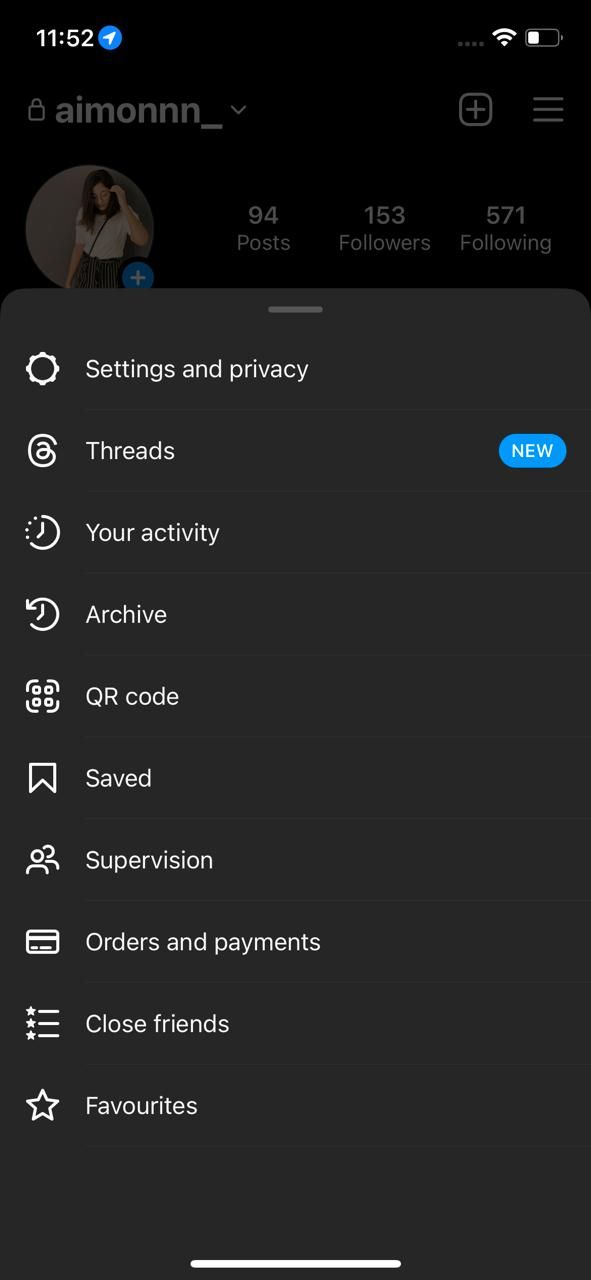
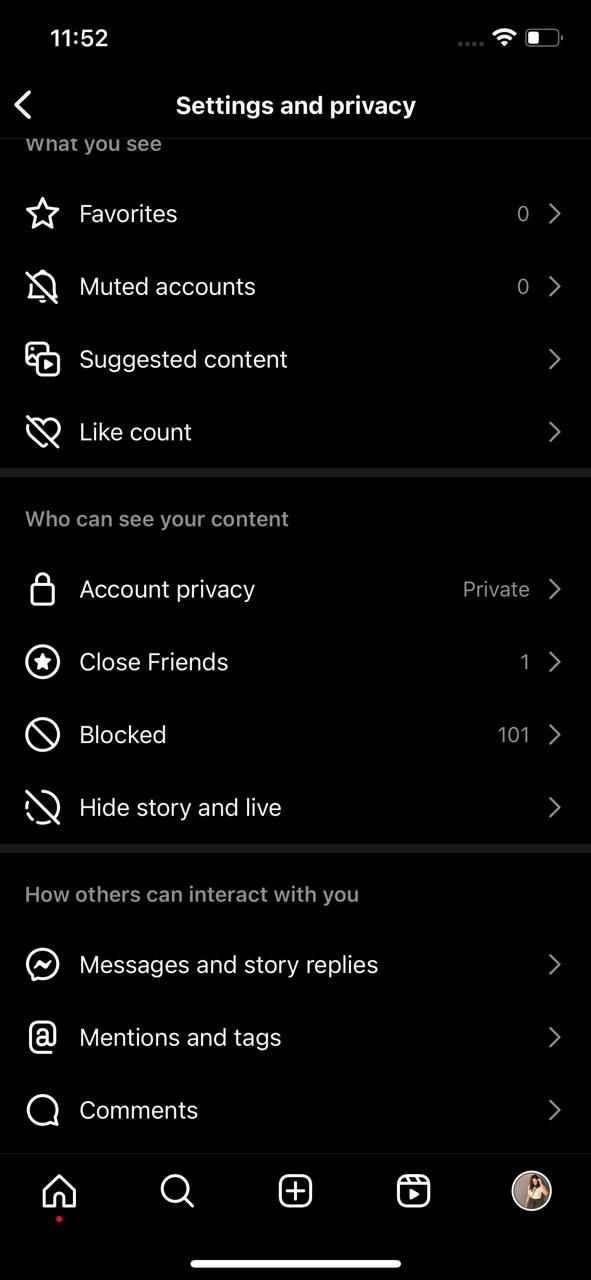
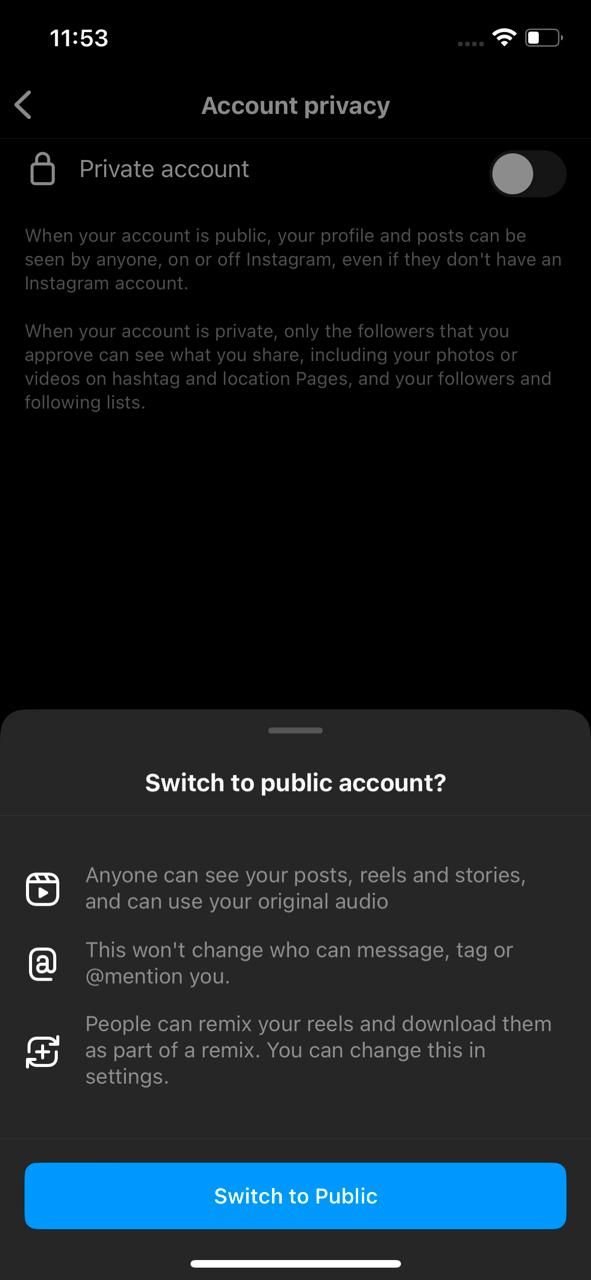
After making your account public, relaunch the application and see if you can now send a collaboration request to the person you previously couldn’t. This should work, but if it doesn’t, follow the fixes below.
Switch to a Professional Instagram Account
Even with a public account, you have the option to keep your account type personal or professional on Instagram. A personal public account does not have many of the controls and features of a professional public account, such as insights, analytics, and contact buttons.
Sometimes, personal accounts on Instagram can have issues displaying the Invite Collaborators option or sending collaboration requests. This is a common glitch that many Instagram users with a personal account have reported. Switching your personal account to a professional one may solve this issue and bring added benefits to your account’s reach.
Go to your profile on Instagram and tap the three horizontal lines in the top right corner. Then, select Settings > Account >Switch to professional account and follow the on-screen instructions.
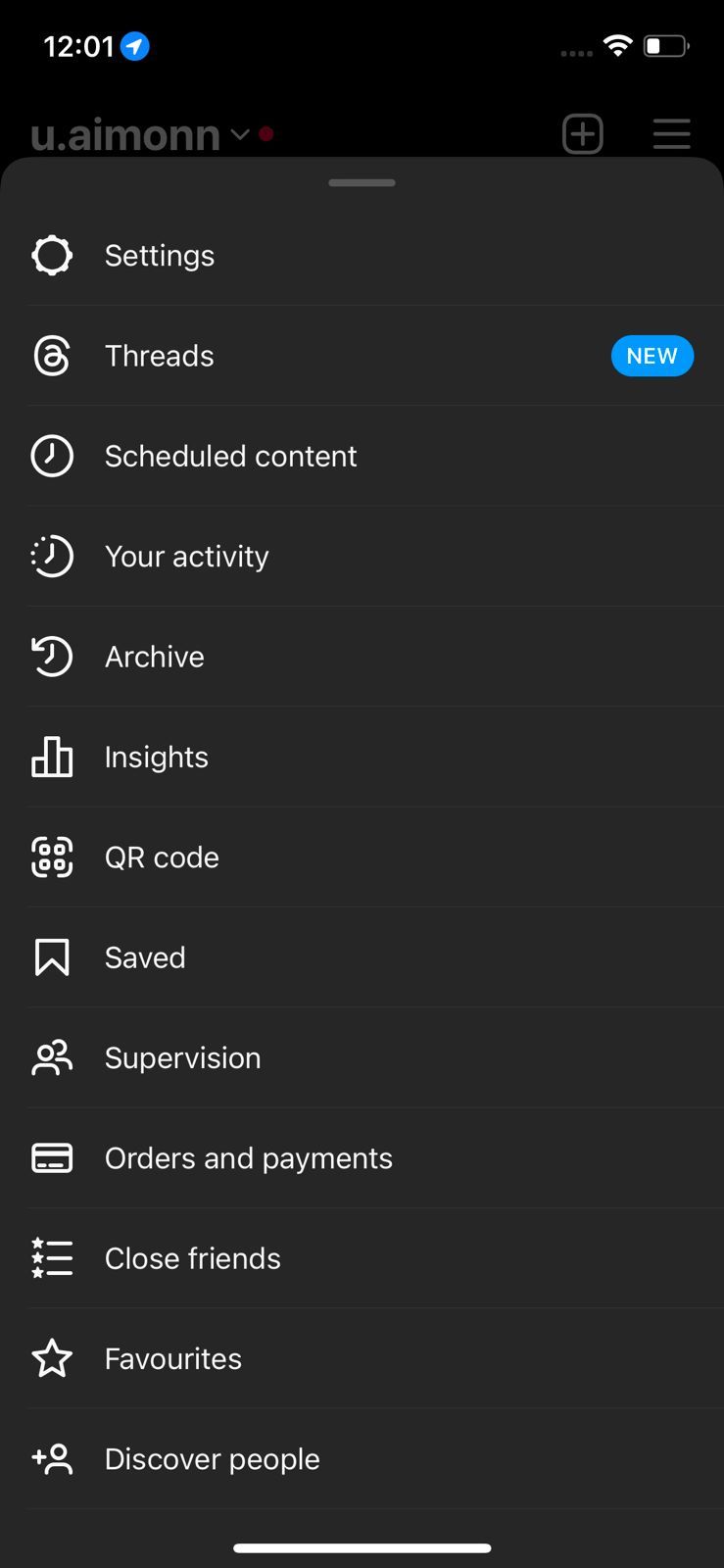
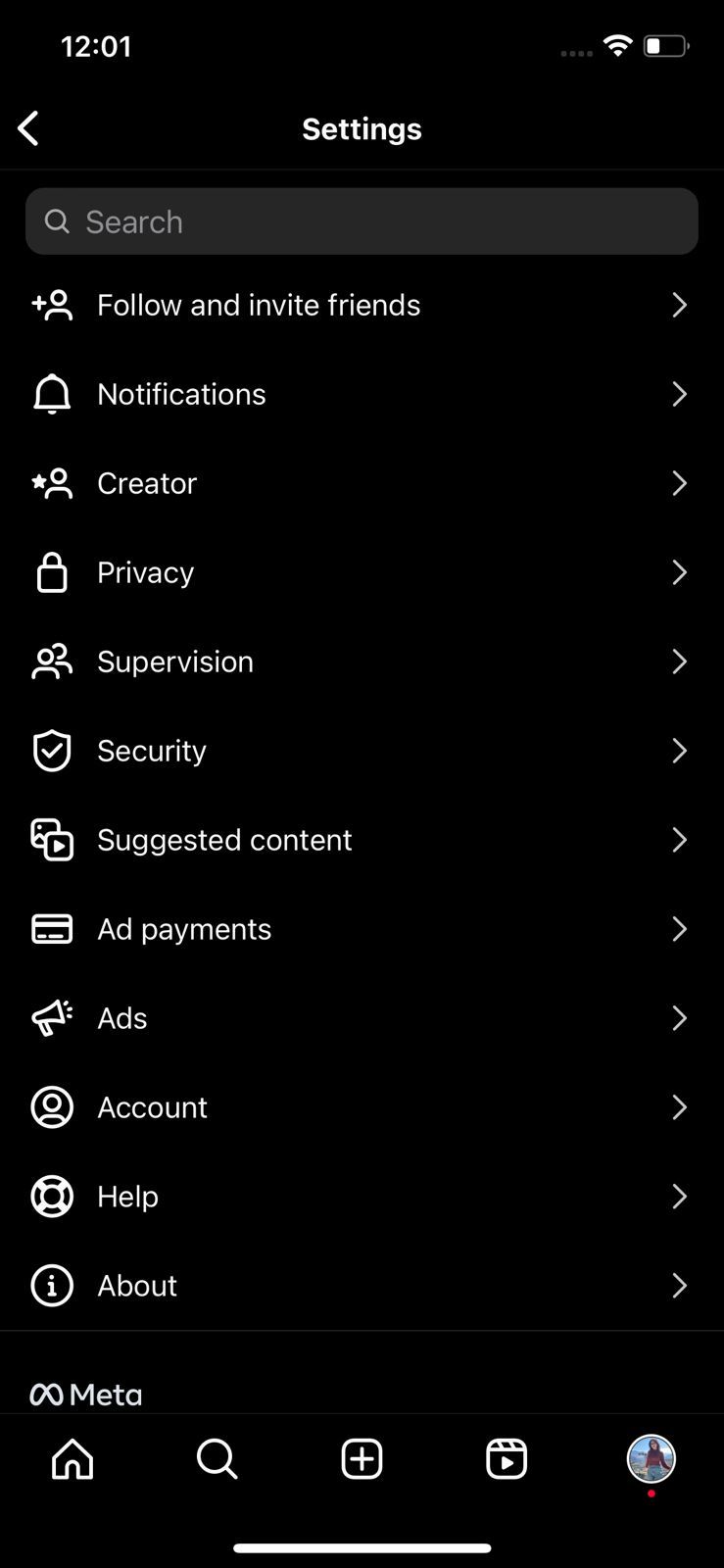
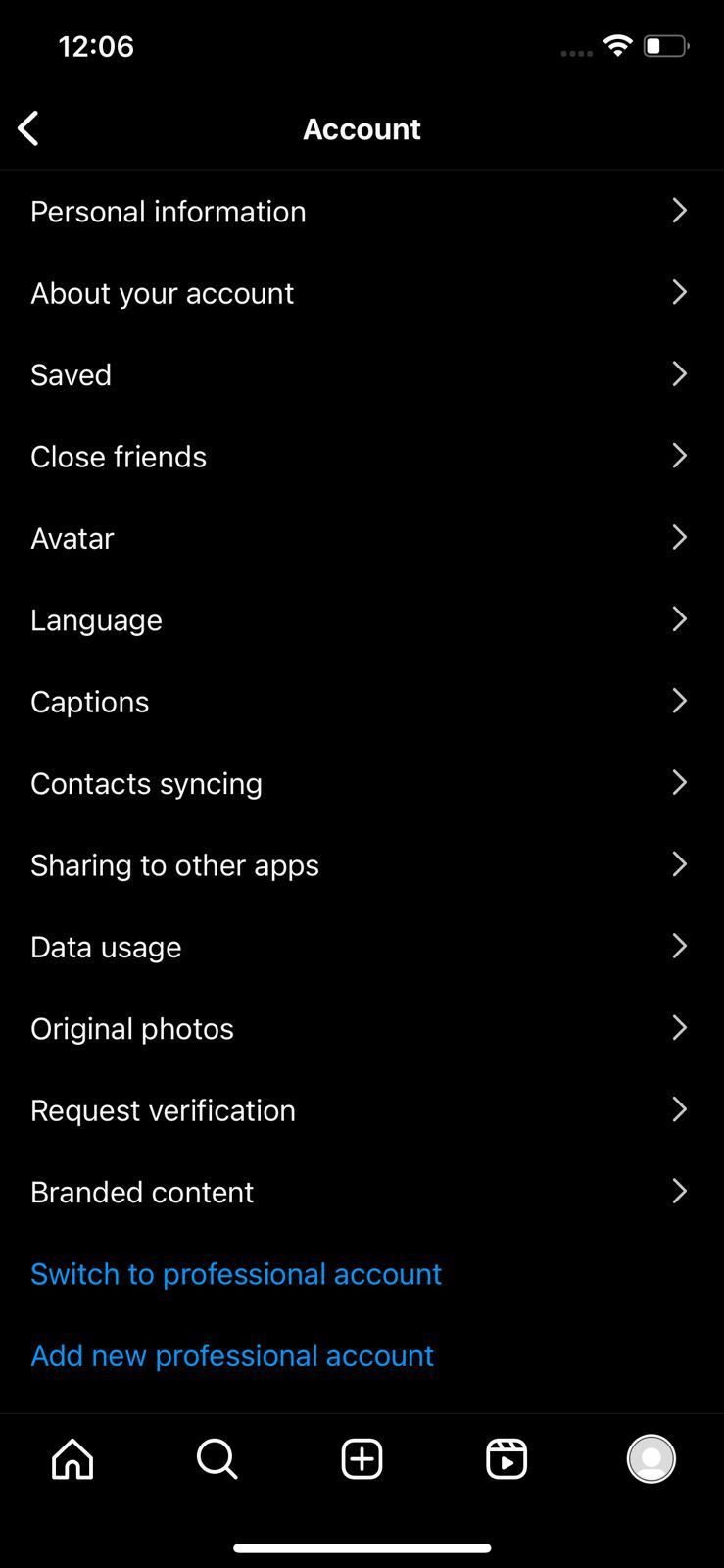
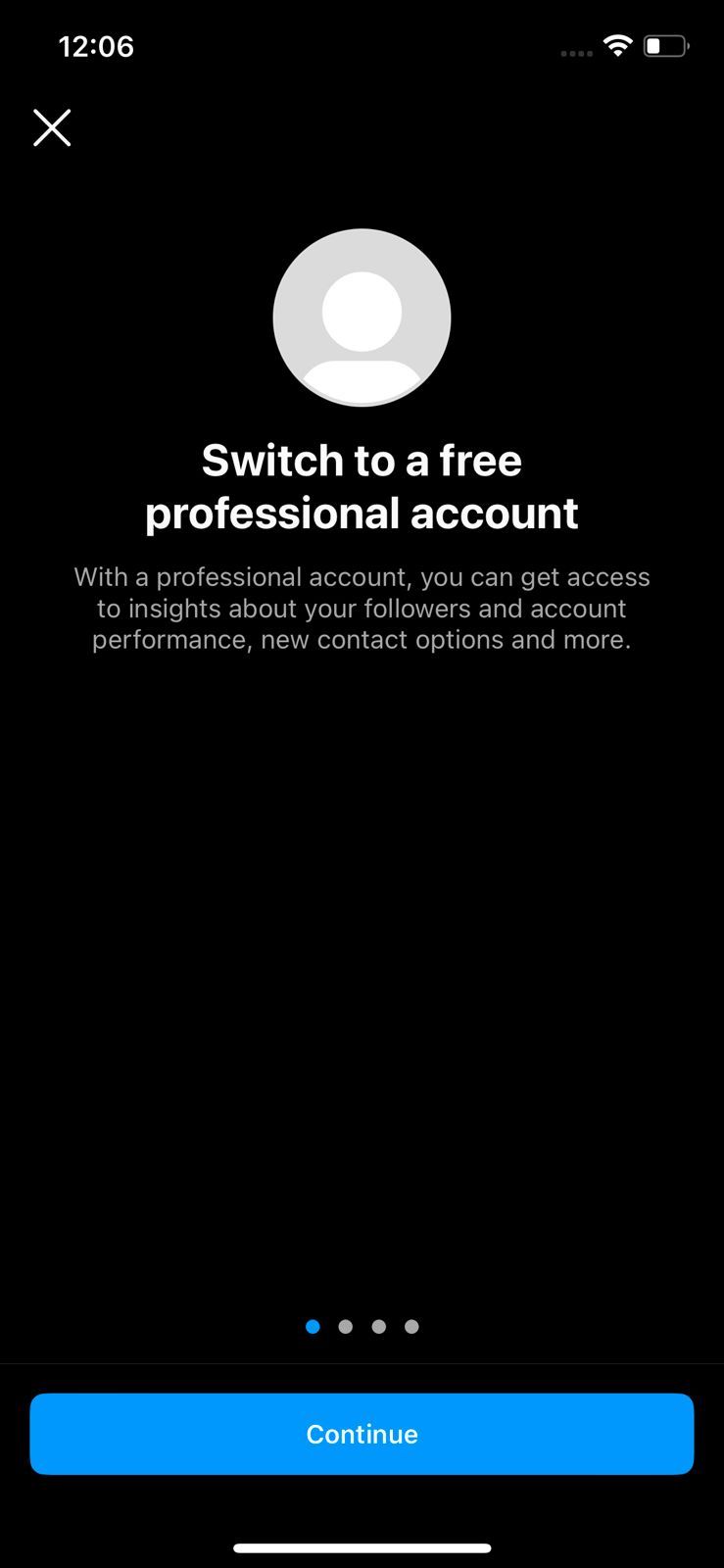
Once you’ve switched to a professional account, check if the Invite Collaborators option is now available and try sending collaboration requests, too. If this doesn’t work either, then try the method below.
Make Sure the Account You’re Trying to Collaborate With Has Allowed Tags From Everyone
If the Invite Collaborators option is visible to you, and you’re able to send collaboration requests to everyone except for certain users, then those users have probably placed restrictions on who can tag them in photos and videos on Instagram.
You can allow tags from everyone, people you follow, no one, or choose to manually approve tags as well. If the person you’re trying to collaborate with doesn’t allow tags from anyone, you won’t be able to send collaboration requests to them, but you can ask them to change their privacy settings to allow tags from everyone or people they follow.
They can do this by going to Settings > Privacy > Posts and selecting Everyone or People You Follow under Who can tag you on Instagram.
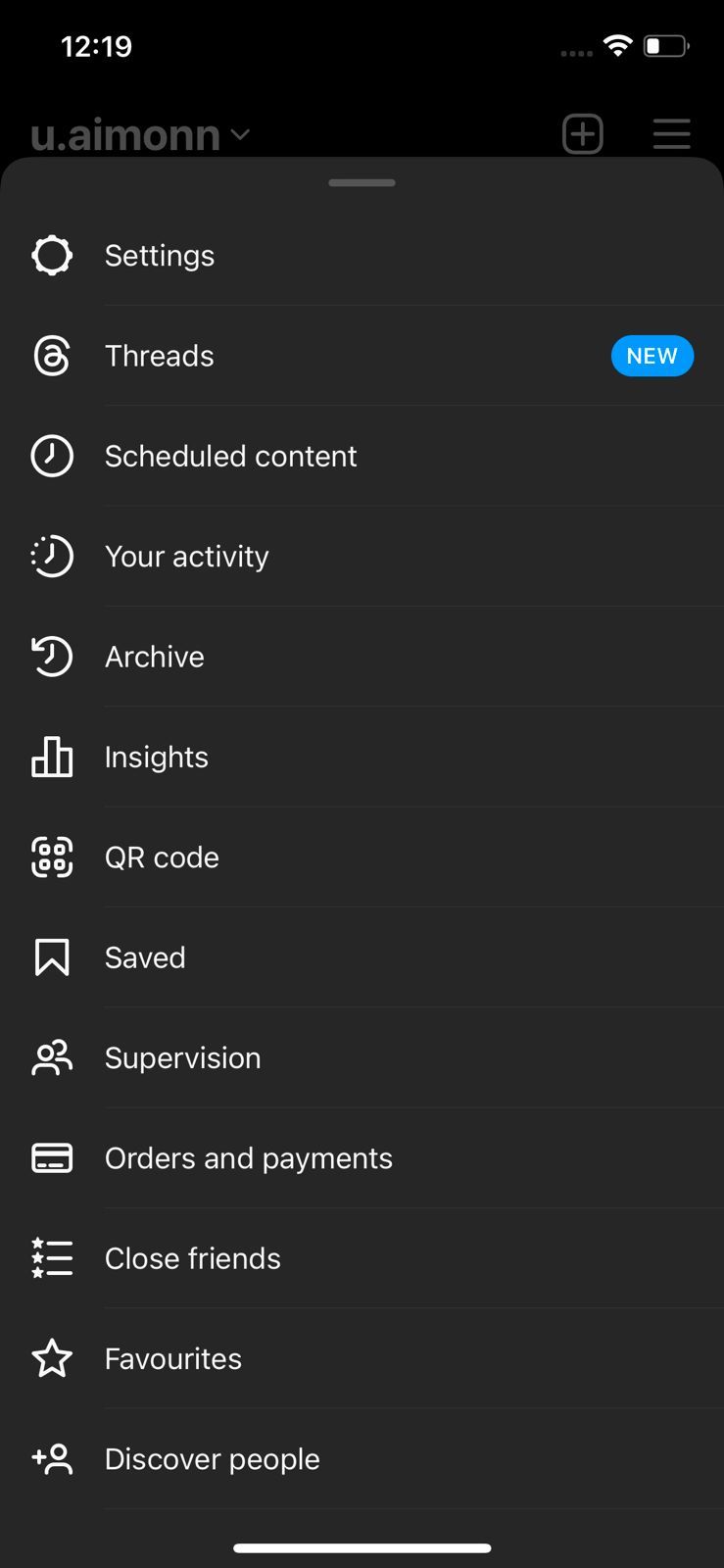
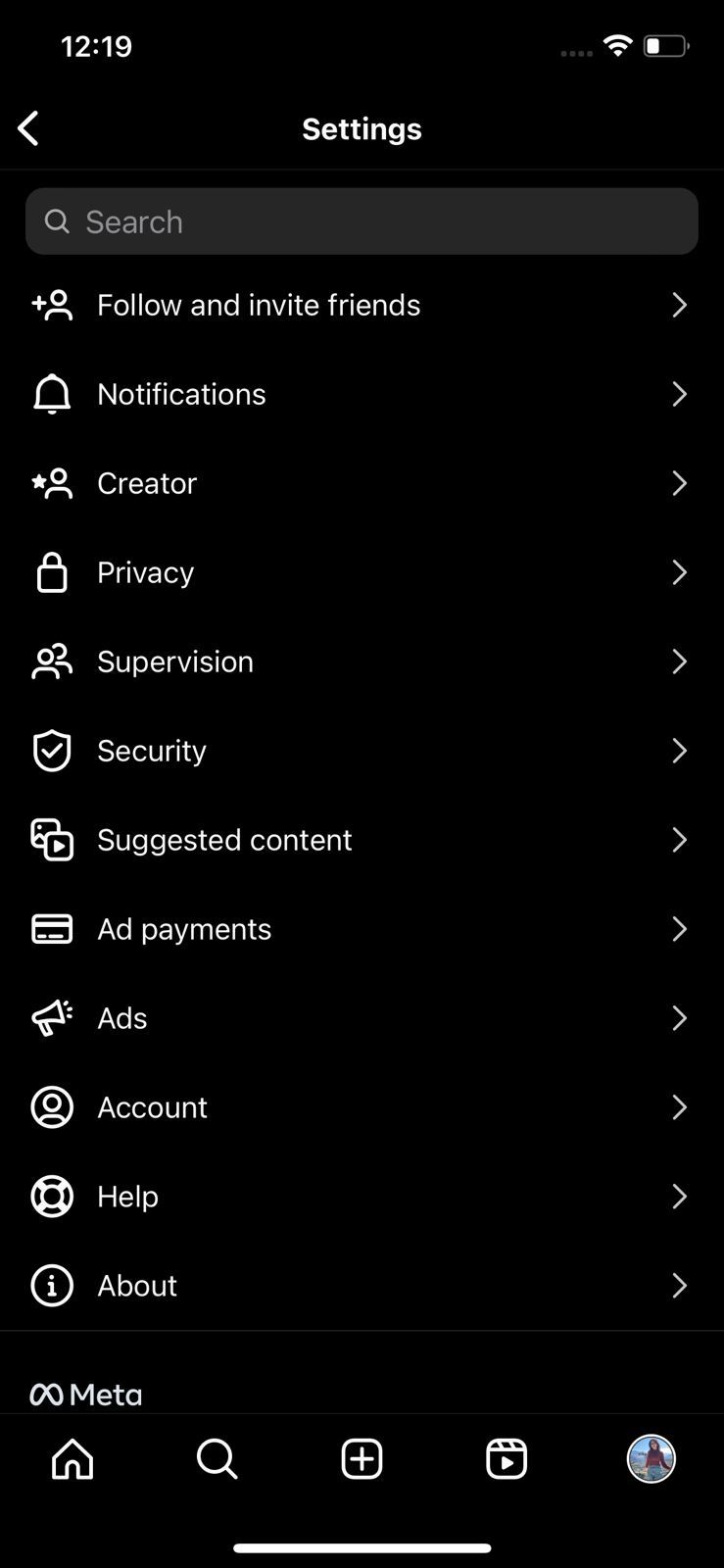
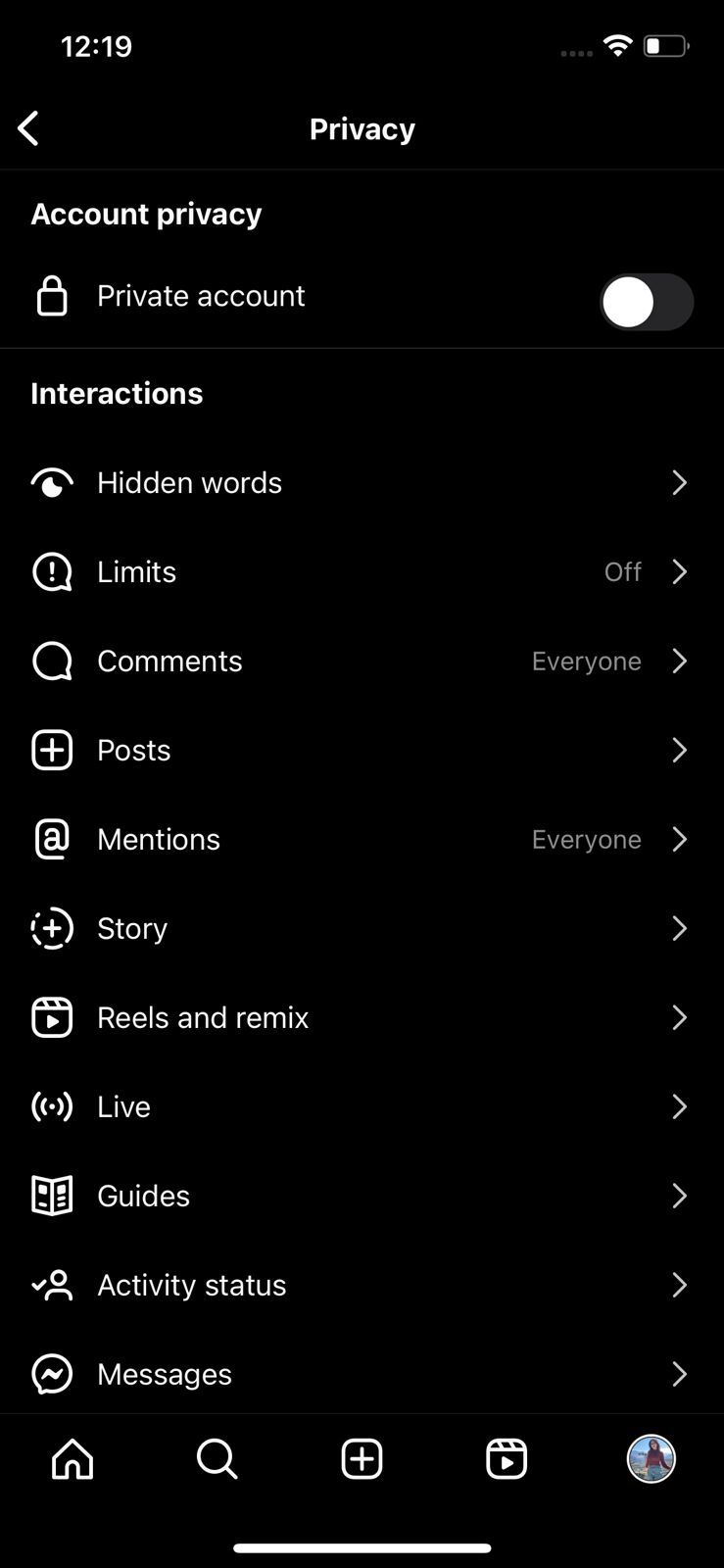

Now, you should be able to tag them and also invite them as a collaborator on your post.
Try General Instagram Troubleshooting Tips
If none of the above fixes work, the problem is likely with your Instagram app. In that case, you can also try some general troubleshooting methods for Instagram, which, more often than not, will solve your problem:
- The Invite Collaborators feature might not be available to you because you’re using an older version of Instagram. Updating the app will ensure you’re up-to-date with the latest features and fix any bugs as well.
- Force closing and restarting the Instagram app can also fix any temporary glitches in the app that are preventing you from successfully sending an invitation for collaboration.
- Another simple fix is to just log out and back into your account. Doing this can also fix any problems with your account or the app itself.
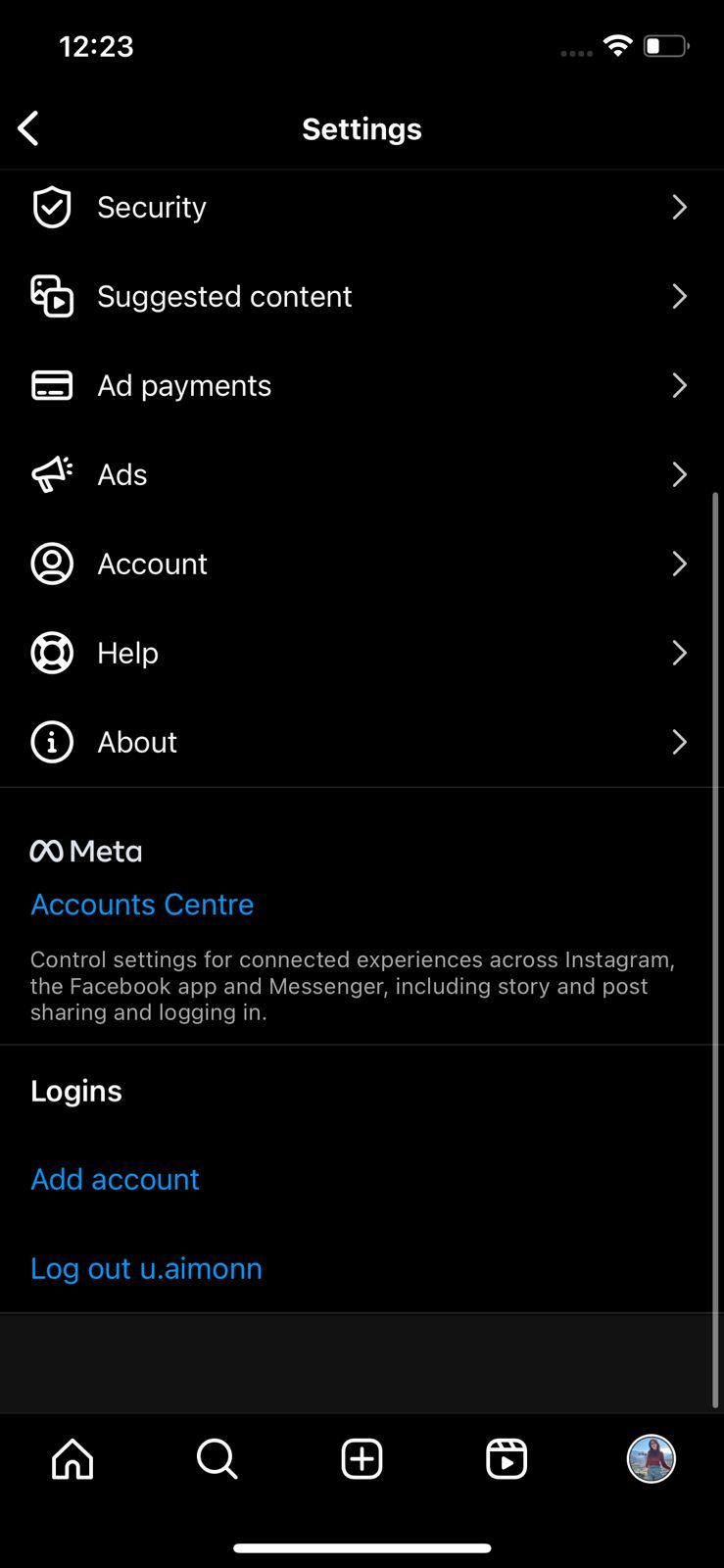
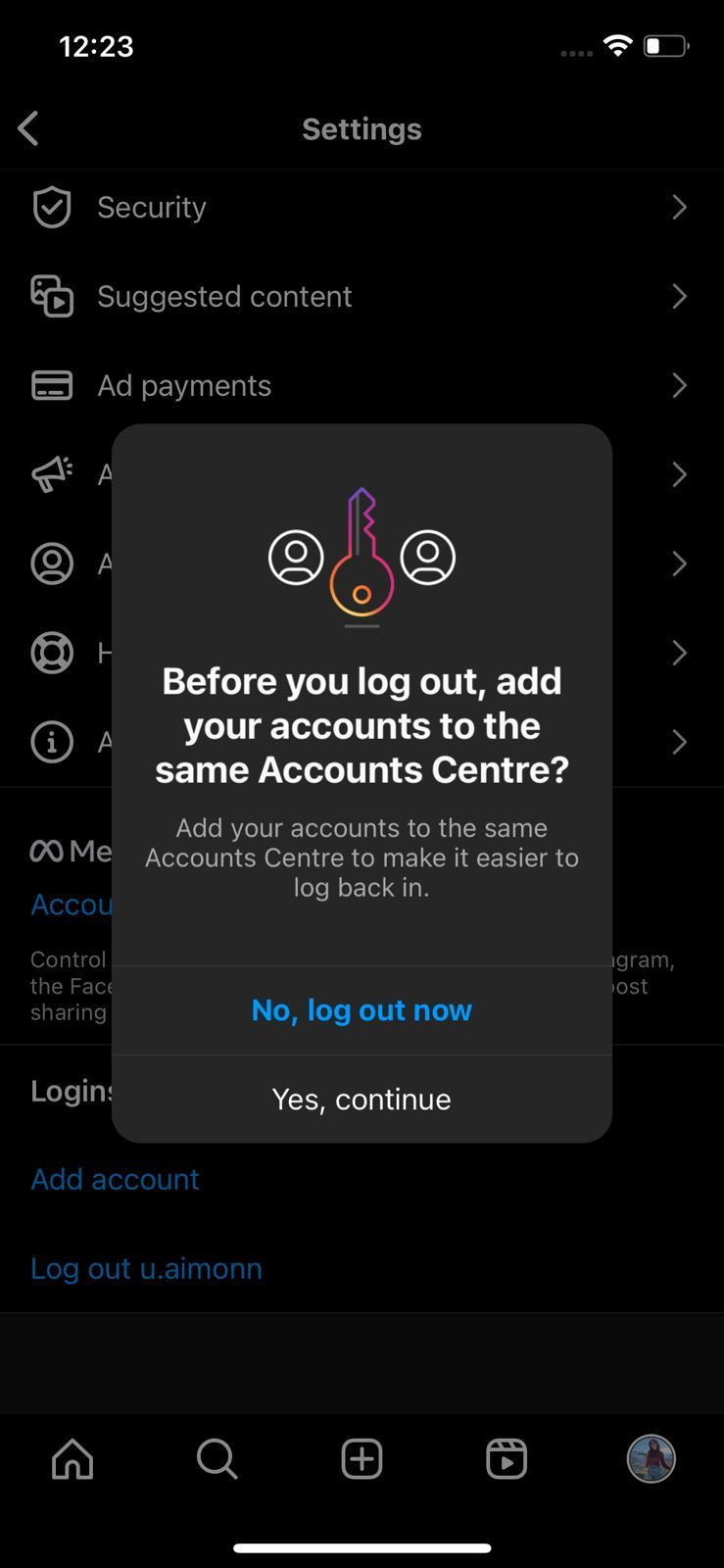
- If none of these methods work, your last option will be to uninstall and reinstall the Instagram app. This will allow you to install the latest version of the app and remove any bugs as well.
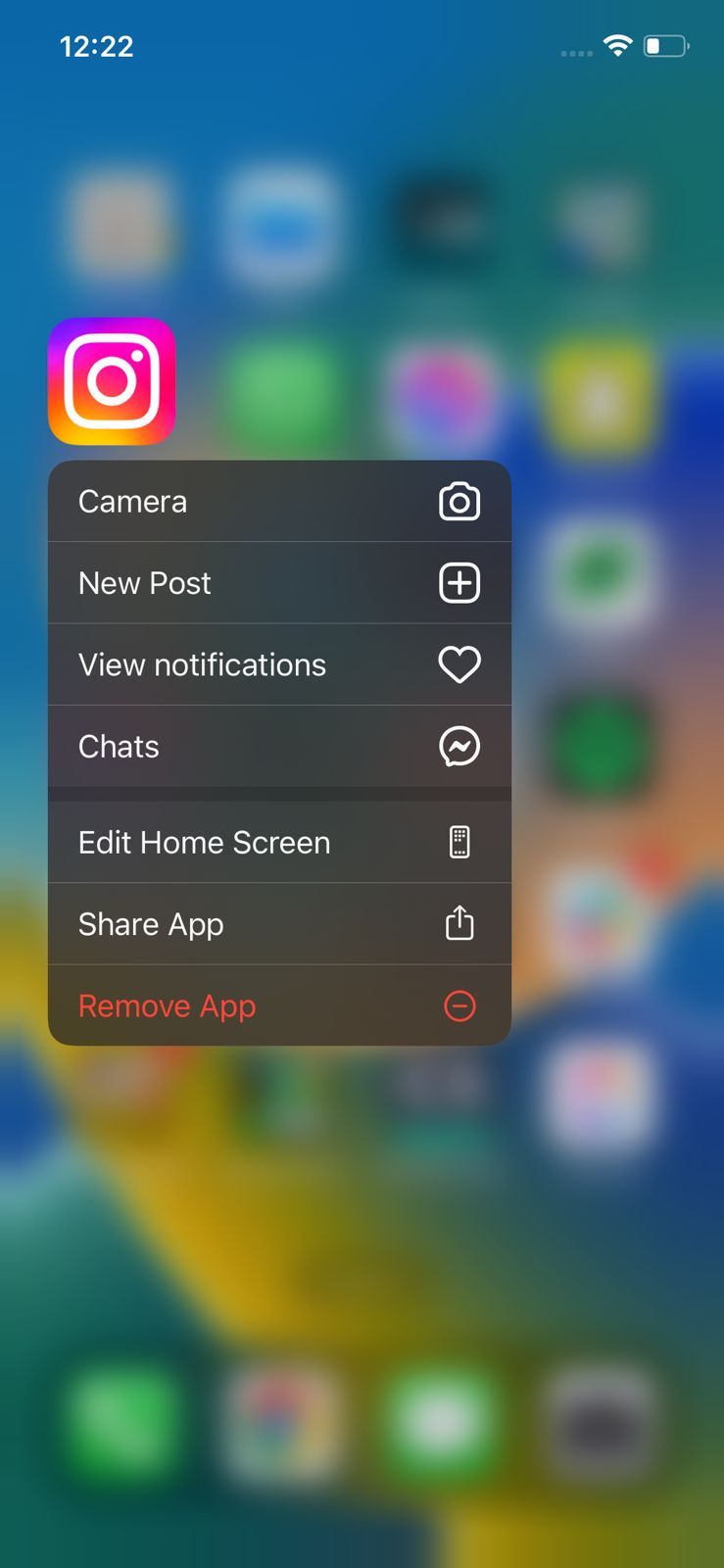
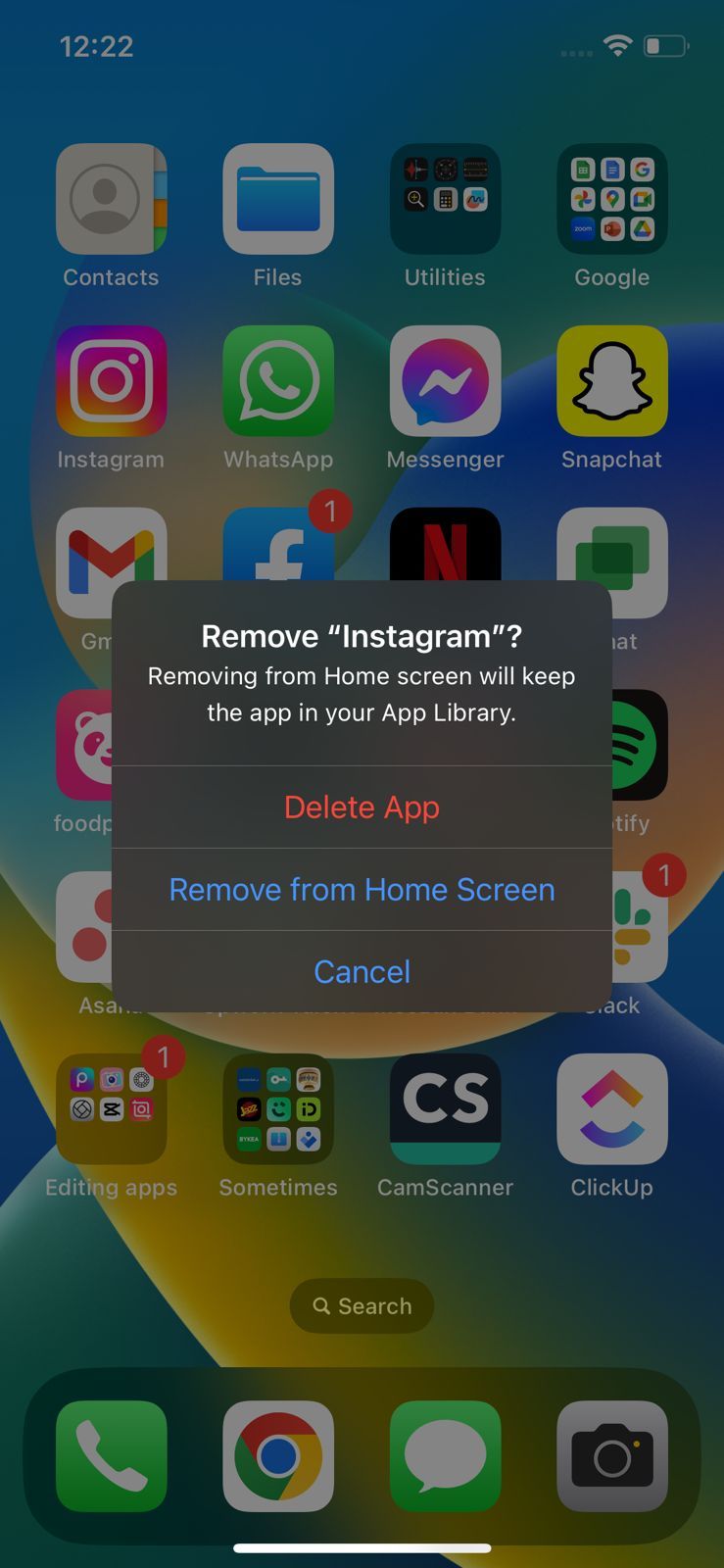
There’s no guarantee that these fixes will work, but they’re still worth a shot. If the problem still persists, contact Instagram support for assistance.
Can You Invite a Collaborator After Making Your Instagram Post?
The above fixes are for when you cannot send a collaboration invite while making a post. However, if you’re unable to invite a collaborator after you’ve already made the post, then the problem isn’t with your account or the Instagram app but the platform’s functionality instead.
Instagram’s current functionality does not permit inviting collaborators once a post has already been made. Unlike tagging, collaboration invites can only be sent before your post has been published.
If you still want to add a collaborator to your post, you will have to delete it and then repost it with the collaboration invite sent beforehand.
Use These Fixes to Continue Collaborating on Instagram
Instagram’s collaborations are a great way to widen your reach on the platform and increase engagement with your account. But sometimes, the option to invite other collaborators might not show up on your account.
The fixes shared in this article will hopefully solve that issue, but if you still face a problem, then contacting Instagram support is your best bet. Remember that you can only invite a collaborator before you’ve actually made the post, and the option to collaborate does not appear after a post has been made.
