Key Takeaways
- A 403 forbidden error indicates restricted access to a resource or page, often due to membership, location, or IP address restrictions.
- Different issues can cause a website or service to display a 403 error message.
- To fix a 403 error, try reloading the page, clearing your browser cache, using a different network, checking the site URL, contacting the website, contacting your ISP, or checking back later.
Have you encountered a 403 forbidden error message while trying to access a website and wondered what it means or why it was shown? There are various reasons why you may see this error.
We’ll break down what a 403 forbidden error means and share some tips on what you can do to fix this issue whenever it arises.
What Is a 403 Forbidden Error Message?
A 403 forbidden error is an HTTP status code that notifies you that the resource or page you want to gain access to has been blocked. Essentially, a 403 forbidden error is a “you can’t go in there” warning. The 403 forbidden error message is similar to the “Do Not Disturb” sign hotel guests place on their doors.
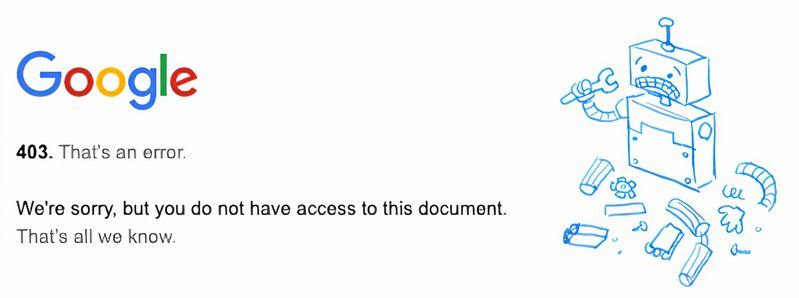
Websites display the error message in line with their code as the error is displayed from the server, and as such, it may vary. You may see the error messages in the different variations: 403 Forbidden, HTTP 403 Permission Required, 403 – Forbidden Error, 403 – Forbidden: Access is denied, or Forbidden You don’t have permission to access / on this server.
What Are the Possible Causes of 403 Forbidden Error Messages?
Different websites report 403 forbidden errors for diverse reasons and in diverse ways. Here are the most common reasons this happens:
Content Access Is Limited to Subscribed Members
You may be unable to access a website because its owner has privatized the content. They could do this for any reason. For instance, some hotels, bars, or gyms only have membership access, so only subscribers can access the websites. It is also possible that the site is undergoing changes the owner does not want to reveal yet.
Only Authorised Members Can Access Content
Certain facilities are only accessible to a select few; a typical example of this is a school library. Usually, you would need your school ID card to access a school library and maybe a library card to borrow books. In the same vein, websites can limit their access to specific users.
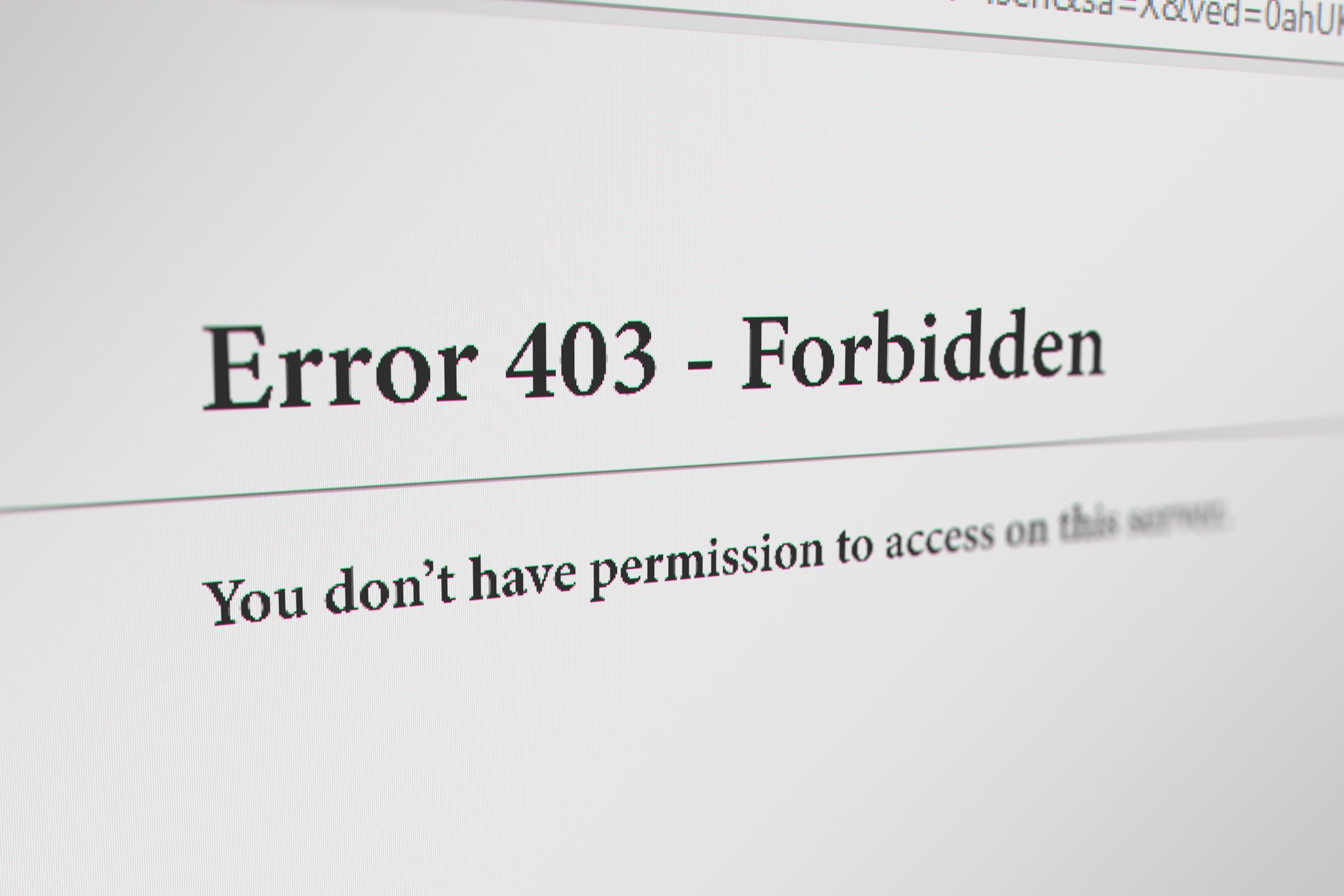
Website Content Is Limited to Specific Locations
Geo-blocking is a tactic used by content providers to limit access to their content based on location. Many websites function this way, and you can only access them if you live within a specific location. A common example of a service that does this is Netflix.
You may wonder how the website can identify your location; your internet protocol (IP) address works like an address. It is possible for someone or a service to pinpoint your specific location from your IP address.
Multiple Failed Login Attempts From an IP Address
A website might block an IP address when there are too many failed login attempts from an IP address. Websites usually take this precaution to avoid spam and unwanted posts from the IP address.
Other Causes of a 403 Forbidden Error
Another reason you may run into a 403 forbidden error is a server misconfiguration. Misconfiguration can happen in various forms, including missing index files, misconfigured plugins, wrong permission for the site’s files and folders, the site’s domain not pointing to the correct server, or a conflict between folders and website pages with identical names.
How to Fix a 403 Error Message
403 errors stem from different causes, so fixing them also requires different approaches. We’ll start with general quick fixes for this error before narrowing it down to more specific solutions.
1. Reload the Page
It’s no new thing to hear of websites being incorrectly configured. Usually, the website will be inaccessible for the duration of the misconfiguration.
Once the issue has been resolved, the site will be accessible to everyone again. It would be best if you try this solution first because it is the fastest and least complicated way to troubleshoot a 403 error message.
2. Clear Browser and Cookies Cache
Sometimes, you may see a 403 error message on a webpage with cached files or cookies on your browser. This may happen when the website has been tweaked or the saved cached data in your browser is outdated.
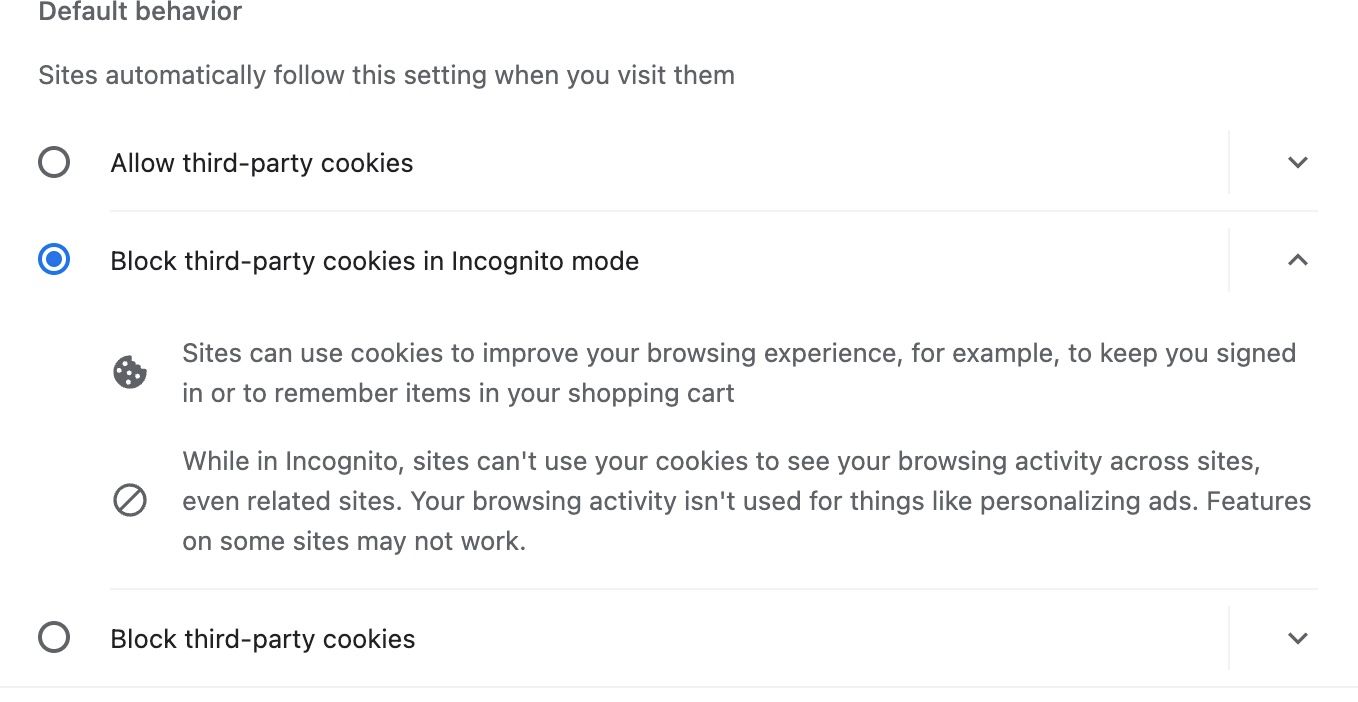
This prevents your browser from visualizing the webpage the way it should—resulting in a 403 forbidden access message. Clearing your cache and cookies and reloading the page can help solve a 403 error.
3. Use Another Network
There is a possibility that a website has intentionally blocked access from a specified range of IP addresses or locations, and your IP address could be among the blocked ones. Try opening the site from a different network, changing your IP address, or using a VPN to redirect to another country.
If you gain access to the site with the new network, your network or country has been blocked. You can check our guide on bypassing internet restrictions and viewing any website for more tips.
4. Check the Site URL
Typographical errors can occur anywhere, even on a website you’ve visited many times before. Checking that you have the right URL by retyping it can solve your 403 forbidden error message.
Another reason to check your URL is to ensure you are referring to a webpage, not a directory, as most websites disallow directory browsing. Directory browsing occurs when you access a website’s files and folders instead of a webpage.
5. Contact the Website
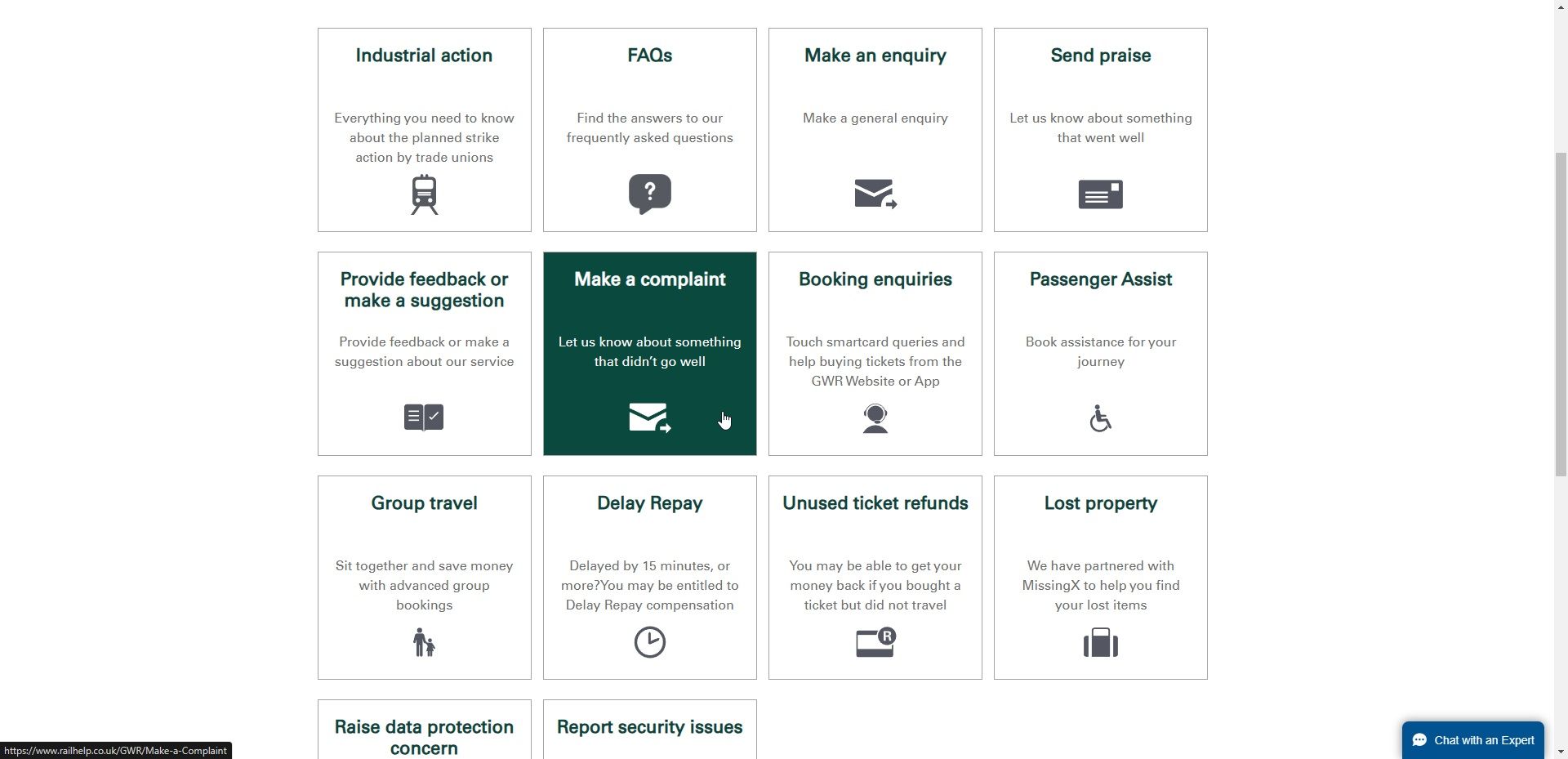
403 error messages are sometimes a mistake. This means everyone, no matter their location or what internet service provider they use, receives an error message every time they attempt to access the website.
In most cases, the website doesn’t know this is happening. You can contact the site to inform them of the problem so they can rectify it.
6. Contact Your Internet Service Provider
Another method you can employ to solve this issue is reaching out to your internet service provider. You should do this when you are confident that other people can access the website, especially people in the same location as you.
7. Check Back Later
If you’re certain you have the right URL and are not the only one experiencing this problem, you must take a step back and check later. The website owners will be notified about the situation based on your complaints and those of others, and the issue will likely be sorted out.
403 error messages can be annoying, and depending on the resource you’re trying to access, they can rain on your internet parade. However, stay calm and try one of the numerous methods listed here to troubleshoot the error.
If the tips above don’t work, try our platform-specific solutions. Remember, different websites and services can display 403 error messages for different reasons. As such, fixing Roblox’s 403 error messages will differ from fixing 403 errors on Windows. The same applies to solving 403 errors on Linux.
