Key Takeaways
- As basic first steps, you should restart your Fire TV and replace your remote’s batteries.
- If that doesn’t work, check your setup and ensure that your remote has a short, clear path to the TV for a strong signal without interference.
- Use Amazon’s remote troubleshooting mode to identify and solve problems.
Is your Fire TV remote not working? With a few troubleshooting tips, you can fix it. You can try a few things, including restarting your Fire TV, checking your setup, and checking with Amazon for help.
1Check and Replace the Remote Batteries

First make sure that the problem is actually with your remote and not the Fire TV itself. If the problem is affecting your whole system, make sure to check out our Fire TV stick troubleshooting guide.
If the problem is definitely your remote, one of the first things you should try is checking your remote’s batteries. You can try removing your remote batteries and putting them back in.
If this doesn’t work, replace your remote batteries with new ones to ensure the remote has enough charge to power its signal, especially if it has been a while since you have done so.
2Restart Your Fire TV

When in doubt, restart. This applies to many forms of technology, including computers and their accessories. Restarting a device can refresh it, quickly clear it of glitches and errors, and finalize a software update.
To restart your Fire TV, unplug it and wait ten seconds before plugging it back in. If both replacing the remote batteries and restarting your streaming device don’t work, move onto the other troubleshooting steps.
3Ensure Your Fire TV Is Close Enough
One of the easy basics you want to check off your troubleshooting list is to ensure your remote is not too far from the TV. It’s hard to imagine a scenario where this might be an issue, as the Fire TV remote has plenty of casting power—I tested it from a distance of about fifty feet, which is a much further distance from which I normally watch TV, and the remote had no issues controlling the Fire TV.
But perhaps you like to watch the TV in your living room through a window from your swimming pool or something along those lines. For whatever reason, it might be that your remote signal is simply not strong enough to reach the Fire TV. See if you can move it closer.
Especially when paired with the complication described in the next tip, the distance of your remote to the Fire TV might be an issue.
4Check for External Interference or Obstacles

Your Fire TV remote might work best when it has a clear, unobstructed, line-of-sight path to your Fire TV. Perhaps your Fire TV device is inside a cabinet or there is some other substantial physical object between the remote and the Fire TV. Take your Fire TV device out of the cabinet and see if it helps.
And specific common household items can interfere with your remote. This can include microwave ovens or pretty much any type of wireless device such as wireless speakers or even your smartphone. You might try powering them off to see if it solves your remote problem.
5Ensure the Fire TV Remote Is Not Damaged
Did you recently drop your remote or step on it? If so, you may have damaged it. Something inside may be damaged, and you may have to try the smartphone remote app or get a new remote.
If you can see physical damage on your remote, it might be a good indication that this is the problem. We recommend using the app until you can replace your remote if this is the case.
6Try the Fire TV Remote Smartphone App
You can use the Amazon Fire TV remote control app for iOS or Android on your smartphone. This can be helpful to control your Fire TV while you’re troubleshooting its remote. You might even find that you like using the remote app better than the actual remote.
7Pair Your Fire TV Bluetooth Remote Again
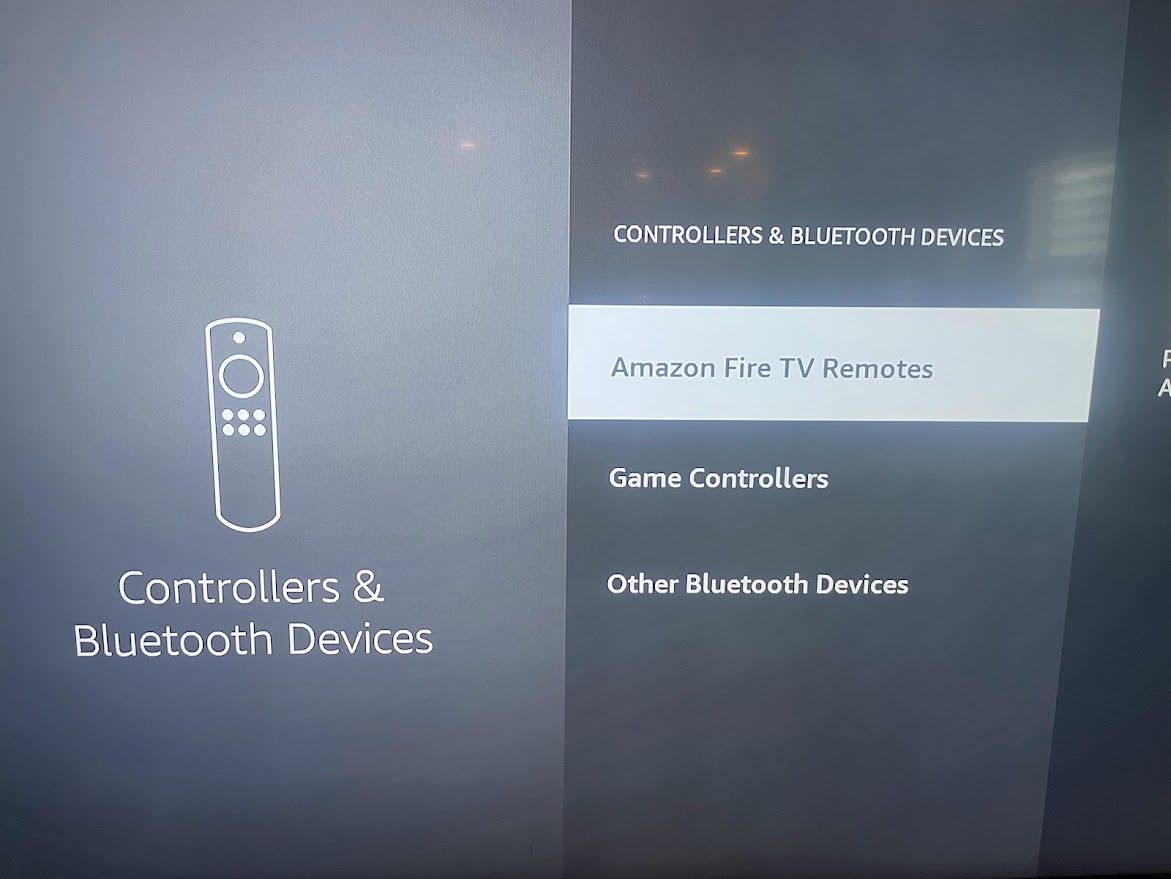
You could try to unpair your remote from your Fire TV device and then pair it again to resolve connection issues. But you will need to use the remote app to do this.
To unpair your remote:
- Hold the remote Home button for a few seconds until you see the menu options.
- Navigate to and select Settings.
- Navigate to Controllers & Bluetooth Devices.
- Select Amazon Fire TV Remotes.
- Press the button on your remote with three horizontal lines to unpair any remote listed.
- Select Add New Remote to pair it with your Fire TV again.
If this step doesn’t work and you have a new remote, go through the same steps to pair this remote with your Fire TV. See if the new remote works any better than the old one.
8Use the Fire TV Remote Troubleshooting Mode
Amazon provides a way to troubleshoot your remote. To ensure Amazon troubleshooting mode is available, first press the remote’s Alexa or microphone button. You’ll know troubleshooting mode is available if the LED at the top of the remote flashes.
To get into troubleshooting mode, press the remote’s Rewind and Right buttons for three seconds, then press any button on your remote. Different colored flashing lights on the remote will indicate specific problems you can investigate.
For example, a slow-blinking red light will indicate your batteries might be low, and an orange light will indicate your remote might not be paired with your Fire TV. You can visit Amazon’s Fire TV Remote Help and Customer Service page for detailed troubleshooting steps. You can find more tips in our guide on Fire TV tricks you need to know.
If you’re still having trouble, you can also try checking the Amazon Fire TV forum for solutions that other users have discovered.
You don’t want Fire TV remote problems stopping you from watching your favorite show. If you have Fire TV remote problems, you should be able to fix them yourself. In the rare case that you can’t fix your remote, you can always reach out to Amazon support for help.
