Key Takeaways
- Even “smart” technology like a robot vacuum is not always smart, and can have problems that require troubleshooting.
- Reboot your Roomba as a first troubleshooting step to clear any errors and refresh the device.
- Resetting your Roomba is a more drastic step that reverts it to its factory settings. This is recommended to fix complex problems or to remove your account from the device.
Rebooting your Roomba can quickly resolve simple issues. Alternatively, resetting your Roomba can help with more complex issues and help you remove the device from your account. We’ll show you how to do both, using the app and buttons on the device itself.
Should You Reboot or Reset Your Roomba Vacuum?
As we all know, things may not go as expected with any type of technology, even “smart” technology. For example, here are some times “smart” technology wasn’t so smart.
Your iRobot Roomba is no exception when it comes to the possibility of things going wrong. So what can you do to fix a problem?
When to Reboot Your Roomba Device
When in doubt, reboot. This goes for just about any hardware device or software application. Here’s an example of how rebooting can fix even a complex router.
You might try rebooting your Roomba as a first troubleshooting step before resetting. Rebooting can clear common errors and give your device a good refresh, as though giving it a good night’s sleep.
Reboot your Roomba if, for instance, the iRobot app consistently displays errors during operation. Additionally, if your Wi-Fi network is down and you cannot use the app, rebooting the device manually is an effective alternative. Rebooting it from the hardware device will clear its clock and give it a good refresh, but keep your custom settings intact, such as your iRobot schedule.
When to Reset Your Roomba Device
Resetting is a more drastic step that can take longer. It will factory reset your device. This means your Roomba software will be like it was new when you first took it out of its box.
Resetting can solve lots of problems, but you’ll have to customize your Roomba preferences again, and you may need to spend time updating the software.
You might consider resetting your Roomba to clear its navigation map before selling it. Your Roomba uses a map of your house to navigate the various rooms and hallways, the same way you’d use a map to navigate roadways, towns, and cities. If you choose to reset, it will clear the map from the Roomba’s software.
How to Reboot a Roomba Vacuum
An iRobot device doesn’t have a simple on/off switch, but there are a few ways you can reboot. You can reboot the Roomba using buttons on the device, or you can use your iRobot app for iOS or Android.
How to Reboot a Roomba Device Using the App
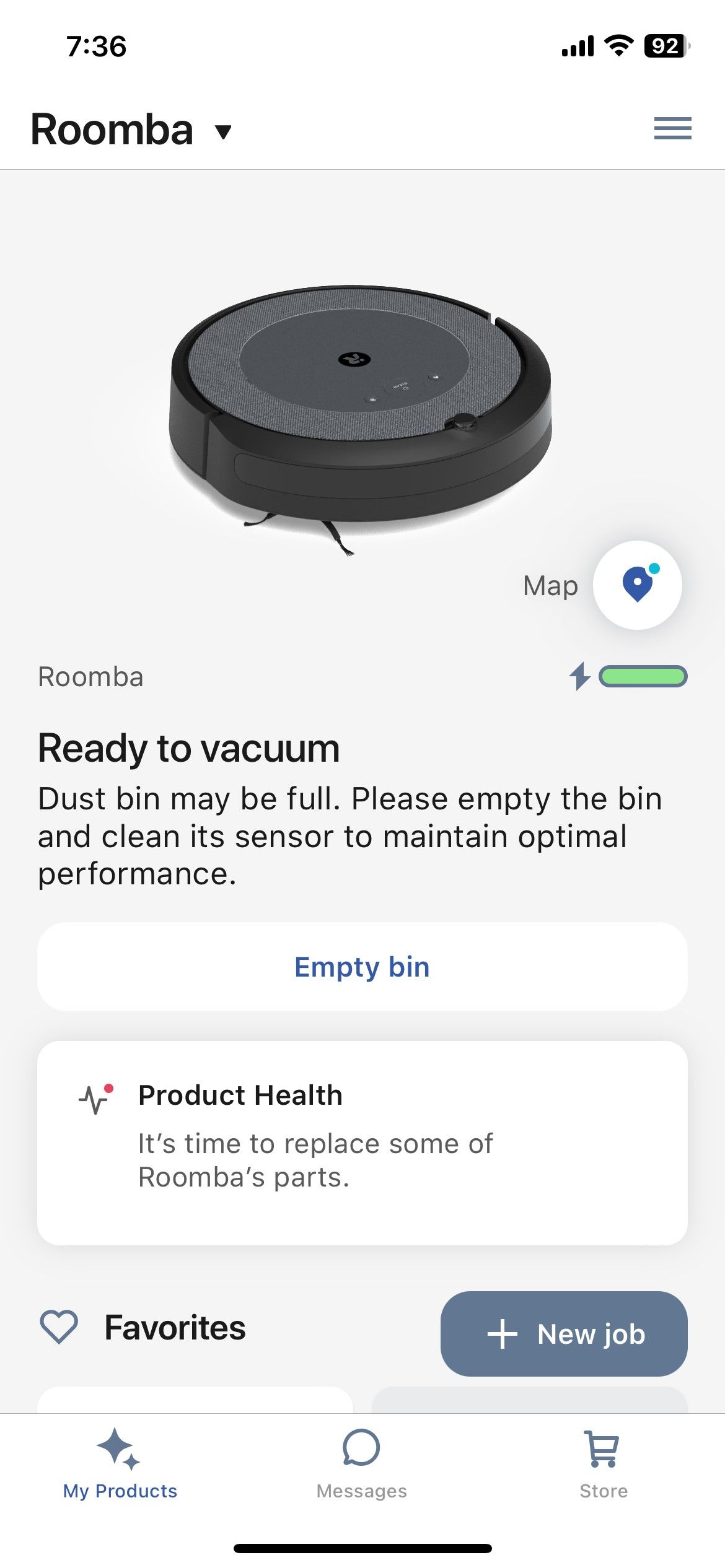
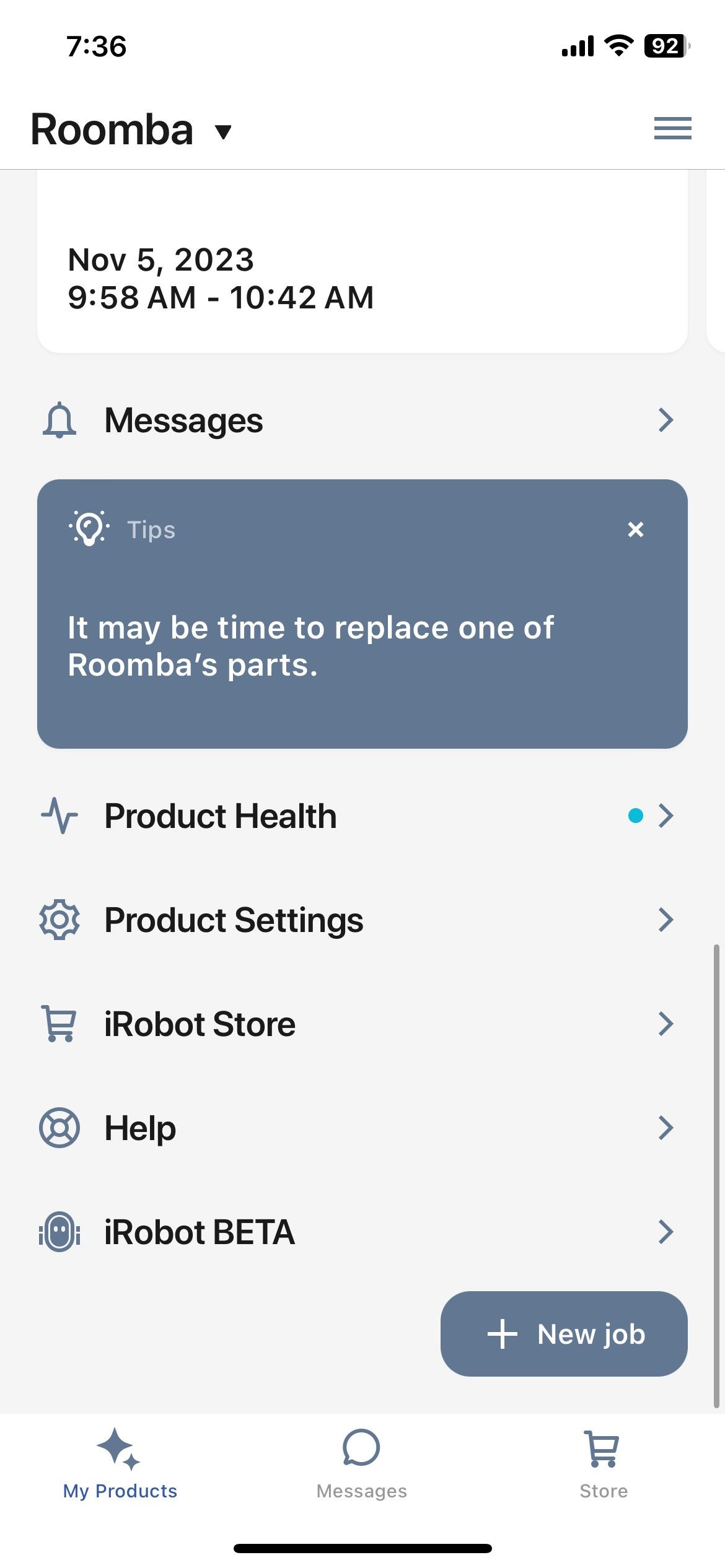
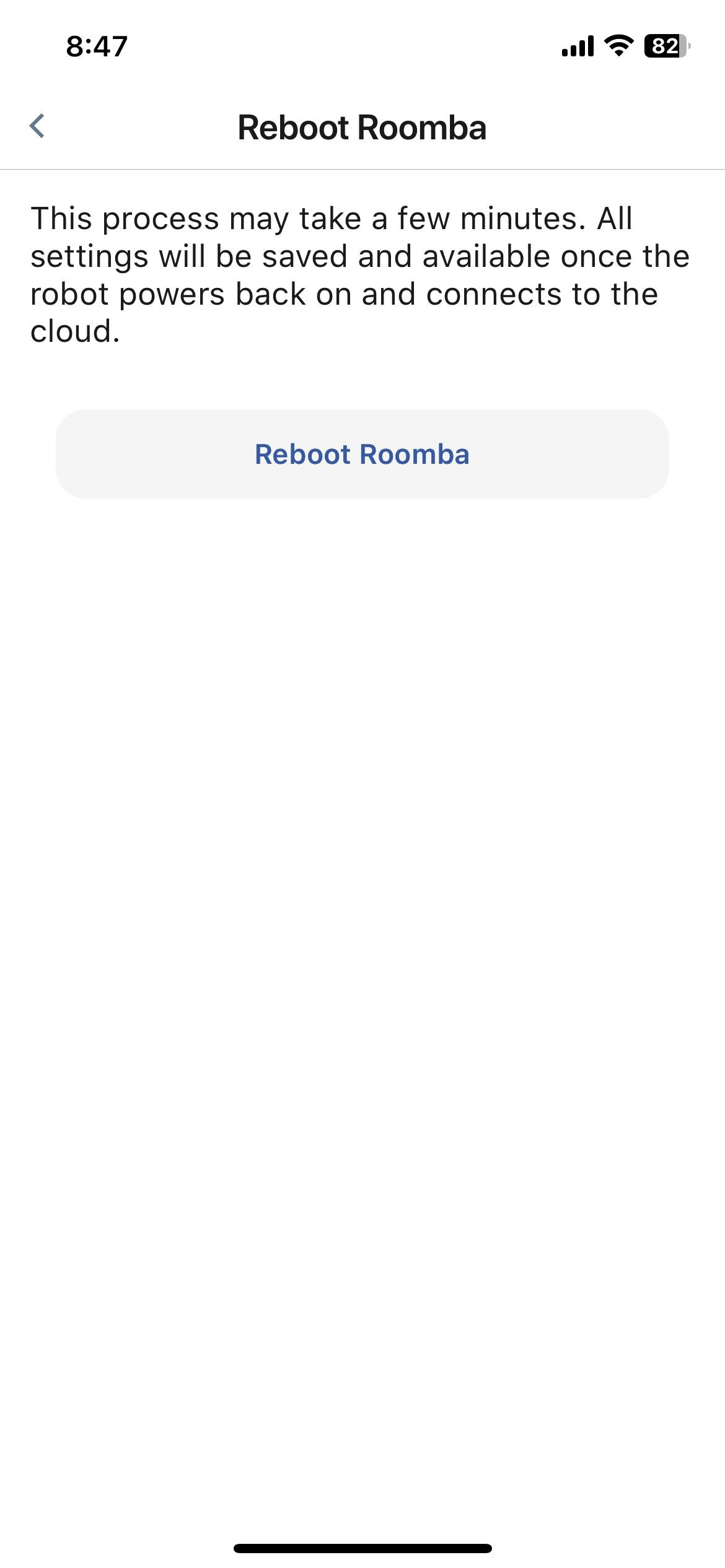
Depending on your app version and iRobot model, these instructions may vary slightly.
- In the app home screen, scroll to the bottom.
- Tap Product Settings.
- In the Product Settings screen, tap Reboot Roomba.
- At the Reboot Roomba screen, tap Reboot Roomba.
How to Reboot a Roomba Vacuum Using the Device Buttons

For the Roomba s Series, i Series, j Series, and Braava jet:
- Hold the Clean button on your Roomba for 10 to 20 seconds.
- You’ll see a light ring swirling clockwise in white.
- Wait a few minutes for the Roomba to turn back on.
- You’ll know it’s back on when the light ring shuts off.
For Roomba models with Dock and Spot Buttons:
- Press and hold the HOME and SPOT Clean buttons for 10 seconds.
- When you release the button, you’ll hear a reboot tone.
Rebooting is a simple step, but fixing problems isn’t always so easy. If, after rebooting, your device is still having issues, try resetting it.
How to Reset a Roomba Vacuum
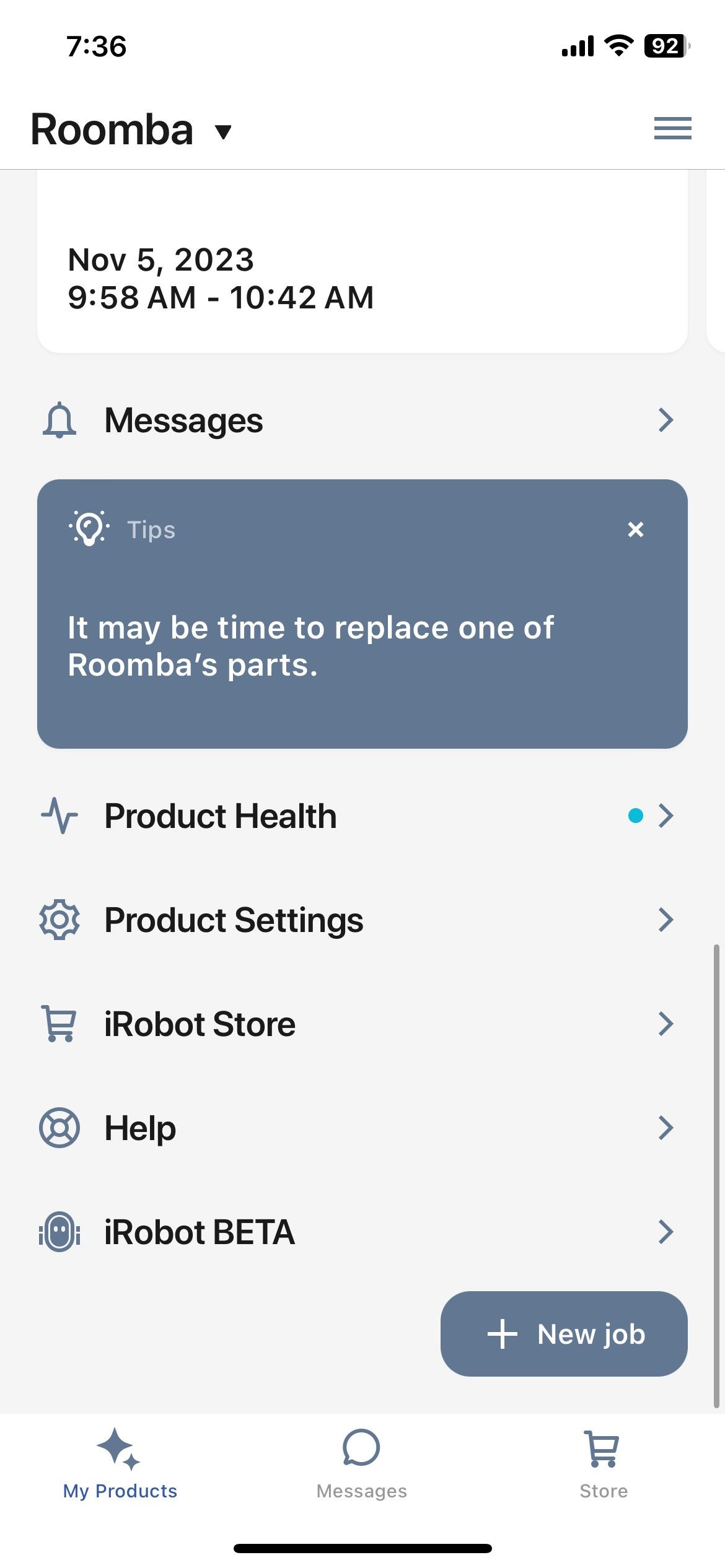
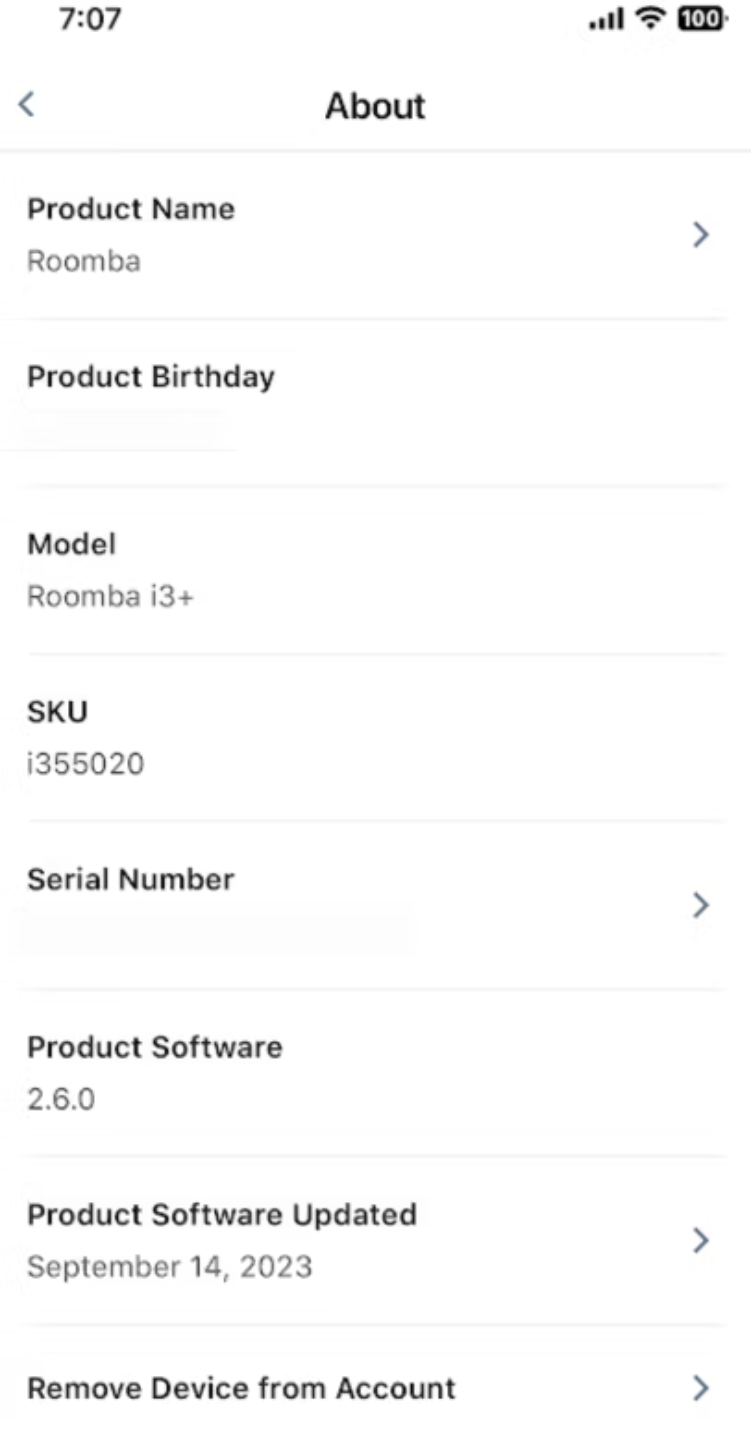
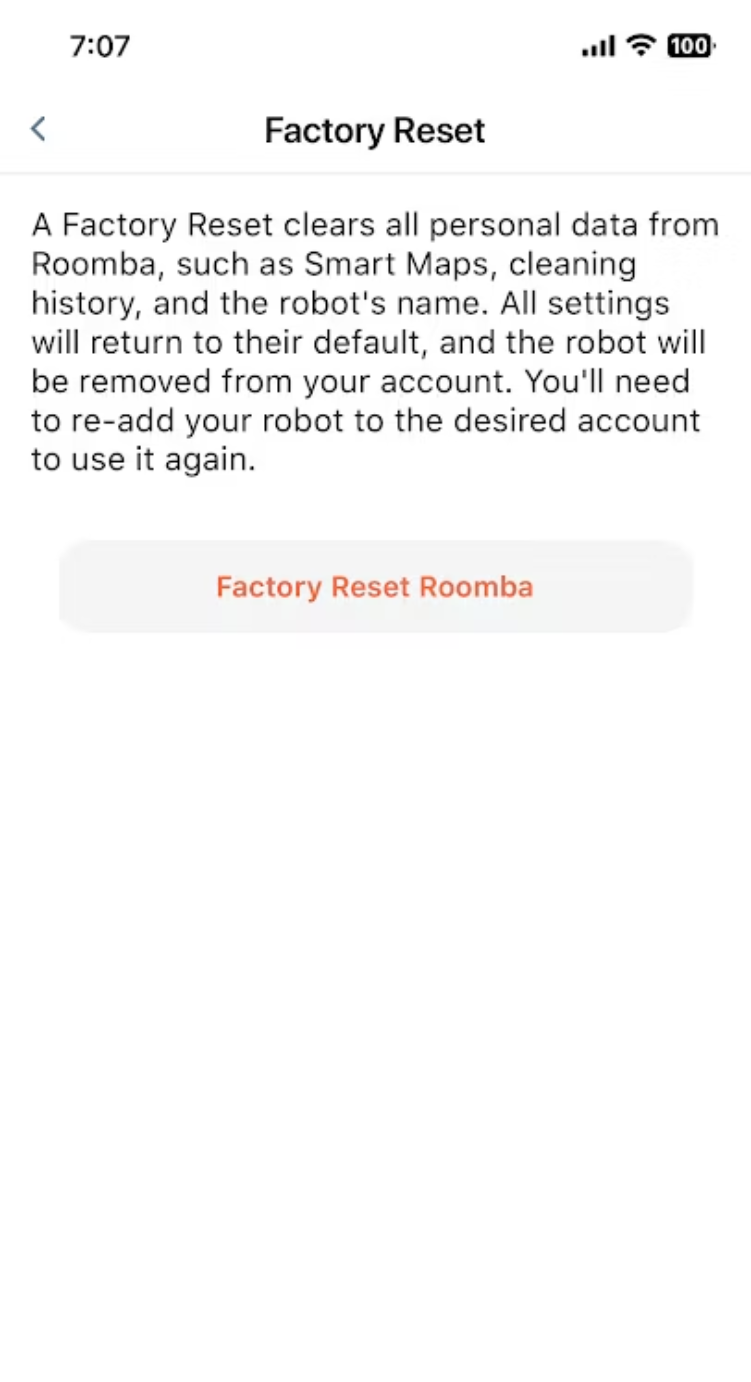
Ensure your Roomba and smartphone are on the same Wi-Fi network.
- Open your iRobot app and scroll to the bottom.
- Tap Product Settings.
- On the Product Settings menu, tap About Roomba.
- On the About menu, tap Remove Device from Account.
- In the Factory Reset menu, select Factory Reset Roomba.
Think twice before you tap the final Factory Reset Roomba button, because it means all your settings will be lost, and you’ll have to set up your device again before using it. If you need help with any of these steps, you can always try visiting iRobot Support page.
That’s it! Both rebooting and resetting your Roomba can be a pretty simple way to solve problems, though resetting is recommended only to solve more complex problems when all else has failed.
