A perfectly functional Mac can exhibit strange behavior during or after a software update. So don’t fret if you’re facing problems with macOS Sonoma. Instead, read along as we list common macOS Sonoma issues and help you fix them.
1. macOS Sonoma Not Downloading or Updating
For some, the issues may start before even installing macOS Sonoma. If you find that you can’t update to macOS Sonoma for some reason, it could be due to various factors like:
- Poor internet connection
- Issues with Apple’s download servers
- Lack of storage space
- Unsupported hardware
On the bright side, you can go through our fixes when your Mac is stuck updating for more details.
2. macOS Sonoma Automatically Changed the Wallpaper
Apple typically adds new wallpapers and screensavers with each major macOS release. However, macOS Sonoma had quite a forceful change of wallpapers, which replaced the Lock Screen with a video wallpaper of the rolling hills of the Sonoma horizon across all the desktops.
While it’s not necessarily a bad thing, Apple also changed how you can replace your wallpapers in macOS Sonoma, making this an annoying problem to fix. Here’s how to change your wallpaper back:
- Go to System Settings, scroll down, and click Wallpaper on the left sidebar.
- Select any one of your previous wallpapers.
- Likewise, select Screen Saver from the sidebar and repeat the same process to change your screen saver back. Also, toggle off Show as wallpaper here.
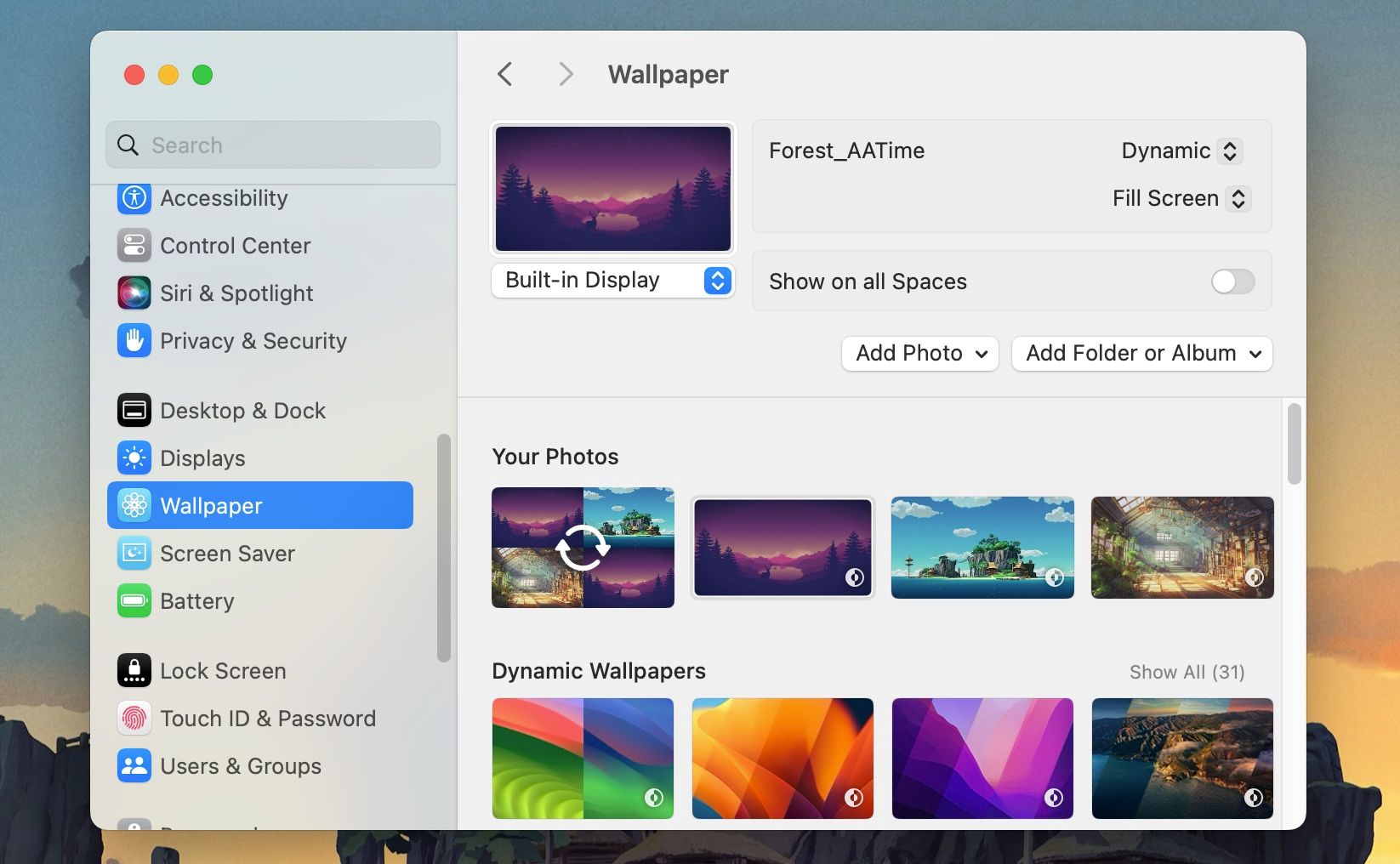
3. Wi-Fi and Bluetooth Connectivity Issues
You may also experience connectivity problems after your update. For instance, your Mac may not connect to the Wi-Fi networks you’ve saved or not pair with your known Bluetooth devices.
In this case, a restart of your Mac is in order. If that doesn’t work, you can forget the Wi-Fi SSIDs and Bluetooth devices and try reconnecting them. You’ll find a comprehensive list of Wi-Fi actions in our guide on what to do when your Mac won’t connect to Wi-Fi.
As for Bluetooth, here’s what you should do:
- Open System Settings and head to Bluetooth from the left menu.
- Click the Info (i) button next to the troublesome Bluetooth device.
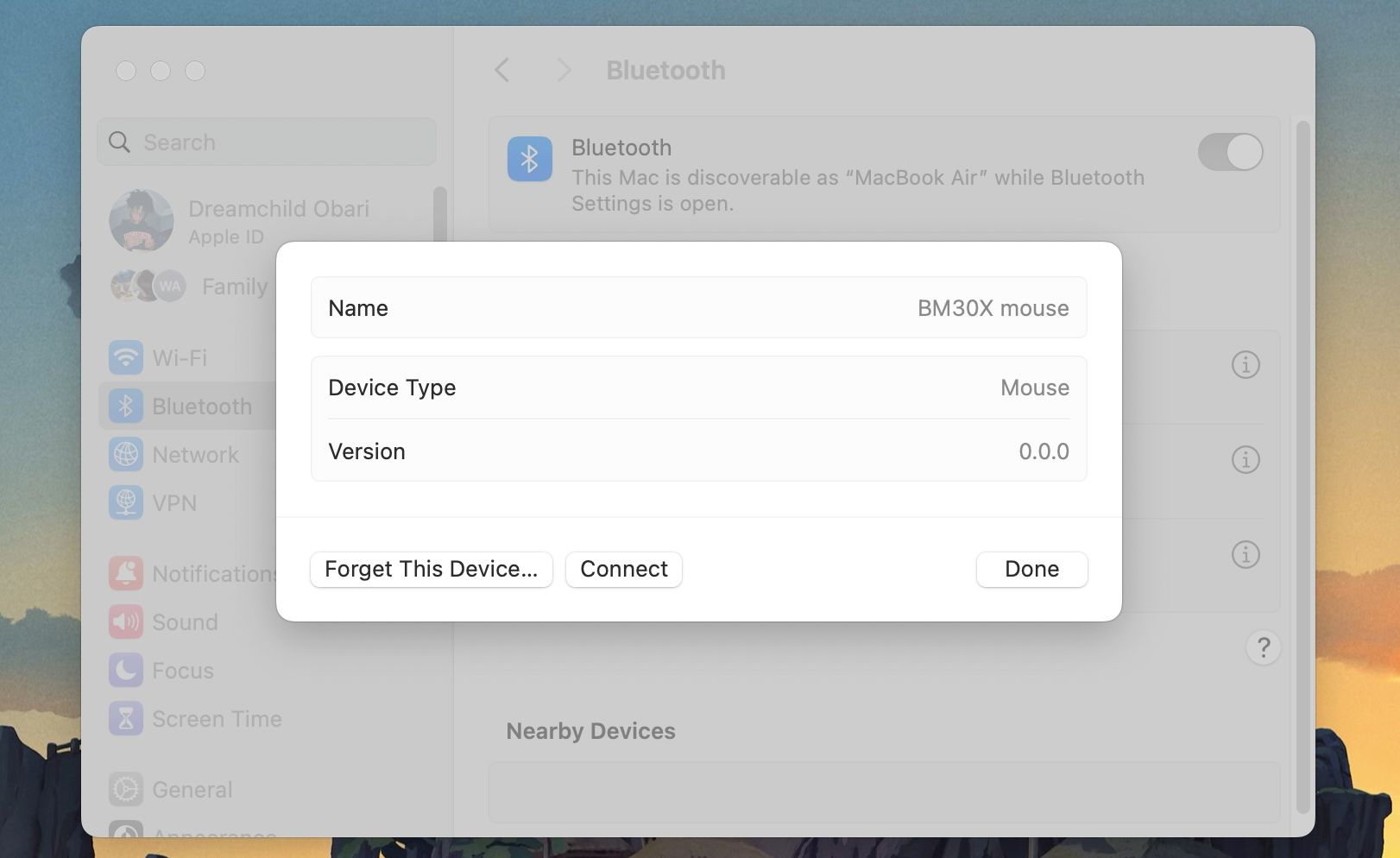
- Click Forget This Device at the bottom-left corner of the window and then Forget Device when the confirmation prompt appears.
- Add the device back from the Nearby Devices section to re-pair it.
4. Freezing and Lagging Issues
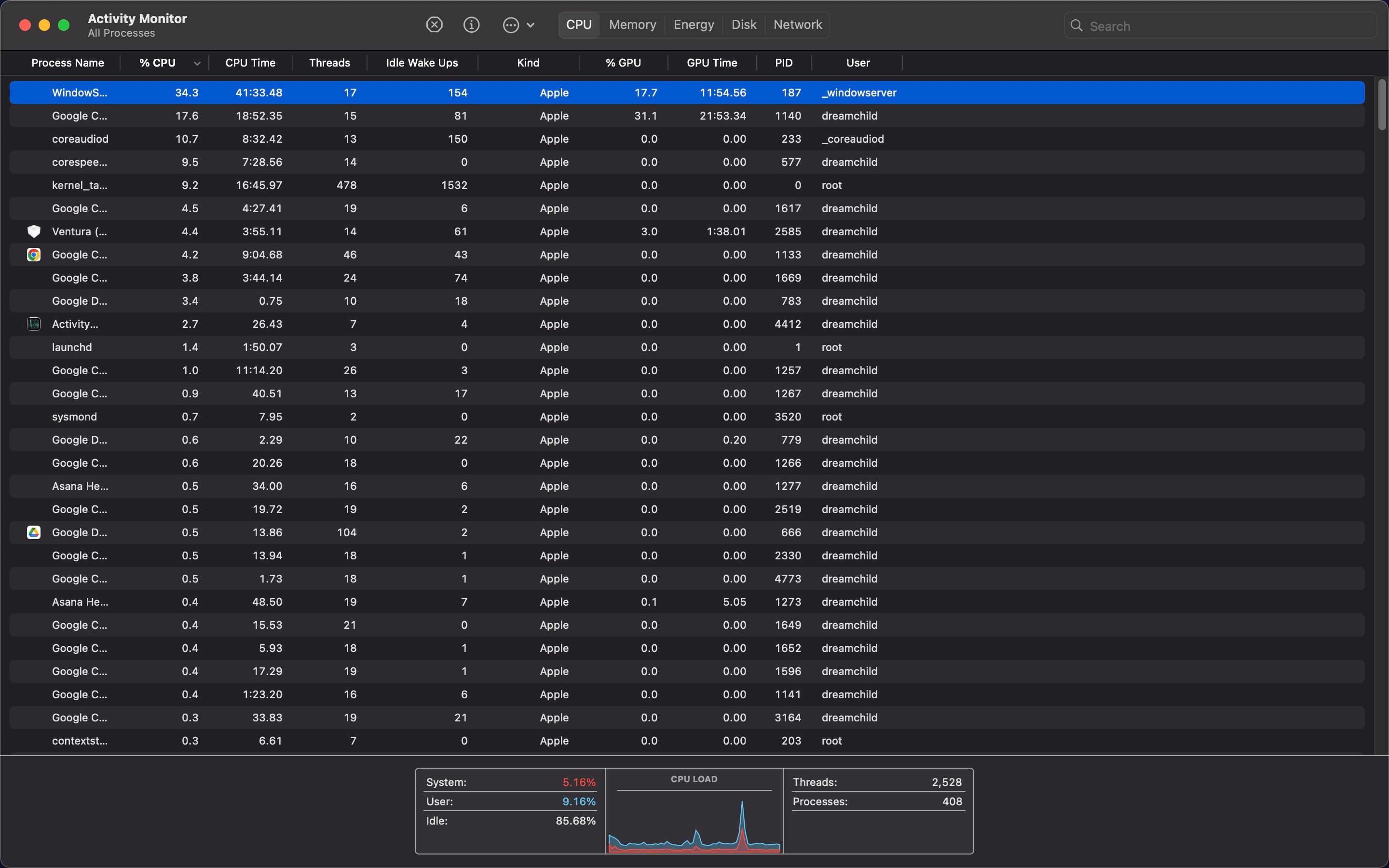
Several users on Reddit threads have reported unusual lagging and freezing after updating their Macs to macOS Sonoma. The main culprit for this issue is a stressed CPU or GPU.
We can’t say for certain why it’s happening in macOS Sonoma, but here’s what you can do to reduce your CPU’s load:
- Disconnect external displays on your Mac.
- Open Activity Monitor on your Mac, click CPU, and Stop tasks that are consuming too many resources.
- Consider clearing some storage space on your Mac.
- Some users have reported that reducing transparency in accessibility settings helped them out. You’ll find the Reduce Transparency toggle in System Settings > Accessibility > Display.
5. Apps Crashing More Frequently Than Normal
Sometimes, apps, especially third-party ones, may behave abnormally and occasionally crash after updating to macOS Sonoma. Many users have reported such issues with the built-in Safari app on Reddit.
The first thing you should do is restart your Mac, and if the issue persists, check if you’re using an older version of macOS Sonoma. If a particular app seems to be giving you trouble, consider updating your Mac apps. There could be a patch that optimizes it for the nuances of a newer OS version.
And if you still notice the apps on your Mac crashing, you can try deleting and re-installing them to see if that fixes the issue.
6. Abnormal Battery Drain
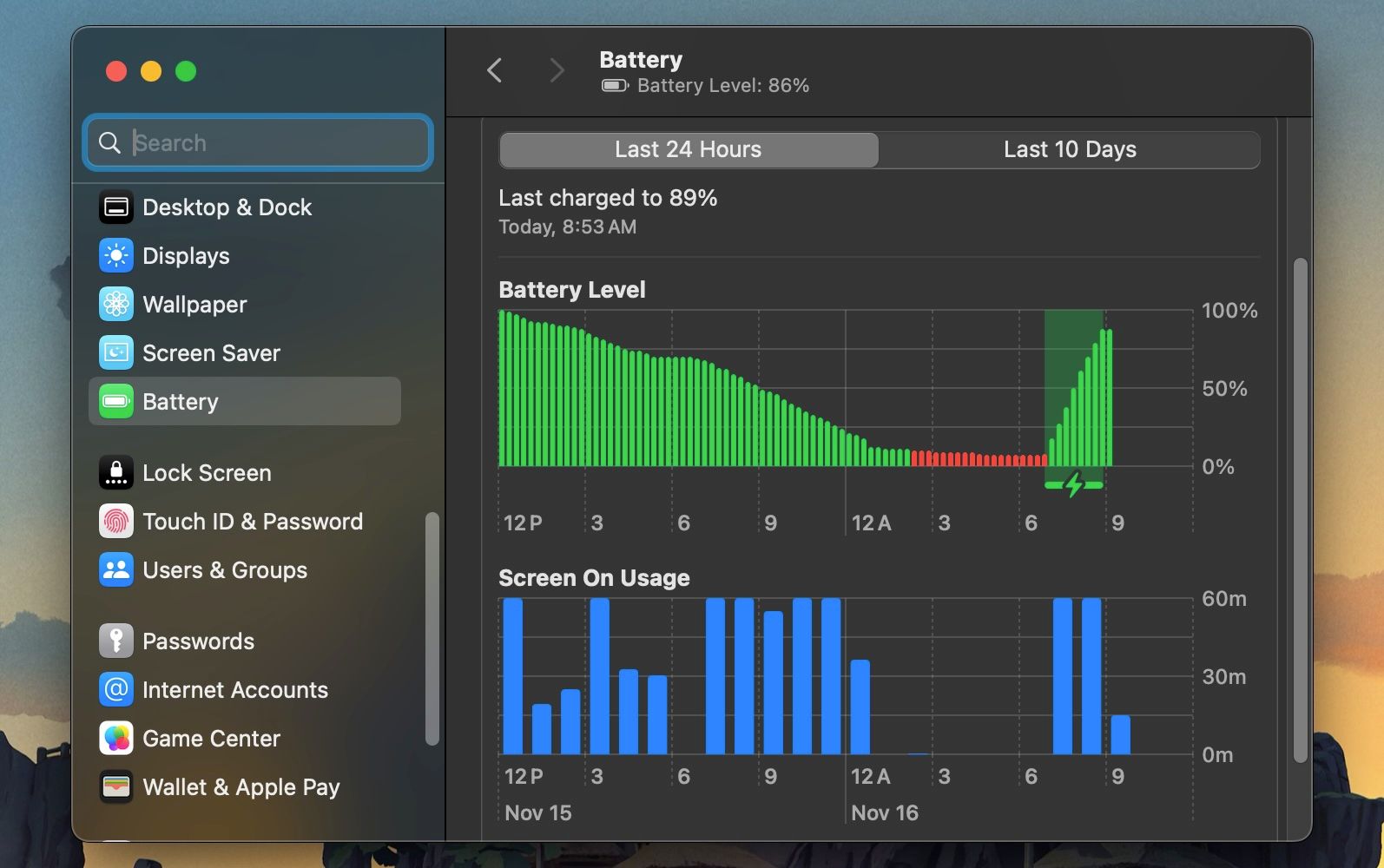
As an extension of GPU or CPU load, you may also notice that your Mac’s battery drains much quicker than before.
If you haven’t disabled video wallpapers as we suggested earlier, that’s also a fix for this issue. Next, you should restart your Mac and observe it to see if there’s an improvement in its battery life. Should the issue persist, you may have to look at your Mac’s startup apps and remove programs you think are unnecessary.
And, of course, check to see if a new version of macOS Sonoma has addressed this issue.
You’re more likely to run into optimization issues like these if your Mac is running a beta version of macOS Sonoma. We advise against using beta software on your primary work computer.
7. Overheating and Loud Fans
An additional effect of an overworked Mac is its heat processing. You may have noticed how loud your fans have become and how much heat is coming off the chassis.
However, this issue isn’t unique to macOS Sonoma. Right after updating your OS, your Mac needs time (and energy) to index and organize your files for better searching. The best thing to do is let it be and put your Mac to sleep while it’s indexing.
If your overheating persists past the indexing stage, you should see our list of reasons why your Mac’s fan is loud and work them off one by one. Processor-intensive apps and high ambient temperatures are just a couple of factors that affect how fast your Mac’s fan spins.
There’s no doubt that macOS Sonoma feels a little less polished than the last few iterations Apple has given us. But knowing Apple, it’s only a matter of a few updates to address the many issues its loyal users have reported.
If you simply don’t like macOS Sonoma, you could go back to macOS Ventura and wait for Apple to iron out the bugs with point updates over the course of a few months. Remember that installing the latest software as soon as it’s available isn’t a great idea if you want to avoid problems.
