A dying motherboard is one of the most frustrating hardware issues you can deal with. As the motherboard serves as the heart of the computer, any issues it encounters will cause the other components in your PC to malfunction.
While this might make a dying motherboard difficult to identify, a few signs can help you confirm your suspicions.
Identifying Whether Your Motherboard Is Failing or Misconfigured
Before you assume your motherboard is dead, confirming it isn’t just misconfigured is vital. If you notice any red lights on your motherboard, your device’s issues are probably the result of a misconfiguration. If you haven’t already, verify the PSU, CPU, RAM modules, and GPU are all properly configured and compatible. You can check your PC part compatibility, and there are other ways to check your PC for failing components.
If your motherboard and its components aren’t misconfigured, there’s a good chance that the motherboard itself is the issue. To confirm your suspicions, you should determine whether the symptoms below apply to your device.
1. Booting Your Computer Makes Your Motherboard Beep
If there’s something wrong with your motherboard, your computer will attempt to communicate that through a series of beeps—also known as POST beeps. Unfortunately, there’s no universal standard for beep codes. You’ll need to determine your BIOS manufacturer by checking your motherboard’s brand, then search for “[manufacturer] beep codes.”
Most manufacturers include a beep code that signifies a dying motherboard or other motherboard-related issues. If you decipher the beep codes and find this is the case for your computer, get ready to replace your motherboard. If your computer doesn’t display anything or sound any beeps, that’s also a clear sign that your motherboard could be dead (or maybe just not plugged in?!). However, if the beep code indicates an issue with another component, there’s a good chance that your motherboard is OK.
2. POST Returns Errors or Fails to Run
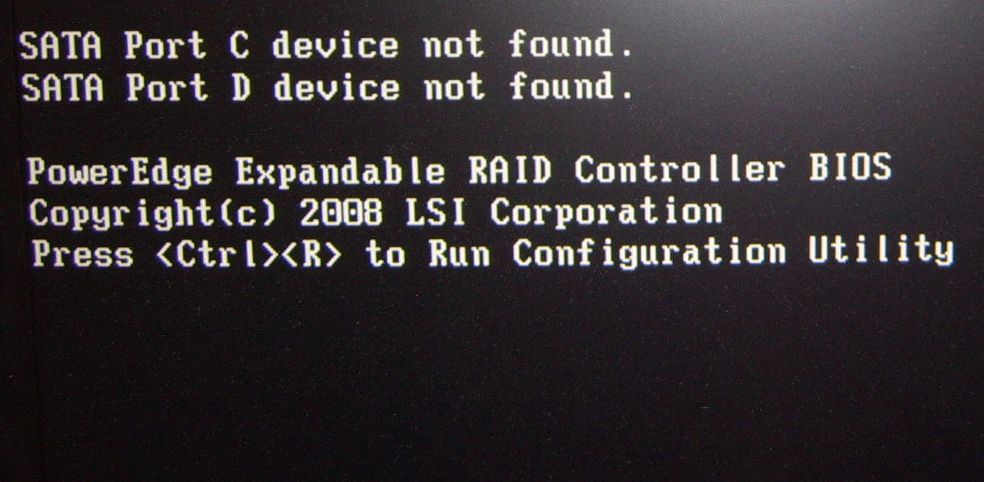
The POST (Power On Self Test) is a process performed by BIOS before your computer boots. If your motherboard is failing or dead, your PC won’t be able to POST—though it’s worth noting that improper installation or failure of other hardware components can also cause this symptom. If the POST fails to run, there’s a good chance that the issue is your motherboard or PSU.
3. Blinking Lights Appear on Your Motherboard
Your motherboard lights give a few additional hints about what’s wrong with your device. Most modern motherboards have four labeled red LEDs. BOOT indicates HDD/SSD issues, VGA indicates GPU issues, DRAM indicates RAM issues, and CPU indicates CPU issues. If addressing the indicated component doesn’t fix your issue, it’s probably your motherboard failing to work properly.
4. Your Motherboard Shows Signs of Physical Damage
Last but not least, any physical damage on your motherboard serves as a clear indicator that your motherboard might be dead. Look for chipped circuits, bends or dents, breakages, cracking, lumpy capacitors, or electrolyte discharge. Water damage and short circuits are harder to notice, but discoloration or burn marks may indicate each is present, respectively.
Make sure to check that the standoffs are holding the motherboard properly, too. If they aren’t properly aligned with their slots, they can cause your motherboard to short-circuit. Try uninstalling and reinstalling your motherboard. If you notice the motherboard is visibly dusty, you can also try cleaning it with a can of compressed air.
5. Installing a New CMOS Battery Fails to Revive the Motherboard
Before you assume your motherboard is dead, try replacing the CMOS battery. Some suspected motherboard “failures” are attributable to a dead CMOS battery. Search for your motherboard on the internet and determine the appropriate CMOS battery to purchase—most likely a CR2032 battery. Install the new CMOS battery and attempt to boot your computer again.
6. Replacing the RAM and Removing the Video Card Doesn’t Help

It’s not uncommon for a device to fail to boot because of issues with the RAM modules or GPU. You can determine whether this is the case for your computer by removing the GPU and all but one stick of RAM. If it fails to boot, try replacing the RAM with another stick. Failure to boot despite the RAM and GPU being removed indicates that neither component is the source of the problem.
7. Your Components Work When Used With a Different Motherboard
If installing another motherboard causes your system to work again, there’s a very good chance that your motherboard is the failing component. This test is helpful because it allows you to determine in one simple process that a) the motherboard is dead or b) a non-motherboard component, such as the PSU or CPU, is malfunctioning.
You should also try replacing the PSU if you happen to have an extra on hand!
8. Your Motherboard Won’t Turn On Even When Breadboarded
Breadboarding is a term that refers to stripping your PC down to its base hardware components—the motherboard, one RAM module, the CPU and cooler, and the PSU. If your motherboard has a speaker, you should also make sure that it is included. You’ll need to connect all of these components on an antistatic mat and attempt to power your PC on.
If the breadboarded configuration doesn’t boot, you can assume one of the components is malfunctioning. You’ll hear beeps from the motherboard speaker or observe that error lights illuminate the motherboard. If there don’t seem to be any issues, power it off and gradually add one component at a time until the system fails. When it does, you’ve identified your malfunctioning component.
Replace Your Motherboard and Revive Your System
Motherboard failure is extremely difficult to diagnose. While you might have to deal with a few intensive troubleshooting and repair processes, it’s possible to restore almost any device to proper function by taking the right steps. If you determine that your motherboard is the issue, you should investigate whether it’s still covered under warranty—many manufacturers offer generous policies.
