These days, we resort to Spotify to fulfill all our music-listening needs, however, the app has become increasingly confusing to navigate around over the years. Even veteran Spotify users often find themselves lost in finding certain menus and options. So if you are one of those lost individuals, keep reading as we help you understand the meaning behind these Spotify icons and symbols.
Spotify‘s constant makeover makes it difficult to find things on the app. That’s why we curated a list explaining the meaning behind every Spotify icon and symbol on the app.
Spotify Home Page Icons and Symbols
Let’s start from the home page where you will land when you launch the app and learn about all the icons and symbols here:
1. Home Button
It shows that you are currently on the home page, where you will see suggested playlists, songs, albums, and other content. It will be highlighted in white with Home written below it.
2. Search Icon
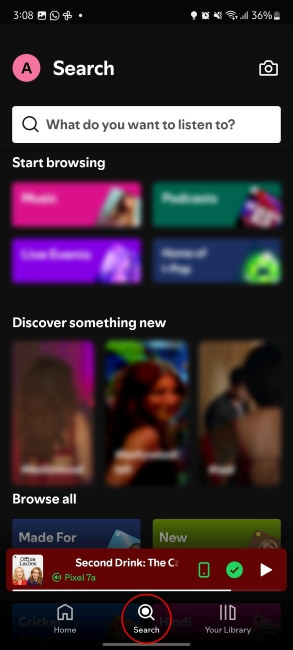
The magnifying glass icon means search and this option will take you to Spotify’s search page. It sits in between the Home and Your Library tabs, Pressing it also highlights the icon in white.
3. Bookshelf Icon
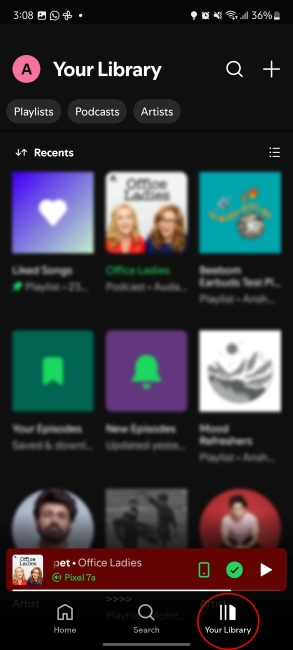
This is the Your Library tab icon with the name labeled below it. Pressing it takes you to the Your Library page where you will find all your Liked and saved playlists, songs, artists, and podcasts.
4. Spotify Icon
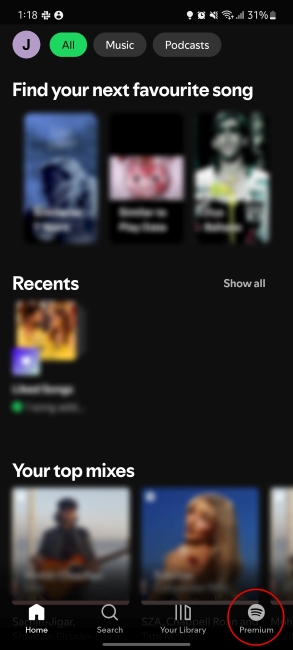
Spotify Free vs Premium: Is Premium Worth it?
If you are not subscribed to Spotify Premium, you will see a Spotify icon in the far right corner next to the Your Library tab. This logo persuades you to get the paid tier, showing the different plans and their prices.
5. Profile Icon
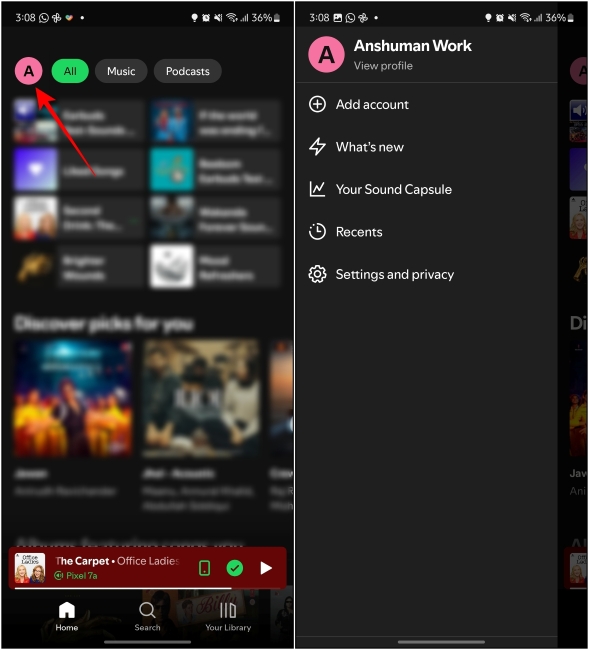
This is a circular icon with your initial within it. It opens up another side menu revealing some useful options related to your Spotify account like What’s New, Your Sound Capsule, Recents, and the Settings option.
Now Playing Screen Icons and Symbols on Spotify
Once you play a song, you will come across some more strange symbols and icons on Spotify’s interface. Let’s find out what they mean:
6. Partial Downward Arrow
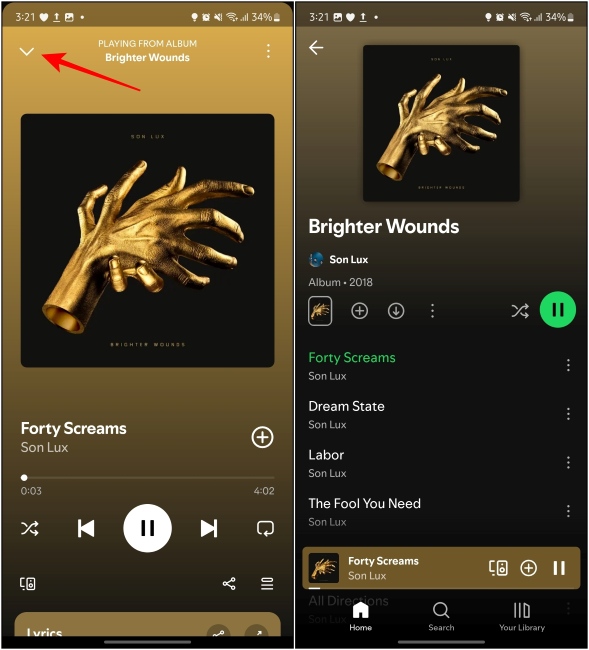
This is located at the top left corner of the song screen. Tapping on it minimizes the song screen only showing limited playback controls. You can use this to browse other songs on the app while you listening to the current one.
7. 3-Dots Icon
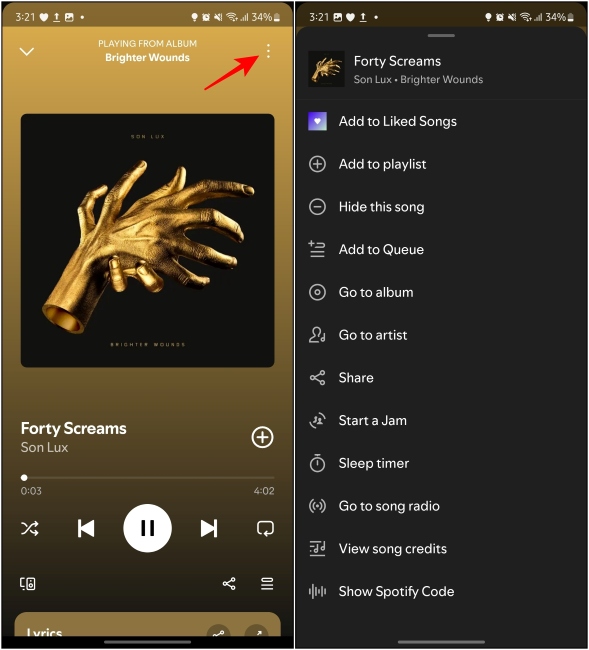
The vertical (Android) or horizontal (iPhone) three dots in the top right corner reveal a list of other options for the currently playing song. Like Add to playlist, Hide this song, Add to Queue, Go to album, Go to artist, Share, Start a Jam, Sleep timer, Go to song radio, and View song credits.
8. Switch to Video and Switch to Audio Icons
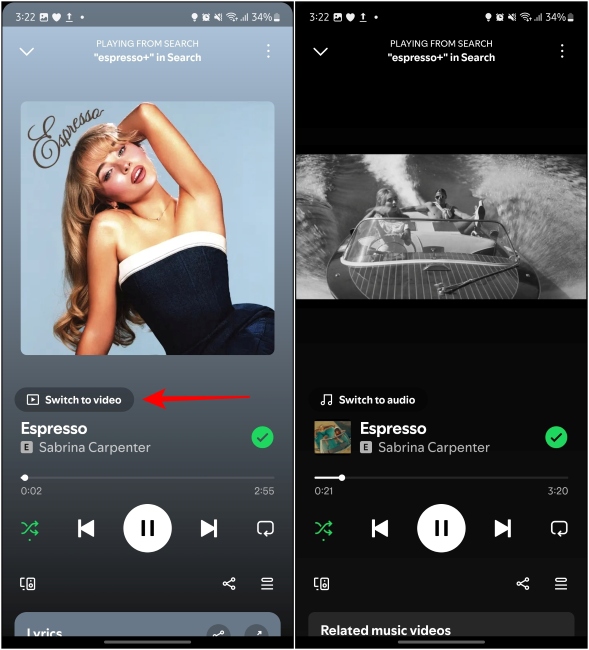
Switch to video is a recently added option that appears right below the album cover of the song. Pressing this plays the official music video of the song on Spotify, similar to YouTube Music. However, it is only available for Spotify Premium users. As you as the video player loads up, this button will show the “Switch to audio” option instead.
9. Plus and Check Icons
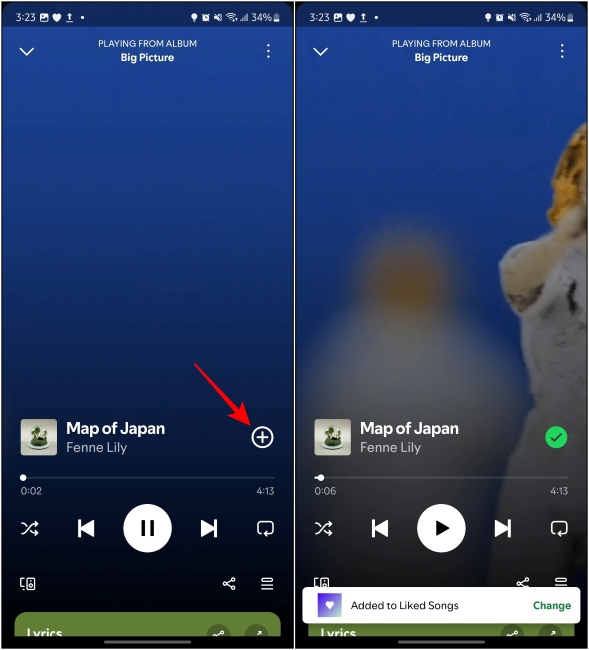
Tapping the plus + icon will add the currently playing song to your Liked playlist. Once added, the icon changes to a green checkmark. This used to be the like icon back in the day.
10. Shuffle Icon
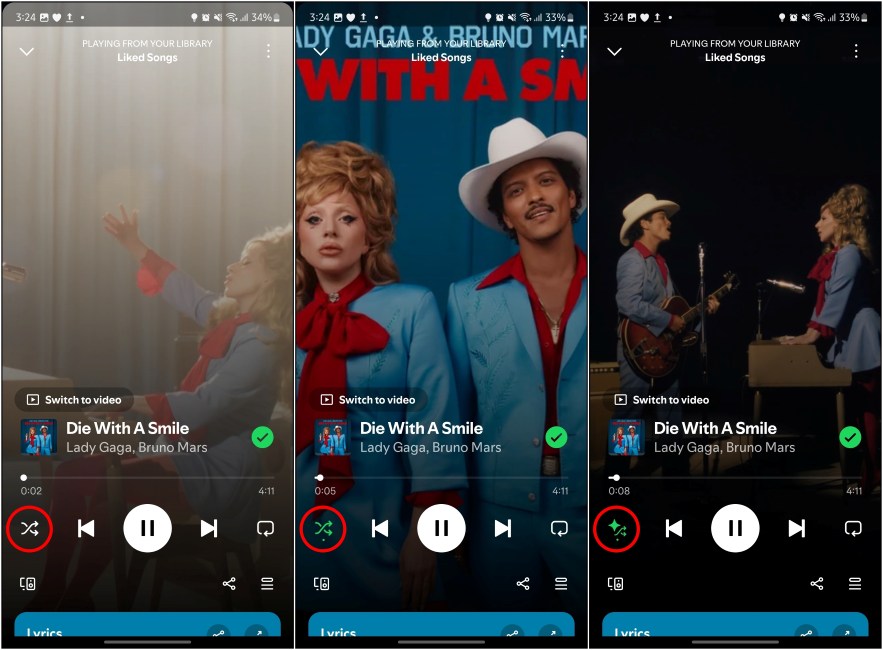
2024 Was the Year I Switched to YouTube Music and I’m Here to Stay
This criss-cross icon is Spotify’s Shuffle option which is present on the left below the seek bar. Pressing it once shuffles the queue, and plays the songs in random order. Tap it again, and the icon will turn green with a big star. This is Smart Shuffle which added recommended songs to the playlist queue.
11. Backward Arrow
Right next to Shuffle is the backward arrow icon, also known as the previous song button. As the name implies, it takes you back to the previous song in the queue or the start of the current song.
12. Play/Pause Icon
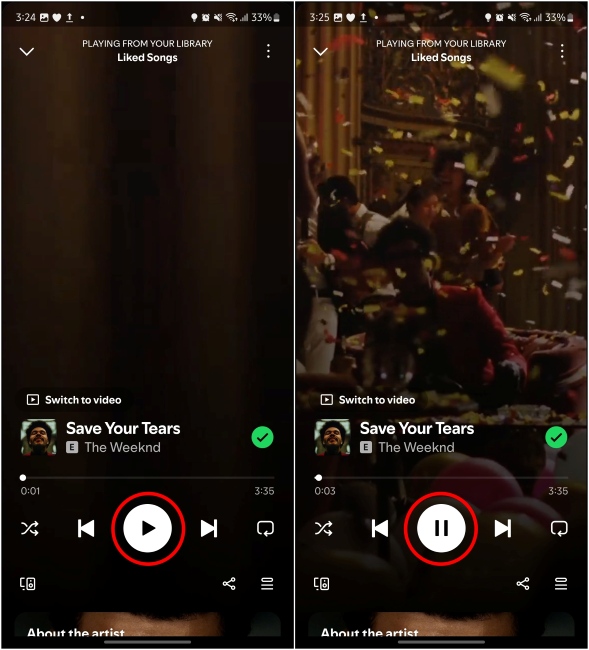
The play or pause button is pretty self-explanatory. Tap on it once to either play the current song or tap it again to pause the current song. If you have used any other music app, you should be familiar with it.
13. Forward Arrow
The forward arrow icon plays the next song in your playlist. This is the forward button and sits on the right of the play button.
14. Squared Arrow
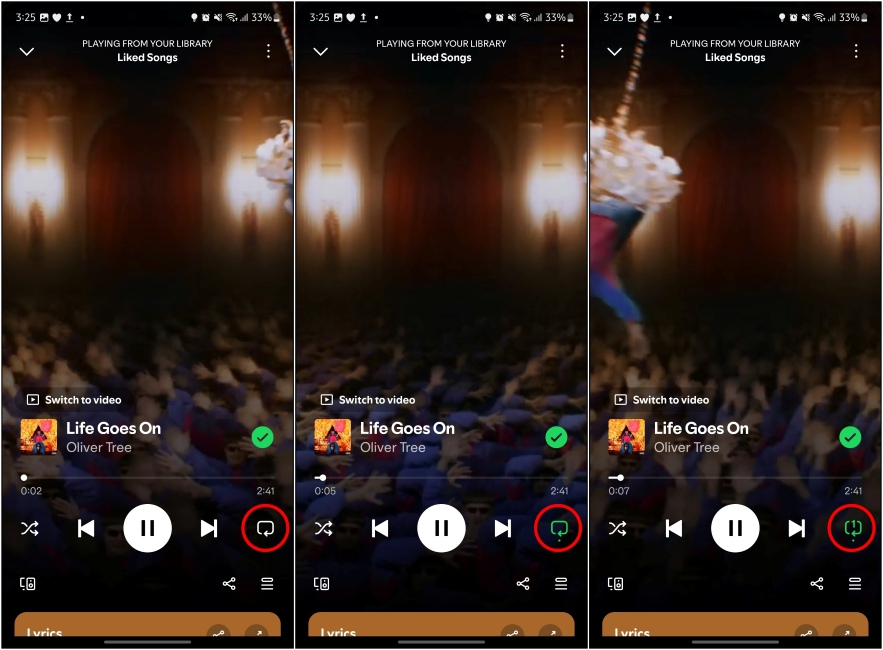
This option will repeat the playlist when the last song ends. Pressing it again will show a “1” digit which means the current song will repeat only once.
15. Desktop + Remote Icon
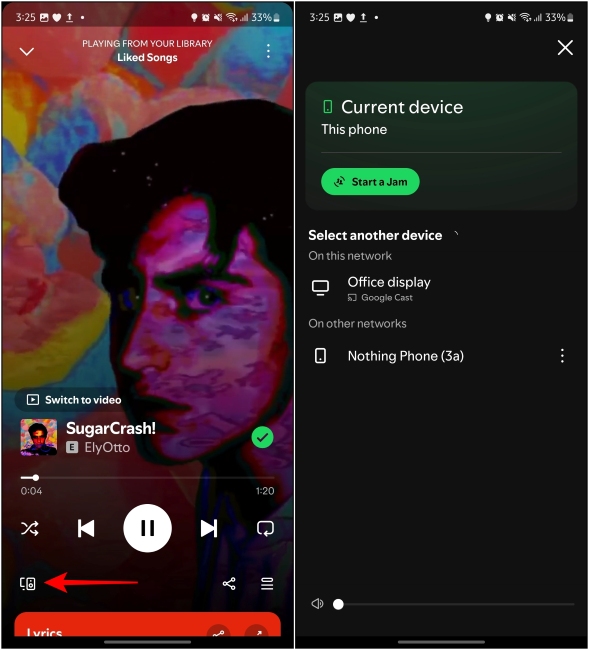
How to See Your Stats on Spotify
This is connected devices options. It reveals a menu where you can choose to start a Spotify Jam or switch audio output from other connected devices.
16. Share Icon

This is the share option, and tapping on it shows Spotify’s share card for the current song. You can send this song share card to WhatsApp and other social media platforms from here or simply copy the link.
17. Parallel lines
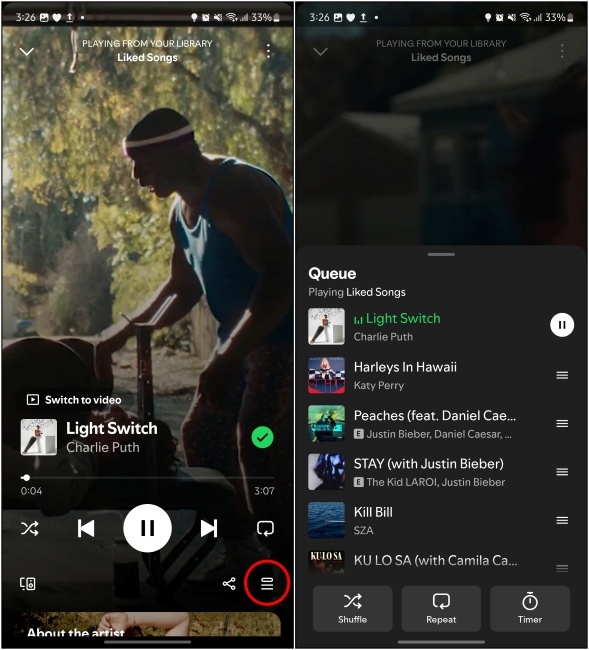
The three parallel lines on the right of the share icon bring up the list of the upcoming songs in your playlist queue. You can tap on any of the songs, to start playing them right away.
18. Opposite Facing Arrows Icon

This icon is present at the top of Spotify’s lyrics section on the song screen. You can tap it to make the lyrics take up the entire screen of your device.
Spotify Search Page Icons and Symbols
Now let us take a step back and explore all the icons and symbols you can find in Spotify’s search tab:
19. Magnifying Glass Button
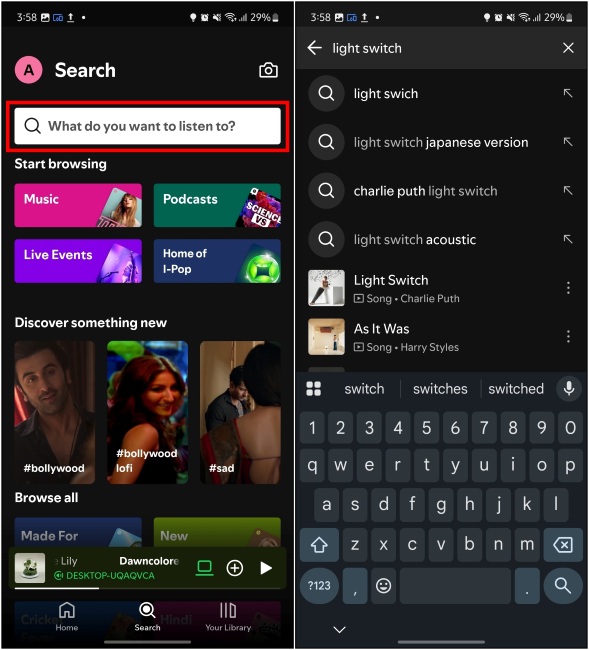
The magnifying glass icon in the search bar lets you search through songs, albums, artists, playlists, podcasts, or audiobooks in the app.
20. Camera icon
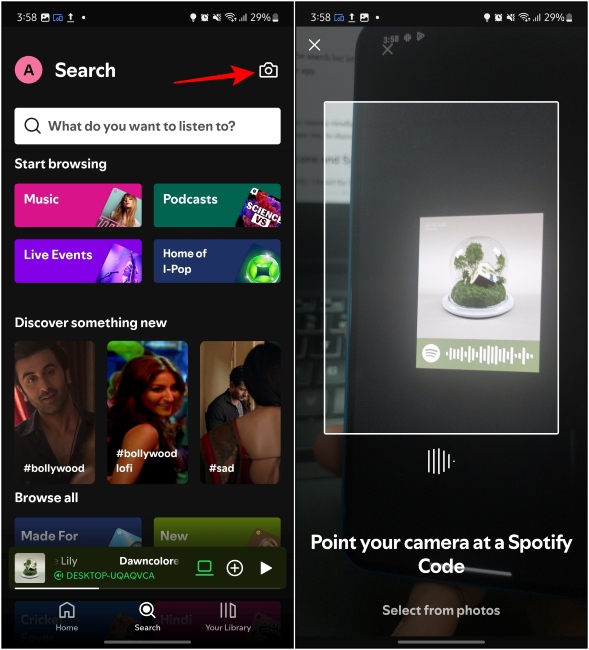
Spotify’s New Cover Art Maker Is Giving My Playlists a Much-Need Facelift
The camera icon opens up the camera viewfinder to scan the Spotify code tied to a specific song, album, or playlist. It is a unique way to share songs which is exclusive to Spotify.
Your Library Tab Icons and Symbols
When I first started on Spotify, I found the Your Library page quite confusing. But now that I am well versed with the app, let me take you through all the icons you can find in this tab.
21. Magnifying Glass
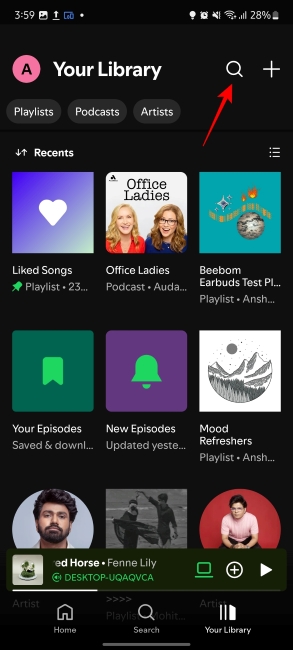
The magnifying glass icon on Your Library lets you search through songs, albums, artists, playlists, and podcasts that you have saved to the library. It won’t show results for any other searches like the regular Spotify search.
22. Your Library’s Plus Icon
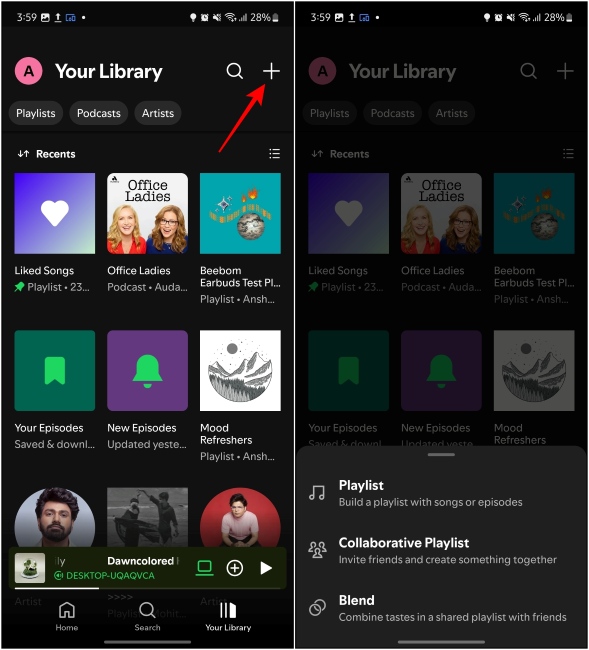
The plus icon on the right of the search option brings up a menu where you can pick the options to create a new playlist, start a Spotify Blend, or join a collaborative playlist with your friends.
23. Up and Down Arrows
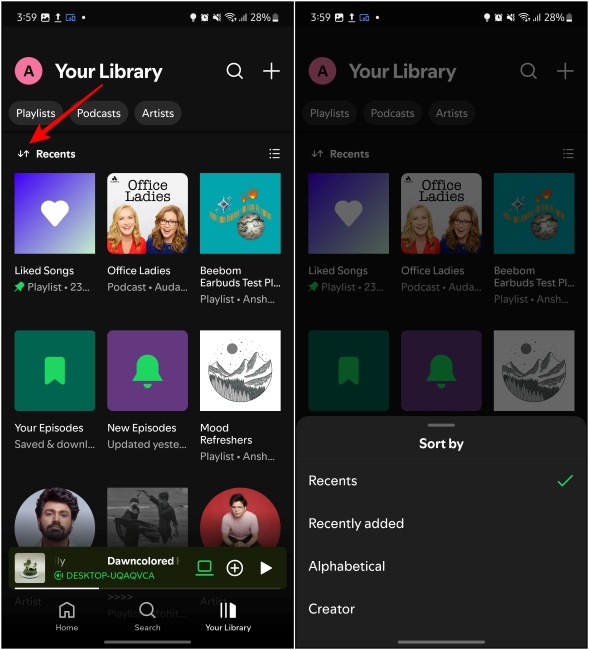
The up and down arrow symbol lets you sort the contents of Your Library. You can tap it to bring up the Sort by menu where you can pick from Recents, Recently added, Alphabetical, or Creator.
24. Four Square or Grid Icon
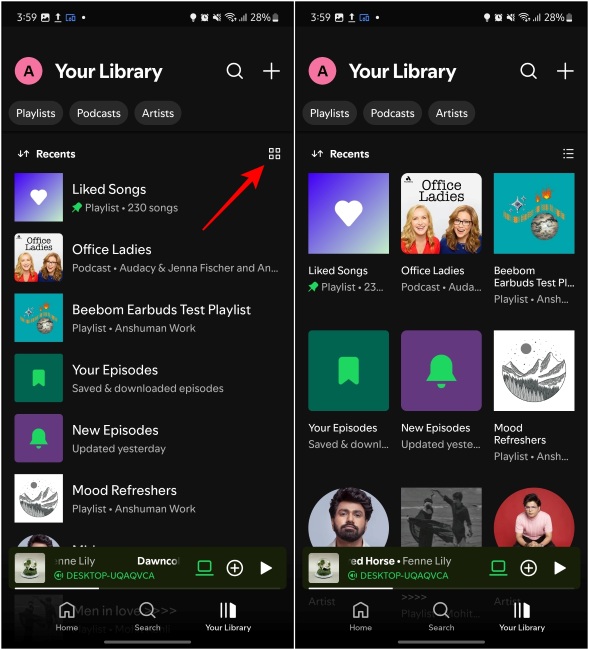
This icon on the right lets you rearrange the playlist and albums in a grid-like fashion. I prefer this layout, but you can tap on it again to switch back to the list layout if you find that more convenient.
Spotify Podcast Page Icons and Symbols
Spotify offers songs as well as numerous podcast episodes. However, it also has its own set of icons and symbols, so let’s quickly explore them as well.
25. Mini Thumbnail
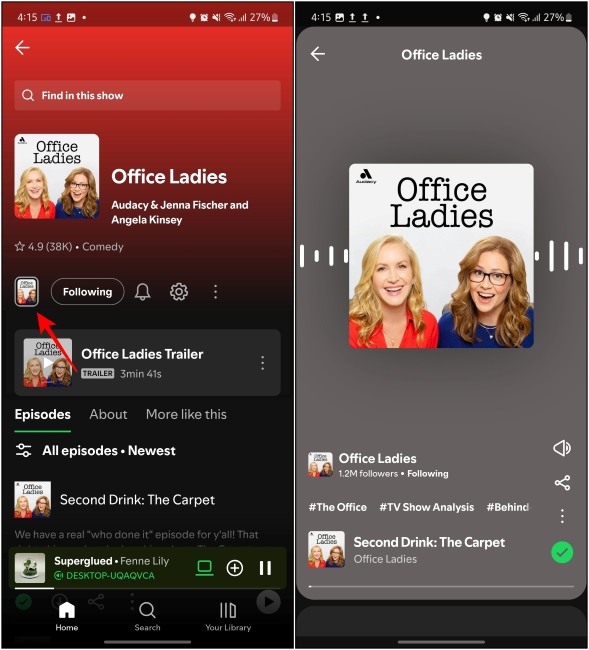
How to Make a Spotify Pie Chart of Your Music Taste
The mini thumbnail shows a smaller version of the podcast cover image, and tapping on it plays a small highlight snippet from one of the podcast episodes. You can then swipe up or down to listen to more snippets from other episodes.
26. Bell Icon
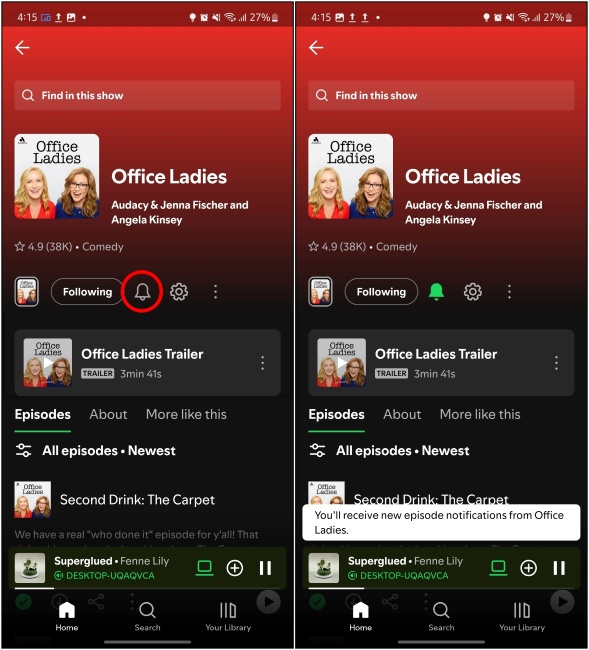
Next to the Follow button is the bell icon. You can tap it to get notified when a new podcast episode becomes available. It also turns green if you have enabled notifications for the podcast.
27. Cogwheel Icon
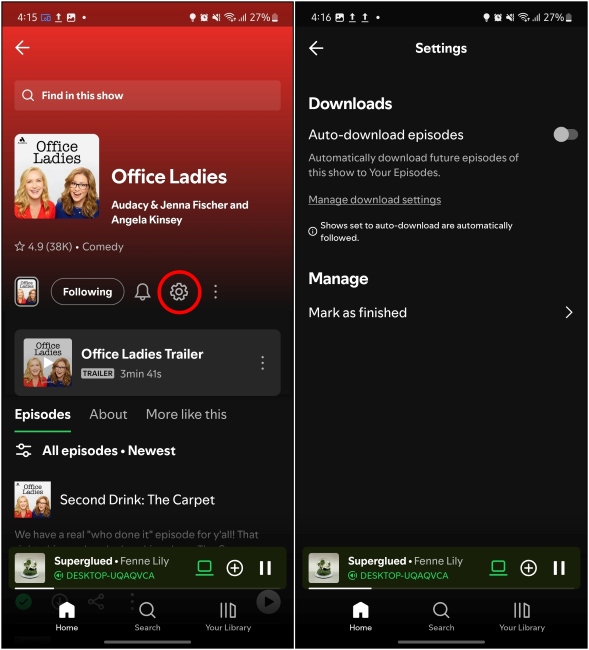
This is the Settings icon, and it reveals a menu with options to enable auto-download episodes and manage listened episodes.
28. Vertical 3-Dots Icon
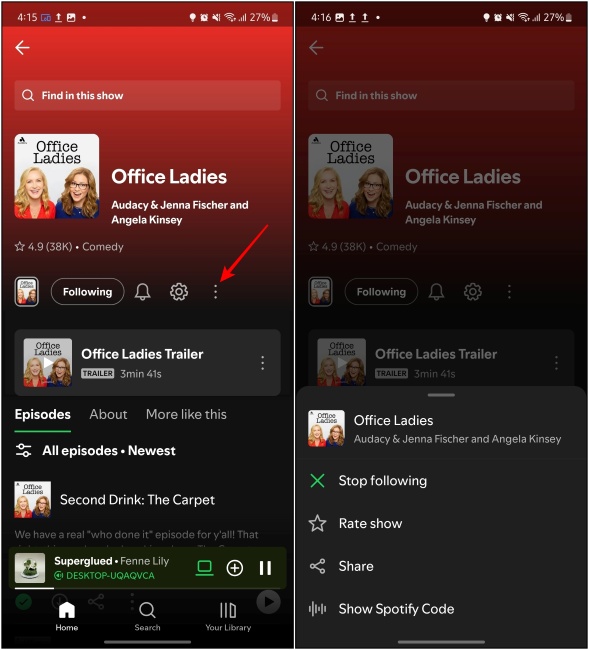
The three dots next to the settings icon bring up a list of options to Stop following, Add to Your Library, Rate show, Share, and Show Spotify code. There are other three-dot menus per episode that let you Add to a playlist, Download to this device, Mark as finished, and more.
29. Settings icon or Parallel Lines with Dots

This icon appears right below the Episodes tab. You can press this icon to sort podcast episodes by newest to oldest or filter episodes.
30. Circular Plus Icon and Green Checkmark
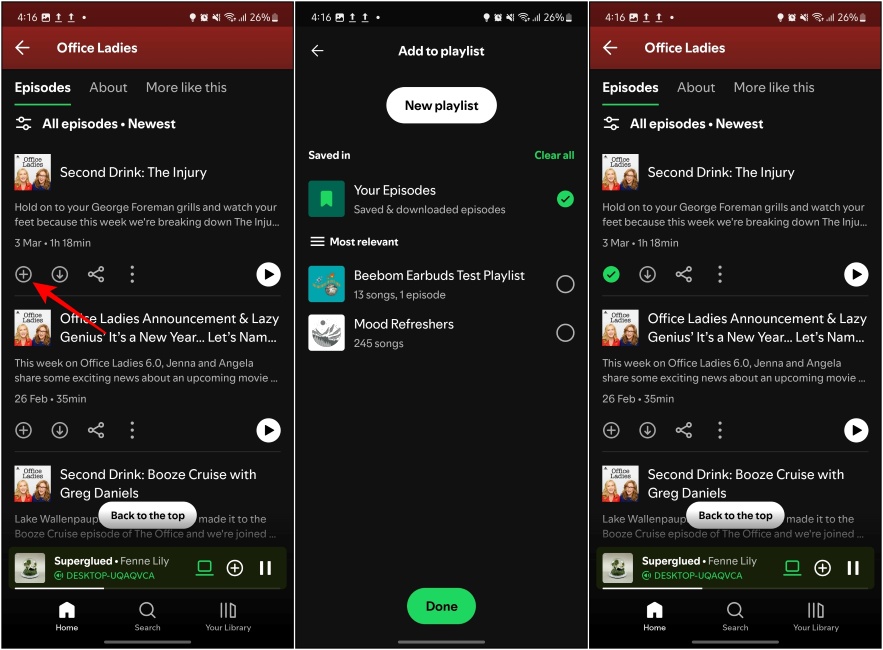
Viral Spotify Bedroom Trend: How to See Your Spotify Room
This icon lets you add a particular podcast episode to Your Episode playlist alongside your Listening history on Spotify. You can find this playlist in the Your Library section. Once added, the icon turns green with a checkmark inside.
31. Download Button (Circle with Down Arrow)
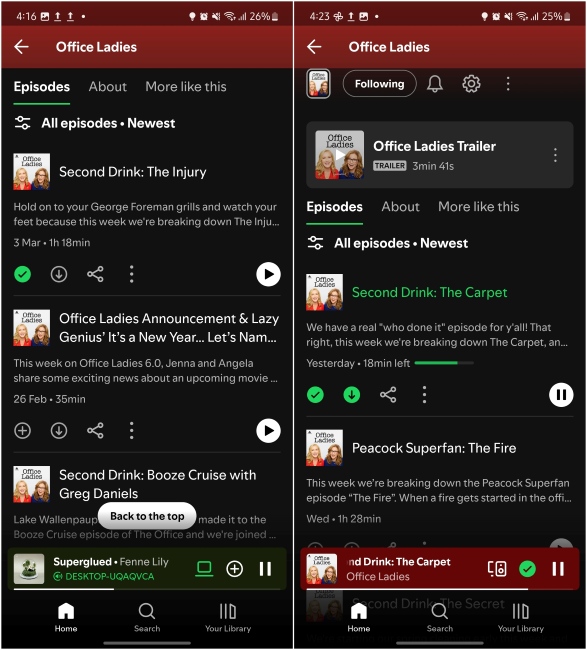
It’s the download button that allows you to save the episode on your device for offline listening. Once downloaded, it turns green. However, you will need Spotify Premium to use this option.
Podcast Player Screen Icons and Symbols
While the player screen for podcasts is mostly identical to that of the regular song screen on Spotify, there are a few icons only exclusive to podcast and audiobook playback. Here is what they mean:
32. 1x Speed icon
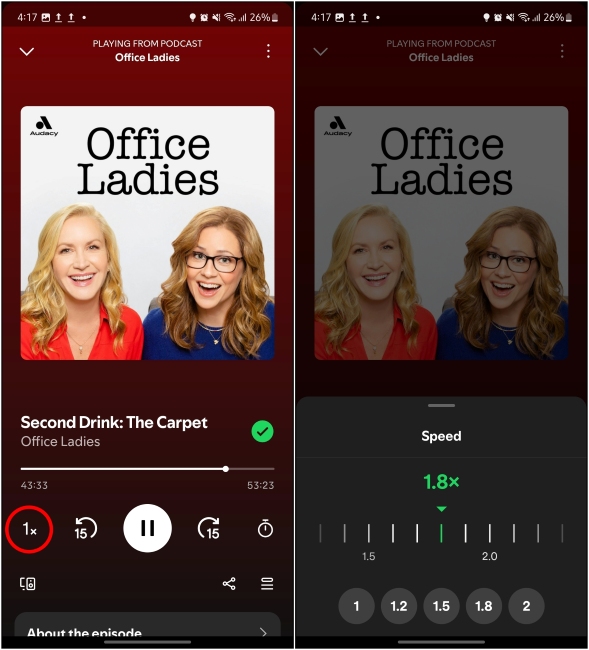
This is the playback speed icon. Pressing it brings up a horizontal slider which you can use to increase the playback speed of the podcast if it is a long one.
33. Arrows with 15
These are the skip forward and backward buttons. If you miss an important portion of the podcast or an audiobook, then Spotify lets you go back and forward by 15 seconds using these.
34. Timer Icon
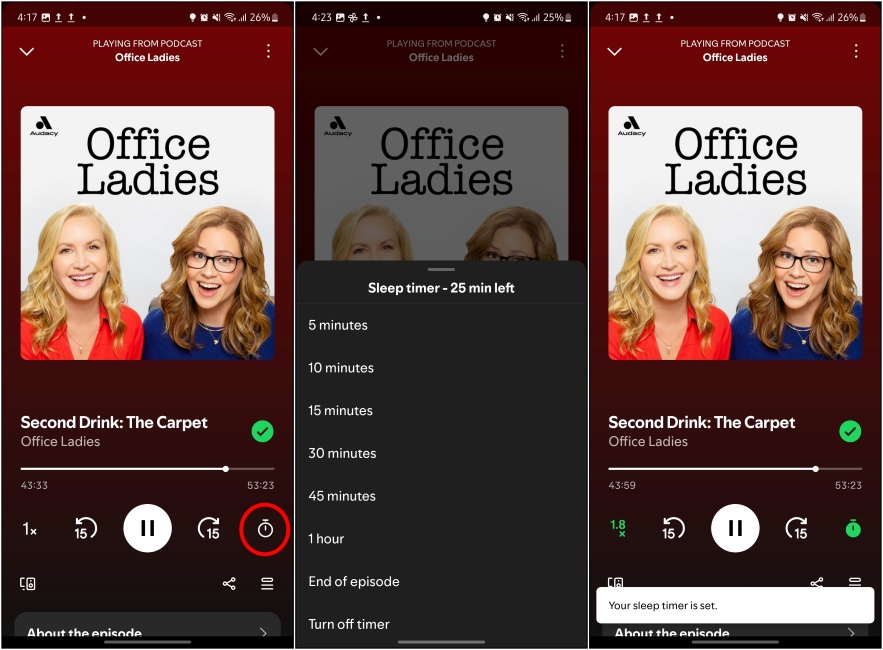
This is Spotify’s sleep timer option that you can set up while listening to a long podcast episode. It will automatically pause playback after the set time limit.
Spotify Lockscreen Player Icons and Symbols
When you start playing something using the Spotify app, the app adds a Now Playing widget on your phone’s lock screen. You can use the regular play/pause, backward/forward arrows to control playback in addition to the following options.
35. Album Thumbnail Icon on iOS
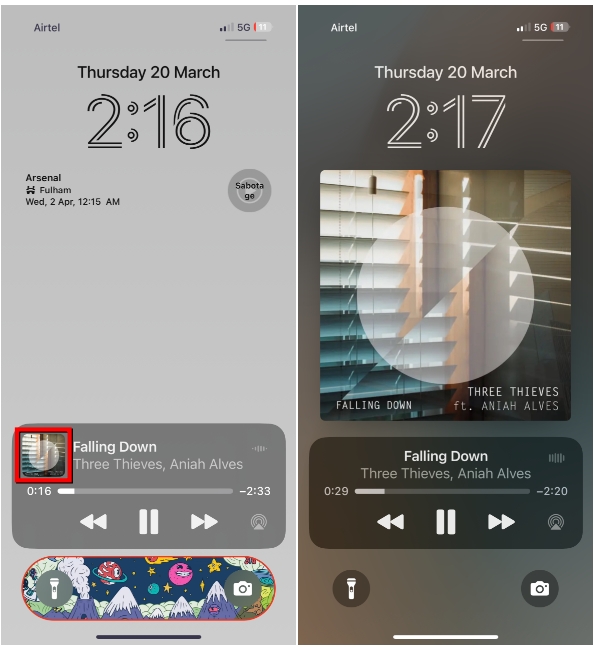
How to Buy and Listen to Audiobooks on Spotify
The lockscreen widget has a thumbnail that shows the album art for the song that you’re playing. On iPhones, tapping on this thumbnail will expand the album art to full screen. This, however, isn’t a Spotify feature but an iOS one and is accessible across other music apps on an iPhone.
36. Triangle with Circles Icon
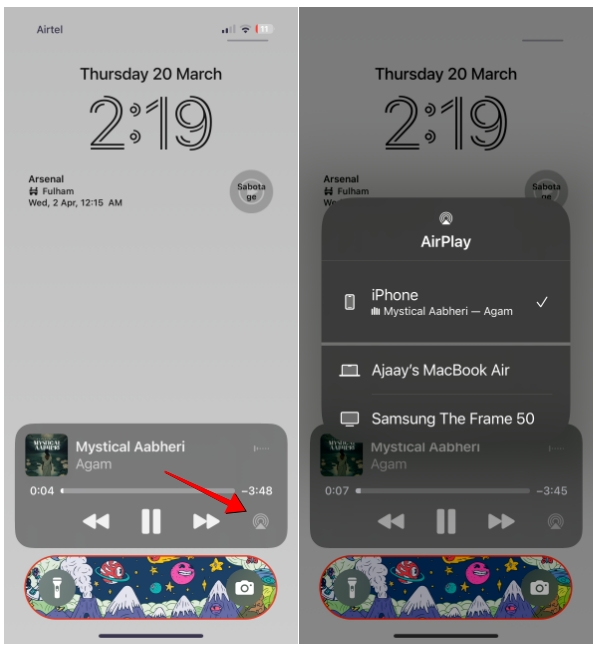
This is the AirPlay icon only visible when listening to Spotify on Apple devices. It lets you switch the playback output to nearby Apple devices like Mac or iPad.
37. “This Phone” Option
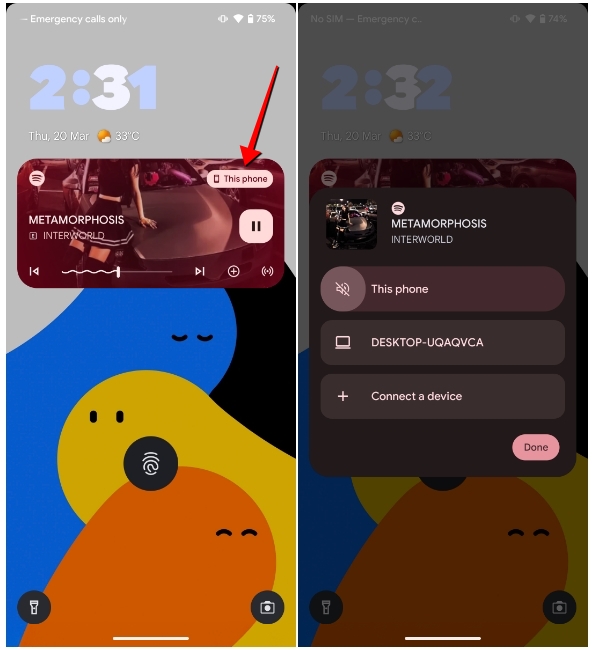
This shows up on Android devices. Like AirPlay, tapping on it shows your connected devices you can switch the song or podcast output too.
So that’s a wrap on explaining the meaning behind every symbol and icon on Spotify. There is no doubt that Spotify is quite a dynamic app, and will keep shifting things around pretty frequently to keep the experience fresh and engaging for the user. But I hope this list helped you find the options you were looking for. If you want us to explain a particular symbol not mentioned in this list, then share your thoughts in the comments below.