With rising membership costs, lackluster originals, and limited screens, I have little reason to keep my account rather than explore Netflix alternatives. But canceling your Netflix subscription isn’t the solution. So if you want to be done with your Netflix account for good, then keep reading to learn how to delete your Netflix account permanently.
How to Delete Your Netflix Account
Previously, you were required to send an email to Netflix to get your account removed. However, the streaming service now offers dedicated options to delete your account right from the app or web version. So if you have made up your mind about deleting your Netflix account, here is how to do it:
Method 1: Delete Netflix Account on Android or iPhone
Whether you are using the Netflix app on your Android device or an iPhone, the steps to delete an account on both will be the same, which is why we will discuss it as one.
- On the Netflix app, tap on the My Netflix tab at the bottom right.
- Here, press the hamburger menu at the top right.
- Then select Account. This will redirect you to your Netflix accounts page.
More Bucks, More Ads: How Streaming Backed Itself into a Corner in 2024?
- Scroll all the way down to the “Settings” section and then select Delete account.
- You will need to confirm it’s you by entering a code. This will be sent to your email or registered phone number.
- Once submitted, now check the Yes, I want to permanently delete my Netflix account at the end of my current billing period box.
- Finally, hit the Permanently Delete button to confirm deletion.
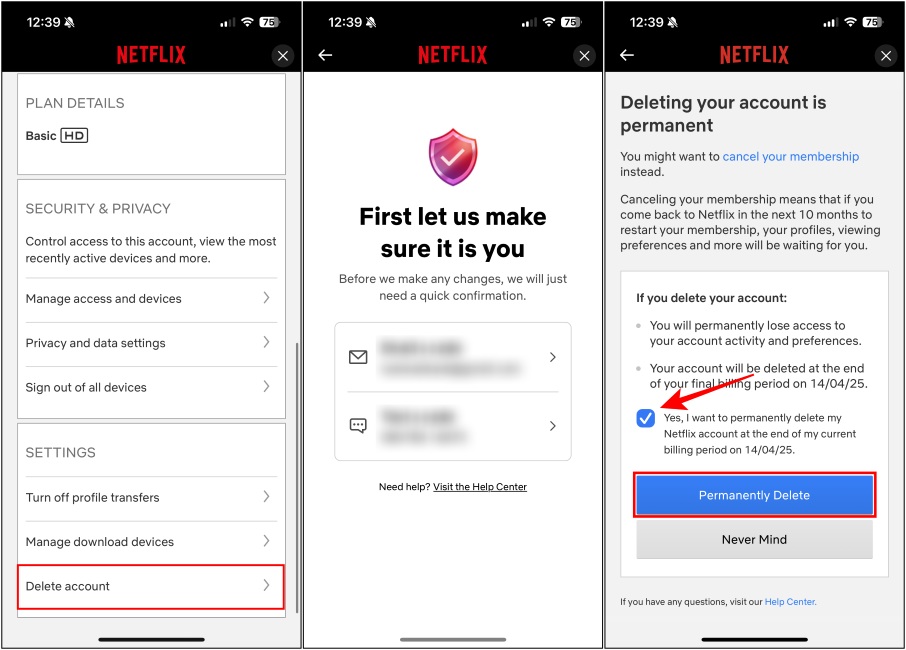
Method 2: Delete Netflix Account on Desktop or Web
Like the smartphone app version, the desktop app and web version of Netflix share the same layout. Hence, the steps to delete your account will also remain pretty much similar. Let us take a look at them.
- On the Netflix home page, click on the profile icon on the top right.
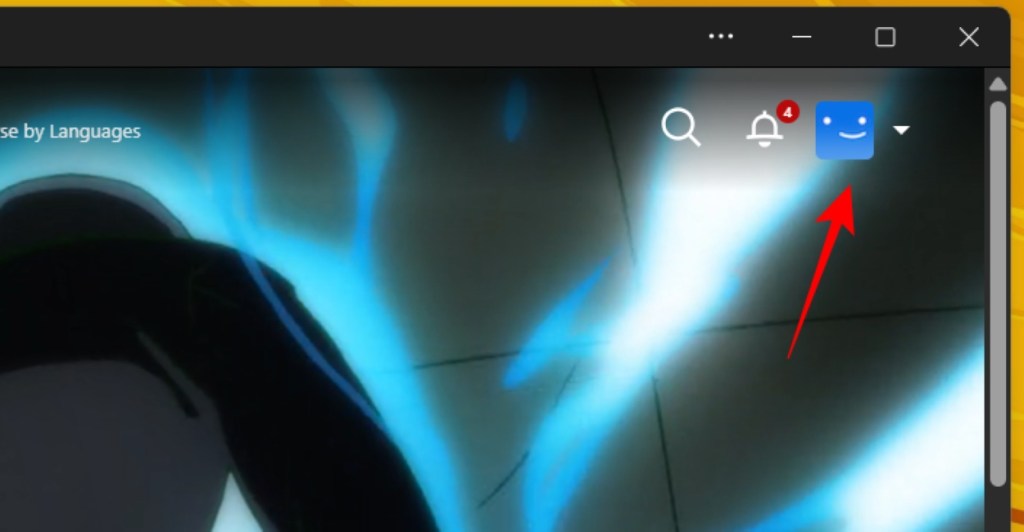
- From the drop-down menu, select Account.
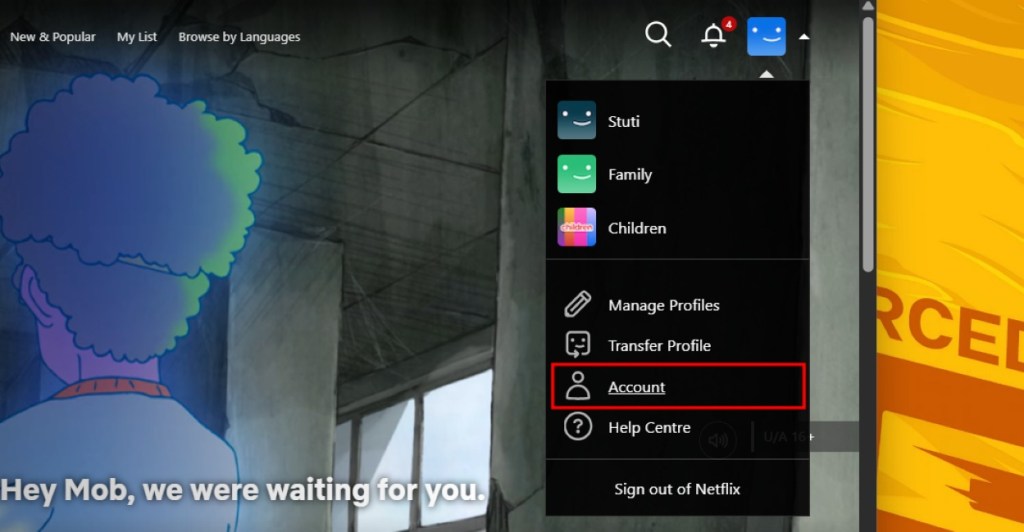
- From the left sidebar, click on Security.
How to Delete a Netflix Profile
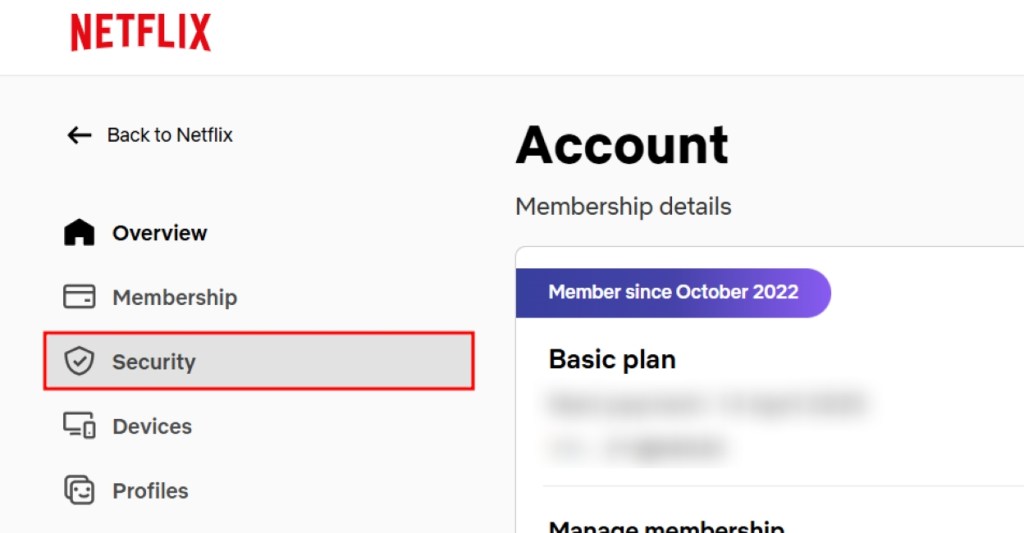
- Now scroll down to the bottom of the page, and click on Delete account.
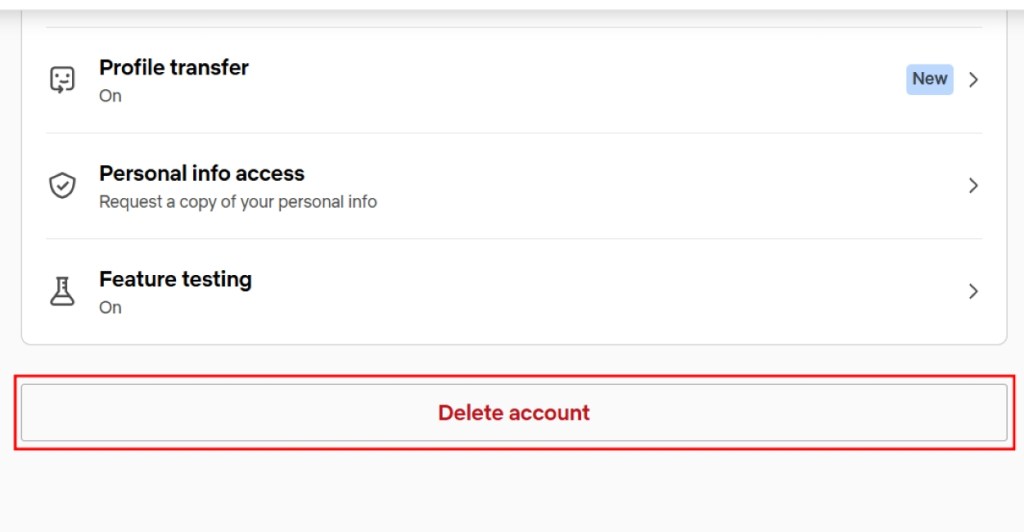
- Confirm the account is yours by entering a code sent to your registered email or phone number.
- Now, check the confirmation box highlighted below and then click on Permanently Delete.
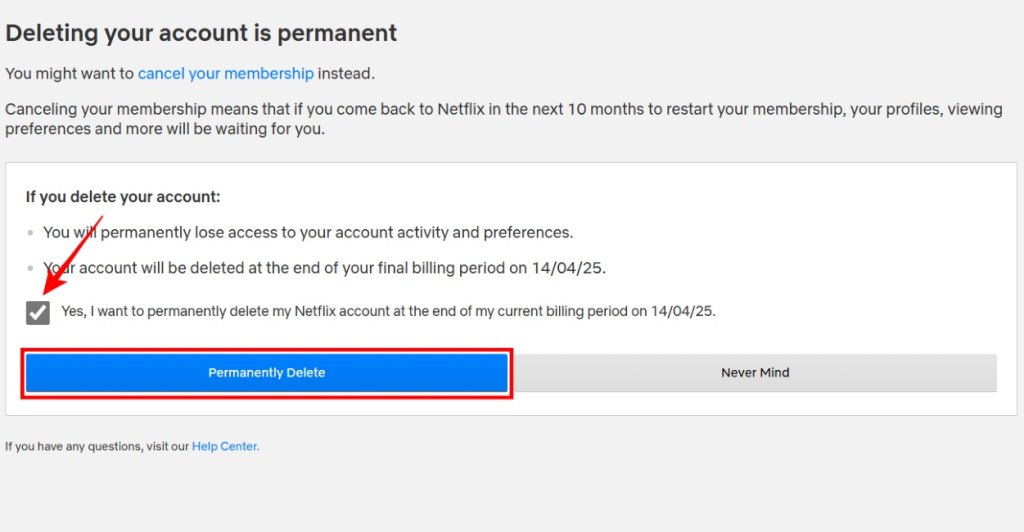
Method 3: Delete Account Through Email
If you want to delete your account immediately, you must send the company an account deletion email to [email protected] using your registered email. To make things easier, we have already drafted a sample email for you.
Sample Email to Delete Account
Dear Netflix team,
I have canceled my Netflix subscription on <date> and have decided not to use Netflix anymore. Hence, I would like to request you to immediately delete my account from your database along with all the data associated with it ahead of the 10-month cooldown period.
Thank you.
Regards,
<your name>
You don’t need to mention your email account linked to your Netflix in the subject, but instead, send the account deletion email using the same.
What Happens When You Delete Your Netflix Account?
Once you apply for account deletion, Netflix will purge your account and all its associated data along with it. Here’s what will happen after your Netflix account is deleted.
- Deleting your Netflix account will get rid of your recommendations, watch list, downloads, and other content.
- If you decide to re-subscribe to Netflix later, you won’t regain access to your account and profiles.
- If you request to delete the account before your billing cycle expires, then Netflix will delete the account immediately.
- Once the account is removed, there is no way to bring it back and its associated data.
Don’t Want to Delete Netflix? Cancel Subscription Instead
If you don’t want to delete your account, you can choose to cancel your membership instead. This way you won’t be charged every month, giving you time to explore other services.
In a 10-month period, your account to eventually get deleted. To cancel your Netflix subscription, navigate to Account > Cancel Membership > Finish Cancellation. For more detailed instructions to cancel your Netflix membership, check out our linked guide.

So, there you have it. That’s how you can permanently delete your Netflix account without having to wait for 10 months. If you are still on the fence when it comes to canceling your membership, we recommend checking the best Netflix movies and best Netflix shows before you pull the trigger. That said, what is the reason for your deactivating your Netflix account? Let us know in the comments below.
To delete your Netflix account, you need to first cancel your subscription. Once done, you can either wait for 10 months for them to automatically delete your account or email them at: [email protected].
Once you have canceled your Netflix, the company takes 10 months to automatically purge your account and all its associated details.
When you cancel your Netflix subscription, you can still watch content till the end of the billing cycle. But if you send an email to delete your account, then you can no longer access it anymore.
