One of the recent updates that Apple shipped with its AI-suite was Notification Summary. When it’s turned on, Apple Intelligence can summarize the information in messages or notifications, giving you only the key points so you can ignore the rest of the chatter. However, Notification Summary in its current state doesn’t work as intended and could often leave you confused. Fortunately, you can easily turn off the Notification summary on an iPhone, and the following post will help you do just that.
How to Turn Off Notification Summary on iPhone
It’s very easy to turn off Notification summary on an iPhone entirely. You can also turn it off for individual apps, as you might find that while you don’t prefer them for certain apps, they are actually useful for some others. No matter which direction you’re leaning toward, follow the steps below.
- Open the Settings app on an iPhone that supports Apple Intelligence.
- Inside Settings, scroll down and tap on Notifications.
- Select Summarize Notifications under “Apple Intelligence”.
Apple Needs to Be Highly Cautious with Its ‘AI Doctor’ Plan After Apple Intelligence Fiasco
- To completely disable Notification summaries, turn off the Summarize Notifications toggle at the top.
- Alternatively, you can turn off notification summaries on a per-app basis. For that, leave the Summarize Notifications toggle enabled and then turn off the toggle for apps where you want to disable notification summaries for. In this instance, we disabled the Messages and Mail toggles.
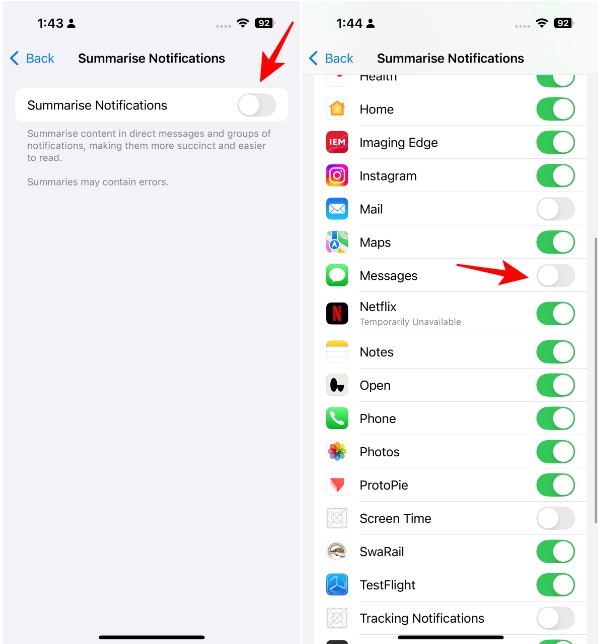
Note:
Apple has temporarily disabled AI notification summaries for all News and Entertainment apps after facing backlash over incorrect summaries. So, it won’t make a difference whether you turn off Notification Summary for these apps until Apple re-enables it. These apps will be marked as “Temporarily Unavailable” on the list.
Why Do I Still See Notification Summary after Turning It Off?
If you’re still getting notification summaries even after completely turning off the feature, you aren’t alone. For certain apps like Mail or Messages, users have been facing this issue. It’s likely a bug or an oversight that Apple could soon address. In the meantime, you can disable the Summarize Message Previews feature inside Settings > Apps > [App Name] to fix it.
Notification summaries aren’t everyone’s cup of tea. If you know to take them with a grain of salt and expect things to go wrong occasionally (generally good advice for all things AI), there might not be any harm in keeping them enabled. However, if you’re not getting any value out of them, simply turn off the notification summary feature on your iPhone.
