With the release of iOS 18.4, Apple has introduced an exciting feature that allows you to access your favorite messages directly from the iPhone Lock Screen. Thanks to a new Shortcuts action, you can quickly open any specific conversation in the Messages app. By configuring a simple shortcut, accessing your preferred chats has never been easier than with just a tap or press from the lock screen.
How to Open Favorite Messages from iPhone Lock Screen
Accessing your go-to messages on the iPhone lock screen involves two straightforward steps: creating the shortcut and adding it to your lock screen.
Step 1: Create a Shortcut for Open Conversation Action
Setting up a shortcut to access a specific conversation is quick and easy using the Shortcuts app. Ensure your iPhone is running iOS 18.4 or later to utilize this feature.
- Launch the Shortcuts app on your iPhone.
- Tap the plus (+) icon located at the top right corner of the screen in the Shortcuts tab.
- In the Search Actions bar, type “conversation” and select Open Conversation.
- Tap on the blue Conversations option and choose your desired conversation from the dropdown menu, where all recent chats are displayed.
- Select Done to save your new shortcut.
Note
You can include a variable to select the input each time the shortcut runs, but that may slow you down when you need quick access.
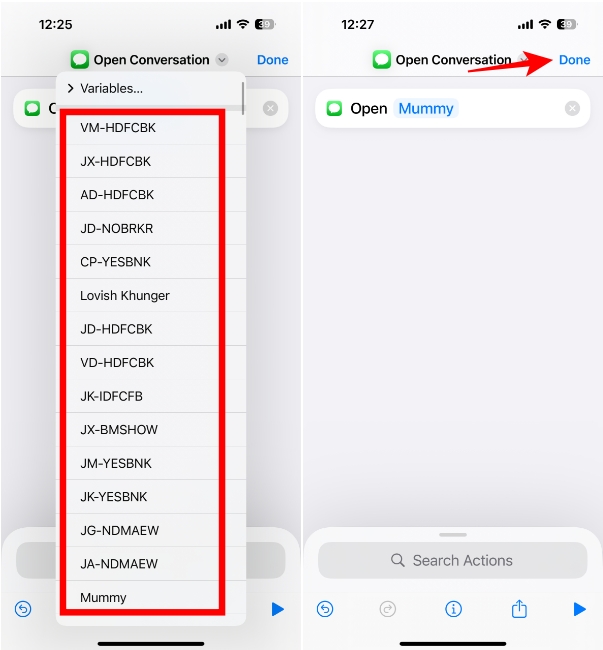
Step 2: Add the Shortcut to Your Lock Screen
After creating your shortcut, it’s simple to add it to your lock screen for immediate access.
- Unlock your iPhone using Face ID but avoid swiping up to the Home Screen.
- Press and hold the lock screen to enter editing mode. Swipe left or right to choose the lock screen you want to modify, then tap Customize. Tap the Lock Screen preview thumbnail on the left.
- If there’s an existing Lock Screen control, tap the minus (-) icon to remove it.
- Next, tap the plus (+) icon to add a new control.
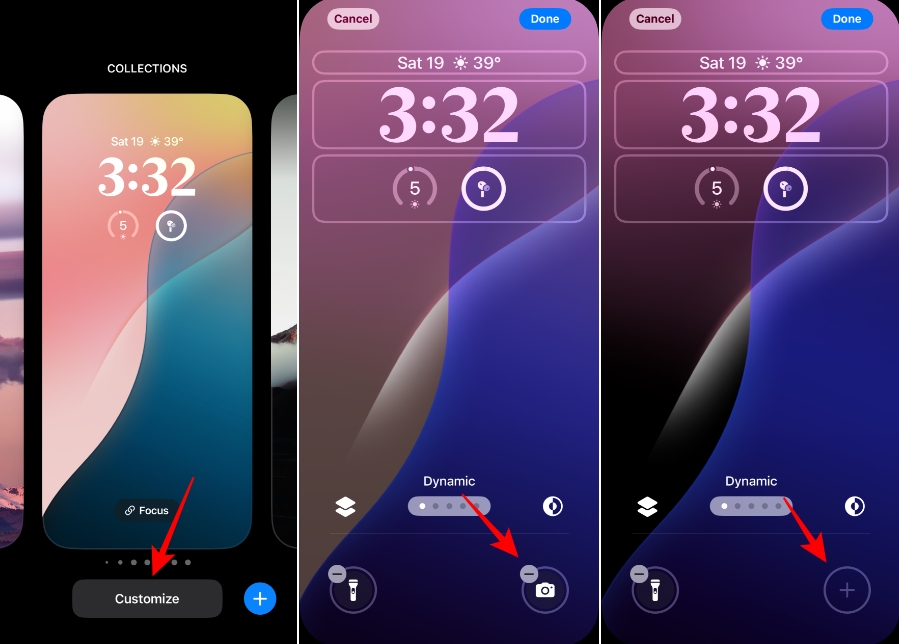
- Select Shortcut from the Controls menu.
- Tap Choose in the Shortcut pop-up.
- Now select the Open Conversation shortcut that you just created.
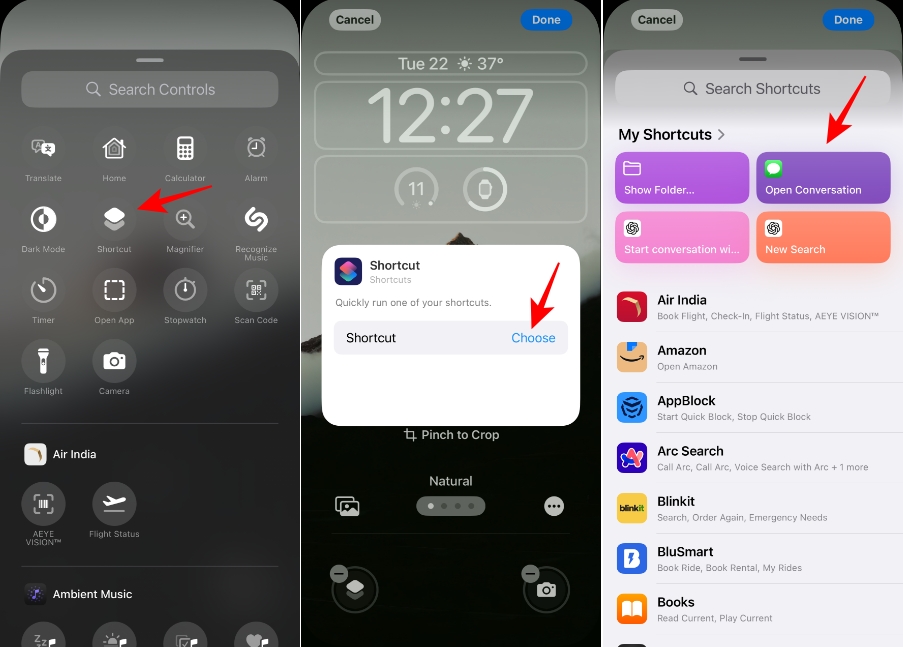
- Tap anywhere on the screen to dismiss the pop-up, then hit Done to save your changes.
- Your favorite conversation shortcut is now added, allowing you to access it directly from your lock screen!
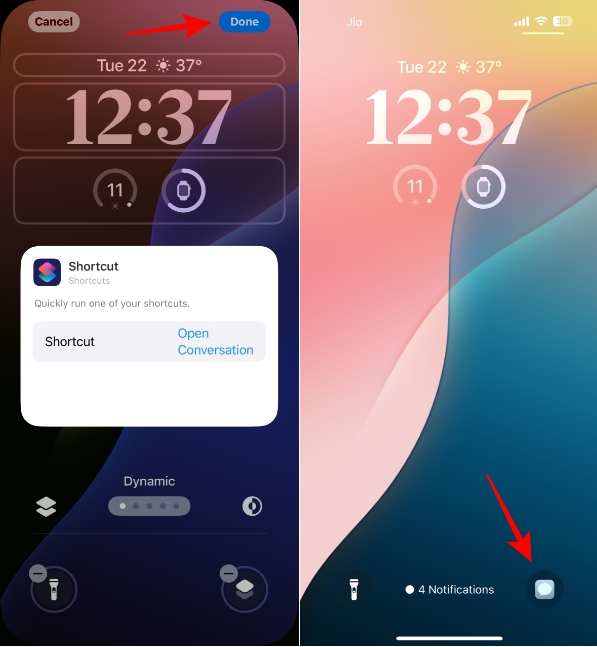
And that’s it! With this shortcut, you can keep your priority conversations—be it with family, friends, or colleagues—within easy reach. A simple long press opens your favorite messages instantly from the lock screen.
In addition to the lock screen, you can also integrate this shortcut into your Control Center, display its widget on the home screen, or assign it to the Action Button. It would be a welcome enhancement if Apple allowed chat access from third-party apps as well since not everyone leans towards iMessage. However, for avid users, this feature is a fantastic addition.
Frequently Asked Questions about Accessing Messages on iPhone Lock Screen
Can I add multiple shortcuts to the lock screen?
Yes, you can add multiple shortcuts to your iPhone’s lock screen. Just follow the same steps for each shortcut you wish to include, allowing for quick access to various conversations.
What if I change my mind about the shortcut?
If you decide to modify or remove a shortcut, simply enter the customization mode on your lock screen and follow the same procedure to adjust your controls. You can easily replace or delete shortcuts as needed.
Can I use this for third-party messaging apps?
Currently, this feature is exclusive to Apple’s Messages app. Unfortunately, there is no option to access chats from third-party applications at this time.
How do I ensure my shortcut is secure?
Your shortcuts on the lock screen can still be accessed easily; however, your conversations will remain private if your device is secured with Face ID or a passcode. Always ensure your iPhone has security measures in place when using shortcuts.
Are there any alternatives to access SMS quickly?
If you’re looking for alternatives, consider using widgets or the Control Center for frequently contacted individuals. These may provide additional convenience without going through the lock screen.
